When your Acer laptop encounters software issues, starts to slow down, or becomes cluttered with unnecessary files, you may decide to factory reset it. Restoring the computer to its factory settings can be an effective solution to resolve problems and regain the original performance. But what if you have forgotten your password?
This article tells how to restore an Acer laptop to factory settings without a password. Whatever the reason, when you need to factory reset your Acer laptop, follow the guide below.
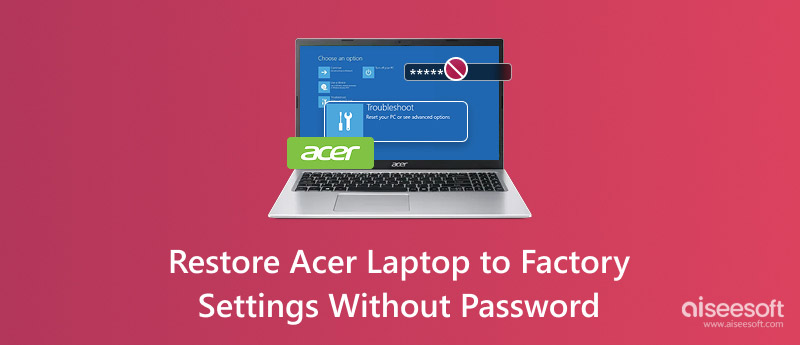
Before restoring your Acer laptop, you should back up all the valuable files. The reset action will delete all files on your computer, including photos, videos, documents, applications, and settings. If possible, you’d better create a new backup of all necessary data.
If you have forgotten your password and need to restore your Acer laptop to factory settings, you can start with its built-in recovery partition. Most Acer laptops have a recovery partition that enables you to start a factory reset without a password.
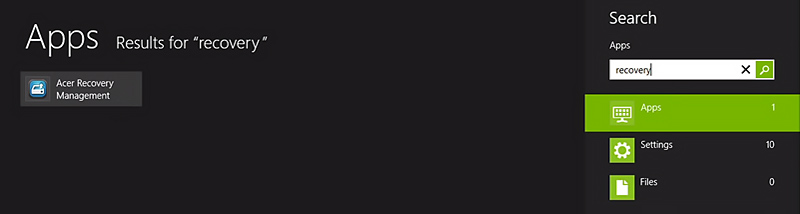
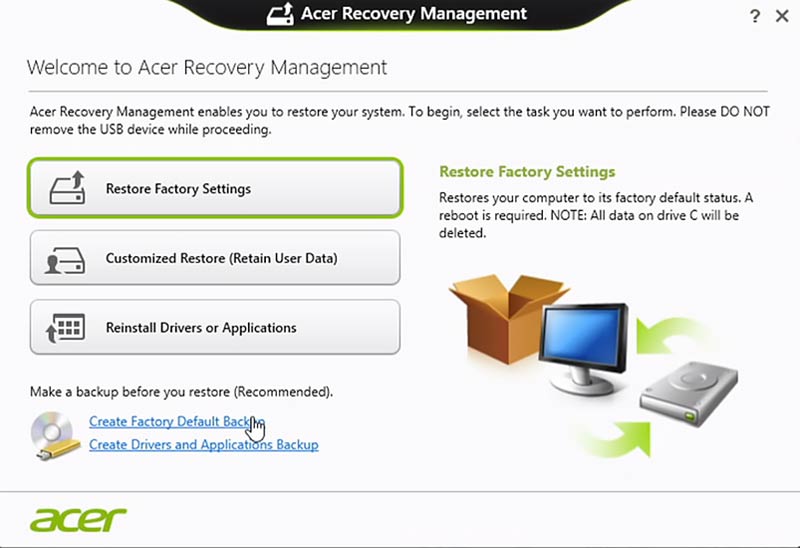
After restoring your Acer laptop to the factory settings, it will boot up as if it were new. You may need to set up your system, create a user account, and customize various settings.
If your Acer laptop doesn’t have a built-in recovery partition or if the Alt + F10 method doesn’t work, you can try using a recovery USB to restore your Acer laptop to factory settings without a password.
If you don’t have a recovery USB, you will need to create one on another computer. You can go to Acer’s official website and download the recovery media creation tool. Then, make a bootable USB or DVD.
Power off your Acer laptop and connect the created recovery USB to it. Turn it on and press the F12 key repeatedly as it boots up. That will guide you to the boot menu. Choose the USB drive and press Enter. Once the recovery media loads, proceed with the steps to restore your Acer laptop to factory settings.
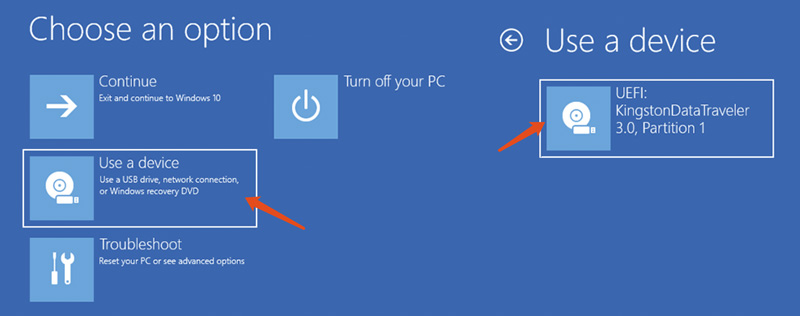
You can restore your Acer laptop to factory settings to resolve software issues. As mentioned above, this process erases all data on the computer. What if you didn’t back up your data before performing the reset? You might think your files are gone forever. Fortunately, professional recovery software like Aiseesoft Data Recovery can help you retrieve erased data.
100% Secure. No Ads.
100% Secure. No Ads.
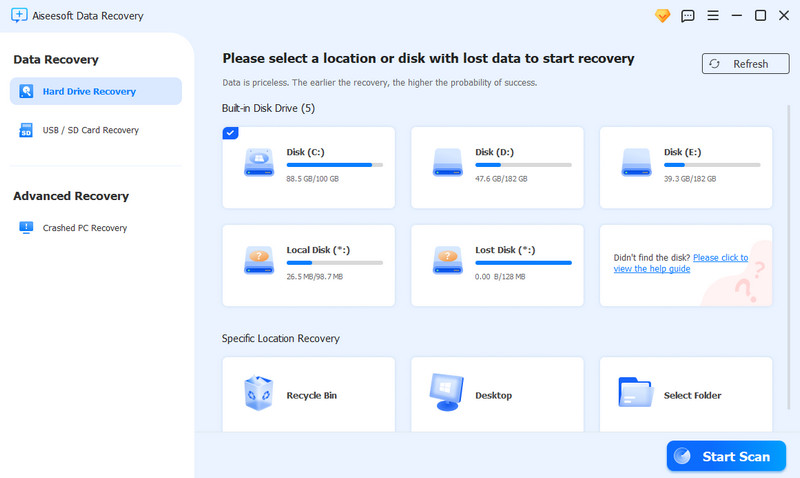
Aiseesoft offers both quick and deep scanning functions. It will first perform a quick scan to restore recently deleted files.
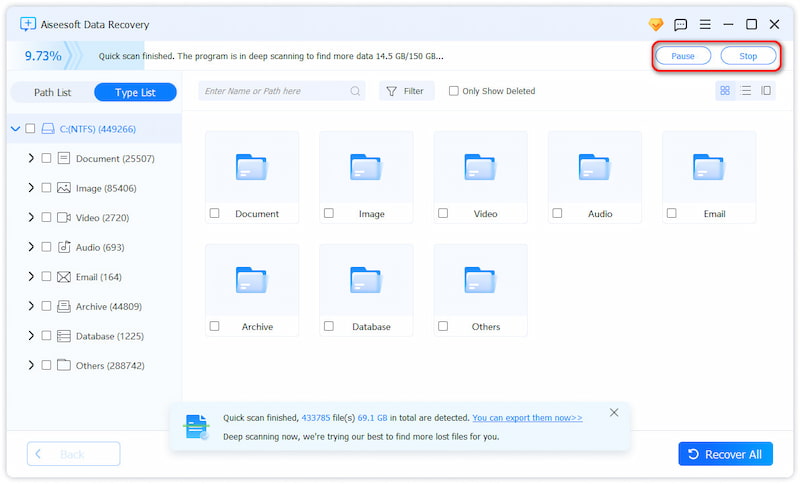
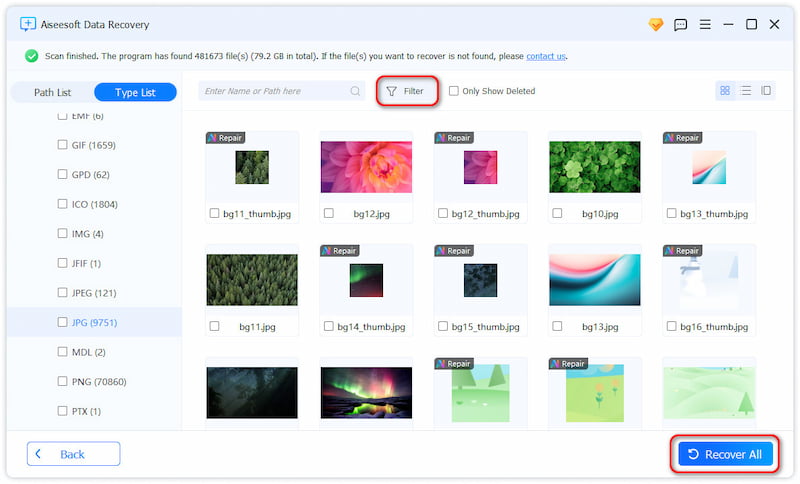
Why restore an Acer laptop to factory settings?
As mentioned above, you can factory reset your Acer laptop to resolve various issues and improve performance. Over time, your device may accumulate useless data that can slow it down. Restoring it to default settings can clear this clutter and regain its original speed and efficiency. Moreover, you can troubleshoot software problems through a factory reset. If you plan to sell or donate your Acer laptop, restoring it to factory settings ensures that all your personal data is erased.
How do you fix a frozen or unresponsive Acer laptop?
When your Acer laptop is frozen or unresponsive, try restarting it to resolve the problem. Sometimes, a hard reset can help if your computer is completely unresponsive. If the laptop is partially responsive but frozen, try closing related programs. Open Task Manager, look for programs marked as Not Responding, then select them and click End Task. You can also boot your laptop into Safe Mode to diagnose the issue. If the computer remains unresponsive, it may have a hardware issue. You can contact Acer support for further assistance.
Can I restore an Acer laptop to factory settings with a password?
If you know your Acer laptop’s passcode and can access it normally, you can go to Settings to perform a factory reset. Press Windows + I to open Settings. Choose the Update & Security option and click Recovery. Under Reset this PC, click Get started. Select Remove everything to restore the Acer laptop to factory settings.
Conclusion
For different reasons, you may decide to factory reset your computer. This post tells you how to restore an Acer laptop to factory settings without a password. Just remember to back up your important data before proceeding. Also, if you have more questions, please read the posts below to find your answers.
Recover Various Data
1. Free Data Recovery Software
2. Recover Deleted Files in Windows
3. Recover Deleted Files from Recycle Bin Windows
4. Recover Permanently Deleted Emails

Aiseesoft Data Recovery is the best data recovery software to recover deleted/lost photos, documents, emails, audio, videos, etc. from your PC/Mac.
100% Secure. No Ads.
100% Secure. No Ads.