"How do I go about taking a picture of someone else with my Mac? Can I use my Mac to take a picture with the same way I would take a picture with a camera?"
Want to take a single self photo or a group of photos on Mac? Well, Mac provides users with the default method to take a picture with its built-in camera. In this article, we shall talk about 2 efficient solutions on how to take photos with webcam on Mac.
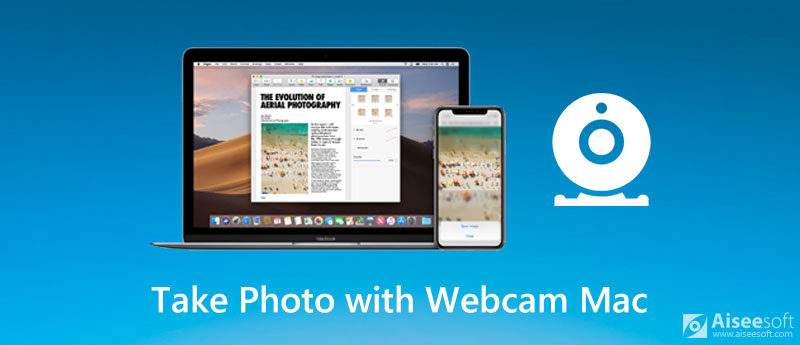
Many Mac computers and displays have built-in iSight, FaceTime, or FaceTime HD camera at the top edge of screen. If you want to take photos or record videos with FaceTime camera, you can use the default Photo Booth tool to realize it.
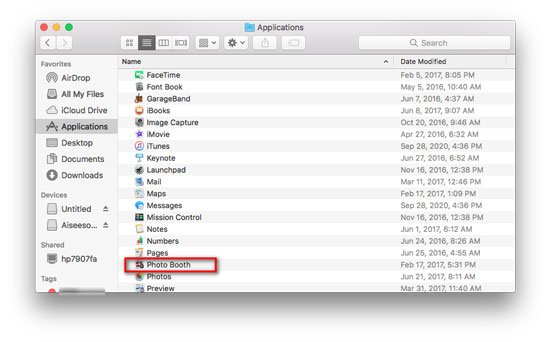
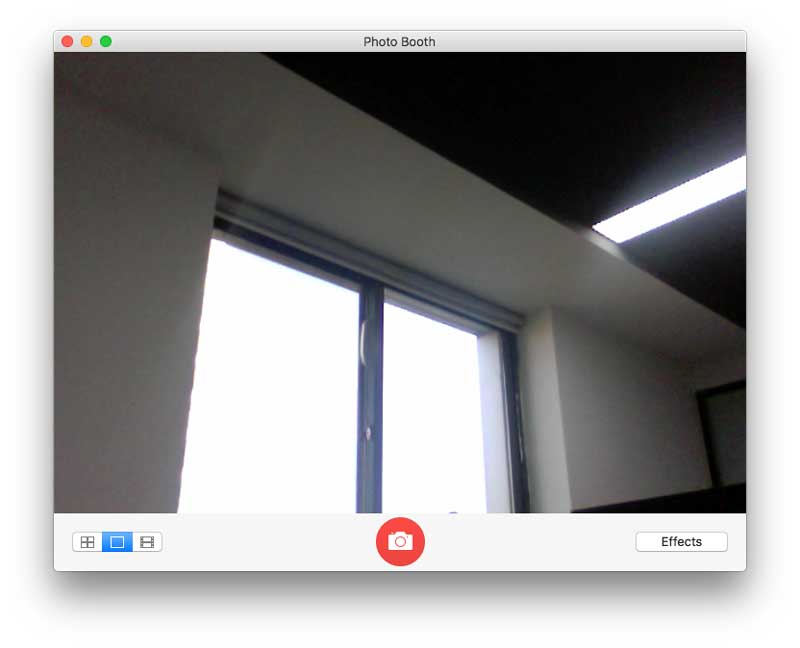
If you want to add a specific effect to your photo, you can click the Effects button in Photo Booth and preview the effects until you find the proper one. (See how to make FaceTime screenshot)
It is convenient to take a webcam photo with the default Photo Booth tool on Mac. However, some Mac users complain the Photo Booth pictures are turning grainy. So if you want to take a high-quality webcam photo, you can try other webcam recorder software.
In this part, we will show you an easy but professional way to take webcam pictures. Aiseesoft Screen Recorder is the best webcam recorder for Mac and Windows users to record screen and take snapshots with high quality. You can capture anything on your Mac screen with webcam enabled. In addition, you are able to freely adjust the snapshot area and add your own labels like arrow, rectangle, line, text, etc. to the output image.

Downloads
100% Secure. No Ads.
100% Secure. No Ads.
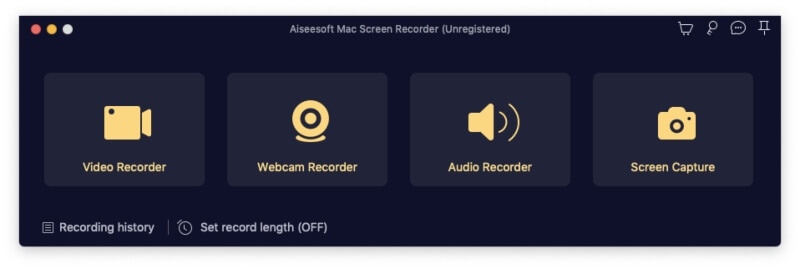
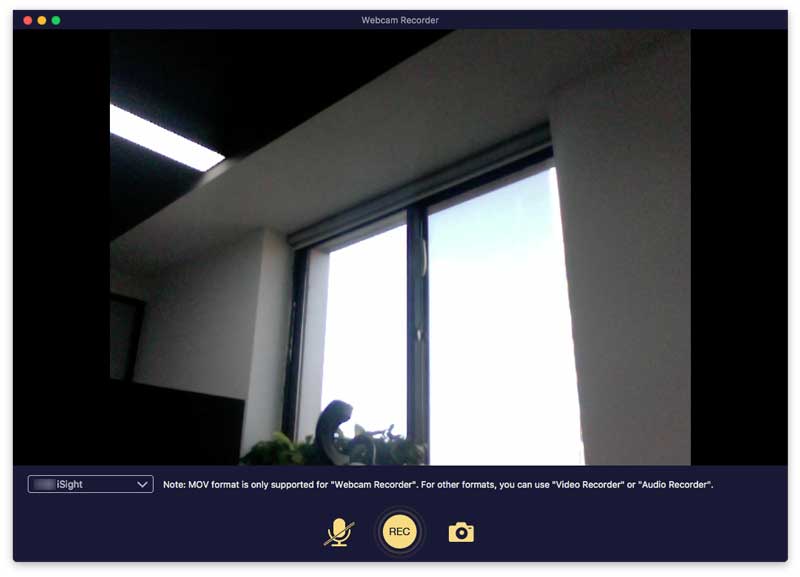
1. Cam I adjust the camera on my Mac?
Actually, you can't adjust the camera settings on your Mac. However, you can use the third-party software like CamTwist to adjust features to your Mac camera. You can change settings like aspect ratio, brightness, contrast and other settings.
2. Can you zoom Mac camera?
No. The only thing you can do is move your Mac closer or further away from you. Or you can purchase a Mac compatible webcam with lens zooming capability.
3. Where are pictures saved in Photo Booth?
When you take photos with Photo Booth, it will be saved to the Photo Booth Library in Pictures folder on your Mac. The pictures are saved in standard JPEG format by default.
Conclusion
When you want to take a photo with webcam on Mac, you can use the default Photo Booth on Mac. Aiseesoft Screen Recorder is the best webcam recorder for Mac. You can take snapshots while taking a webcam video. If you have any question, please leave your comment and discuss with us.
Screen Recording Tips
Fix Bandicam Lag Issue on Windows Bandicam Mac Stop QuickTime Screen Recording Record Specific Window Screen Record Instagram Story Take Photo with Webcam on Mac Record HD Video to DVD Record DVD Record a Skype Call
Aiseesoft Screen Recorder is the best screen recording software to capture any activity like online videos, webcam calls, game on Windows/Mac.
100% Secure. No Ads.
100% Secure. No Ads.