Does Instagram notify when you screen record a story?
There are multiple reasons to screen record an Instagram Story. For instance, you really like an Instagram Story post of your friend or family and want to keep it. Or you want to screen record Instagram Story and share it in some group chat. What's more, the defining feature of Instagram Story is that, it will automatically disappear after 24 hours.
However, you may hear the message that Instagram has previously tested a feature to notify when you screen record an Instagram Story or take a screenshot of it. Here in this post, we like to share 3 simple ways to help you screen record Instagram Stories on iOS/Android device and computer without getting caught.
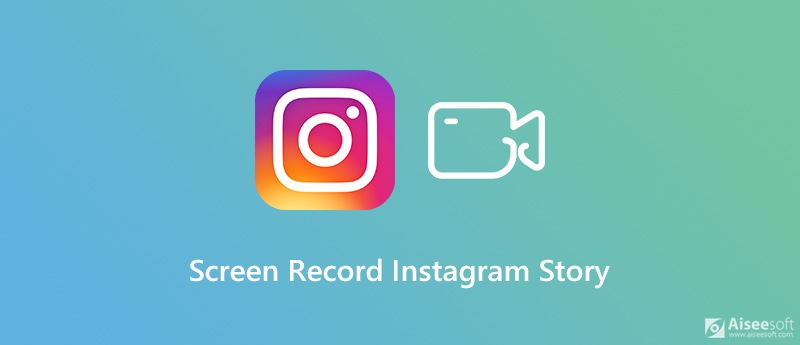
If you are an iOS user and want to screen record Instagram Story on iPhone or iPad, you can rely on its built-in Screen Recording feature. This recording function allows you to capture anything displayed on the screen with high quality.


As you can see, it's quite easy to screen record Instagram Story on iOS device. If you worry about the Instagram notify, you can choose to turn on the AirPlane Mode.
There is no such built-in screen recording feature designed in Android device. So when you have the need to screen record Instagram Story on an Android phone, you need to install a third-party screen recorder app from Google Play Store. There are many free and paid screen recording apps offered there. We take the popular AZ Screen Recorder as an example to show you how to screen record Instagram Story on Android.
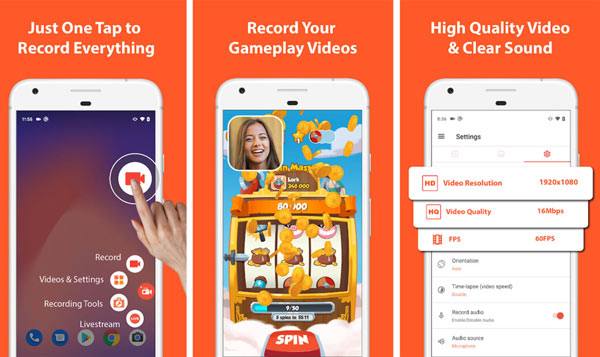
For more screen recorders on Android, you can refer to this post.
If you want to screen record Instagram Story on computer, you can also rely on some screen recording software. Here we strongly recommend the popular video and audio recording tool, Screen Recorder to help you make the Instagram screen recording with high quality. It has the capability to capture high resolution video even up to 4K. You can free download it and take the following guide to capture the Instagram Story with ease.

Downloads
100% Secure. No Ads.
100% Secure. No Ads.


The Instagram Story recording file will be automatically saved as an MP4 file. If you prefer another output format like MOV, FLV, or AVI, you can go to Preferences window to change it.
Question 1. Does Instagram notify when you screen record a story?
Even though Instagram has previously tested a notify feature that users could see who was taking screenshots of their stories. But through our tests, we don't see any notify message while or after the screen recording. We can say that, Instagram does not notify people when you screenshot or screen record an Instagram Story post.
Question 2. How to secretly screenshot a Snapchat story?
You should know that, Snapchat will surely notify people when you take a screenshot of their post. If you want to screenshot a Snapchat story without them know, you can choose to take a screenshot under the Airplane mode.
Question 3. Can you tell who looks at your Instagram Story?
Instagram allows you to tell who's seen my Instagram Story. You can open your Instagram Story post and swipe up on the screen. Now you can see the specific number and the user names of the people who have viewed your Instagram Story.
With so much great content being shared on Instagram, you may frequently have the need to screen record some Instagram stories. After reading this post, you can get 3 ways to screen record Instagram Story. Whether you are using an iOS device, android phone or computer, you can get a simple way to make the Instagram screen recording.
Screenshot Tips
Screenshot in Windows Media Player Screenshot Entire Webpage Screenshot Part of Screen Screen Record instagram Story Where are Steam Screenshots Saved Facebook Screenshot Screenshot a Video Screenshot Alcatel Take a Screenshot on Lenovo Take Screenshot on HP Take a Screenshot in Minecraft Take a Screenshot of Google Chrome Use Snagit Scrolling Capture to Take Full-Page Screenshot Take Screenshots Surface Pro Screenshot on HTC Screenshot on Firefox Crop a Screenshot on Mac Crop Screenshots on Windows
Aiseesoft Screen Recorder is the best screen recording software to capture any activity like online videos, webcam calls, game on Windows/Mac.
100% Secure. No Ads.
100% Secure. No Ads.