If you plan to sell, give away, or reset your Apple Watch, one of the most important steps is to turn off Find My Apple Watch. While essential for protecting your device from theft, this security feature can prevent others, including yourself, from fully using the watch if it's still linked to your Apple ID. In this guide, we’ll walk you through everything you need to know about turning off this feature. Then, it dives into several reliable methods to disable Find My on your watch, whether through the Settings app, Apple Watch app, Find My app, iCloud.com, or account.apple.com. For your convenience, we’ll include a comparison table to help you choose the best method. Finally, we’ll show you what to do if you forgot your Apple ID password and still want to disable Find My. You can resolve this problem and continue safely using programs like Aiseesoft iPhone Unlocker. Let's begin with detailed instructions to help you properly care for and safeguard your Apple Watch.
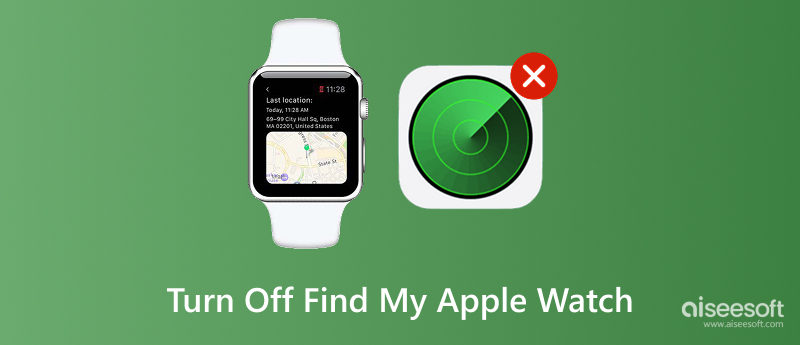
Turning off Find My Apple Watch is essential when planning to sell, give away, or trade in your Apple Watch. This feature is a component of Apple's Activation Lock, which stops unauthorized users from accessing your device if it is stolen or lost. But if it's left on, you or the watch's next owner might be permanently locked out.
This characteristic guarantees the device can be deleted, reactivated, and used without limitations. If there are any limitations or event problems with setup or resale, it also deletes the Apple ID associated with the watch. Here is a brief comparison of the available options to assist you in selecting the best way to disable Find My Apple Watch:
| Method | Apple ID Required | JPlatform | Difficulty |
| Settings | Yes | Apple Watch | Easy |
| Apple Watch App | Yes | iPhone (Watch App) | Easy |
| Find My App | Yes | iPhone/iPad/Mac | Moderate |
| account.apple.com | Yes | Web Browser | Moderate |
| iCloud.com | Yes | Web Browser | Moderate |
If you want to disable Find My Apple Watch, you could either remotely through a web browser, in the Apple Watch app directly on your iPhone, or from your Apple Watch. However, you must enter your Apple ID password to verify and complete the action.
One of the simplest ways to turn off Find My is to use the Settings app on your Apple Watch. The best approach is to remember your Apple ID password and have physical access to your device.
Here’s how to turn off Find My Apple Watch:
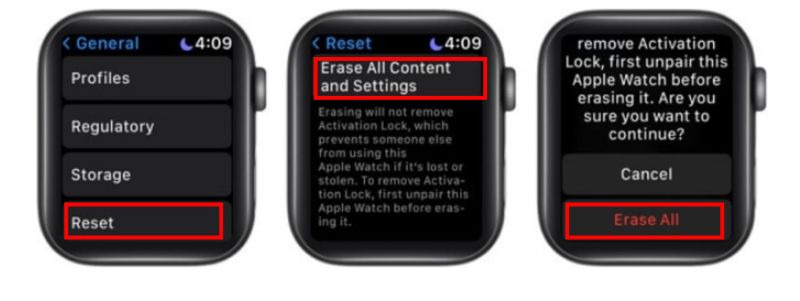
Note: Disabling Find My is necessary if you plan to sell, trade, or give away your Apple Watch. It ensures the device is not locked to your Apple ID, preventing activation issues for the next user.
If your paired iPhone is within reach, the Apple Watch app is one of the easiest ways to manage your device. You can use this method to turn off Find My Apple Watch without accessing the watch directly.
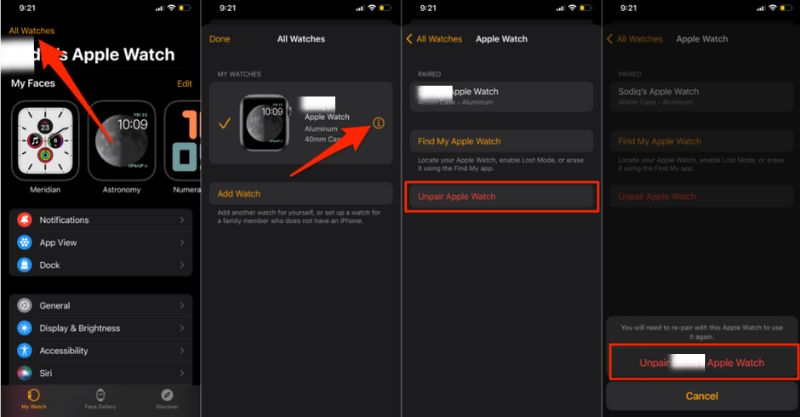
Tip: Before starting, make sure your iPhone and Apple Watch are close to each other and connected to Wi-Fi or Bluetooth.
By using the Find My app on your iPhone or iPad, you can manage all of your Apple devices in a consolidated manner. It is a straightforward solution if you want to remove Apple Watch from Find My specifically if it is offline or missing.
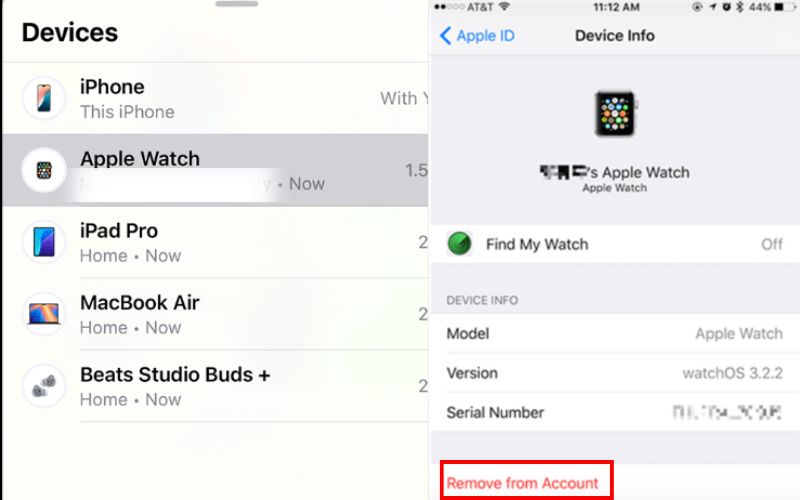
Note: Removing your Apple Watch from Find My also turns off Activation Lock, which is required before selling, gifting, or resetting the device.
By visiting Apple's official website, account.apple.com, you can disable Find My Apple Watch even if your iPhone is not nearby. This approach is perfect when you need to manage your devices remotely or work from a computer.
Steps to Disable Find My via Account.apple.com
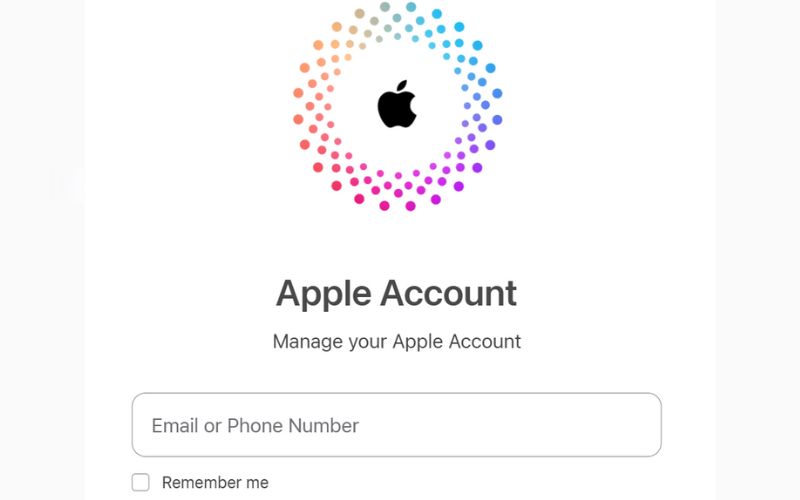
Tip: Wondering how to find my Apple Watch if it's turned off? Unfortunately, Fiack devices that are online devices or recently connected. If your Apple Watch is turned off, you can still see its last known location, but you won’t get live tracking until it powers back on.
Another convenient way to turn off Find My Apple Watch remotely is through iCloud.com, especially if you can no longer access your paired iPhone. This method also helps when preparing to sell, trade, or reset your Apple watch.
Here’s how to turn Find My Apple Watch off using iCloud
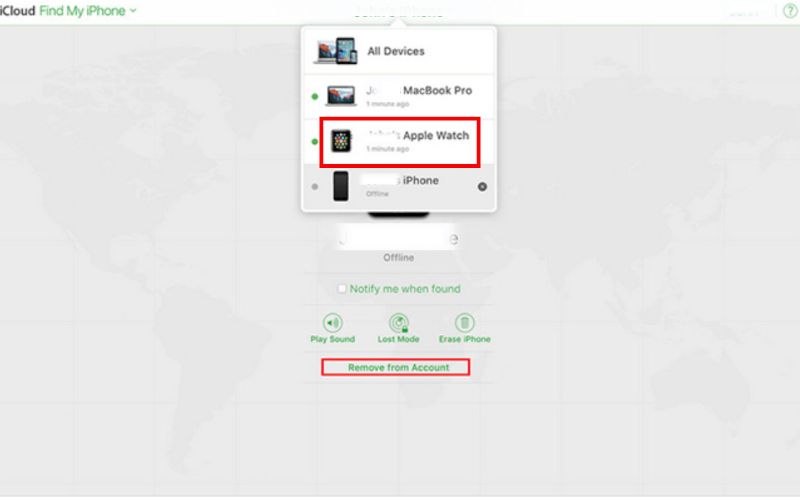
This process effectively disables Find My and removes the Activation Lock, allowing you to set up or transfer ownership of the device freely.
Forgot your Apple ID password and can’t disable Find My Apple Watch? Many users face this issue when trying to reset, sell, or unlink their Apple Watch but are locked out by Apple’s security features. Since Find My is tied to your iCloud and Apple ID credentials, turning it off without the password may seem impossible. Fortunately, there's a trusted tool, Aiseesoft iPhone Unlocker. It is a powerful desktop tool designed to unlock Apple ID, bypass screen passcodes, and remove various iOS restrictions. It is easy to use and compatible with multiple iOS devices and versions, including the Apple Watch when used with an iPhone.
100% Secure. No Ads.
100% Secure. No Ads.
Steps to Remove Apple ID and Turn Off Find My Apple Watch
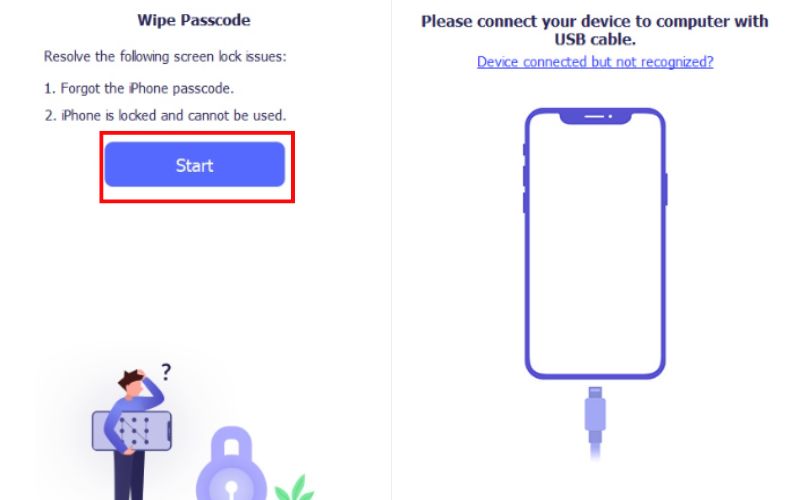
It is the best option if you’re locked out of your account and wondering how to turn off Find My Apple Watch without a password.
Can I turn off Find My Apple Watch without my Apple ID password?
Apple requires your Apple ID password by default. However, if you've forgotten it, tools like Aiseesoft iPhone Unlocker can help bypass the lock if you're the rightful owner.
Will I lose my data if I turn off Find My Apple Watch?
No, turning off Find My doesn’t erase data unless you manually unpair the watch or perform a reset. Always back up before making changes.
Can I use Find My Apple Watch if my Apple Watch battery is dead?
No, if your Apple Watch is turned off or dead, it cannot be located in real-time. However, the Find My app may show the last location that it was known to be.
Conclusion
So, how to turn off Find My on Apple Watch? You can use a tried-and-true techniques, like iCloud.com, the Apple Watch app, or Settings. If you forget your Apple ID password, third-party tools like Aiseesoft iPhone Unlocker can help bypass it. Always turn off Find My before selling or transferring your Apple Watch to avoid activation lock issues.
iOS Unlock Tips
Unlock iOS Screen
Bypass iOS Activation Lock
Recover iOS Data

To fix iPhone screen locked, wiping password function can help you a lot. And you also can clear Apple ID or Screen Time password easily.
100% Secure. No Ads.
100% Secure. No Ads.