First-class Retina display, super-high resolution, properly fitted screen size, excellent texture… all these factors make iPhone a wonderful movie player in hand. Many of us choose to watch movies on iPhone. However, due to the limitation of supported video formats, some wonderful video can't be played on iPhone, such as video recorded by other devices. Or sometimes you can play the video on iPhone but the letterbox is boring. Aiseesoft iPhone Movie Converter provides a perfect way of solving this problem. Here is the general tutorial of how to convert video to iPhone.
First-class Retina display, super-high resolution, properly fitted screen size, excellent texture... all these factors make iPhone a wonderful movie player in hand. Many of us choose to watch movies on iPhone. However, due to the limitation of supported video formats, some wonderful video can't be played on iPhone, such as video recorded by other devices. Or sometimes you can play the video on iPhone but the letterbox is boring. Aiseesoft iPhone Movie Converter provides a perfect way of solving this problem. Here is the general tutorial of how to convert video to iPhone.
1. Download and install Aiseesoft iPhone Movie Converter on your computer. Register with your email address and the registration code you receive after purchasing.
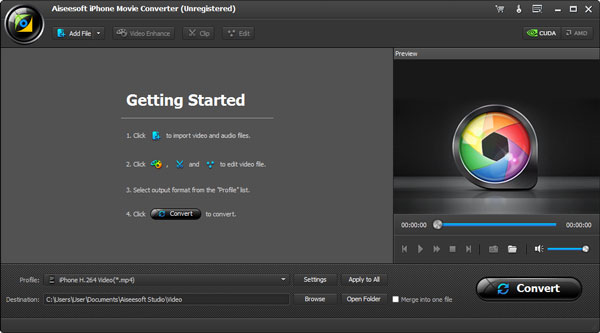
2. Click Add File and load the video file to the program. If you want to convert video files in a folder, click the drop-down list of Add File and choose Add Folder.
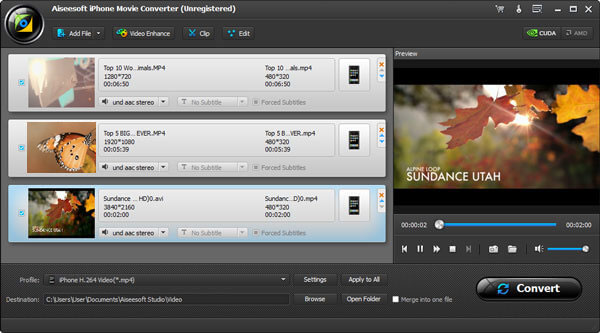
3. Click the Profile column and choose one that suits your iPhone best. Or input your iPhone type in the quick search box and find the target format quickly.
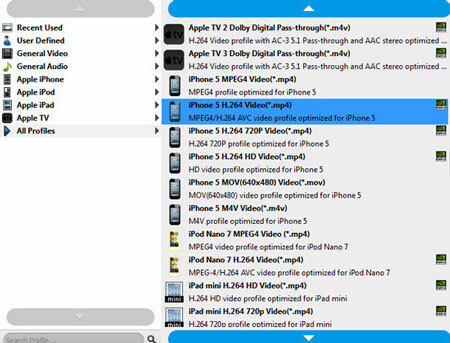
4. Check the video file you want to convert. If you want to convert more than one video file, press Ctrl and check files one by one.
5. Click Browse and set the destination folder. After that you can start to convert by tapping the Convert button.
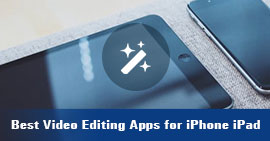 Video Editing Apps for iPhone/iPad
Video Editing Apps for iPhone/iPad
What is the best video editing app to edit movies or videos on iPad or iPhone? No sure? Read this article.
Posted to Video
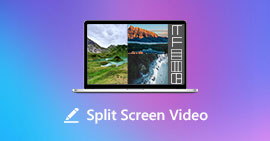 How to Create Multi-Screen Video on Windows/Mac
How to Create Multi-Screen Video on Windows/Mac
It is quite popular for video makers to make a split-screen effect video. But what is a split-screen video? And how to make one? You can learn the detailed process from the article.
Posted to Edit Video
 How to Convert and Transfer iPhone Video/Audio
How to Convert and Transfer iPhone Video/Audio
You can know iPhone video/audio and how to transfer/convert iPhone video/audio.