With the release of iPhone X and iPhone 8/8 Plus, lots of iOS users choose to purchase the new generation. Of course, in your mind, iPhone can always be the best smart phone in the world. Whether you want to take a picture, listen to a song, watch a movie or deal with some work stuff, iPhone can be your great assistant. However, limited video/audio formats supporting also make it inconvenient to enjoy some specific music or movies. In order to help you better use your iPhone, we will show you iPhone compatible video and audio formats in this post.
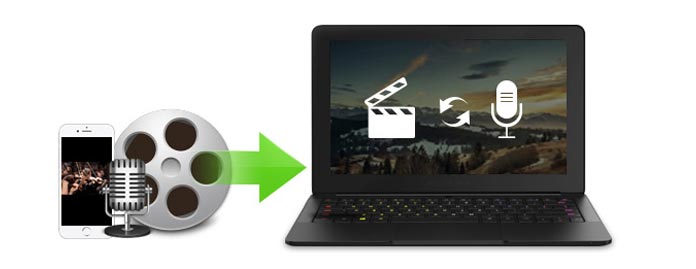
You may not find the official iPhone supported video/audio formats list in Apple website, and sometimes, even some QuickTime compatible videos or audios still can't be playable on iPhone. So at the first part of this post, we will show you iPhone video/audio formats according to the Apple site.
1. H.264 video up to 1080p, 60 frames per second, High Profile level 4.2/4.1 with AAC-LC audio up to 160 Kbps, 48kHz, stereo audio in M4V, MP4 and MOV formats.
2. MPEG-4 up to 2.5 Mbps, 640 by 480 pixels, 30 frames per second, Simple Profile with AAC-LC audio up to 160 Kbps per channel, 48kHz, stereo audio in M4V, MP4 and MOV video formats.
3. Motion JPEG (M-JPEG) up to 35 Mbps, 1280 by 720 pixels, 30 frames per second, audio in ulaw, PCM stereo audio in AVI format.
AAC (8 to 320 Kbps), Protected AAC (from iTunes Store), HE-AAC, MP3 (8 to 320 Kbps), MP3 VBR, Audible (formats 2, 3, 4, Audible Enhanced Audio, AAX, and AAX+), Apple Lossless, AIFF, and WAV.
Note: There is a little difference between iPhone X/8/7/6 and iPhone 5s supported video format. "H.264 video up to 1080p, 30/60 frames per second, High Profile level 4.1/4.2" for iPhone 5s has been upgraded to "60 frames per second" and "High Profile level 4.2".
You have already known that not every video/audio file can be played on iPhone. Even many videos and songs which can be easily enjoyed on Android still can't be playable on iPhone. At this time, what should you do? What should you do to play these unsupported contents on iPhone? To solve your problem, here we sincerely recommend the professional iPhone Media Converter for you to change other video/audio files to iPhone compatible file formats. First, you should free download and install this program on your computer.
Step 1Launch iPhone Media Converter

After downloading and installing, launch this iPhone video and audio converting software on your computer.
Step 2Import unsupported media files

Click "Add File" button on the top list to load the target video or audio file to the converting program.
Step 3Select iPhone video/audio format

Click "Profile" and choose "Apple iPhone" on the left list, and then select the best video/audio format according to your iPhone model.
Note: You can choose the MP4 format for iPhone and other media players and Android devices. To be more accurate, click the "Settings" button on the right and change settings in the next window. The higher the resolution and video bitrate is, the higher video quality you will get.
Step 4Convert video/audio format to iPhone
Click "Browse" to choose destination folder from the pop-up window for the output media file. Then click "Convert" button to start the conversion from other video/audio formats to iPhone supported files.
Within a few minutes, you can handily complete the whole video/audio to iPhone conversion. Moreover, the output video or audio file will keep exactly the original file quality. In this way, you can convert MKV to MP4 or change MOV to MP4 in just several clicks.
If you still pay attention to this part, that means you don't like to transfer video or audio to iPhone with iTunes. iTunes is a very useful tool for iOS users to manage iPhone/iPad/iPod files, sync data and fix some iOS issues. But compared with Android devices, the syncing way to transfer movies and songs is not that convenient. You are also looking for a way to transfer data to iPhone like Android, just put the new files to iPhone and don't erase the original ones. For your case, you may need to relay on a powerful iOS Data Transfer to do that. And first, you can free download and install it on your PC/Mac.
Step 1Launch iOS Data Transfer

Open this iPhone/iPad/iPod files transferring software on your computer and connect your iOS device to it with USB cable.
Step 2Transfer video or audio file to iPhone
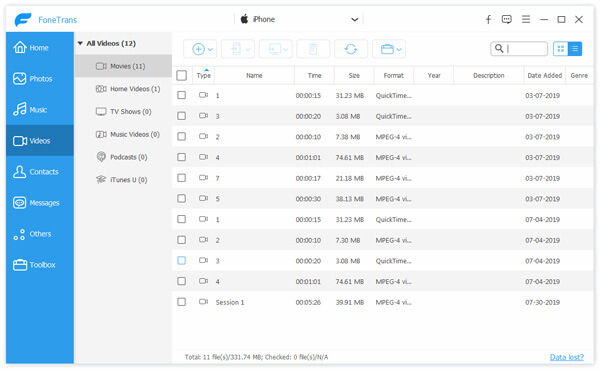
If you want transfer media files which you downloaded from internet on computer to iPhone, click "Media" on the left control and then click "Add" button to import videos or songs to iPhone.
Just a few seconds later, the video/audio files you selected will be transferred to your iPhone. And this excellent transferring software also has the capability to convert the unsupported video/audio to iPhone supported formats. You can directly load the files to this application and it will automatically convert them for you. But you should know that, the conversion will take you some time. In addition, when you want to transfer videos from iPhone to computer, this iOS Data Transfer can also make you satisfaction.
In this article, we mainly talk about iPhone video format and iPhone audio format. Moreover, we introduce you the best way to convert video/audio to iPhone and transfer media files to iPhone. Hope you can have a better understanding of iPhone video/audio format after reading.