When your Apple Watch is lost or missing, you may wonder if there is a security feature to help you locate the device or protect your personal information. The truth is Apple does design a specific function (Lost Mode) specifically designed for this scenario. You can put your watch in the mode to ensure your device and data are protected.
This comprehensive guide explains what Apple Watch Lost Mode is, how to activate it when your watch is missing, what happens next, and how to turn off the mode.
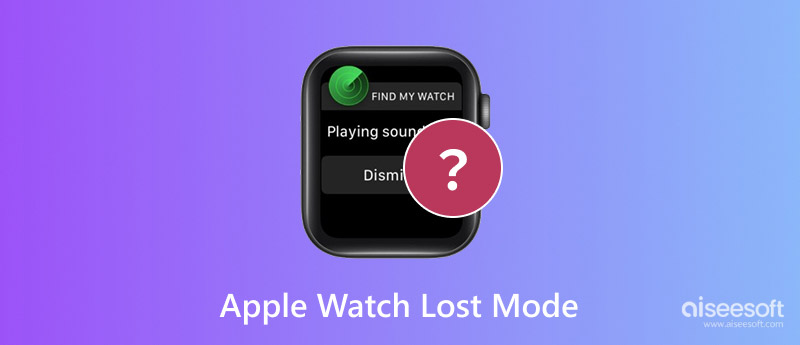
The Lost Mode on Apple Watch, iPhone, iPad, Mac, and AirPods is a security lockdown and tracking feature. It is integrated into Apple’s Find My network.
When you put your Apple Watch into Lost Mode, it remotely locks your watch with its existing passcode. That ensures that nobody can access your personal data, Apple Pay, or any apps without that passcode. Even if someone finds or takes it, the watch is unusable.
Apple Watch Lost Mode will repeatedly report its location via the Find My network. If the watch is powered off, it will show the last known address. If your Apple Watch has an internet connection, you can easily locate it.
Besides, you can activate Lost Mode on your Apple Watch to display a custom message. You can set your contact information to appear prominently on the locked watch face. After enabling Lost Mode on your Apple Watch, the watch will temporarily suspend the ability to make payments with Apple Pay. That guarantees your financial information remains protected. Moreover, Lost Mode will enable Activation Lock to prevent anyone else from erasing and reactivating your watch.
When you notice that your Apple device is lost or stolen, enable Lost Mode immediately. You can turn on Apple Watch Lost Mode on another Apple device or from the iCloud website.
Open the Find My app on your iPhone and tap Devices to select your lost watch. Ensure you use the same Apple ID that you used on your Apple Watch. Tap Lost Mode, Continue, enter your phone number for contacting, tap Next, set a custom message, and then tap Activate in the upper-right corner to turn on Lost Mode on your lost watch. In some iOS versions, you can tap Mark As Lost on the watch’s info card to put it in Lost Mode.
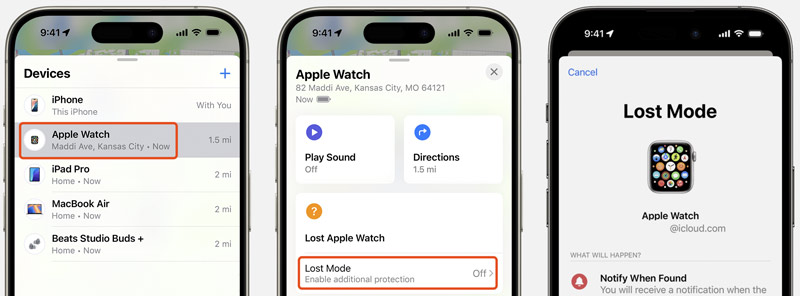
Note that if your Apple Watch is powered off, the mode will be activated when the device is back online.
Open a web browser and navigate to the official iCloud website. Log in with the same Apple ID used on your lost Apple Watch. Click Find My and select All Devices. From the lost, choose your lost watch. You can see the watch’s location (if available) on a map. Click Mark As Lost and follow the on-screen instructions to set a custom message (contact information) and confirm your action.
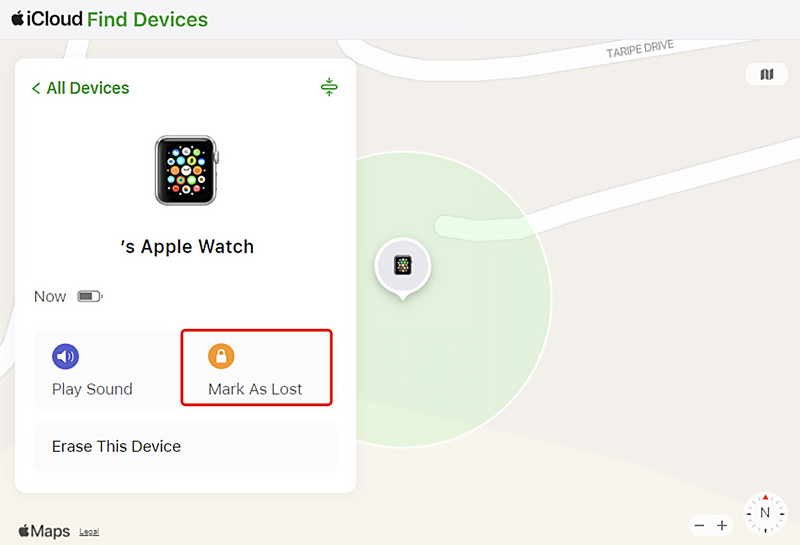
When you can’t find your Apple Watch, you can use the Play Sound feature in Find My to help you locate it locally. If the watch’s location indicates a specific location, immediately navigate there using the directions feature.
When you find the lost watch, you can simply unlock it with your passcode. That will automatically disable Lost Mode. Generally, you don’t need to turn off the mode in the Find My app manually.
Aiseesoft iPhone Unlocker can handle various passcode-forgotten issues on your Apple devices. It lets you easily wipe your forgotten lock screen password, Apple ID passcode, Face ID, and Touch ID. Additionally, the software can safely remove MDM and bypass Screen Time restrictions. When your iPhone or iPad is iCloud-locked, it allows you to remove the Activation Lock to regain access to your device.
100% Secure. No Ads.
100% Secure. No Ads.
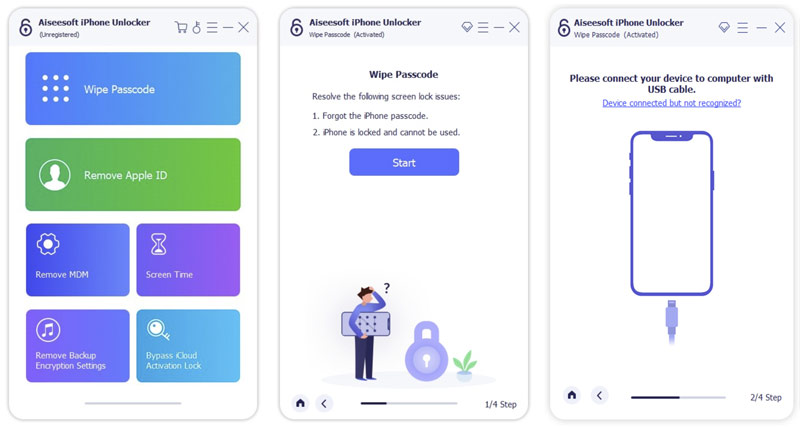
Activate Lost Mode on your Apple Watch as soon as you realize the device is missing. As mentioned above, this security feature can effectively protect your personal information.
Even though Lost Mode will suspend Apple Pay on the watch automatically, you’d better check the Wallet & Apple Pay settings on your paired iPhone. You can temporarily deactivate the card for Apple Watch use only or remove it from Apple Pay. For some critical apps and services, you should change their passwords.
If your Apple Watch is permanently gone, consider removing it from your Apple account. That prevents it from receiving iMessages, FaceTime calls, or Apple ID verification codes. Removing it from your account does not disable Activation Lock if Find My was on.
Question 1. Can I put my Apple Watch in Lost Mode if it is powered off?
Yes, you can activate Lost Mode on a powered-off Apple Watch. When you notice that your watch is lost or stolen, you should immediately put it in Lost Mode using the Find My app on a paired iPhone or iCloud on the web. As mentioned, Apple Watch Lost Mode can help protect your information. Anyone who finds the missing watch is required to provide their Apple Account and password. When the device is offline, you can still find its last known location in the Find My app.
Question 2. Can I remove the Activation Lock from an Apple Watch?
There are two standard methods for removing Activation Lock from your Apple Watch. As the original owner, you can easily unpair the watch from your iPhone to remove the iCloud lock. Open the Watch app, tap My Watch, choose your Apple Watch, tap the i icon, and then select Unpair Apple Watch. Enter the password to turn off the Activation Lock. Besides, you can use Find My on iCloud to remove the lock. Visit iCloud and sign in with the Apple ID associated with your watch. Choose Find My, display all the linked Apple devices to locate your watch, and then select to remove the device from your account. If you purchased the watch secondhand, contact the seller to have it removed from their Apple account.
Question 3. How do you turn off the lock of your Apple Watch?
For convenience and other reasons, you can turn off the lock on your Apple Watch. You can easily remove the passcode lock on your watch. Tap Settings, go to Passcode, and then confirm Turn Passcode Off. Enter the current passcode to proceed. Moreover, you can enter the Watch app on a paired iPhone or iPad to turn off the lock. Tap My Watch, Passcode, and then Turn Passcode Off. Similarly, you are required to enter your passcode to confirm.
Conclusion
Losing your Apple Watch can be stressful, but Lost Mode provides a secure way to ensure your sensitive data remains protected. This post tells what the mode is and how to enable and disable it on your lost watch. Leave us a message if you still have questions about the Apple Watch Lost Mode.
iOS Unlock Tips
Unlock iOS Screen
Bypass iOS Activation Lock
Recover iOS Data

To fix iPhone screen locked, wiping password function can help you a lot. And you also can clear Apple ID or Screen Time password easily.
100% Secure. No Ads.
100% Secure. No Ads.