Blender is known as the free and open source 3D creation suite. It can be used for creating animated films, visual effects, art, 3D printed models, interactive 3D applications and video games. Blender supports the entirety of the 3D pipeline - modeling, rigging, animation, simulation, rendering, compositing and motion tracking, and game creation. But as a Blender user, you may not realize that Blender is a good video editor.

Blender has many basic video editing capabilities to help you edit video. You can use it to edit video, enhance video quality and convert video formats. Here comes the question, how to make Blender video editing? We will show you how to edit video in Blender in this post. Moreover, we will introduce you with the best alternative to Blender to customize your video. Just keep reading to find what you need.
Blender is designed with a user-friendly interface, which enable enables you to edit video with ease. Even you are not familiar with the Blender interface, you can start the Blender video editing in no time.
Step 1 Open Blender
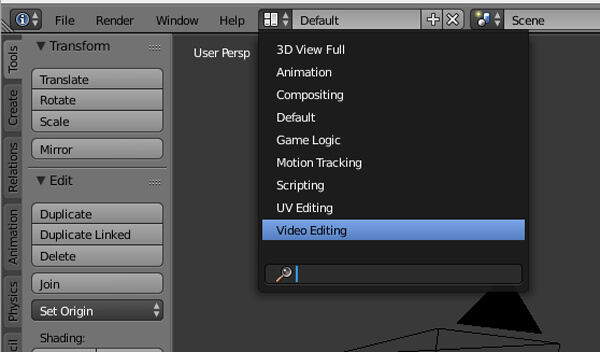
Launch Blender and choose "Video Editing" mode from the top bar.
Step 2 Add video file
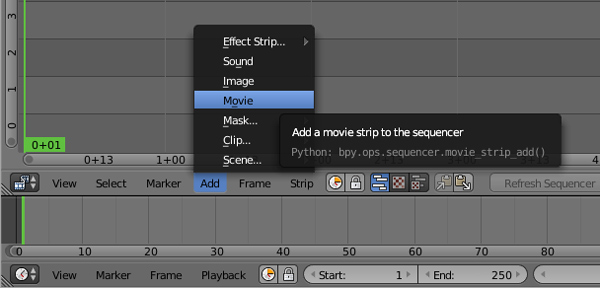
Click on "Add" and then right click the video strip to highlight it and then add a transform strip.
Step 3 Edit video in Blender
Many video editing features are provided in Blender, you can start to make the Blender video editing.
If you prefer to edit videos on your portable device like iPhone or iPad, you can find some best video editing apps here.
If you frequently use Blender to deal with videos, you may feel easy to edit video in Blender. But for some users, Blender is still too difficult for them. Here we sincerely recommend the professional Video Editor to help you edit video. Compared with Blender, it is easier to use. You can free download and install it to your computer.
Step 1 Launch Video Editor

Download, install and open this all-featured video editing software on your PC/Mac.
Step 2 Add video file

Click "Add Files" on the menu bar to load your video to this program.
Step 3 Edit video

This powerful Blender is equipped with many video editing functions to help you edit video and customize output effects. You are allowed to crop/rotate/clip/merge video, add 3D effects to video, enhance video quality by upscaling resolution, optimizing brightness and contrast, removing video noise, reducing video shaking, adjust output video effects, add your personal watermark and more.
Step 4 Convert video format
This great alternative to Blender can work as a powerful video converter to help you convert video/audio formats. After converting, you can handily play any video on your media player and portable devices. It can work as a great video editor to help you create your own masterpieces before uploading to YouTube.


In this post, we mainly talk about Blender video editing. We give you a simple introduction of Blender and what Blender is. In addition, we recommend the an alternative to Blender. Hope you can better edit video after reading this post.