This article focuses on how to combine MP4 files on Mac. It is true that you can get a lot of video editor software for PC, but it will become another story when it comes to Mac. After capturing several video clips with your smartphone, you need a video combiner to join them together to create a complete story. This article will share you three easiest ways to combine your MP4 files into a single video on Mac computer.
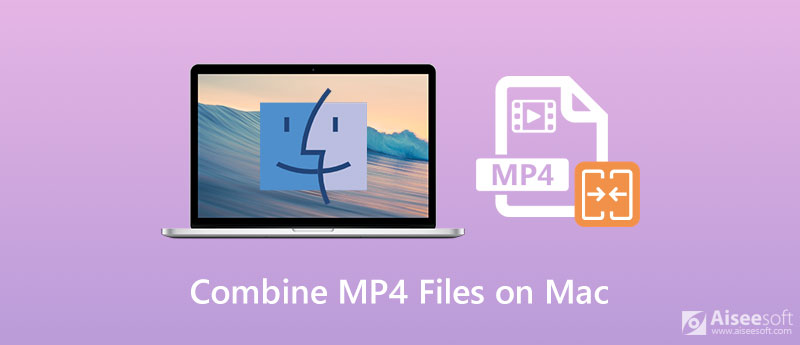
If you want to keep the original video quality as much as possible, you will need a powerful video editor, such as Aiseesoft Video Converter Ultimate, to combine MP4 files on Mac.

Downloads
Aiseesoft Video Converter Ultimate – Best MP4 Combiner for Mac
100% Secure. No Ads.
100% Secure. No Ads.

Tip: If you wish to convert the video into other format, set it in the Convert All to option.


Also, you can use this tool to merge AVI, VOB or any other video files.
Sometimes, you just need to combine MP4 files on Mac occasionally. In such case, Aiseesoft Video Merger Online is a simple option.


If you do not like third-party software, QuickTime offers the capacity to join MP4 files on Mac. Though it is the preinstalled media player, QuickTime provides extensive bonus features including video merging.
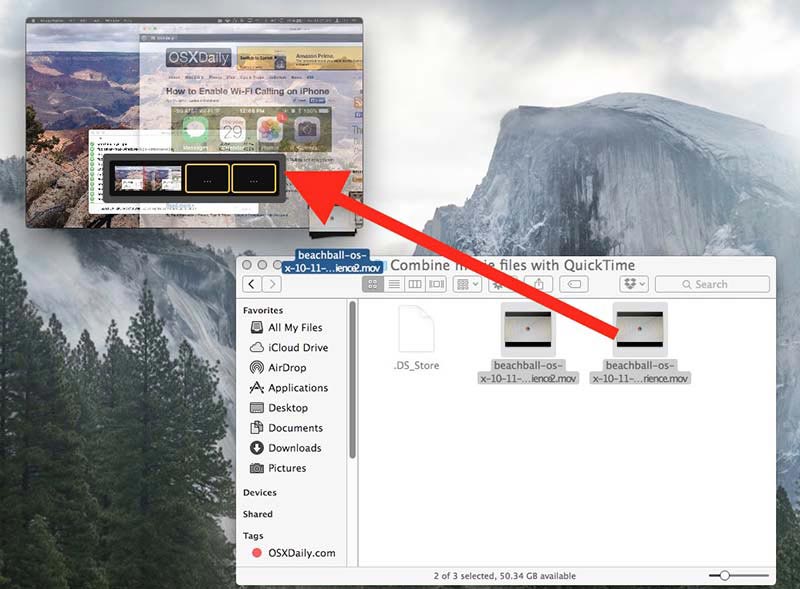
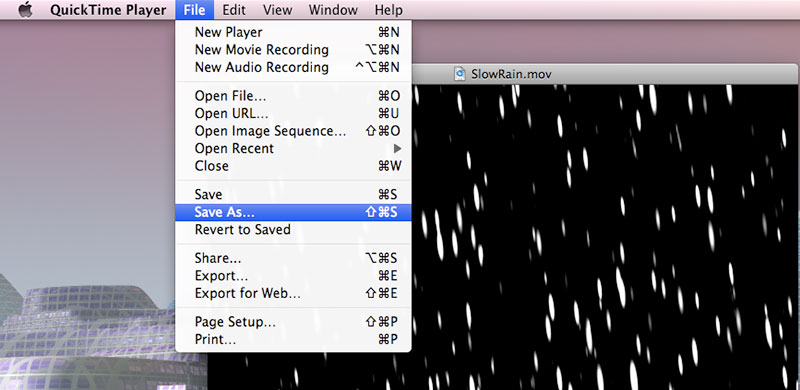
How do I combine video and audio on a Mac?
QuickTime is only able to combine video or join audio files. If you want to apply background audio for a video, you have to look for a video editor, like iMovie.
Can I combine MP4 files in VLC?
Yes, VLC has the ability to combine MP4 files on both Mac and PC. It will merge your video files while converting them. Plus, you can do the job with command lines as well.
What files are compatible with QuickTime?
QuickTime supports a number of video input formats, like MOV, MP4, and M4V.
Conclusion
This guide has talked about how to combine MP4 files on Mac. The simplest way to do the job is your media player QuickTime. However, it can only export the video output in MOV format. It means that you cannot keep the file format. Moreover, you cannot get other custom options or functionalities in QuickTime. If you need more advanced features, Aiseesoft Video Converter Ultimate is a good choice. More importantly, it is pretty easy to use, though you can get a lot of pro-level features. Encounter other questions? Please leave a message below.
Merge & Combine & Join Video
Join MKV Join WebM Join MXF Join M4V Join VOB Join ASF Join MPEG Join 3GP Join TS Join FLV Join AVCHD Join SWF Join MOV Join WMV Join MP4 Join AVI Combine SRT and MP4 Merge Multiple MP4 Video Files Combine MP4 Files in HandBrake Merge MP4 on Windows 10 Combine MP4 on Mac Combine Video in VLC Join GoPro Videos Combine Videos and Pictures for Instagram Merge Videos with HanBrake Merge Videos Together Combine Video Clips in iMovie Best Video Merger Best MP4 Joiner Best AVI Joiner Best Video Joiner Best Online Video Merger Apps to Combine Videos Best Video Combiner
Video Converter Ultimate is excellent video converter, editor and enhancer to convert, enhance and edit videos and music in 1000 formats and more.
100% Secure. No Ads.
100% Secure. No Ads.