Microsoft Excel is widely used by the officer for saving data. It works great from calculation, charting to graphing data.
However, the sudden message pops up saying,
"Excel is not responding"
"Excel has stops working"
So you are probably wondering:
How to fix Excel not responding?
We are helping you.
This page collets the comprehensive 8 solutions to fix Excel not responding. The 8 solutions also work when your Excel 2003/2007/2010/2013/2016/2019 is running slow, freeing, crashing, stopping working, etc.

The Excel Not Responding problems are complex and can be attributed to a need for resources, file corruption, or software conflicts. Heavy formulas, big data, or intricate macros consume system memory and lock it up most of the time. Insufficient RAM or outdated drivers also slow down the operation, causing it to respond slowly. Faulty add-ins or third-party add-ons also create issues, causing it not to respond to actions. Network-related problems, particularly when opening networked files, also burden Excel's operation. Identifying and fixing these probable causes assist users in determining causes and implementing proper actions to restore smooth operation and end frustrating interruptions. System upgrades and add-on compatibility verifications may address hidden problems.
When Excel is frozen, don’t panic. Try the methods below to protect your unsaved content as much as possible.
• Wait for Its Response
If you are importing or performing some complex operation, the app does not crash. Instead, it needs time to react. Therefore, just give it a little time to see if it starts working again.
• Close Other Programs
Press Ctrl + Shift + Esc to check if your CPU or RAM is fully loaded. If so, turn off some unimportant apps to free up running space for Excel.
• Check the Port or Cable Connection
If you are editing Excel on a flash drive or an external hard drive, a loose connection can freeze Excel and cause abnormal behavior.
The above ways aims at fixing such excel troubleshooting as non-responding, crashing, freezing, non-working, etc.
Another point that you should care about is how to save data when Excel is not responding before you save it.
Last but not least.
This is the last solution to recover data from not responding Excel.
Data is priceless. The most important thing is to save your data immediately. Here, we provide you with a superb way to recover your unsaved Excel. Check it out.

Downloads
100% Secure. No Ads.
100% Secure. No Ads.
Select one disk drive where you lost the Excel. Click "Scan".
100% Secure. No Ads.
100% Secure. No Ads.
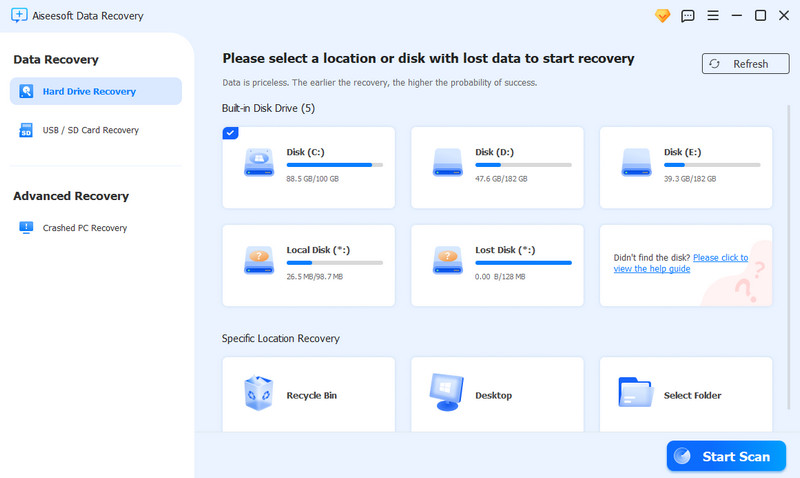
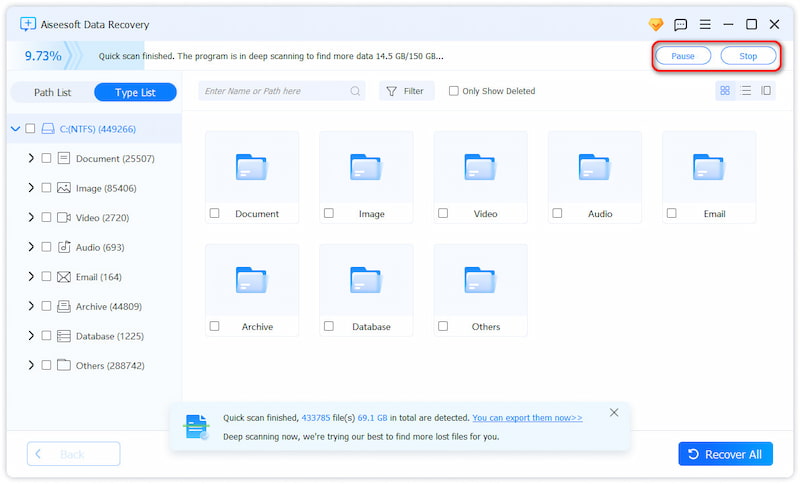
Notes
Not only Excel file document not saved, this software also lets you get back saved-over Excel file easily.
First, the program might not be frozen, but it is busy. Just wait for a while, and it will probably start working again. If you opened too many apps or gave Excel some complex and huge work, I suggest you wait for a while.

Way 3. Try to Save Excel Files with Saving Shortcut

For Windows

For macOS

To recover the Excel, please follow the steps below:

Corrupted Excel in MS Office can also generate Excel not responding error. For removing this trouble, you could repair corrupted Excel files.
On Windows 8.1, 8, 7 and Vista:
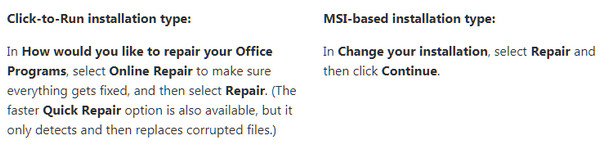
Then follow the on-screen instructions to repair your Excel.
On Windows 10:
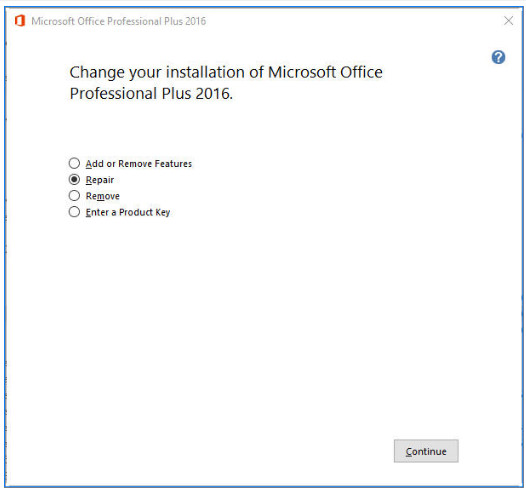
Note
This will repair the entire Office suite even if it's just one application you want to repair such as Excel. If you have a standalone app installed, then search for that application by name.
If repairing your Excel did not resolve your issue, continue on to the next item on the list.
If the above solutions fail to fix your Excel not responding or crash, then you can try to uninstall and reinstall Excel, which seems to be a common solution for all crashing apps.
Go to "Control Panel" > "Programs" > "Programs and Features" > Find Microsoft Office and right click "Uninstall".
Then you can reinstall Excel on your computer to remove this error.
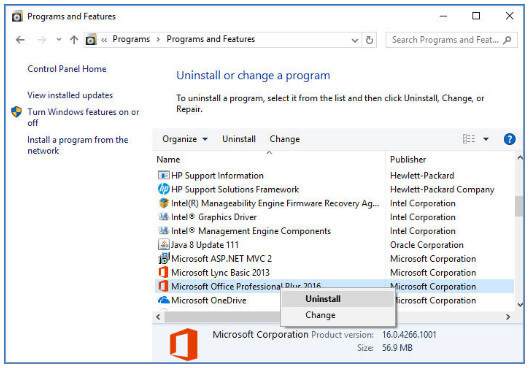
Your up-to-date anti-virus software may be the reason why your Excel is not responding or crashing.
So check your anti-virus software update.
Changing your anti-virus settings may make your PC vulnerable to viral, fraudulent or malicious attacks. Microsoft does not recommend that you attempt to change your antivirus settings.
Conclusion
I believe after learning these 11 methods, you can handle Excel not responding like a piece of cake. Also, if you have more questions, please don’t hesitate to connect with us, or you can read more of our posts to find your answers.
Recover Various Data
1. Free Data Recovery Software
2. Recover Deleted Files in Windows
3. Recover Deleted Files from Recycle Bin Windows
4. Recover Permanently Deleted Emails

Aiseesoft Data Recovery is the best data recovery software to recover deleted/lost photos, documents, emails, audio, videos, etc. from your PC/Mac.
100% Secure. No Ads.
100% Secure. No Ads.