You might think that factory resetting your iPhone is impossible if the screen is cracked, frozen, or completely unresponsive, but there are still safe ways to clean it. It can be useful to know how to factory restore iPhone broken screen. Rebooting is only one aspect of a factory reset. All of your settings, data, and private information are deleted. It’s a smart move if you’re dealing with major glitches, transferring ownership, or trying to completely erase all traces of your activity from a device that’s no longer usable in its usual capacity. In this guide, we’ll explore all the best methods to factory reset an iPhone even when the screen is broken. We have step-by-step solutions that work on Mac and Windows, from using expert tools like Aiseesoft FoneEraser and iPhone Unlocker to navigating through iCloud, iTunes, or Recovery Mode. Let's get started and safely wipe your iPhone. You don't need to touch it.
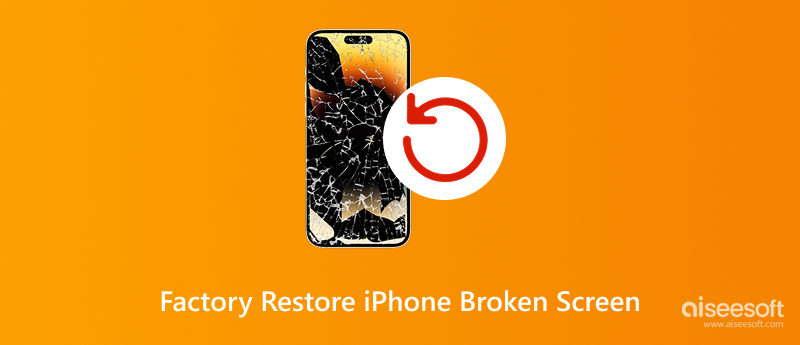
It’s possible to factory reset an iPhone even if the screen is cracked, unresponsive, or completely black. Apple provides several official methods for erasing a device remotely, and third-party tools can also help when you can’t interact with the screen directly. Whether you want to factory reset iPhone 11 with broken screen or any other model, the key is finding the right method based on your situation. For instance, you can delete the device using iCloud if you have access to your Apple ID and have enabled Find My iPhone. If you’ve synced your iPhone with iTunes before, that’s another route. And if you don’t have those options, reliable tools are designed specifically for this issue.
So, your iPhone screen is broken and you can’t swipe, tap, or even unlock it, now what? Don’t worry, there are several ways to factory reset iPhone when screen is broken, whether you have access to a computer or not. Some methods rely on Apple’s built-in services like iCloud, iTunes, or Recovery Mode. In contrast, others use third-party tools designed to make the reset process smoother, even if your iPhone is completely unresponsive. You don’t need to be super tech-savvy either. Follow the steps matching your setup (Windows or Mac) and your iPhone’s condition. Let’s go through the most reliable solutions to wipe your iPhone clean. No screen interaction is needed.
If you're looking for a quick and secure way to wipe your iPhone completely, even with a shattered or unresponsive screen, Aiseesoft FoneEraser is one of the most efficient tools. It's for users who want to permanently delete all data from their devices with just a few clicks, no screen interaction needed. Whether your iPhone is lagging, locked up, or broken, this tool supports various iPhone models, including iPhone 11, 12, 13, and newer. It works on both Windows and Mac, making it a reliable choice when figuring out how to factory restore iPhone broken screen safely and effectively.
100% Secure. No Ads.
100% Secure. No Ads.
How to Use Aiseesoft FoneEraser
100% Secure. No Ads.
100% Secure. No Ads.
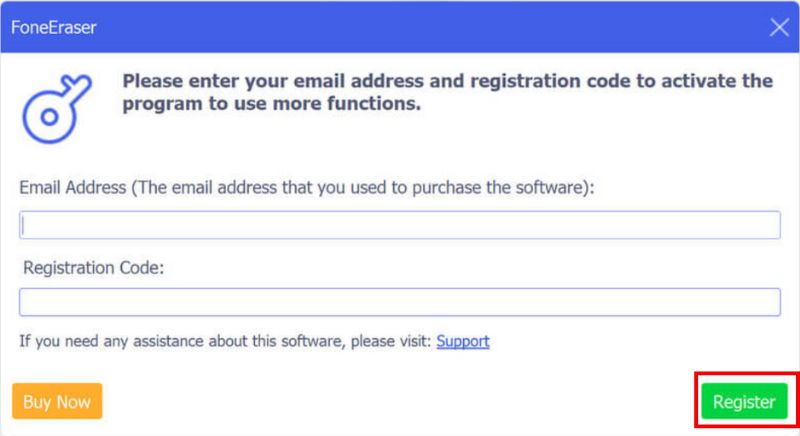
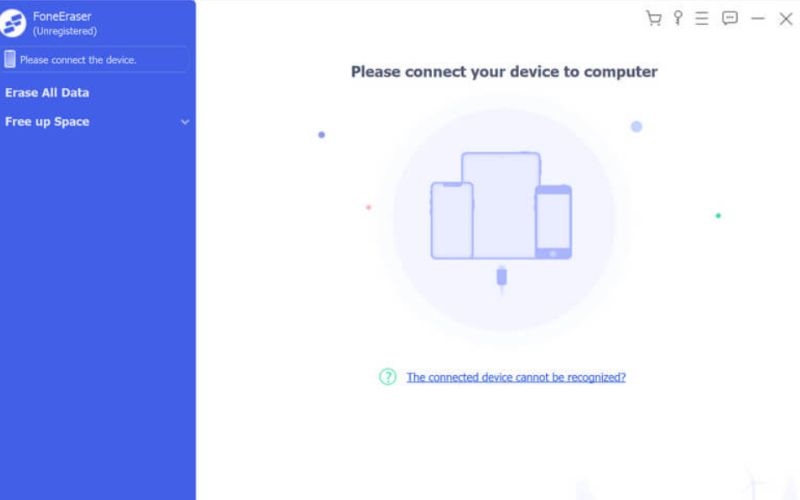
Note: If your computer cannot recognize your iPhone, ensure you have the most recent version of iTunes installed. If not, you can get the most recent version of iTunes. Installing the software from Apple's official website is an additional option.
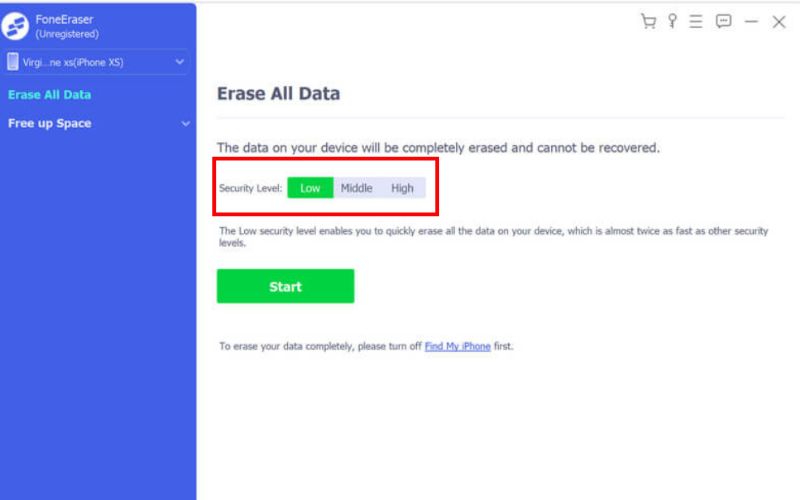
Note: Without selection options, the tool will remove all settings and iOS devices simultaneously. Therefore, you should back up your important data before beginning this process.
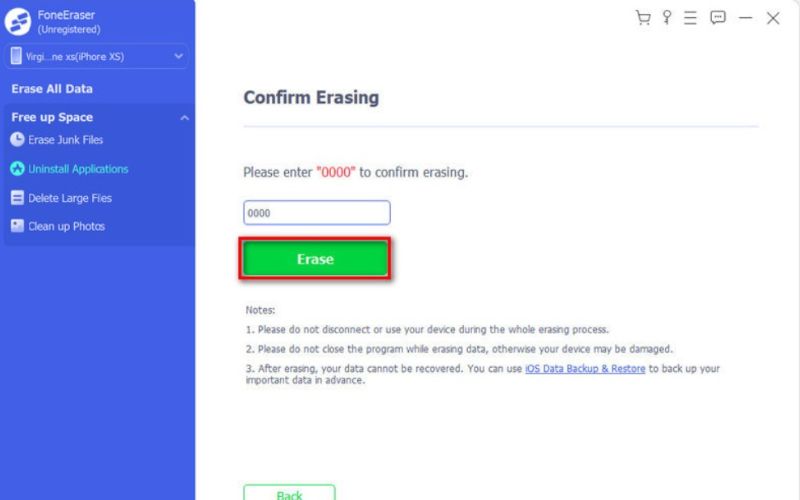
If your device has Find My iPhone enabled using iCloud is one of the most convenient ways to reset your iPhone remotely, even if the screen is cracked, frozen, or black. This method works well if your iPhone is still connected to Wi-Fi or cellular data and is recognized under your Apple ID. This option is especially helpful if you’re trying to figure out how to factory reset iPhone X with broken screen, or any other iPhone model, without needing to touch the screen.
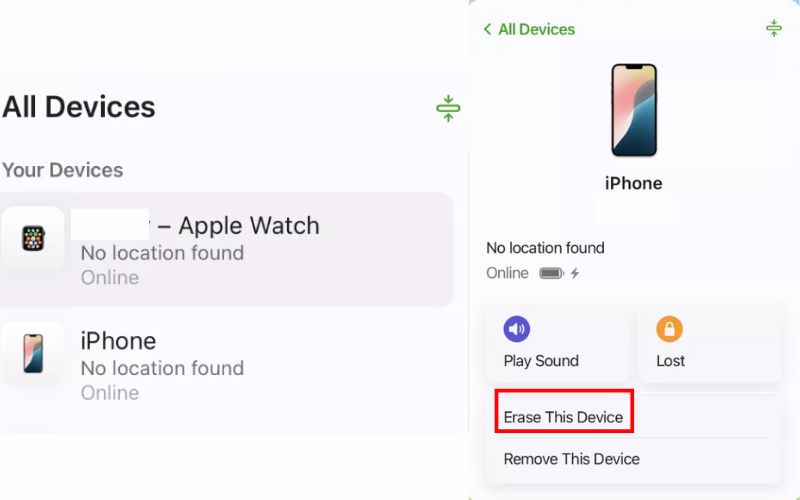
If your iPhone’s screen is broken but your computer has trusted access, you can use iTunes to factory restore your iPhone. If the screen is cracked but the phone still turns on and is detectable by your Mac or PC, this is the best way to go. It’s a classic and reliable way to restore your device to factory settings, especially for users who haven’t enabled iCloud or prefer a direct connection.
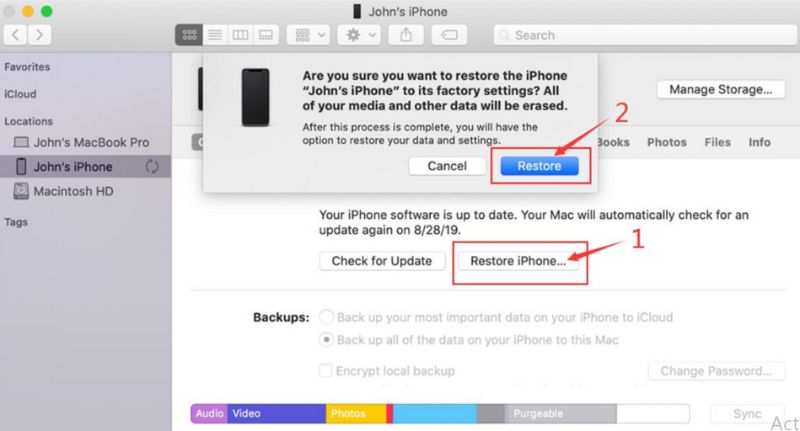
Note: If your iPhone hasn’t been trusted or locked, this method may not work unless you first put the device in Recovery Mode. It is a practical option when the screen is unresponsive, but the system still communicates with your computer.
If your iPhone is completely unresponsive or hasn't been previously trusted on your computer, putting it into Recovery Mode is a solid workaround. This method forces iTunes (or Finder on macOS Catalina and later) to detect the device in a special state, allowing you to erase and restore it even when the screen is broken and unresponsive. It is especially helpful when the screen is too damaged to enter a passcode or tap Trust for syncing.
Note:
• iPhone 8 and later: Press and hold the Volume Up button quickly, then the Volume Down button. After that, hold down the Side button until the recovery mode screen shows up.
• iPhone 7/7 Plus: Hold the Sleep/Wake (Side) and Volume Down buttons simultaneously until the recovery mode screen appears.
• iPhone 6s and earlier: Press and hold the Home and Sleep/Wake buttons together until you see the recovery mode screen.
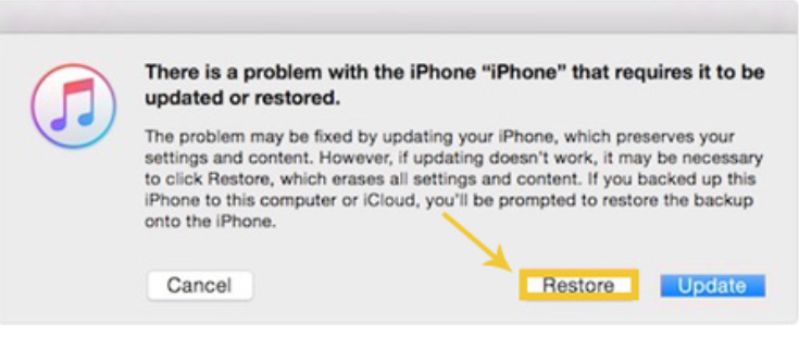
Important: All your data will be erased. If you plan to recover your files, ensure you've backed up beforehand.
This method is great for anyone needing to reset a locked or non-functional iPhone due to screen damage, without requiring screen interaction. But if your iPhone stuck in the Recovery mode unfortunately, you can move to the next part to save it.
If your iPhone’s screen is broken and the buttons don’t respond, you might think there’s no way to factory reset it. However, Aiseesoft iPhone Unlocker could help you with your problem. It’s a powerful tool that lets you unlock and erase your iPhone without screen input or physical button presses. It’s especially useful when your iPhone is unresponsive, disabled, or when the touch functionality is completely gone.
100% Secure. No Ads.
100% Secure. No Ads.
Steps to Use Aiseesoft iPhone Unlocker
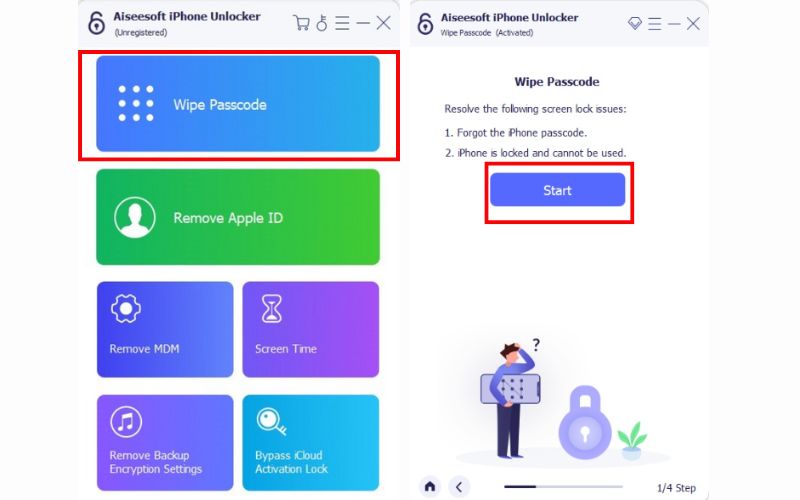
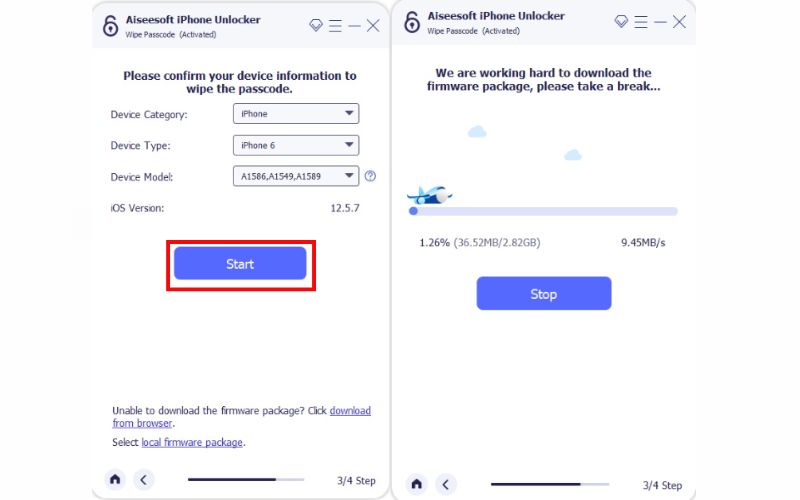
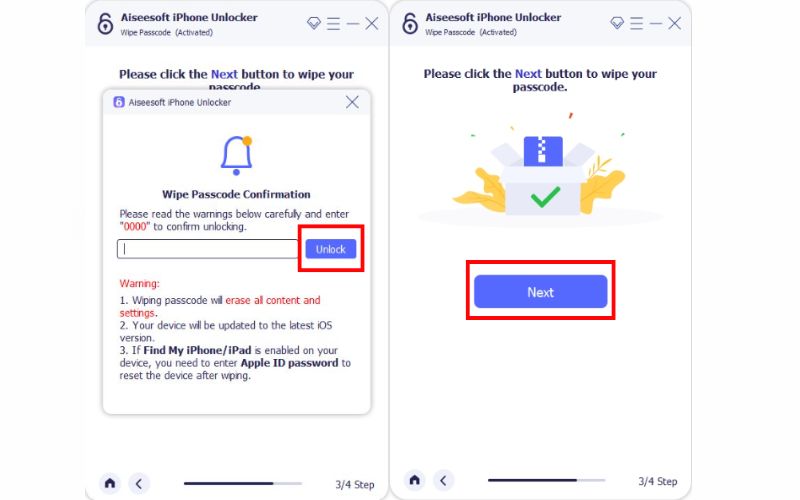
Note: This method erases all data, so ensure you have a backup or accept that data will be lost.
Will a factory reset fix my broken iPhone screen?
No, a factory reset will not fix a physically broken iPhone screen. A factory reset restores the software to its initial factory state by erasing all data and settings. It's a software solution, not a hardware repair.
If my screen is broken, can I still access my data after a factory reset?
No. A factory reset erases all data from your iPhone. Once the process is complete, all your data, apps, photos, and settings will be permanently removed.
What's the best way to factory reset an iPhone with a broken screen if I don't have a computer?
If you don't have access to a computer, the only viable option for factory resetting an iPhone with a broken screen is through iCloud's "Find My" feature. As long as your iPhone is connected to the internet and "Find My" was enabled before the screen broke, you can log into iCloud.com on another device (like another phone or tablet) and remotely erase your iPhone.
Conclusion
It can be very annoying to deal with a broken iPhone screen, particularly if you have to clean your device. But as we've covered in this guide, there are several reliable ways how to factory reset iPhone with broken screen whether you're using iCloud, iTunes, Recovery Mode, or powerful tools like Aiseesoft FoneEraser and iPhone Unlocker. Your chosen method depends on your device's condition and access to tools or accounts. Factory resetting will erase all data, so use it only when necessary. With the right approach, you can still securely reset your iPhone even with a completely unresponsive screen.
iOS Unlock Tips
Unlock iOS Screen
Bypass iOS Activation Lock
Recover iOS Data

To fix iPhone screen locked, wiping password function can help you a lot. And you also can clear Apple ID or Screen Time password easily.
100% Secure. No Ads.
100% Secure. No Ads.