What do you do if Adobe Illustrator is not responding for a long time and you haven’t saved your project?
Adobe Illustrator is a professional vector graphics software widely used by designers, illustrators, and creatives. When you search for a powerful tool to design a logo, icon, or digital illustration, it is always a great option. However, many users complained about the Illustrator not responding, crashing, or not opening issues. That can be unpleasant, especially when your work is not saved. This article shares five helpful tips to troubleshoot how Adobe Illustrator doesn’t respond to problems.
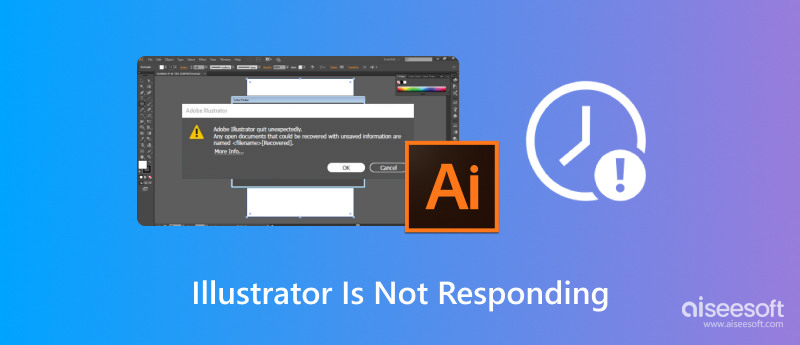
Before telling you specific solutions to resolve the Illustrator not responding issue, I would like to discuss the common causes behind it. There could be different reasons why your Adobe program gets stuck on a not responding screen; the Illustrator file won’t open or keeps crashing.
Illustrator demands significant system resources to work smoothly. When dealing with large and high-resolution images, complex vectors, or multiple artboards, that may overwhelm your system. The high memory or CPU usage is one main reason your Illustrator stops responding. Outdated software is another significant cause of the problem. Older versions of Illustrator or your system may lack compatibility updates or bug fixes. Moreover, corrupted preferences may lead to lagging or even a complete freeze.
Some third-party apps and plugins may conflict with Illustrator and cause instability. When you use the specific tools, your Adobe software may not open or won’t respond to your operations during startup. Besides, outdated drivers, incompatible graphics cards, and other compatibility issues will cause Illustrator to freeze. Sometimes, Illustrator does not respond due to damaged or conflicting fonts.
When Illustrator freezes or becomes unresponsive, you should wait several minutes to see if it can respond. If high CPU/RAM usage is the cause, shut down unnecessary programs running in the background. If you use Illustrator on an old computer, you’d better close other apps to improve performance.
When you get the Illustrator not responding issue, you can try restarting the software and check if the problem still exists. If you cannot close the software normally, force close it using Task Manager (Windows) or Force Quit Applications (Mac). Press Ctrl + Shift + Esc or Command + Option + Esc to access the Adobe Illustrator and choose End Task or Force Quit.
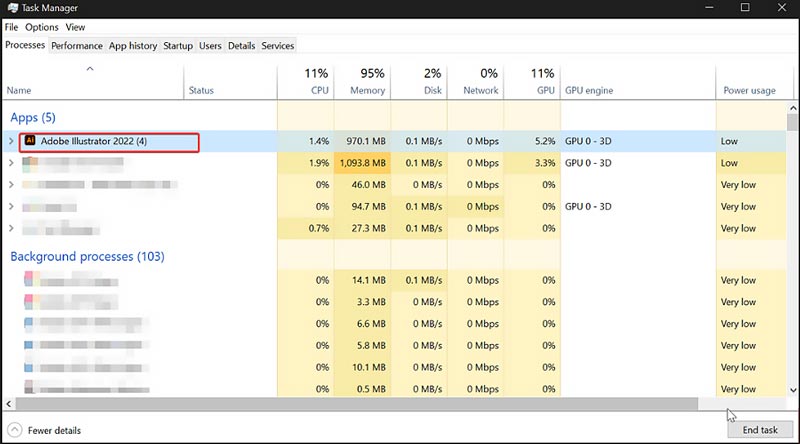
To effectively improve the performance of Illustrator, try increasing the available RAM to it. Go to the Edit menu while Illustrator is opened, click Performance (Windows) or Illustrator, choose Preferences, and then enter Performance to access the RAM Available to Illustrator option. Increase its slider to give more memory for Illustrator to use.
If you often encounter various issues while using the Adobe software, check the current version of Illustrator and upgrade it to the latest version. You can open the Creative Cloud app, go to Updates, and find available Illustrator updates. Moreover, you should ensure your system is up-to-date. Sometimes, you can choose to uninstall the Illustrator app and then reinstall it.
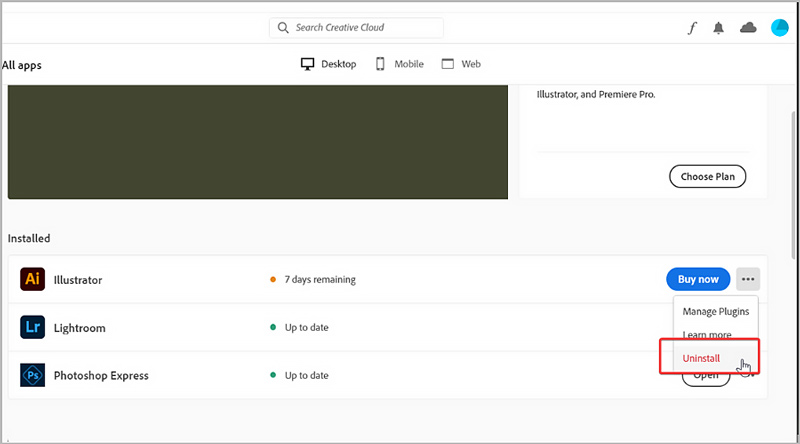
Resetting Illustrator’s preferences can help resolve various issues, including whether Illustrator won’t open, is not responding, keeps crashing, or has performance problems.
Ensure the software is closed completely. On Windows, press Ctrl + Alt + Shift while opening it to display a Delete the Adobe Illustrator Settings file dialog, and click Yes to confirm your action. As a Mac user, you should press and hold Command + Option + Shift while launching Illustrator. Proceed with your resetting operation by clicking Yes.
If you can access the Preferences within the program, you can directly click the Reset Preferences button.
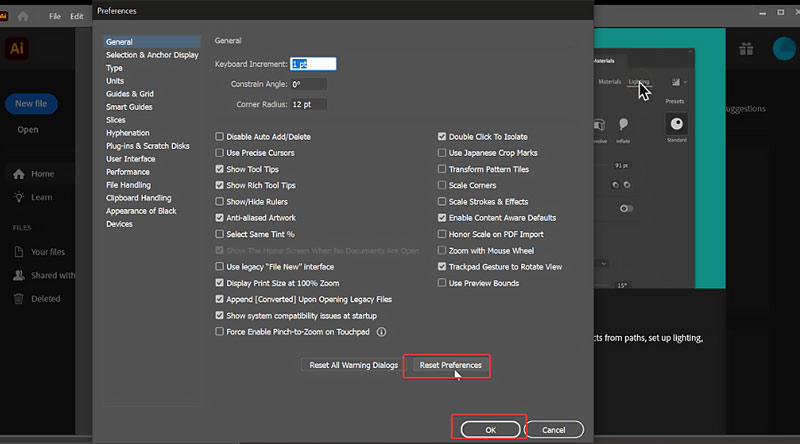
When your Illustrator is not responding, you can try moving plugins from the Plugins folder to disable them temporarily. Restart Illustrator to check if the Adobe program works normally. What’s more, you should disable non-essential fonts using a font manager like Adobe Fonts or Font Book. If the Illustrator not responding issue occurs after installing some new fonts, you should delete these fonts.
When you troubleshoot the Illustrator not responding issue, your unsaved files may get lost. Reopen the software after a crash or forced restart and check. Illustrator has a built-in Auto-Recovery function to restore unsaved files automatically. If you are prompted to recover unsaved Illustrator files, confirm that. Moreover, you can check Adobe’s crash recovery folder or search for temporary files to retrieve them.
If Illustrator crashed and you lost unsaved files permanently, try using the reliable Aiseesoft Data Recovery to rescue them. It is designed with an advanced deep scanning feature to scan your device for recoverable AI, EPS, PDF, and other design files. It lets you preview lost Illustrator files before confirming the recovery.
100% Secure. No Ads.
100% Secure. No Ads.
Download and install Aiseesoft Data Recovery on your computer. Launch it and select the specific drive where your Illustrator files were stored. Start the scanning process and then view all types of files that can be restored. Select these target design files and perform the recovery when you locate them.
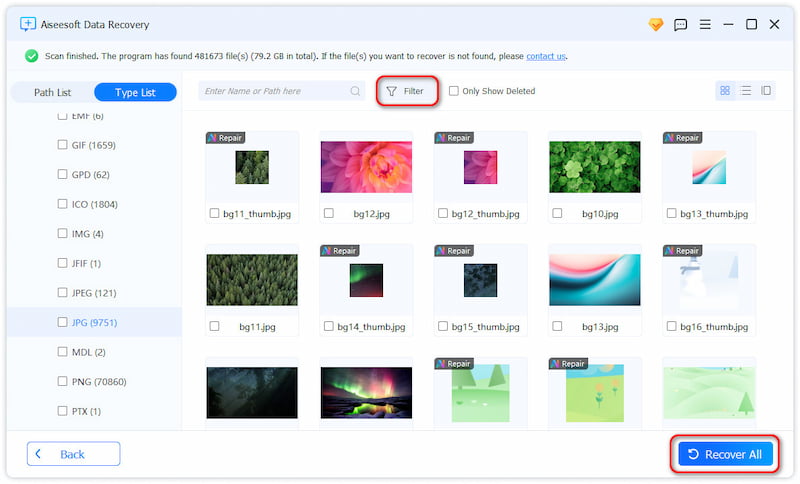
Question 1. Can I use Adobe Illustrator for free?
Adobe does not offer a completely free version of its Illustrator. Like other Adobe programs, you are given a 7-day free trial. You must sign in to your account and add a credit card for the Adobe Creative Cloud membership plan. Once your free trial ends, you will be automatically charged. So, you’d better cancel its paid plan once the trial starts. You can access some free Illustrator versions offered on the internet. They are not from the official and may carry viruses or malware.
Question 2. Does Illustrator have a lifetime plan?
No, Adobe Illustrator does not offer a lifetime license anymore. You can’t purchase the vector graphics app permanently. Adobe discontinued its one-time-purchase versions of Illustrator in 2014. You only have monthly and yearly plans for continuous updates, cloud services, and AI features.
Question 3. Why does Adobe Illustrator use so much memory?
Adobe Illustrator may use a large memory (RAM) for several reasons. It is a professional graphic design tool that can handle complex graphic workflows. Illustrator requires more RAM to process and display if you create complex artwork. If you enable GPU acceleration in Illustrator, it can increase memory load. Moreover, when other apps or Adobe services are running in the background, they will contribute to high memory usage. If you often work with large and massive files, you’d better use Illustrator on a modern computer with enough RAM.
Conclusion
After reading this post, I hope you can find the proper methods to resolve the issue of Illustrator not responding. After learning the possible causes of the problem, you can use actionable solutions to get the software back to normal. If problems persist, you should contact Adobe Support to get help from the official.
Recover Various Data
1. Free Data Recovery Software
2. Recover Deleted Files in Windows
3. Recover Deleted Files from Recycle Bin Windows
4. Recover Permanently Deleted Emails

Aiseesoft Data Recovery is the best data recovery software to recover deleted/lost photos, documents, emails, audio, videos, etc. from your PC/Mac.
100% Secure. No Ads.
100% Secure. No Ads.