There are also other reasons that cause iPhone flashlight not working. You can read this post and find the best solutions to fix disabled flashlight easily.

How to fix iPhone flashlight not working?
Let us dig out the real "killer" that causes flashlight not working on iPhone. Some of them may not noticeable but play important roles of normal iPhone flashlight working. You can follow the steps below to distinguish why flashlight is not able to work on iPhone suddenly.
Your iPhone flashlight does not work is the phenomenon caused by the improper settings under most cases. You can check the flashlight settings into Auto, On or Off and take photos under each premise. Later, open "Settings" and tap "General" to get "Accessibility". Scroll down to make sure the "LED Flash for Alerts" has turned on. Or you can turn off the Camera app, tap the Home button twice and swipe up to close it. Reopen it to see whether the Flashlight button not working on iPhone or not. How to Fix It > >
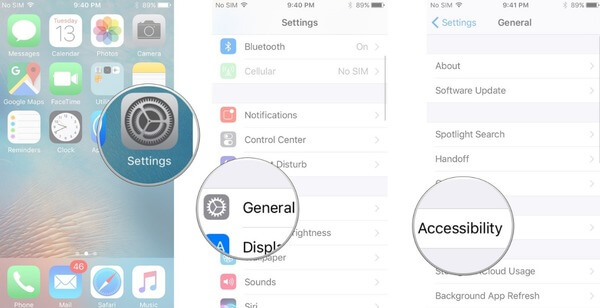
If you turned on "Do Not Disturb" button before for meetings or other serious cases, the LED Alerts will not work. In addition, the iPhone flashlight does not work on Airplane mode either. Some people may set scheduled DND settings to take a good rest at night, if so, you need to adjust the scheduled do not disturb time more flexible. How to Fix It > >
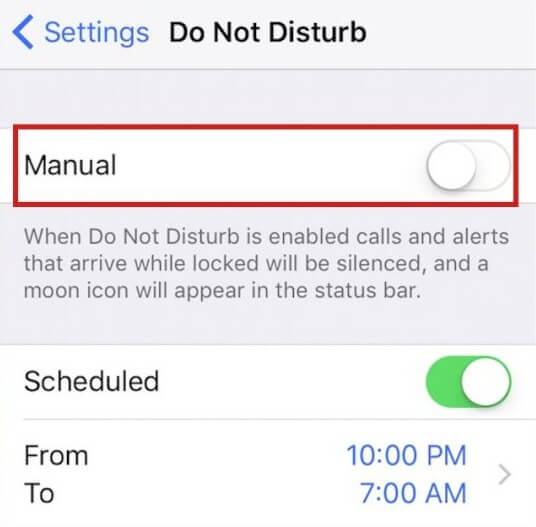
The iPhone will be overheating after the long time usage or just because the hot environment. For instance, if you have chat with somebody over 1 hour, your iPhone will be warmer and warmer, and it is not good for inside components. Sometimes you will receive the notification announcing the Flash is disabled and need to cool down before you can use the flash normal again. So your iPhone flashlight does not working until the digital back to the normal operating temperature. How to Fix It > >
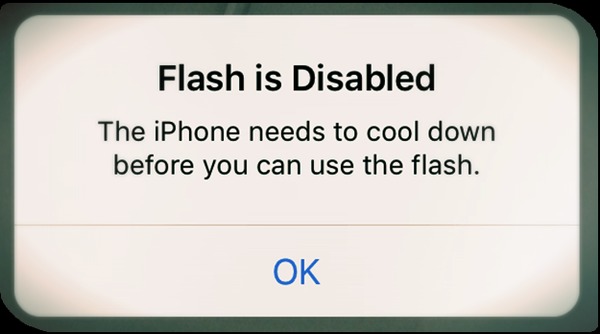
Check your low power mode setting is also the necessary part. It is the mode turned on when your iPhone get high power consumption. During this mode, only basic phone call making and receiving feature will exist, including text messages. Therefore, the additional applications and services will turn off automatically, including disabled iPhone flashlight. How to Fix It > >
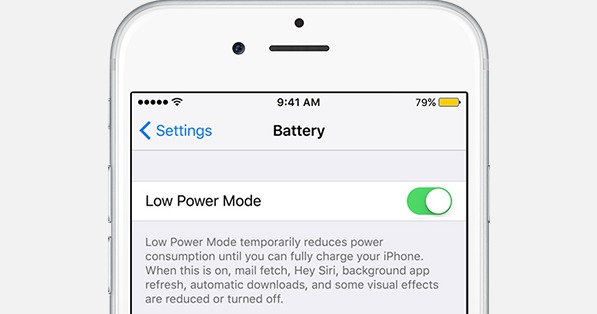
If the iPhone flashlight still not working after update, battery charge and the above checking, and the iOS device does not dropped, got water damages or other physical damages, then you can reset iPhone settings to remove potential influences.
Through reports from iPhone users, the iPhone flashlight not working problem can caused mainly by iOS update, physical and water damage. Here are some examples people raised from large forums. How to Fix It > >
- iOS Updates
"I bought my iPhone 6 several weeks ago, the flash and torch worked in the beginning, and then stopped. I searched solutions on Google and asked help with Apple for a long time. But the iPhone flashlight still not working."
"Just installed the new public beta but only to find the flashlight 'greyed out' and does not work on iOS 10.2.1 Beta 4."
- Physical Damages
"I have iPhone 7 dropped yesterday, then new screen replaced from the local repair service. But when I switch the camera flashlight at home, nothing happened."
- Water Damages
"My sister surprised me and my iPhone 6s into the swimming pool. Everything seems to be fine expect for the non-working iPhone flashlight."
With the above methods of checking iPhone condition why flashlight won't turn on, it is time to fix flashlight does not work issue. You can find related solutions of fixing iPhone flashlight not working problem with from the following tablet.
Note: Update your iPhone to the newest iOS version may fix the iPhone flashlight not working issue successfully. If the above flashlight fixing solutions are useless, then you can try to restore your iPhone from iTunes backup or iCloud backup files of iOS 18/17/16/15/14/13/9.
We also would like to recommend you the iOS System Recovery. It is a best iOS system repairing tool, so that it can help you fix the broken iOS system causing iPhone flashlight not working.
That's all to solve iPhone flashlight not working on all iOS versions. You can try the same solution to fix flashlight issues on the new released iPhone.