Have you ever tried to back up your iPhone or iPad only to be met with the message "iPhone needs backup files to be encrypted"? That is frustrating, right? You may be wondering why it is suddenly forcing you to use encryption, what that means, and how to get around it. You're not stuck! In this guide, we will explain everything in simple terms, show you how to disable encryption even if you've forgotten your password, and how to enable it when you need it. When you are done reading, you will know exactly what is going on and how to handle it, like a boss.
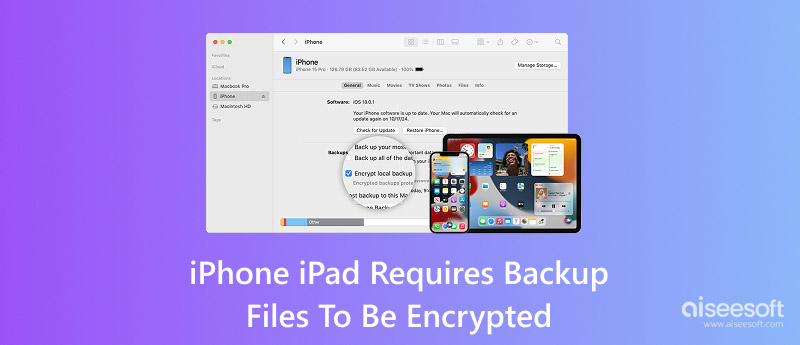
If you’re stuck because “This iPhone requires backup files to be encrypted” keeps showing up, the good news is there are ways to turn it off. You don’t have to be a tech genius either. We’ll walk you through two easy methods. First, we’ll cover how to disable iTunes encryption even if you’ve forgotten the password with the help of Aiseesoft iPhone Unlocker. Then, we’ll look at how to unencrypt your iTunes backup if you do still have the password handy. Pick the method that matches your situation, and you’ll be able to back up without that encryption roadblock in no time.
If you've completely forgotten your iTunes backup password, you might feel like you've hit a wall, especially with the encrypt iPhone backup password requirements getting in the way. Thankfully, you don't have to reset your entire iPhone just to get past this. The easiest way to remove iTunes encryption without the password is by using Aiseesoft iPhone Unlocker, a tool designed to help you clear the encryption setting so you can back up your device again without restrictions.

108,329Downloads
Key Features of Aiseesoft iPhone Unlocker
100% Secure. No Ads.
100% Secure. No Ads.
Steps to Remove iTunes Encryption Without a Password
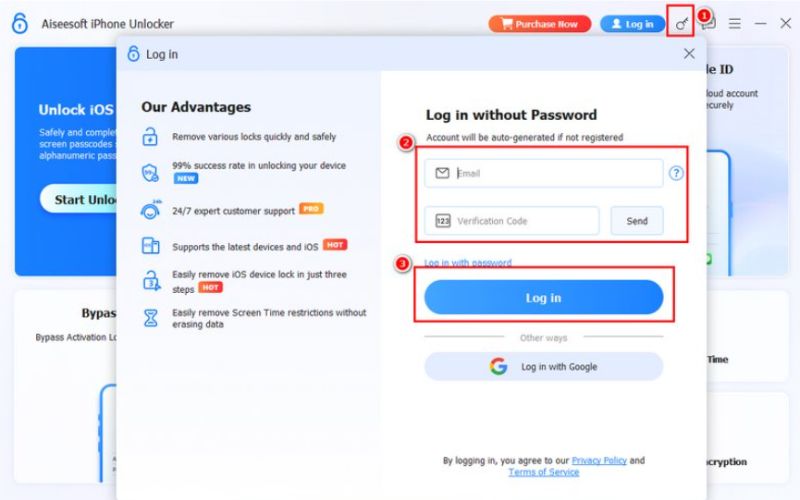
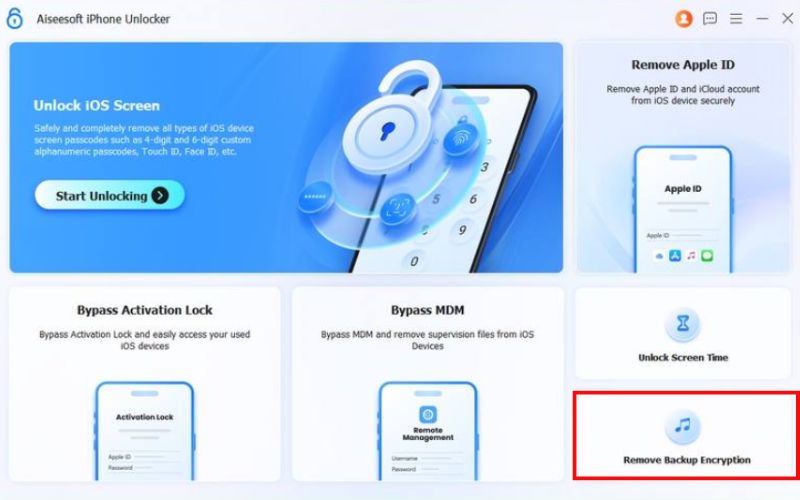
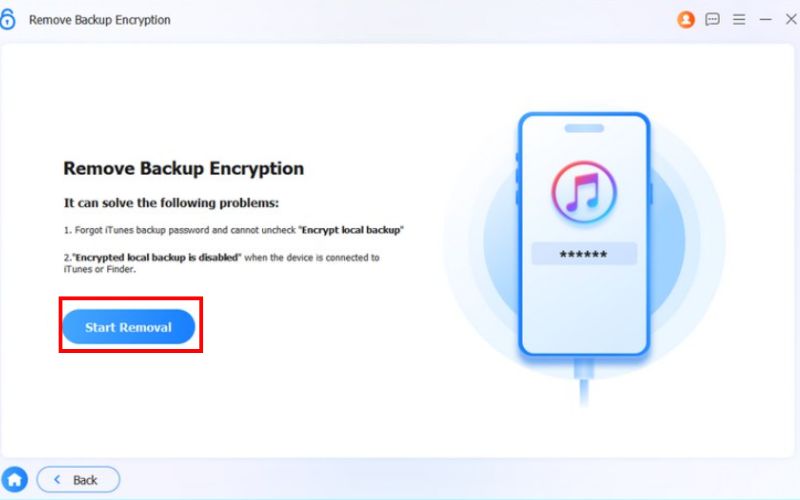
Note: To turn off Find My iPhone in the Settings, follow the instructions if it is enabled.
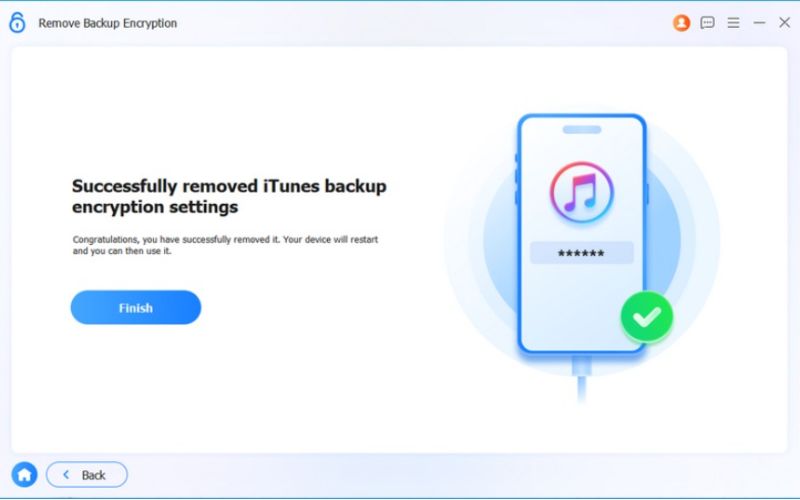
With this method, you can bypass the forgotten password and finally back up your device without worrying about encryption requirements blocking you.
If you can still remember the password you made for your encrypted backup, that's great news - it's very easy to take off the encryption. To do this, simply turn off the encryption option in iTunes (or Finder, in the case of macOS Catalina or later). Once it's turned off, your future iTunes backups will be unencrypted, and you will have more options with your files.
Steps to Unencrypt iTunes Backup with Password
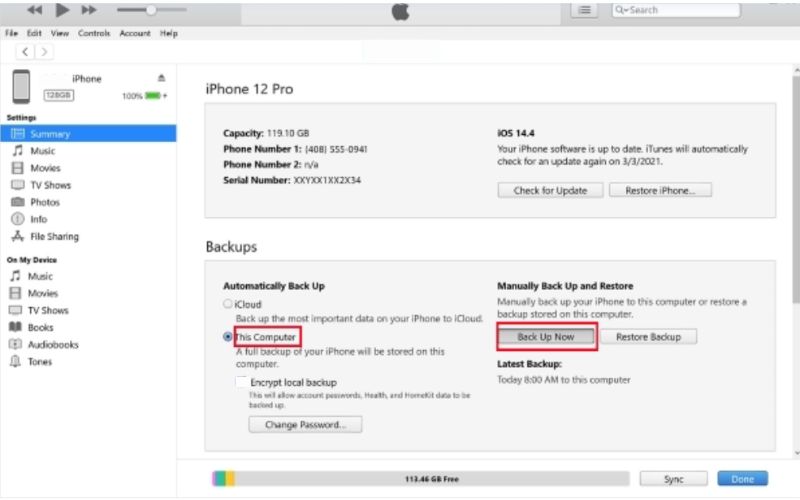
This approach is the most straightforward because you’re using your original password. However, if you’ve lost or forgotten it, you’ll need to use a password removal tool like Aiseesoft iPhone Unlocker to proceed.
Encrypting your iPhone backups adds an extra layer of security by protecting sensitive data such as saved passwords, Wi-Fi settings, health data, and website history. When you enable this feature in iTunes or Finder, all the information is stored in a secure format that only you can unlock with a password. If you want to make sure your backups are safe from unauthorized access, here’s how to set it up:
Steps to Encrypt iPhone Backup with iTunes
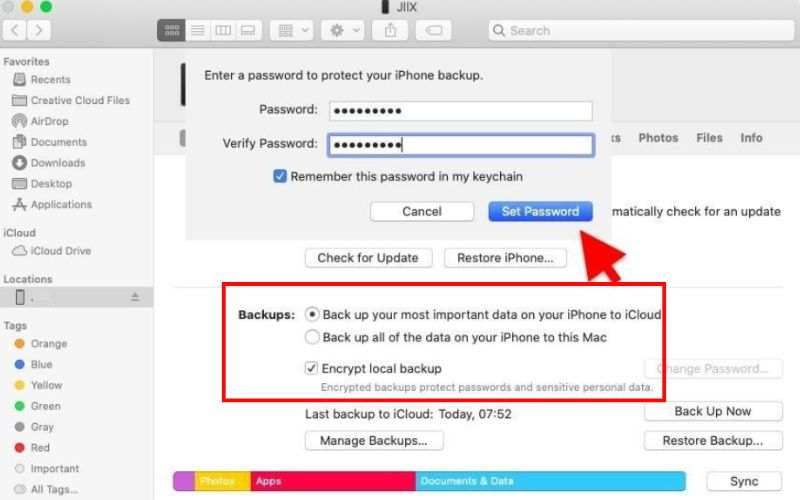
Tip: Make sure you store your password in a safe place. Without it, you won’t be able to restore your encrypted backups.
Will disabling encryption delete my old backups?
No, your old backups will remain, but you won’t be able to restore them unless you have the original password. New backups will follow your updated encryption setting.
Is it better to keep my iTunes backups encrypted?
If you store sensitive data, such as passwords, health information, and Wi-Fi details, encryption is highly recommended for both privacy and security.
What happens if I forget my encrypted backup password?
You won’t be able to restore encrypted backups without it. You’ll need to reset encryption settings or use a password removal tool, but your old encrypted backups will remain locked.
Why does “This iPhone requires backup files to be encrypted” keep showing up even after I uncheck the box?
It can happen if an organization manages your iPhone, has a configuration profile installed, or if certain apps enforce encryption.
Can I use Face ID or Touch ID to unlock an encrypted backup?
No, you must enter the actual backup password. Biometrics only work for unlocking your device, not your iTunes backup.
Conclusion
Dealing with the message “This iPhone requires backup files to be encrypted” can feel frustrating, especially if you weren’t the one who enabled it in the first place. But as we’ve covered, you can either turn off encryption with or without the password or set it up properly in iTunes if you want that extra layer of security. Whether your goal is to remove restrictions, fix sync issues, or keep your backups safe, knowing how encryption works puts you in control.
iOS Backup Encryption
Bypass Backup Encryption
Bypass iOS Activation Lock
iOS Data Backup

To fix iPhone screen locked, wiping password function can help you a lot. And you also can clear Apple ID or Screen Time password easily.
100% Secure. No Ads.
100% Secure. No Ads.