If you often edit images in Photoshop, you may encounter the Photoshop scratch disk full error. It is one common error that often happens when the Adobe software refuses to open. You will see an error message saying that 'Could not initialize Photoshop because scratch disks are full' or 'Could not complete your request because the scratch disks are full'.
This article explains what a scratch disk is and why the scratch disks are full error occurs. It also shares several actionable methods to resolve it.
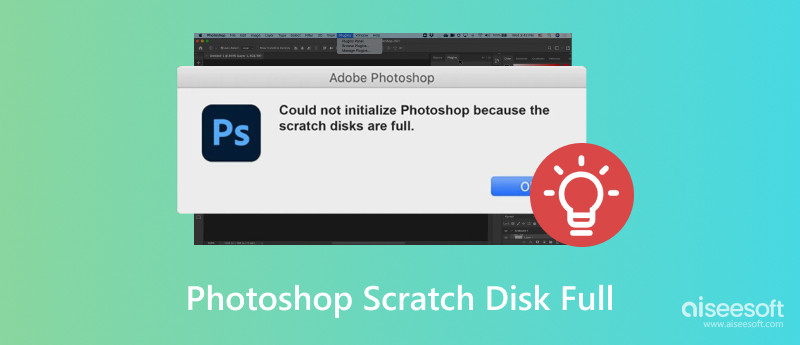
Photoshop uses scratch disks as virtual memory to handle your edits. They are temporary storage space for Photoshop to use when your RAM is insufficient. Scratch disks are usually on your hard drive or SSD to handle complex operations and large files.
Photoshop uses your computer’s primary system drive as the scratch disk by default. You are also allowed to assign additional drives for better performance. Scratch disks can store various temporary files, such as undo history states, clipboard data, partially rendered images, temporary file caches, and others.
When you see the scratch disks are full error in Photoshop, that means you are running out of storage space required to perform a task. As mentioned above, scratch disks are used as temporary memory when your computer’s RAM is insufficient for complex tasks. When the RAM and scratch disks are exhausted, the error happens.
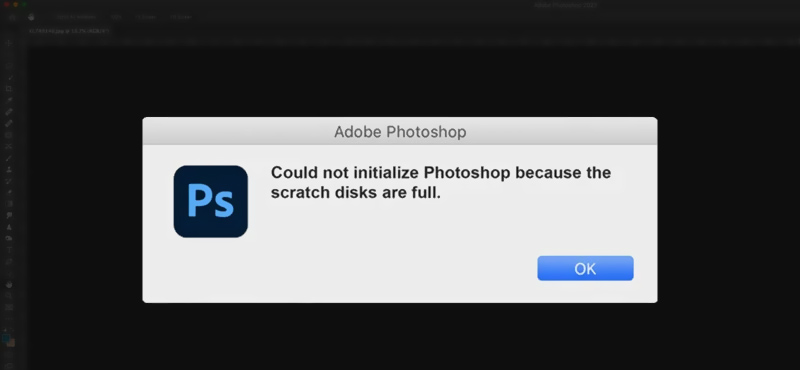
When your startup drive is nearly full, Photoshop can’t create temporary files for heavy tasks. In that case, you may see the scratch disk full error. Moreover, when you edit large, high-resolution images or multi-layered PSD files, Photoshop consumes massive temporary storage and will lead to this error.
Suppose other programs are running in the background that consume RAM. They may force Photoshop to compete for resources and trigger the error. Sometimes, the error is due to outdated software, hard disk drive issues, accumulated temporary files, etc.
After learning the main causes of the Photoshop scratch disk full error, you can follow the steps below to troubleshoot it. If you are running multiple apps in the background, you can close them to see if the error is gone. Also, you should check the current Photoshop version you are using. Update the Adobe software to the latest version. Moreover, you can reboot your computer and then re-launch Photoshop.
When you are prompted that scratch disks are full, you can delete unnecessary data like temporary files. Search for temporary files related to Photoshop and remove them. Press Windows + R on your PC to open the Run dialogue and enter %temp% to access your Temp folder. As a Mac user, you can open Finder, select Go to Folder, and then type /tmp in the field to locate them. You can also use some dedicated disk cleanup tools to quickly free up storage space on your dicks.
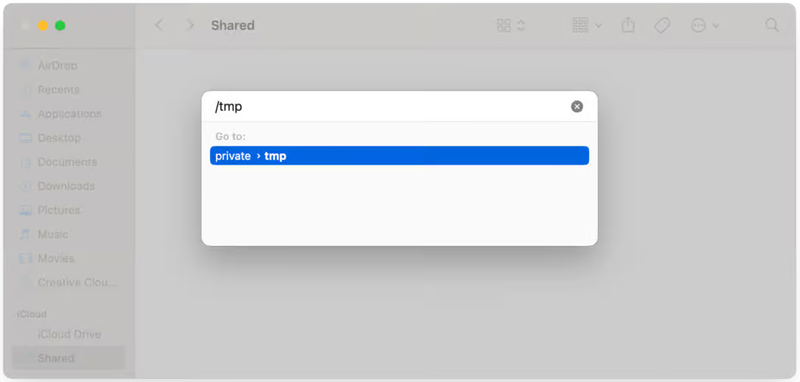
Photoshop is designed with a built-in function to reduce temporary file buildup. Go to the Edit menu, click Purge, and then choose All to remove all of your cache files from Photoshop.
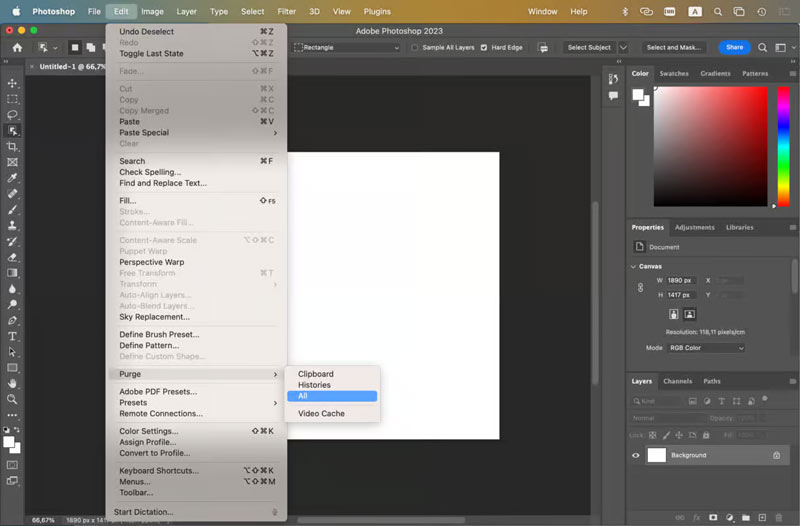
If the primary drive of your computer is full, you can choose to change the scratch disk location to a suitable drive. Go to the Edit menu of Photoshop (Windows), choose Preferences, and then select Scratch Disks. To assign a different drive for scratch disk on a Mac, click Photoshop to access Preferences. Tick a different drive with sufficient space.
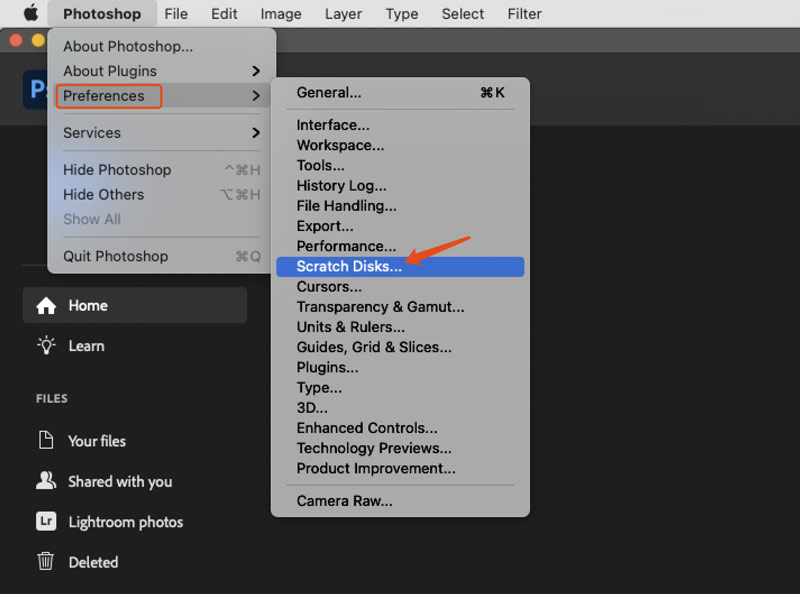
You can increase RAM allocation to Photoshop to troubleshoot the scratch disks are full error. Go to Preferences and choose Performance. Adjust the RAM Usage slider and increase it to Adjust the RAM Usage slider to optimize performance.
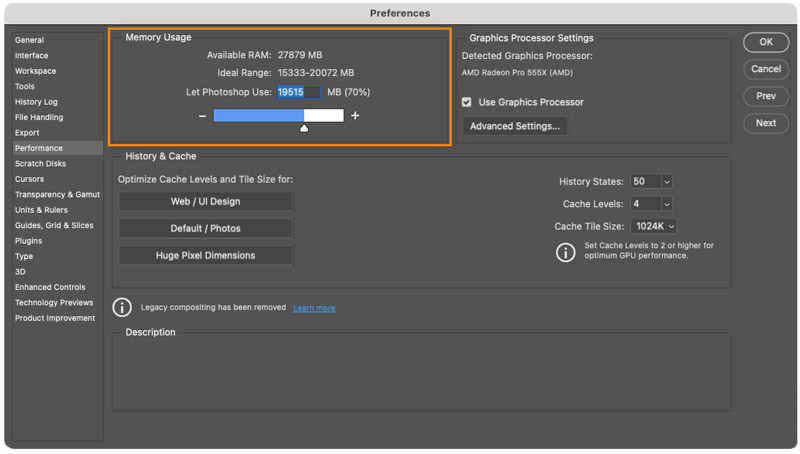
When your system runs out of RAM, you may encounter the Photoshop scratch disk full error. That will cause slowdowns, crashes, and other issues. If you have lost essential photos or work due to the error, you can check if there are auto-saved temporary backups to restore them. Moreover, you should check temporary files in the scratch disk to search for lost images. If your files were deleted due to disk errors, try data recovery tools like Aiseesoft Data Recovery, Disk Drill, Recuva, or Stellar Data Recovery.
100% Secure. No Ads.
100% Secure. No Ads.
These specially designed recovery tools provide a simple way to recover all types of data. Select the drive on which your lost images were stored, start scanning, and then select the target files to retrieve.
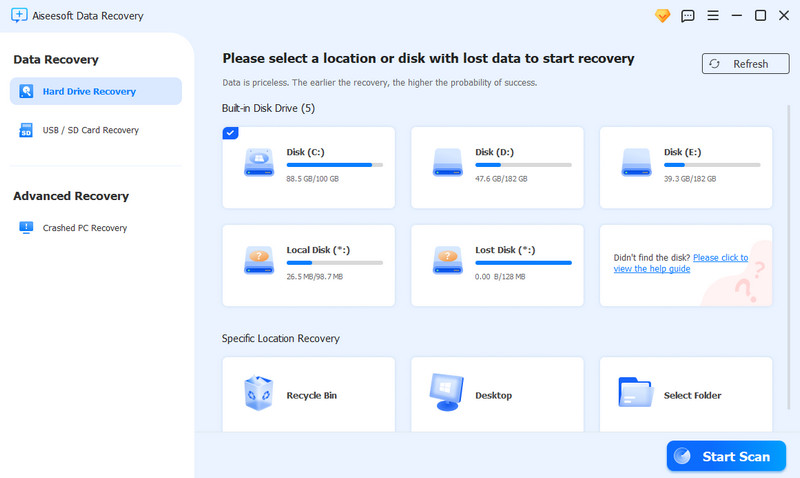
You can start with the reliable Aiseesoft Data Recovery to rescue your lost Photoshop files. It has a deep scan function that scans your drive thoroughly. Moreover, Aiseesoft offers a powerful AI Repair tool to repair corrupted and damaged pictures.
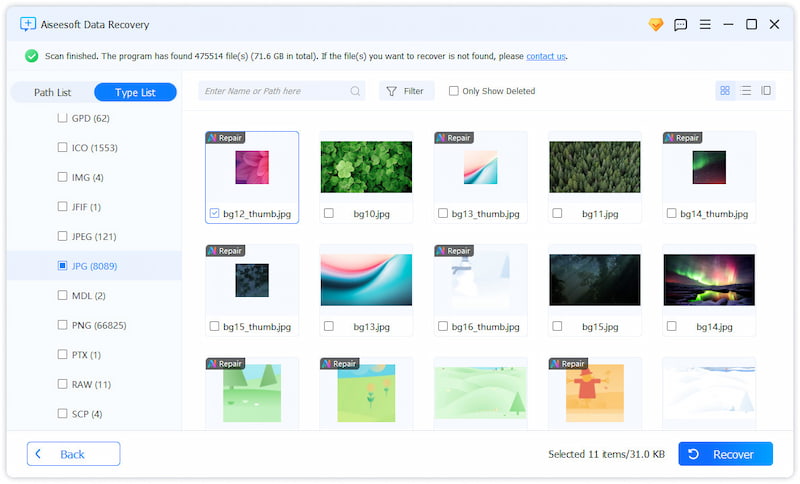
Question 1. Is it OK to empty Photoshop scratch disks?
Yes, it is generally considered safe to empty Photoshop’s scratch disks. As mentioned above, scratch disks are temporary storage spaces for Photoshop to use when your system runs out of RAM. They store various temporary files. So, you can empty scratch disks to delete them, especially when you see the scratch disks are full error in Photoshop. You should also free up space when Photoshop is running slowly or crashing. Close the Adobe software and then remove these files.
Question 2. How much scratch disk space do you need for Photoshop?
When you use the Photoshop desktop program, the free space for a scratch disk should be at least 6 GB. However, several factors will decide the specific amount of scratch disk space Photoshop needs, such as your workload, file sizes, system RAM, and others. The recommended scratch disk space should be 20GB - 50GB for moderate use. If you often deal with heavy workloads, the free space should be 100GB or more.
Question 3. Can I use Photoshop for free?
Adobe Photoshop is not free. Like other Adobe programs, Photoshop is quite expensive. But it allows you to start a free trial of its full-featured version for seven days. During the trial, you can use Photoshop for free. After the trial, you will need a paid subscription. Besides, Adobe offers a free web version of Photoshop with limited functions. You can sign into your Adobe account and use its basic tools.
Conclusion
This post mainly discusses the Photoshop scratch disk full error. You can learn the main reasons why it happens and practical tips to get rid of this error. Take these steps to free up storage, resolve the scratch disks that are full issue, and ensure a smooth performance.
Recover Various Data
1. Free Data Recovery Software
2. Recover Deleted Files in Windows
3. Recover Deleted Files from Recycle Bin Windows
4. Recover Permanently Deleted Emails

Aiseesoft Data Recovery is the best data recovery software to recover deleted/lost photos, documents, emails, audio, videos, etc. from your PC/Mac.
100% Secure. No Ads.
100% Secure. No Ads.