Thumbnails are very helpful for quickly identifying files, especially images, videos, and documents. They let you directly preview content without opening individual files. However, many users have reported thumbnails missing issues. For instance, File Explorer fails to display thumbnails in Windows 11/10, all picture thumbnails are suddenly not showing, or some image thumbnails randomly disappear from the search results. Are you seeing the same issue?
This article explains several common reasons why thumbnails in Windows 11 are not showing image previews. Moreover, it provides five effective solutions to restore them.
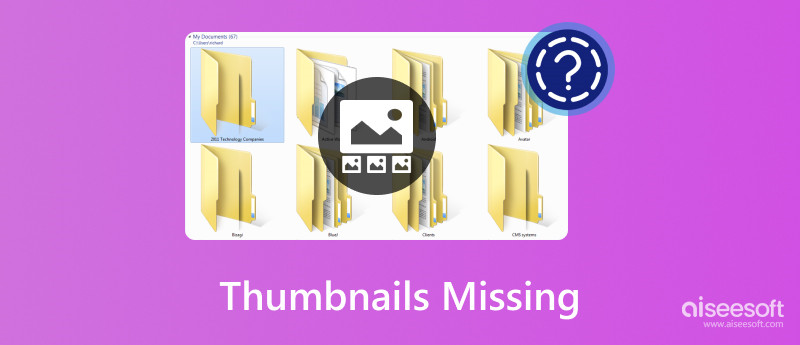
The thumbnail missing problem will cause inconvenience and make file management tedious. This part will explore why thumbnails fail to display in Windows 11 or 10.
The corrupted thumbnail cache is the leading reason why your picture thumbnails are not showing in Windows 11/10. You should know that the system stores thumbnail previews in a cache to load them faster. If the cache becomes corrupted, file thumbnails may stop appearing.
Windows allows you to customize how files are displayed. Incorrect File Explorer settings may cause thumbnails not to show correctly. For instance, if you turn off thumbnail previews in File Explorer’s settings, you will only see generic icons.
Sometimes, the file thumbnails do not show due to incompatible or outdated graphics drivers. Your system relies on graphics processing to generate thumbnails. Faulty and outdated drivers interfere with this generation process. Moreover, software conflicts, restrictions, system bugs, and other reasons may also lead to thumbnails missing issues.
When you have encountered a problem with some or all file thumbnails not showing, reboot your computer to start troubleshooting. Sometimes, a simple restart can recreate thumbnails and fix the issue. Follow the steps below if the missing thumbnail problem persists.
When you encounter thumbnails not showing or other related issues, clearing the thumbnail cache is a good choice. Press Windows + R to raise the Run dialogue. Type cleanmgr and press Enter.
The thumbnail cache is a hidden folder that stores previews of your files. Clearing it forces Windows to regenerate thumbnails from scratch. Choose the drive where Windows is installed (usually C:) and click OK.
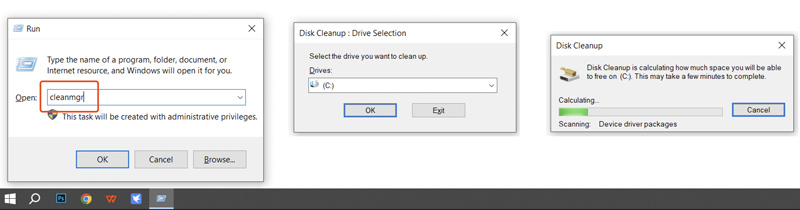
In the Disk Cleanup popup, scroll down to locate the Thumbnails option in the list. Ensure it is ticked, and then click the OK button. Windows will ask if you want to permanently delete these files, click Delete Files to proceed with your operation. Restart your Windows PC and check if these thumbnails reappear.
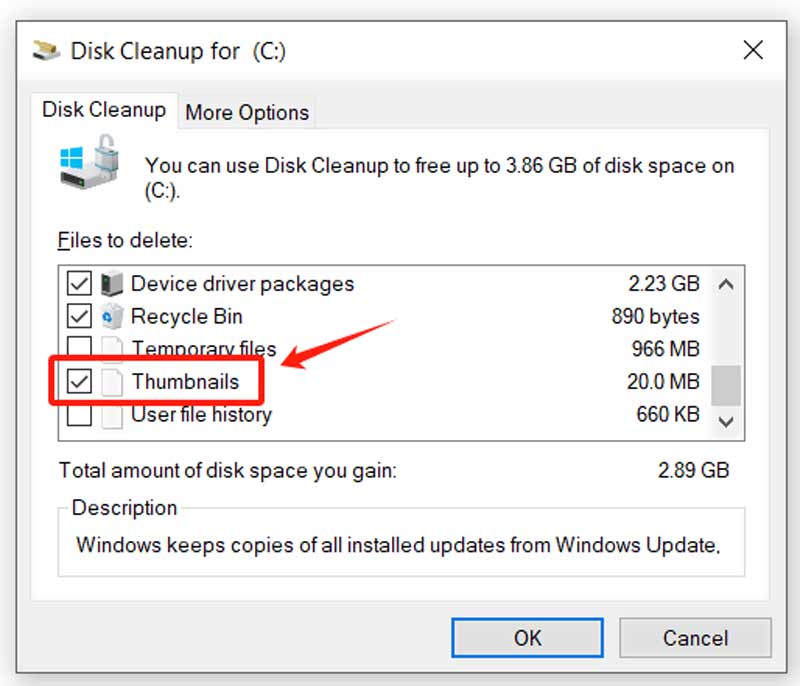
Press Ctrl + Shift + Esc to open Task Manager on your Windows 10 or 11 computer. Locate Windows Explorer under Processes and right-click it. Choose the Restart option.
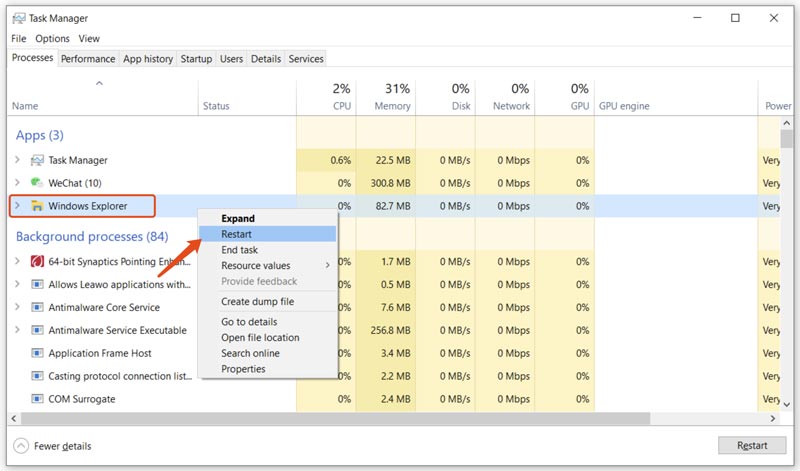
When all file thumbnails are not showing in File Explorer, you should check and ensure the thumbnail previews are enabled.
Open File Explorer and click the View menu. Click Options to display a Folder Options window. Go to the View tab and find the box for Always show icons, never thumbnails. Ensure it is not ticked. Click Apply and restart File Explorer.
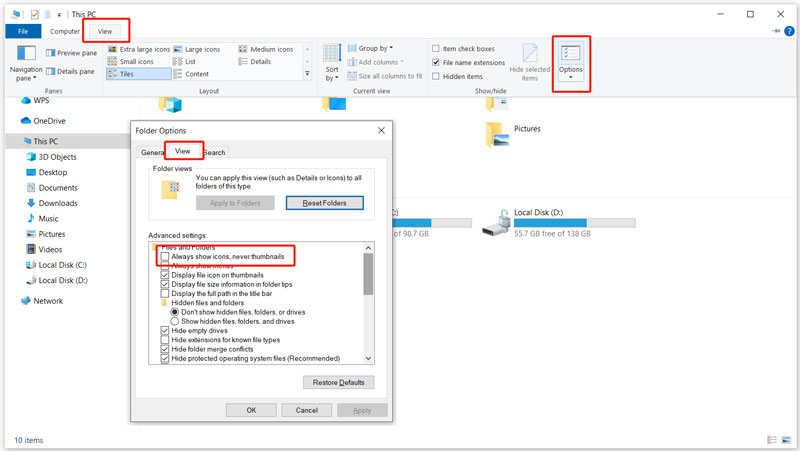
When you encounter the thumbnails not showing problem, you should check and ensure your Windows system is upgraded to the latest version. Moreover, you need to make sure graphics drivers are up-to-date.
Right-click the Start button and choose Device Manager. Click the arrow icon ahead of Display adapters to display your GPU. Right-click on it and select Update driver. Choose Search automatically for drivers and proceed with the operation.
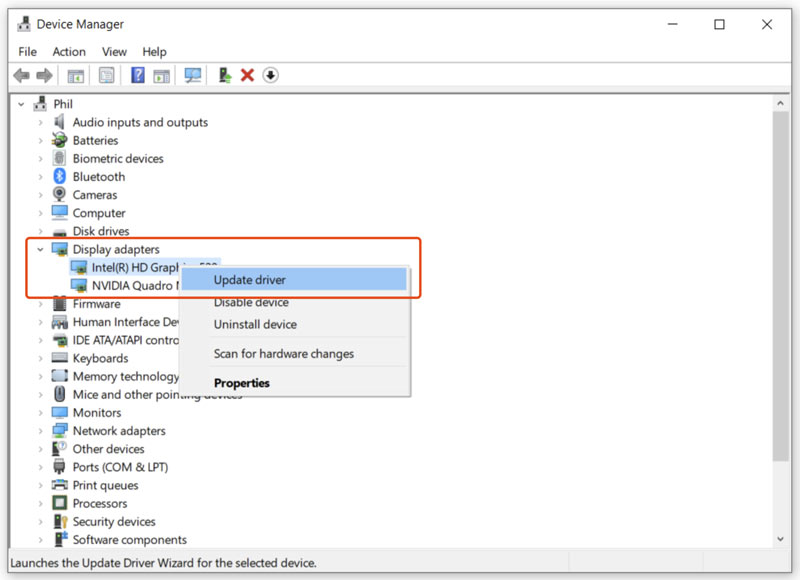
Sometimes, the thumbnails do not show due to corrupted system files. You can use the built-in SFC tool to repair them.
Press Win + S to open Search and type cmd to locate the Command Prompt. When you find it, choose Run as administrator. Type sfc /scannow and press Enter. Please Wait for the scan and repair to complete. Reboot your PC and check if all the file thumbnails display normally in File Explorer.
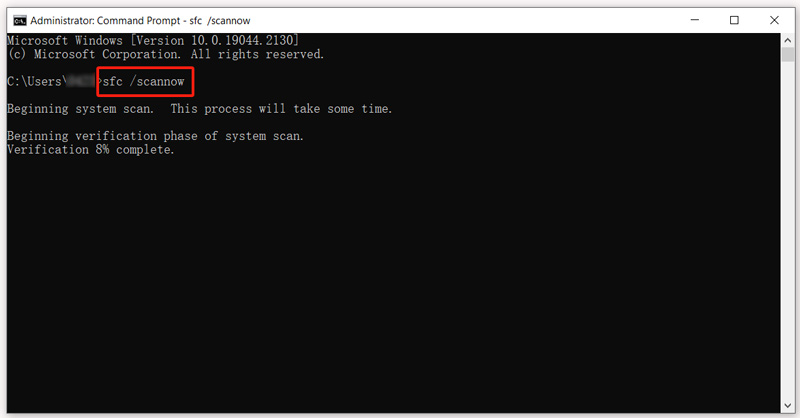
If you have accidentally deleted essential pictures and thumbnails, try recovering them using Aiseesoft Data Recovery or other reliable tools.
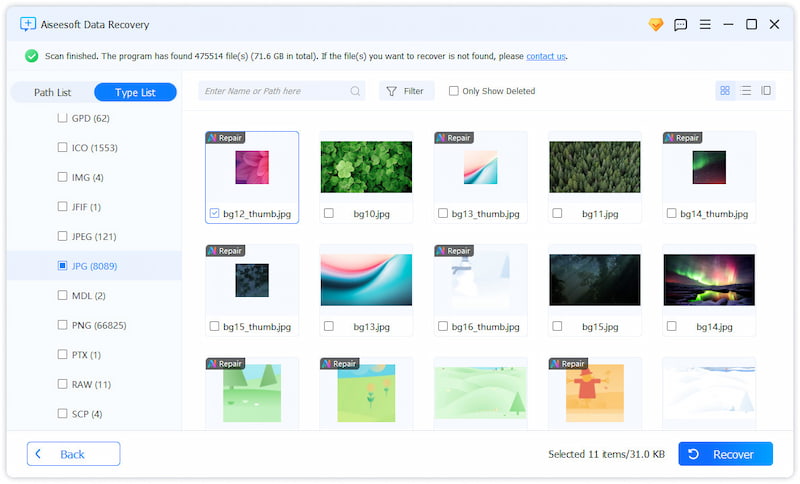
Aiseesoft offers a straightforward way to search for your lost images. It lets you select the drive and then start the scanning. When all your files are displayed there, you can preview them and selectively restore the necessary ones. It has an advanced AI Repair tool to repair corrupted photos and enhance quality. This professional data recovery software can handle physically damaged drives to rescue your precious data. You should download it and start a free trial.
100% Secure. No Ads.
100% Secure. No Ads.
Question 1. What is a thumbnail?
A thumbnail is a small preview image of a larger file like a photo, video, or document. The small image is often compressed. It can be a visual shortcut for you to quickly identify content. You can quickly find the target file without opening it. Compared to the original file, a thumbnail has a lower resolution and quality for faster loading. Thumbnails are mainly used in File Explorers (Windows, macOS, Linux) to display previews. Moreover, you can see many social media and websites use thumbnails to attract clicks.
Question 2. How do you clear the thumbnail cache on Windows 11?
When your picture thumbnails are not showing in Windows 11 or some are corrupted, you can clear the thumbnail cache to resolve related issues. Press Win + S, type Disk Cleanup and open the app. Select the drive where your system is installed (usually C:) and click OK. Choose Delete Files and confirm your action. Also, you can go to the specific Explorer folder and manually remove the thumbnail cache.
Moreover, you can set the system to clean up storage and delete thumbnails automatically. Go to Settings of your Windows 11 computer, choose System, and click Storage on the left sidebar. Turn on Storage Sense and customize related settings to delete the thumbnail cache.
Question 3. How are image file thumbnails created?
Thumbnails for images are often automatically generated by your system when browsing files. When you open a folder containing pictures, the operating system will scan the directory, identify supported file types, and generate the previews. Many image formats, such as JPEG, RAW, and HEIC files, have a pre-baked thumbnail inside the file metadata. They will be extracted as previews.
Conclusion
This article has discussed the thumbnails missing issue in Windows 11 and 10. The problem can stem from various causes. When your file thumbnails fail to display in File Explorer, you can easily follow the five actionable solutions to resolve them. If you can’t fix the problem by following the guide, consider contacting official help from Microsoft Support. In fact, the issue of missing thumbnails is not exclusive to Windows. You may also encounter similar problems on other operating systems like macOS and Linux.
Recover Various Data
1. Free Data Recovery Software
2. Recover Deleted Files in Windows
3. Recover Deleted Files from Recycle Bin Windows
4. Recover Permanently Deleted Emails

Aiseesoft Data Recovery is the best data recovery software to recover deleted/lost photos, documents, emails, audio, videos, etc. from your PC/Mac.
100% Secure. No Ads.
100% Secure. No Ads.