Topaz Photo AI is a famous AI-powered image enhancement tool. It provides a quick and effective way to upscale, sharpen, and denoise pictures. However, many users often encounter a frustrating issue: Topaz Photo AI is constantly crashing or does not start on Windows 11. Are you facing the same problem?
This article explains why Topaz Photo AI crashes unexpectedly and shares several actionable solutions to fix it.
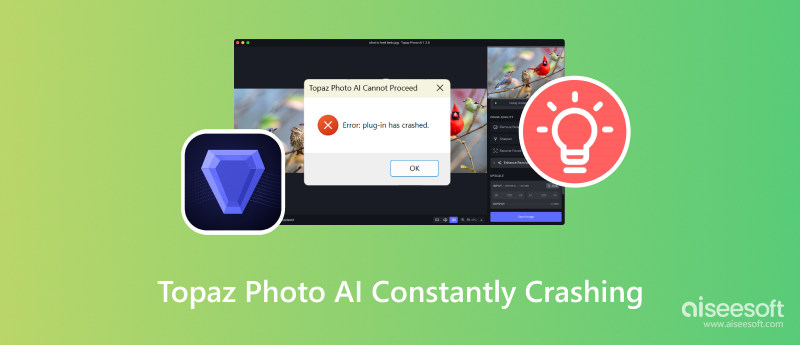
Before telling specific methods to troubleshoot the Topaz Photo AI keeps crashing problem, I would like to explore the root causes of these crashes. You may encounter the frustrating issue after updating Topaz Photo AI to a new version or using a specific tool like its denoise or object removal.
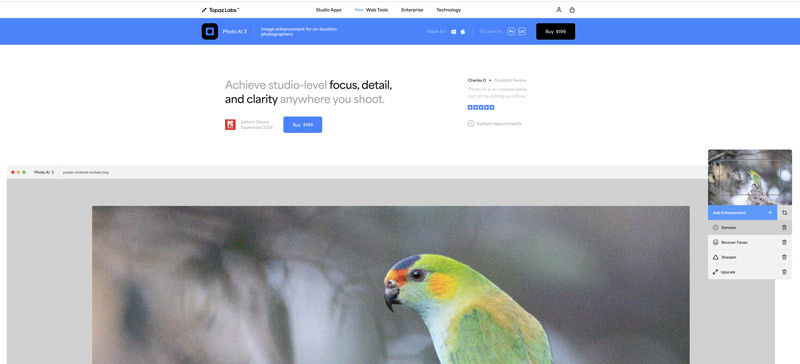
Topaz Photo AI keeps crashing, which may be due to various reasons. One leading cause is insufficient system requirements. Photo AI is resource-intensive and requires a modern multi-core CPU, a dedicated GPU, and enough RAM (at least 16GB RAM) for smooth operations. If your computer does not meet these requirements, you may easily see the Topaz Photo AI software freeze or crash, especially while doing heavy workloads.
The Topaz Photo AI constantly crashing issue may be caused by outdated drivers. If your drivers are outdated or corrupted, the software may crash when using specific tools or applying AI filters. If the Topaz Photo AI keeps crashing or won’t start problems after upgrading, it may be due to incomplete installation. What’s more, software conflicts, bugs, system compatibility issues, and even overheating will cause Topaz Photo AI to crash unexpectedly.
Various factors may lead to the Topaz Photo AI constantly crashing issue. When you encounter it, you should first reboot your computer to troubleshoot. After a restart, you can re-launch Photo AI and check if the issue is solved.
If you haven’t updated the software for a long time, you can check for updates within Topaz Photo AI. Go to the Help menu to access the update option. Moreover, you should ensure your system and drivers are up-to-date.
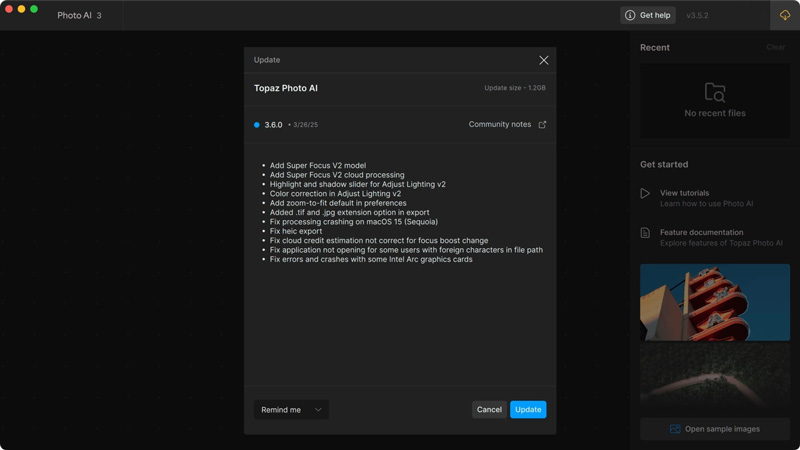
As mentioned above, Topaz Photo AI has high system requirements. If you use an old device, you may need to close background apps to free up resources while using Photo AI. Check detailed system requirements from the official Topaz Labs website. You can consider upgrading hardware or switching to a new device.
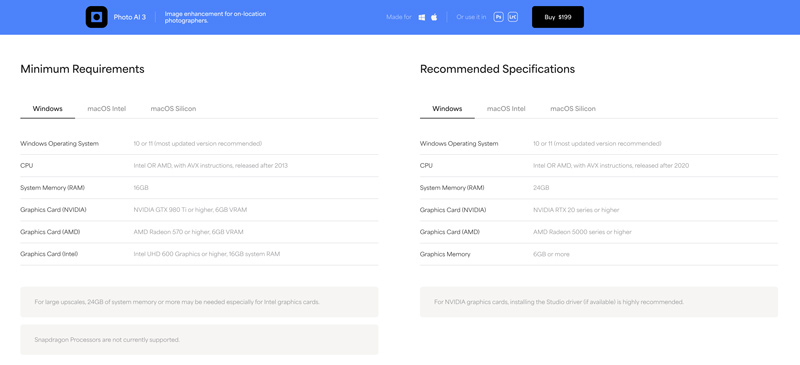
Topaz Photo AI may have conflicts with other photo editors like Adobe Lightroom, Photoshop, or antivirus software. You can close this software temporarily to identify conflicts. If crashes occur after upgrading the application, you should consider reinstalling it. Sometimes, your extended editing sessions may easily lead to overheating. Keep your device cool to avoid the Topaz Photo AI crashing constantly.
If you are using the trial version of Topaz Photo AI and get the crashing issue, you can turn to an alternative tool. Whether you want a professional image editor or an AI-powered photo enhancement tool, you can easily get many options. However, if you have purchased the software, you should follow the steps above to resolve it. Also, you can contact TopazLabs to get help from the official.
If Topaz Photo AI suddenly crashes while editing images, you might lose your edited files. You can reopen the software and check if it saved a temporary or autosaved version of your work. However, if your edited photo is corrupted or damaged, you must rely on a reliable tool to repair it. You can try using the reputable Aiseesoft Data Recovery to restore your lost pictures. It has an individual AI Repair tool to fix your corrupted images accurately.
100% Secure. No Ads.
100% Secure. No Ads.
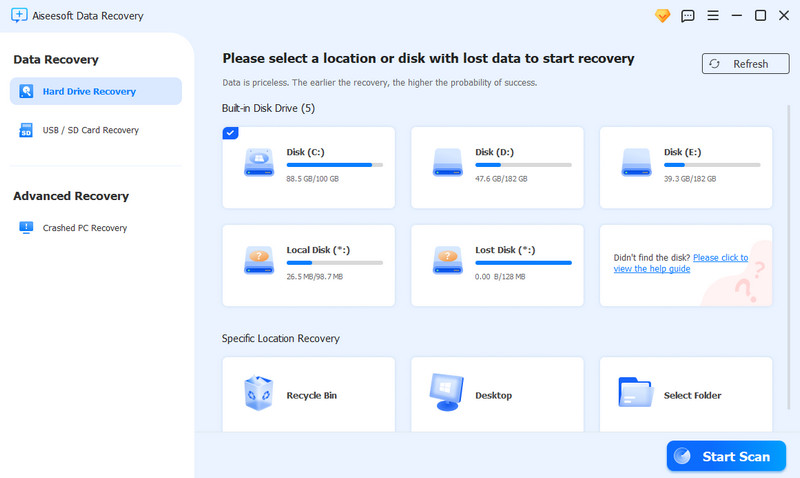
When your original or processed photos were deleted after a crash, download and use Aiseesoft Data Recovery to retrieve them. When you reach its main interface, select the drive or folder where your image files were stored. Then, start scanning to search for them. When you locate the target photo, click the AI Repair button to fix it. You are allowed to preview it before the final recovery.
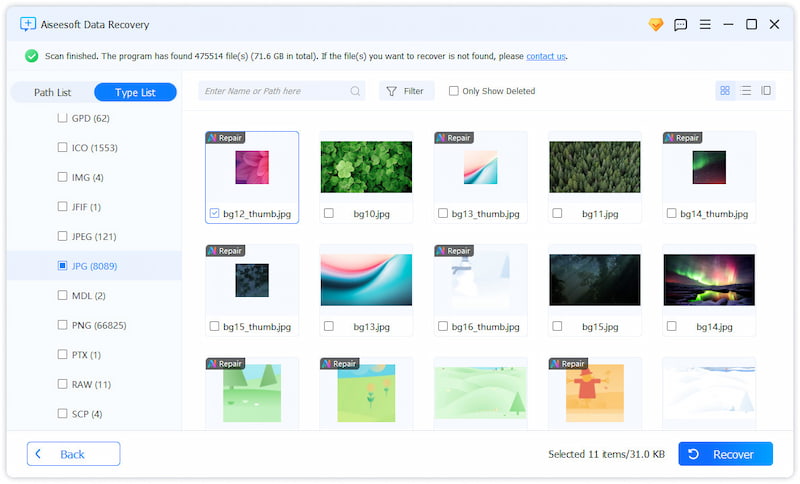
Question 1. Is Topaz Photo AI free?
No, Topaz Photo AI is not free. Instead, it is a pretty expensive image editing and enhancement program that offers a one-time purchase license. You need to pay $199 (frequent discounts may apply) for Photo AI. Topaz Labs provides free updates for a period after purchase. You can start with a free trial on your Mac or Windows computer to test its full functionality and then decide if you want to purchase a license.
Question 2. What is the best free alternative to Topaz AI?
There are many image editor and enhancer alternatives available to replace Topaz Photo AI. You can select the best free alternative depending on your specific needs. You can start with GIMP, Upscayl, and free online AI-powered photo enhancement tools.
Question 3. Should I use Topaz Photo AI before or after Lightroom?
Both Topaz Photo AI and Lightroom allow you to start a free trial. You can download their latest version and use all the functions you need. Before purchasing Topaz Photo AI, you should use Lightroom first and vice versa. You can also use Photo AI as a plugin in Lightroom. It lets you send photos directly from Lightroom to Topaz Photo AI for further editing.
Conclusion
It can be quite annoying when you face the Topaz Photo AI constantly crashing issue. This post explores the root causes behind the crashes and provides verified tips on how to resolve them. If you still have any problems using this AI-powered photo enhancement tool, you can contact official support.
Recover Various Data
1. Free Data Recovery Software
2. Recover Deleted Files in Windows
3. Recover Deleted Files from Recycle Bin Windows
4. Recover Permanently Deleted Emails

Aiseesoft Data Recovery is the best data recovery software to recover deleted/lost photos, documents, emails, audio, videos, etc. from your PC/Mac.
100% Secure. No Ads.
100% Secure. No Ads.