MOV is a type of media format that has been developed by Apple, and generally adopted by most of Mac and iOS devices, including Mac computer, iPhone, iPad, iPod, and even Windows computers. MOV file features great compatibility with different media players like QuickTime player, therefore it's becoming very popular now.
We all know that the best way to save some funny clips from a video is to make a GIF from a video. If you are holding a MOV video on your Mac or PC, there are also methods to convert MOV to GIF. In the following article, I have prepared two simplest methods to help you solve the problem on how to convert MOV to GIF.
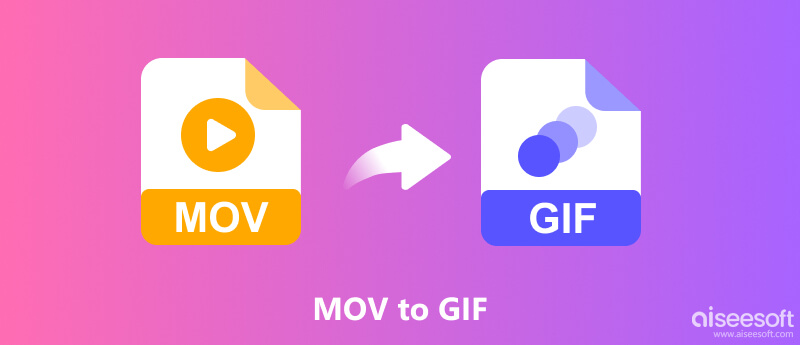
In order to perform MOV to GIF conversion, you can choose an online MOV to GIF tool. No software installed, a workable online application is the perfect solution to convert MOV to GIF only one or several times. Here I have listed three online video to GIF makers for you.
Free Video Converter Online is a tool that helps you change MOV to GIF online, which saves you the trouble of downloading and installing a program. In addition to MOV and GIF, you can use it to convert most media files to a high-quality popular video/audio format. This free online video converter also provides various parameter settings for you. For example, you can choose to adjust video bitrate, resolution, frame rate, and more. Below are the detailed steps for turning MOV into GIF with this tool:
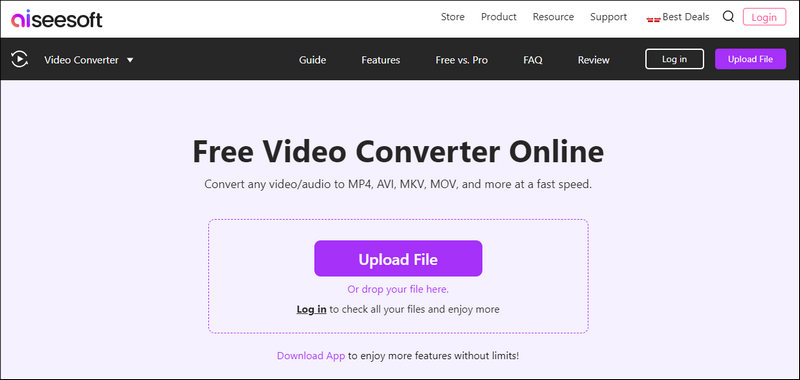
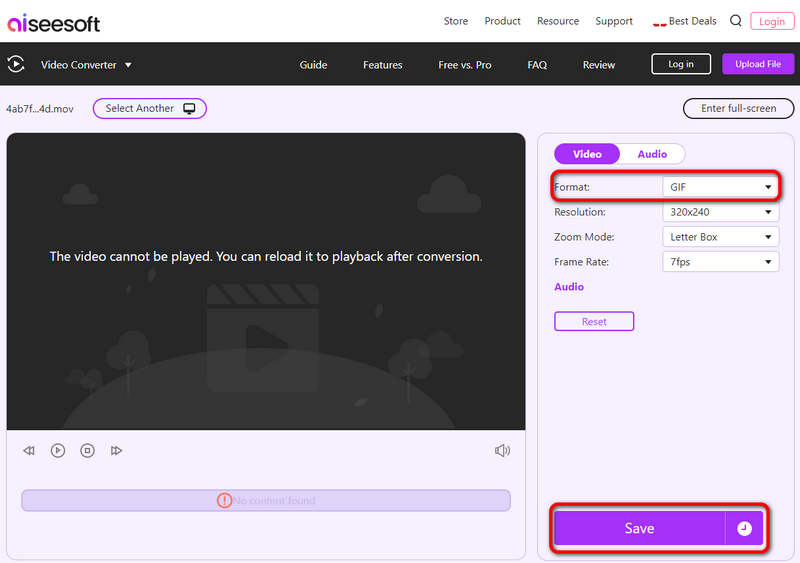
Online Convert is a great and fast MOV to GIF converter online. The site is easy to understand, and recently it added the option for converting MOV to animated GIF. To convert MOV to GIF online this site ensures that the users can finish the task within short time.
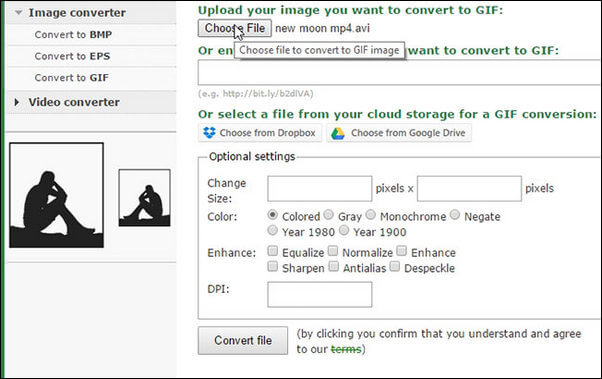
As you can see, online Video to GIF converter can do a great job in converting MOV to GIF, but there exists many restrictions. For example, the MOV video file size you upload cannot be too big, and the MOV to GIF conversion can be fail sometimes due to the Internet.
For people who need a more advanced and efficient GIF maker, to convert MOV to GIF online is off the table. Here, I recommend Aiseesoft Video Converter Ultimate to help you convert MOV to GIF in a professional way. This is the best MOV to GIF batch converting software you can get; I'm sure you won't be disappointed.

117,590 Downloads
Aiseesoft Video Converter Ultimate
100% Secure. No Ads.
100% Secure. No Ads.
Below are the steps on how to convert MOV to HD GIF on Windows and Mac using Aiseesoft Video Converter Ultimate.
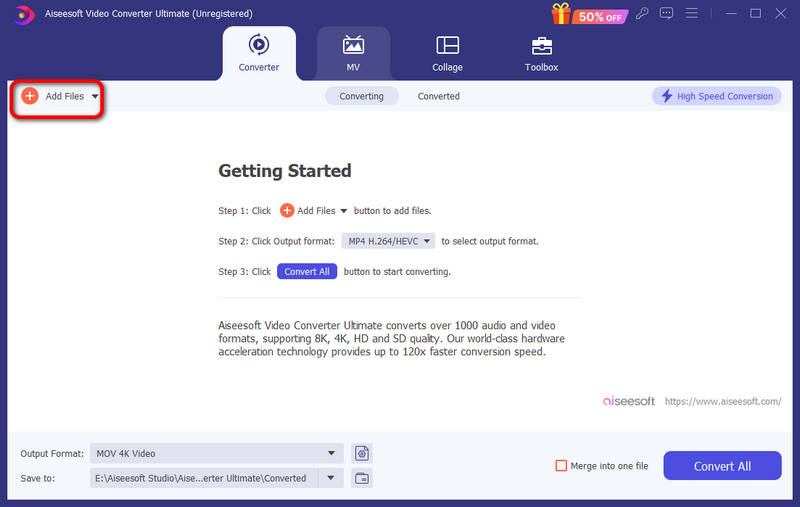
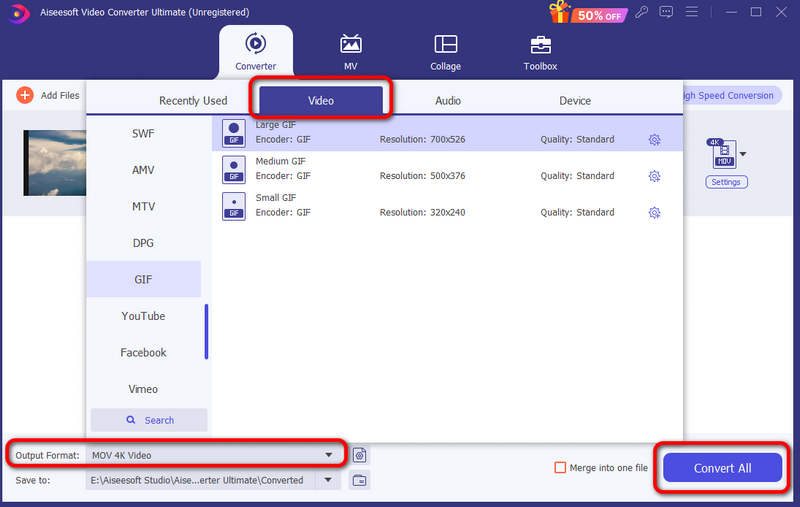
In addition to using Aiseesoft Video Converter Ultimate, you can also use Video to GIF Converter to change MOV to GIF. You can check the video tutorial below to learn how to do that.
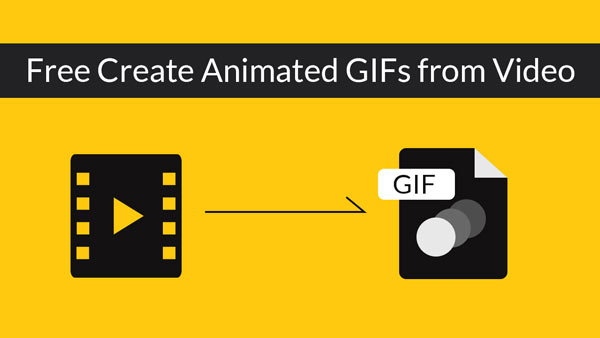

How do I convert a MOV to a GIF file in Adobe Premiere Pro?
Directly drag the MOV file in Premiere and click Sequence Settings to customize the video by adjusting the frame rate and dimensions. Click File to choose Export Media and set the format as Animated GIF. Then, click Export to make a GIF from MOV.
How do I convert MOV to GIF using FFmpeg?
After installing FFmpeg on your computer, you can copy and paste the MOV file into the folder where the ffmpeg.exe file is saved. Then, open Command Prompt, input the command line " ffmpeg -i input.mov output.gif, " and press the Enter key. Note that you need to replace the input and output of the command line with the name of your MOV file. Then, you can find the converted file in the FFmpeg folder.
Why is a GIF file bigger than a MOV?
A GIF file contains lots of frames that are different from a MOV file. Longer duration leads to more frames, and the file size becomes larger.
Conclusion
In this article, we have introduced you to 3 simple ways how to convert MOV to GIF easily. Specifically speaking, you can choose to create an animated GIF from a MOV video online with a browser, or you can use a more professional and powerful converter, Aiseesoft Video Converter Ultimate, to convert video to GIF. Just choose them according to your needs.
Convert/Edit MOV
MOV MOV to MP4 MOV to WMV MOV to GIF MOV to AVI MOV to MPEG MOV to VOB MOV to 3GP MOV to SWF MOV to MP3 MOV to MP4 Mac MOV Editor Rotate MOV
Video Converter Ultimate is excellent video converter, editor and enhancer to convert, enhance and edit videos and music in 1000 formats and more.
100% Secure. No Ads.
100% Secure. No Ads.