Misplacing your iCloud password can instantly throw a wrench into your day, whether you’re trying to sign in to your account, download apps, or turn off Find My iPhone. If you’ve been asking yourself, “Where can I find my iCloud password?” and want a quick, stress-free way to retrieve it without resetting your iPhone or iPad, then this is for you. In this article, we’ll first explain where you can find your iCloud password and then guide you through three easy methods to view it via Settings, Safari’s saved passwords, or Aiseesoft iPhone Password Manager and for those who can’t recover the password at all, we’ll share how to bypass iCloud Lock so you can regain full access to your device!
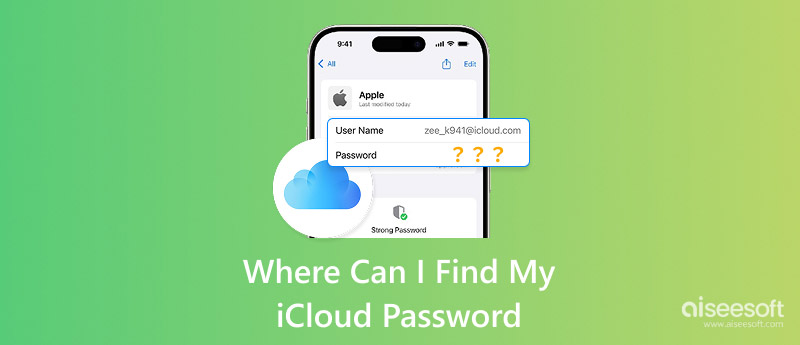
Suppose you’re thinking, "Where is my iCloud password”? Especially if you haven’t typed it in for an extended period. A password is generally a unique string you type in when logging into your Apple account, but your iCloud password is much more than that. Your iCloud password is your key to all of the Apple services you use (iCloud storage, Find My iPhone, app purchases, etc.), so it can be disappointing not to remember it. Luckily, there are easy ways to retrieve or find it without having to wipe your iPhone, iPad, or iPod touch.
From checking saved passwords in Settings to looking it up in Safari’s password manager, or using tools like Aiseesoft iPhone Password Manager, you can quickly regain access. These options make it easy to locate your credentials and get back to using your iCloud account without unnecessary hassle.
If you’ve lost your Apple ID password, not knowing where to find iCloud password wouldn't be a fun way to reset your device. iPhones have several built-in features, and there are plenty of third-party tools that can get you into iCloud quickly. In this section, we will demonstrate three legitimate ways to recover your iPhone password: checking your iPhone settings directly, checking for saved passwords in the Safari browser, and using a trusted third-party tool like Aiseesoft iPhone Password Manager to recover your iCloud information. In addition to being straightforward and trustworthy, these methods are good to consider when you're in a hurry to access your password.
If you’re looking for where can I see my iCloud password, one of the simplest options is using your iPhone’s Settings app. Thanks to Apple’s built-in password manager, it is easy to view all saved login information without manually resetting your device or going through the steps to remember your password reset.
For an iPhone running iOS 14 or laters
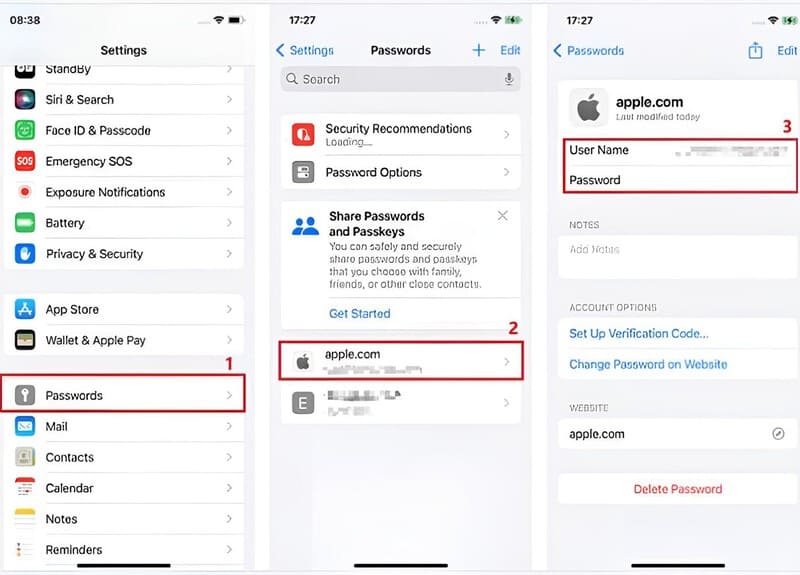
For iPhones with iOS 13 or later
If you’ve ever signed in to your iCloud account using Safari, there’s a good chance your login details are quietly saved there. It is perfect if you can’t quite remember where to find your iCloud password and don’t want to reset it.
Here’s how to check
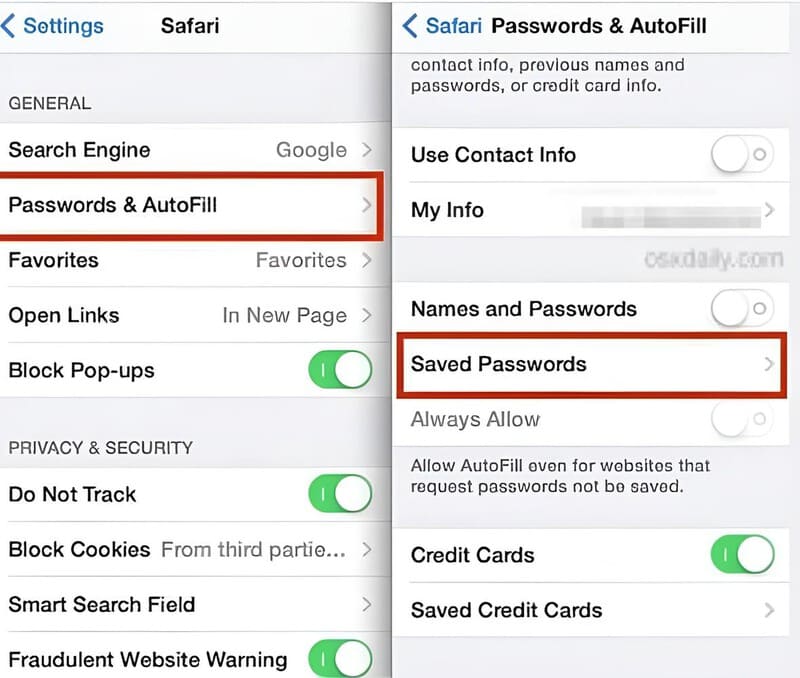
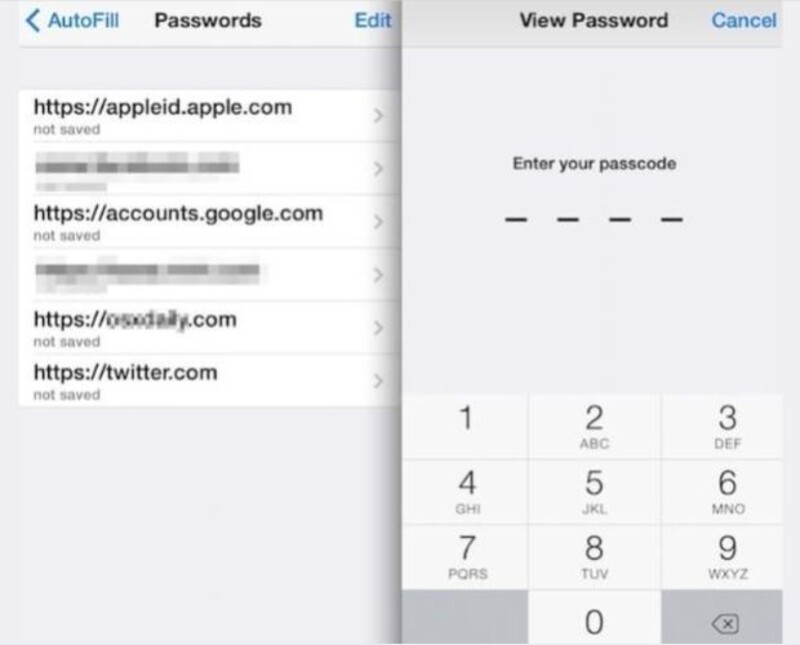
If you can’t find your iCloud password in your iPhone’s Settings or Safari, using a professional tool like Aiseesoft iPhone Password Manager is the fastest solution. This software scans your device, detects all saved account credentials (including iCloud), and neatly organizes them so you can view or export them. It’s especially handy if you manage multiple Apple IDs or frequently forget passwords.

Downloads
100% Secure. No Ads.
100% Secure. No Ads.
Steps to Find iCloud Password with Aiseesoft iPhone Password Manager
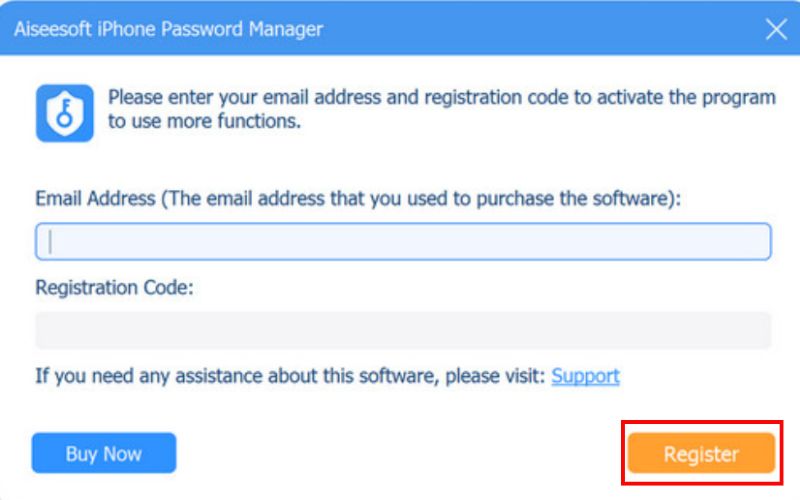
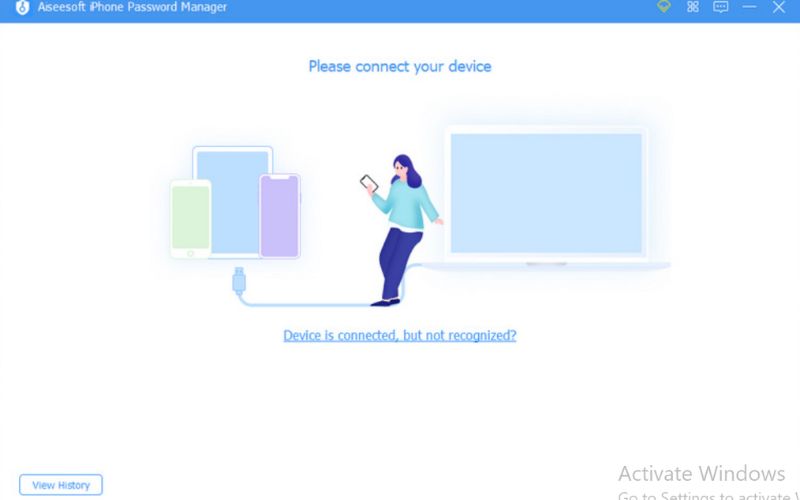
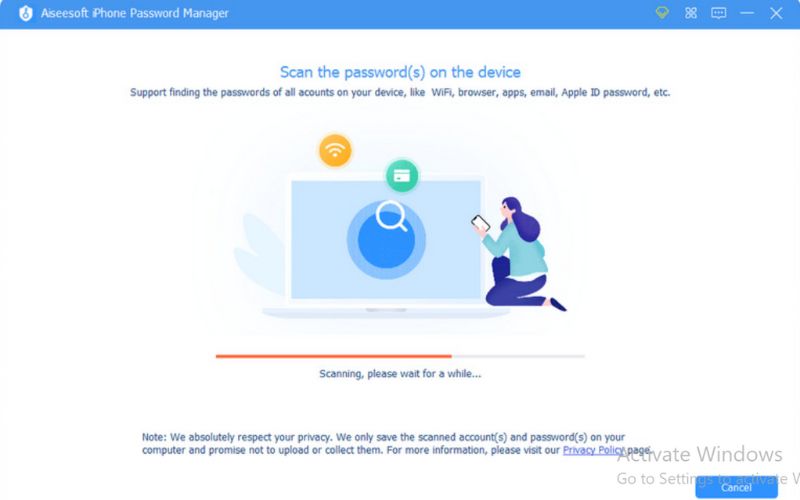
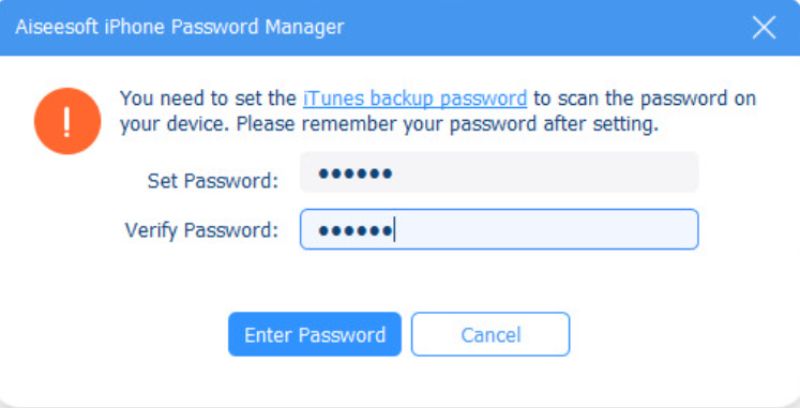
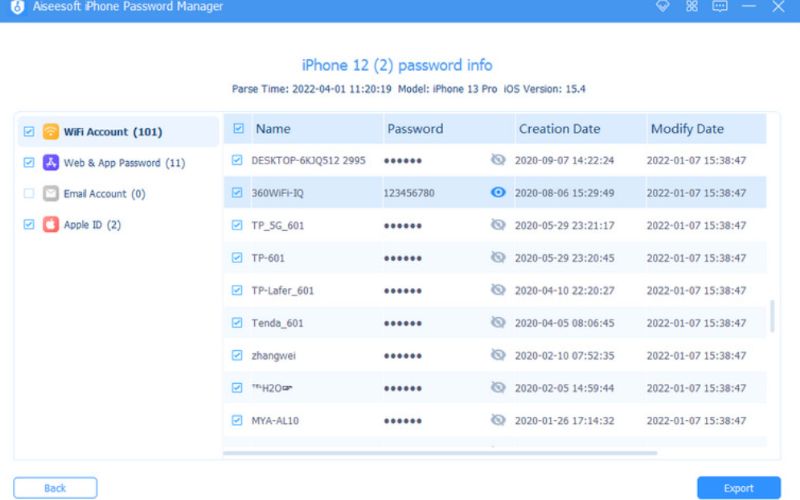
With this method, you won’t have to guess or reset anything. Your password will be retrieved in minutes.
If you've tried every method to obtain your iCloud password but cannot access iCloud in any way, it could be possible that your iPhone or iPad has been rendered useless with Activation Lock. You can take advantage of a third-party bypass tool such as Aiseesoft iPhone Unlocker to unlock the iCloud account. Aiseesoft helps you bypass the iCloud Activation lock without a password, allowing you to set up the device as new and gain full access.

108,329Downloads
Key Features of Aiseesoft iPhone Unlocker
100% Secure. No Ads.
100% Secure. No Ads.
Steps to Bypass iCloud Lock with Aiseesoft iPhone Unlocker
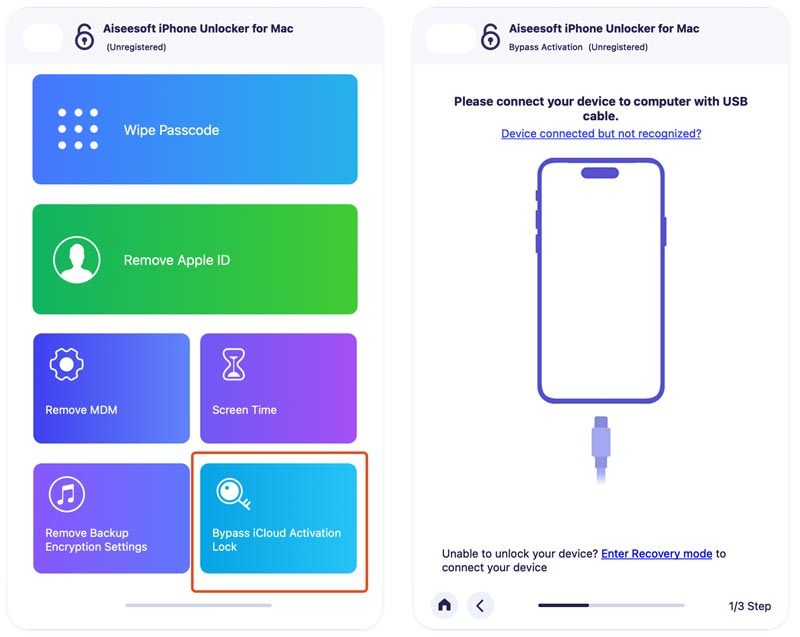
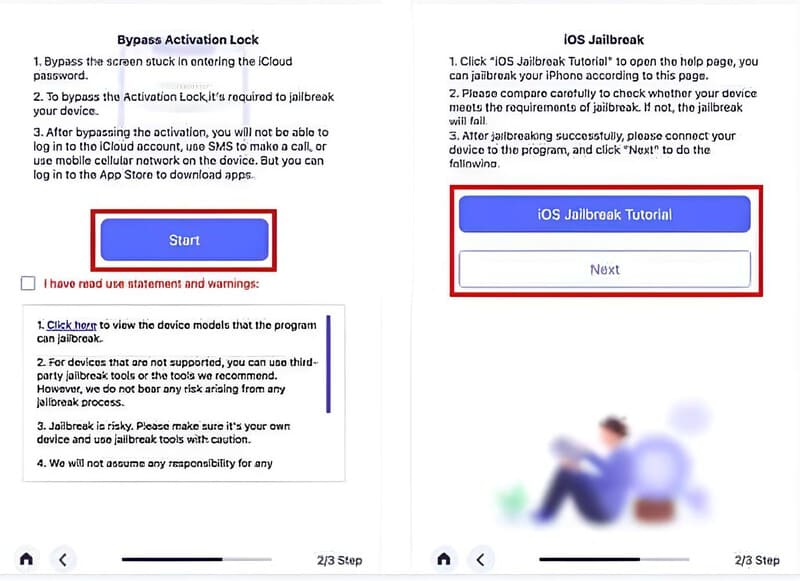
For those who own used devices or are unexpectedly locked out, this option is invaluable because it allows you to get around the lock without knowing the iCloud password.
Can I find my iCloud password without resetting my iPhone?
Yes. You can check your saved passwords in Settings, Safari, or by using third-party tools like Aiseesoft iPhone Password Manager.
Where can I find my iCloud password on a computer?
If you’ve enabled iCloud Keychain, you can view saved passwords on your Mac by going to System Settings > Passwords.
What if I forgot my iCloud password and it’s not saved anywhere?
You’ll need to reset it through Apple’s iForgot website by verifying your Apple ID details.
Conclusion
Finding your iCloud password doesn’t have to be headache-inducing. You can check the password in your iPhone’s settings, in your Safari browser, or through various other methods, such as Aiseesoft iPhone Password Manager, and recover it without resetting or wiping your device. If none of those options work, you can always use a professional unlock tool to bypass iCloud Lock. The next time you find yourself thinking, Where is my iCloud password, remember that you have various options available to retrieve it and use your Apple devices as intended.
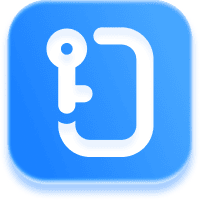
Aiseesoft iPhone Unlocker ![]()
The world’s first tool to support iOS 17.1 iCloud Activation Lock removal.
iOS Activation Lock
Bypass iOS Activation Lock
Unlock iOS Screen
iCloud Tips

To fix iPhone screen locked, wiping password function can help you a lot. And you also can clear Apple ID or Screen Time password easily.
100% Secure. No Ads.
100% Secure. No Ads.