This guide is to demonstrate how to trim, crop, combine and convert all popular video formats to Zune WMV and MP4 step by step.

Convert Video to Zune
The video formats Aiseesoft Zune Movie Converter support are as follows:
AVI, XviD, WMV, MPEG, MPG, FLV, RM, RMVB, ASF, MP4, etc.
The audio formats supported by Aiseesoft Zune Movie Converter are MP3, M4A and WMA
Step 1 Please download Aiseesoft Zune Movie Converter; you can free download it from here.
Step 2 Install and run Aiseesoft Zune Movie Converter, click the "Add Video" button to import your video. Aiseesoft Zune Movie Converter support batch conversion, so you can import multiple files at a time. If you experience any problems adding videos by directly clicking the "Add File" button, you can click "File -> Add files" to add the video files you want to convert from your computer.

Step 3 Then Click the "Profile" drop-down list to select the output format for Zune. If you don't know what formats your device support, you can just select the format according to the device name.

If you want to customize the output quality, click the "Settings" button to open the Settings panel, where you customize resolution, frame rate, video bit rate, audio bit rate, sample, etc.

After all things done, click Convert to start conversion.
Step 1 If you want to cut the edges off your video, you can click the "Crop" button to open the crop panel. There is a frame in dashed line around the movie video; you can drag it to cut off the sides you don't want. You can also type in values in the four Crop value boxes to crop your video more accurately.

Step 2 Zune Movie Converter allow you to trim your each video file so you can capture your favorite clips from your video files. After you click "trim" button, you can Preview your the selected video file in the Preview window and estimate what part of the movie you want to convert. Then enter the start time and the end time to the time box in the left side or drag the start/end time bar below the Preview window to set the clips you want to convert, then click "OK" to start the conversion.

Step 3 If you want to join several video files into one file, on the main interface, click the check box "Merge into one file", and you will only get one output file instead of multiple.

After finish conversion, plug in your Zune to computer via USB cable, then Zune software will detect your Zune as a device. drag your converted video to Zune software and click 'Start to sync', then your video will be transferred to Zune.
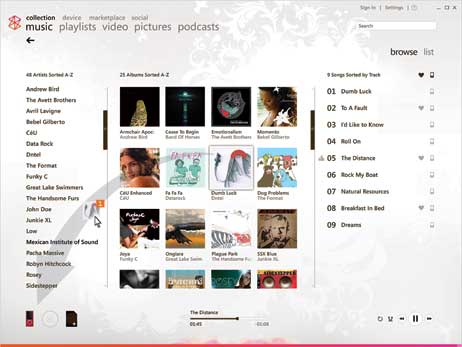
Aiseesoft Free Online Video Converter is an online tool to convert any video to Zune supported format like WMV or MP4. It provides various editing features to personalize the output file like video/audio bitrate, resolution, frame rate and loop animation. Follow the simple steps to convert your video to Zune WMV and MP4.
Step 1 After downloading the launcher, click

Step 2 Make sure you have ticked
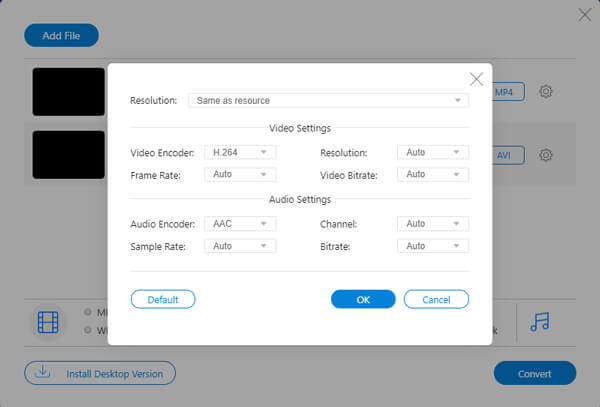
Step 3 After all adjustments, click
Which file formats are supported by Zune?
For images, Zune players only support JPEG file format.
For Video files, All Zune players support WMV files. MPEG-4 (MOV files) and H.264 classes of files are supported on Zune modes, except the Zune 30, which can only support WMV files.
For Audio files, Zune plays support MP3 files, AAC files, WMA files and all sub-formats of WMA files.
Is Zune compatible with iTunes?
No. Though iTunes is a popular resource for music and video files, Apple iTunes Audio format, AAC is not compatible with the Zune player. But you can convert AAC file to Zune supported MP3 file with Video Converter Ultimate.
Will Zune support on Windows 10?
Not now. Zune software runs only on 32-bit Windows XP, 32-bit/64-bit Windows Vista/8/7. It is not supported for Windows 10 now.