Tip
It is available for you to edit the video by adding effects and changing length in the "Settings".
When it comes to video, people may always refer to AVI and DivX HD, but these two are not exactly of the same attribute. AVI or the Audio Video Interleave is a video format developed by Windows. The job of AVI format is to contain the compressed video and audio. DivX HD is a codec for compressing video files, which works to make the video files smaller with almost no loss of quality.

Convert AVI to DIVX
The problem is that AVI video files sometimes take up too much storage, and it's necessary to convert AVI to DivX HD to save up some space and do some enhance and edition to the video. What is more, when you need to play AVI files on PS3 or Xbox, you should also change AVI to DivX. In this tutorial, we'll first compare AVI and DivX HD in detail, then give some suggestions for you to convert AVI to DivX HD.
What should be the differences between AVI and DivX codec video formats? In order to have a clear idea between the two types of video files, you can learn more detailed information from the following chart before converting AVI to DivX.
| AVI | DivX HD | |
| Definition | Video Format | Codec |
| Developer | Microsoft | DivX Inc. |
| Function | Contain videos | Compress video formats |
| Features | No hardware video playback/ Synchronous control and real-time playback/Open AVI digital video file | High-quality video playback up to 4K and streaming to devices/Advanced audio features |
| Inventing Time | Contain videos | Compress video formats |
| Supporting Types | H.264/MPEG-4AVC VideoFormat(*.avi)/AVI - Audio-Video.lnterleaved(*.avi) /Lossless.uncompressed.AVI(*.avi ) | MP3, AAC, MPEG-4, H.264, H.265 |
| /AVI: with DVcodec(*.avi) | ||
| Pros | 1. Popular video format 2. Support various types including DivX HD |
1. Almost no loss of quality 2. Able to convert various formats 3. Include extra features like Xsub subtitles or chapter title |
| Cons | 1. Large in size 2. May lose quality in the process of compressing |
Only able to play DivX HD videos on the DivX Player itself |
Aiseesoft Video Converter Ultimate offers to convert different types of videos to desirable formats without losing their quality, including convert AVI to DivX HD. It also offers to enhance and edit videos according to your own needs. Now let's see how to convert AVI to DivX HD on computer.
Key Features of Aiseesoft Video Converter Ultimate
Step 1 Download and install Video Converter
Download Aiseesoft Video Converter Ultimate and install the program. Launch the program to convert AVI to DivX HD. Choose the "Add File" button and add AVI video from your computer, or just drag the file from the desktop.

Step 2 Choose DivX as the output format
Open the "Profile" drop-down list and click the "General Video", a list of video formats will pop up. Choose "DivX" as your format. Click the "Browse" button and choose the destination of the output video.
Tip
It is available for you to edit the video by adding effects and changing length in the "Settings".
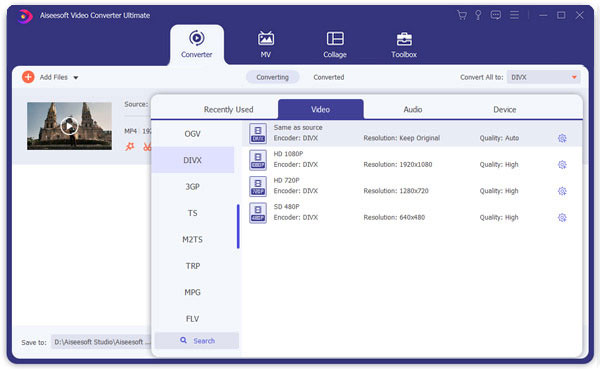
Step 3 Convert AVI to DivX HD
Click the "Convert" button on the bottom right and start to convert AVI to DivX HD. After finishing this step, have a look at the video on your electronic equipment to make sure that you've achieved the desirable effect.

If you do not want to download AVI to DivX converters, you can find the recommended the online solution to convert AVI to DivX HD. It is surely more convenient to convert online since you don't have to download and install software. But the online converter also has some limitations, such as the size limitation. Now let's see how to convert AVI to DivX HD on Bear File Converter.
Step 1 Head to the website of the Bear File Converter https://www.ofoct.com/ and click "video converter" on the menu bar. Then a web page which consists of several types of conversion will come up. Choose the last one and click "Convert AVI to DivX HD".
Step 2 Start to choose the settings option. You can set the size and video quality as well as audio sampling rate and audio channels of your desired output video. Just pay attention to the upload file size, which should be less than 50MB.
Step 3 Under the setting, either click the "Add File" button or drag AVI files to this page to upload the file you want to convert AVI to DivX HD. If the file comes from the website, you can type down the address of the AVI video on the blank field. And start converting AVI to DivX HD.
Tip
All uploaded and converted files will be automatically deleted after 2 hours.
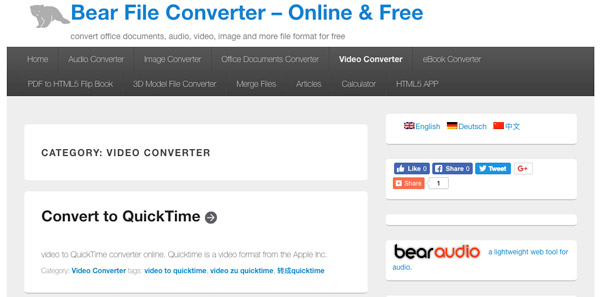
In this tutorial we've learned the difference between AVI and DivX HD and the necessity to convert AVI to DivX HD. To convert files online is more convenient but it is not as powerful as to convert by Aiseesoft Video Converter Ultimate. It has no limitation of video size and can preserve the original and output video to your computer. If you have more questions, please contact us in no time.