In some instances, you need to adjust your iPhone's screen timeout. iOS has a built-in feature to help you easily change the screen lock time on an iPhone based on different needs. It provides several common time intervals for you to choose from. This guide will walk you through changing your iPhone's screen lock time for your lifestyle.
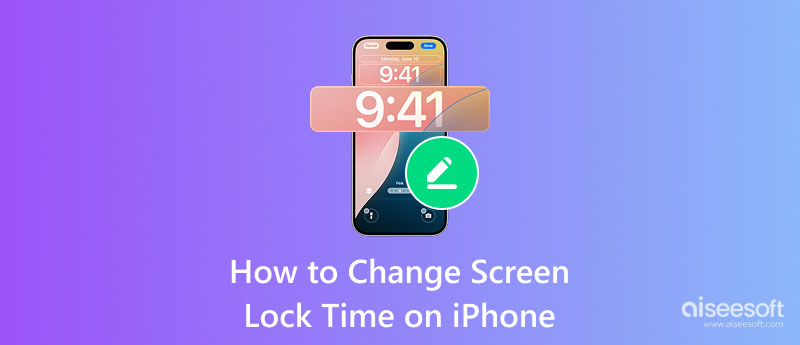
The screen lock time (Auto-Lock) on iOS devices refers to the time your iPhone or iPad waits after you stop using it. It determines how long your iOS device remains active and unlocked before automatically locking the screen. When the screen lock time is over, your device will be locked, and its display will turn off. In that case, you must authenticate with a passcode, Face ID, or Touch ID.
The screen lock time is a built-in security feature in iOS. It works as an inactivity timer to protect your device and all the data from unauthorized access. You can access and adjust Auto-Lock settings from Display & Brightness in the Settings app. Several options are offered to change the lock screen time on your iPhone or iPad, including 30 Seconds, 1-5 Minutes, and Never. You are not recommended to select Never and disable Auto-Lock. That will bring security and battery risks to the iOS device.
You may want to change the screen lock time on your iPhone for different purposes. Your iPhone has a default Auto-Lock time, like 30 seconds or 1 minute. You need to increase the screen lock time for convenience. It can be unpleasant to have to unlock your device too often.
However, if the iPhone stays unlocked for too long, someone can access it. For security concerns, consider shortening the lock time and setting your iPhone to lock faster. That can also help to save power.
iOS provides several standard options for setting the screen lock time depending on your preference and specific usage conditions. Sometimes, you want to use your iPhone's screen longer to read and do particular tasks. You can freely adjust the iPhone screen timeout based on your current activity.
You can handily change the screen lock time on your iPhone based on your needs. As mentioned above, the Auto-Lock is designed in the Settings app, under the Display & Brightness. You can adjust the Auto-Lock time to balance security, battery life, and convenience.
When you enter the Settings app on your iPhone, tap Display & Brightness and select Auto-Lock. Choose your preferred time from the preset durations in iOS, such as 30 Seconds, 1 Minute, 2 Minutes, 5 Minutes, or Never. Pick the desired one and confirm the change.
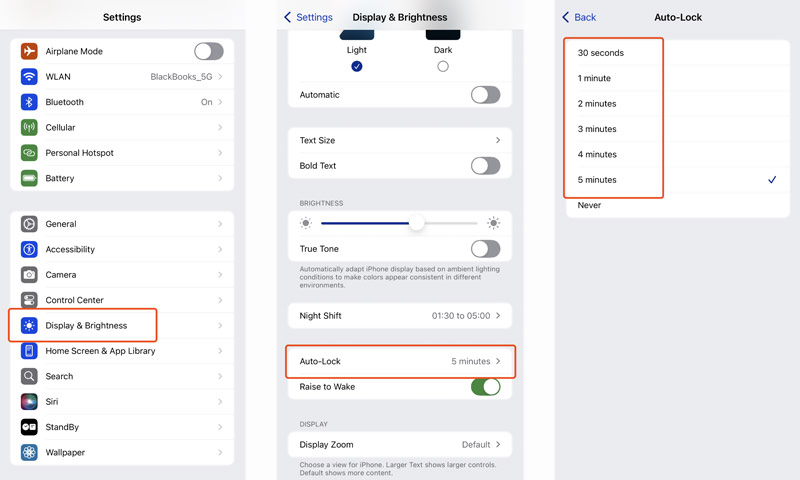
Again, you should avoid setting the screen lock time to Never. This option leaves your iOS device accessible to anyone if forgotten. Moreover, your iPhone screen will remain awake. That also drains the battery.
Your iPhone is designed with strong security features to protect your data. You can erase the iOS device using Recovery Mode when you forget the current lock screen passcode. This method removes the screen lock and all your iOS data. Moreover, you can rely on a specially designed screen lock removal tool like iPhone Unlocker to wipe the forgotten password, Face ID or Touch ID, and Apple account passcode.
100% Secure. No Ads.
100% Secure. No Ads.
iPhone Unlocker offers a straightforward way to safely remove your iPhone's screen lock. Download the software on a computer and then use its Wipe Passcode feature. Connect your iOS device and follow the prompts to bypass the lock screen easily.
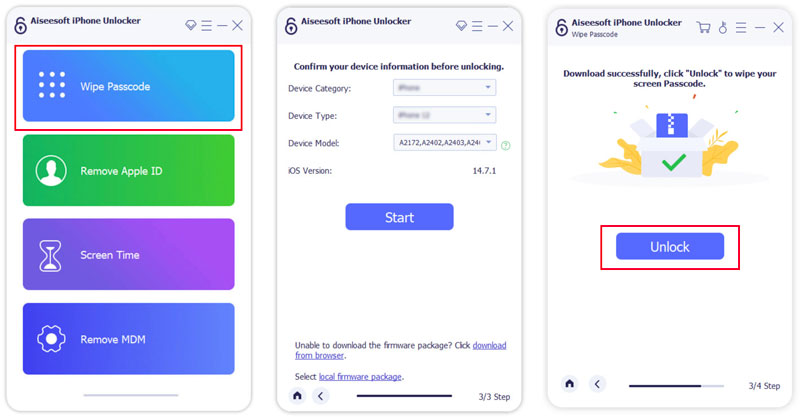
Can I extend the lock screen timeout to 10 minutes in iOS 18?
No. The Auto-Lock feature in the current iOS 18 version only allows you to extend the lock screen timeout to 5 minutes. You can use a shortcut to keep the screen awake if you need longer. As mentioned, you get several commonly used options ranging from 30 seconds to 5 minutes. Besides, Apple has designed a Never option for users to prevent their iPhone screen from locking automatically. After changing the screen timeout to Never, you must lock your device manually.
How do you change your iPhone lock screen?
If your iPhone runs iOS 16 or a later version, you can easily change and edit your iPhone lock screen by tapping the screen. Unlock the device and then press the lock screen to enter its customization mode. Tap the + button if you want to create a new lock screen. If you prefer to edit the current iPhone lock screen, tap Customize. Scroll down to change the background as you like. You can tap Photos, Weather, Emoji, or Color to change your iPhone lock screen. Moreover, you can open the Settings app and go to Wallpaper to manage existing lock screens, add new ones, or customize Home Screen wallpaper.
Why can't I change my iPhone Auto-Lock time?
There are several possible causes why you are unable to change the Auto-Lock time on your iPhone. Check if any restrictions or Screen Time settings prevent you from changing the Auto-Lock time. Low Power mode will automatically set Auto-Lock to 30 seconds. The device will switch to the mode if your iPhone's battery life is critically low. Low Power mode doesn't allow you to change the Auto-Lock time. What's more, software glitches, MDM policy, certain apps, specific Focus modes, and some connected accessories may override Auto-Lock.
Conclusion
This article tells how to change the screen lock time on an iPhone. You can set your iPhone's screen lock time to 30 seconds or 1 minute for better privacy protection. However, constantly unlocking your device can be tedious if the screen locks too quickly. When you choose to change the screen timeout, you should balance security and convenience.
Screen Time Removal
Unlock Screen Time
Unlock iOS Screen
Bypass iOS Activation Lock

To fix iPhone screen locked, wiping password function can help you a lot. And you also can clear Apple ID or Screen Time password easily.
100% Secure. No Ads.
100% Secure. No Ads.