It is time-consuming if you want to upload one large video, or transfer large movies to your iPhone. So many people want to trim their videos/movies with video splitter, so they can upload/transfer/back up their videos conveniently and quickly.
Here we will show you how to split video with video splitter on Mac/PC/iPhone/Android.
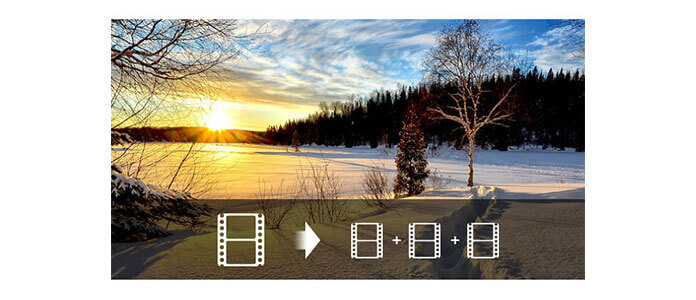
There are a lot of video splitters around you, but you need to find the best and professional one. Video Converter Ultimate is the best choice, because Video Converter Ultimate is not only a video converter, but also a video trimmer, which helps you to split videos/movies accurately and easily. Let's see how to split video with Video Converter Ultimate. Just download and try it for free!
1 Install Video Converter Ultimate on computer
After downloading it on your Mac/PC, you need to install this video cutter and then run it.
2Load videos into the video splitter
When you open Video Converter Ultimate, you can add videos or video folder into it.

3Split videos easily and quickly
Choose one video and click "Clip" button to split video. You have two choices to cut videos. One is pulling the small triangle to cut the part what you want, the other is setting start time and end time to split your video. After you finish cutting one video, you can do the same operation to split others.
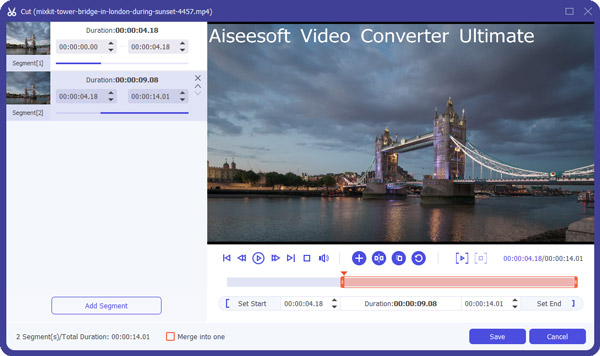
4Get video segments without effort
Once you have split your videos, you can see the segments in the main interface of this video splitter. And now, you can click "Convert All" to get these trimmed videos.

See, it is so easy and quick. Now, with Video Converter Ultimate, you can transfer cut videos to your iPhone, Android or other portable devices for enjoying your movies on your way to school or trip.
Besides splitting videos, Video Converter Ultimate has more wonderful features provided for you:
Check this video show to learn more features about this video splitter.


With more and more people like using portable devices, video splitter apps become more and more important. Of course, you can use video editors on Android or iPhone to split videos, as many video editing apps have trimming function. But here we mainly tell you the single video splitter apps on iPhone/Android. They are:
Now, take Video Splitter for Android for example, to cut video easily on your phone. Download it on Google Play.
1Install Video Splitter and open it on your phone
2 Load large video you want to split or shoot video
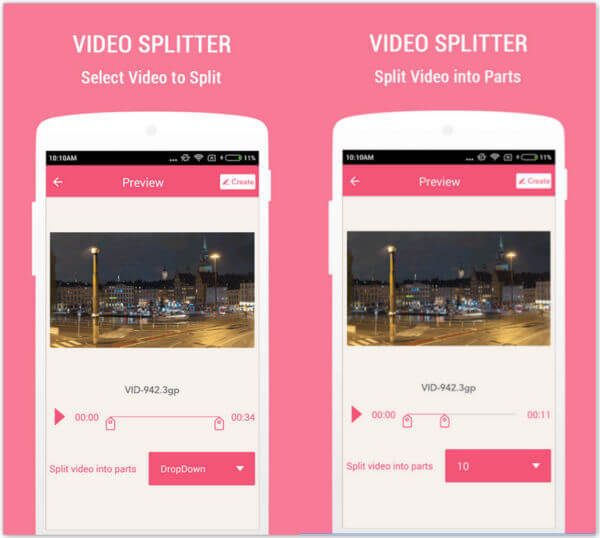
3Choose how many video parts you want to create
4Save your video parts
It is quite easy to split video on Android/iPhone with video splitter apps. Just do it by yourself now!