School iPads streamline digital learning but often restrict users via Mobile Device Management (MDM) software, enforcing app controls, content filters, and administrative oversight. Although it is pivotal for classroom security, these limitations can also cause burdens for graduates, transferred students, or personal device owners who are pursuing full iPad functionality. This article aims to provide a clear and concise guide on how to delete device management on school iPads for free, without passcodes, and without computers. We’ll walk you through the process step by step to help you regain complete control of your iPad.
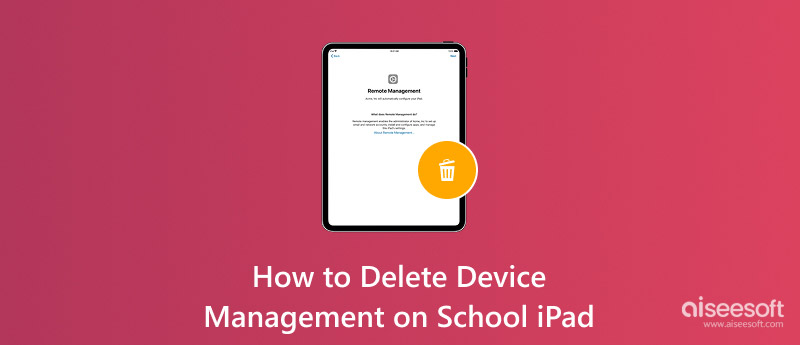
Device Management on School iPad refers to a system that enables school administrators to control and monitor iPad devices remotely. Through MDM profiles, schools can implement various restrictions and settings. The primary purpose of device management is to create a productive learning environment. It enables schools to access pre-installed educational apps, restrict access to non-educational content, and protect student data privacy. Additionally, it helps in efficiently managing device configurations, ensuring security compliance, and simplifying IT administration tasks.
Graduates or users of second-hand school iPads may find MDM restrictions limiting personal use. For one thing, MDM can also cause technical issues, thereby affecting device performance or conflicting with apps. Additionally, it may also raise privacy concerns, as some users prefer to restrict remote access to their devices. Removing MDM allows users to freely install apps, customize settings, and resolve technical conflicts. It also helps keep user data private, especially when the device is no longer used for school.
If you’re fortunate enough to have the MDM password, removing device management is straightforward. Specific steps are as follows:
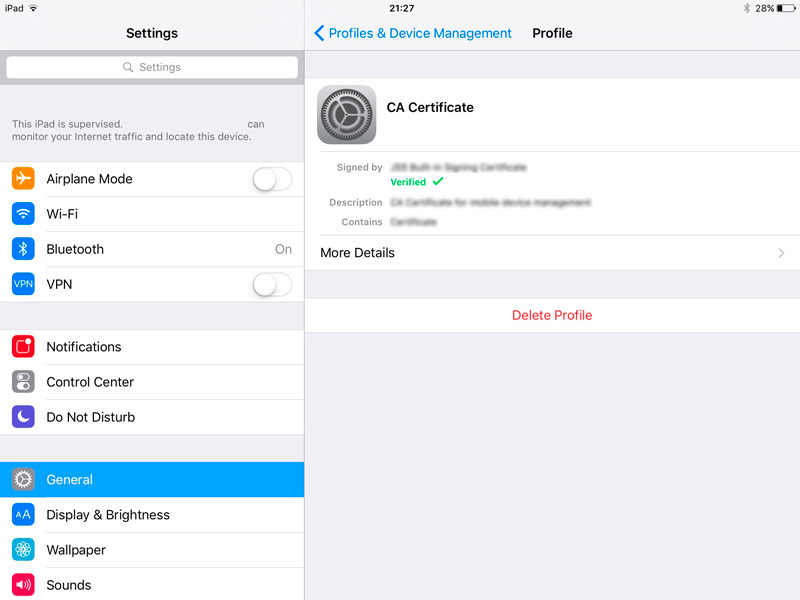
If you can’t find the Remove Management button in Settings, performing a factory reset is an option to wipe the device and remove the MDM profile. However, remember that after resetting, you can’t restore from an iCloud backup during setup, or the MDM profile may return. Here’s how to do it:
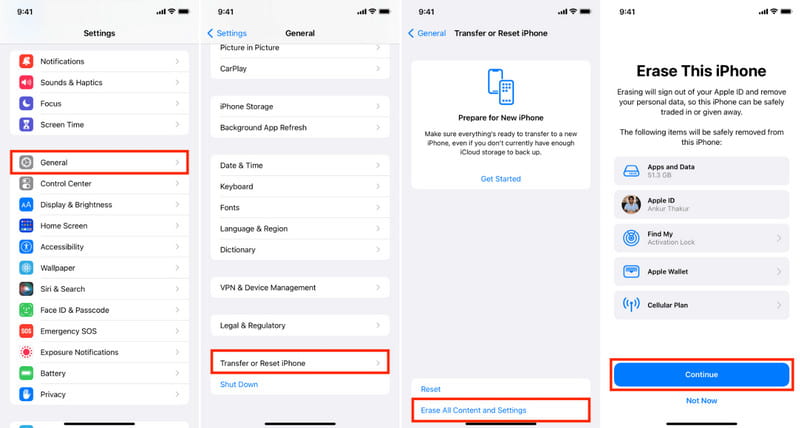
If you’re a graduate or have a valid reason for needing the device management removed, the easiest and most reliable way is to contact your school’s IT department. They have the authority and the tools to remove the MDM profile from your iPad. Reach out to them, explain your situation, and provide any necessary documentation, such as your student ID or proof of purchase if you bought the iPad from the school. If you avoid risking data loss or encountering technical challenges, this method is beneficial.
Jailbreaking is a more advanced method that enables you to bypass MDM restrictions and gain complete control over your iPad. The following steps can help you jailbreak your iPad:
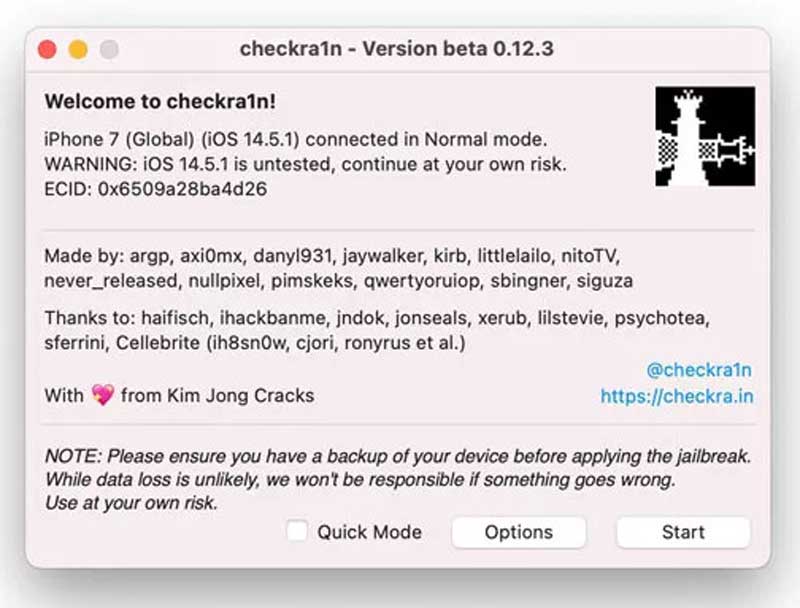
However, significant risks also come with this method. For example, it may void your device’s warranty, expose it to security vulnerabilities, and lead to system instability. So, if you prefer a more secure solution, you can move to the next part.
If you don’t have the password for device management on your school iPad, you can turn to third-party programs. However, not all third-party programs can make it, and some of them could potentially damage your iPad. Given that, we recommend Aiseesoft iPhone Unlocker, a reliable iPad MDM removal tool, to you to delete MDM on your iPad.

Downloads
iPad Unlocker - Your Solution for MDM Removal and More
100% Secure. No Ads.
100% Secure. No Ads.
The detailed steps are as follows:
100% Secure. No Ads.
100% Secure. No Ads.
If the “Find My” feature is disabled on your iPad, the tool will automatically remove the MDM profile. Or, follow the on-screen prompts to turn it off before the tool continues with the MDM removal.
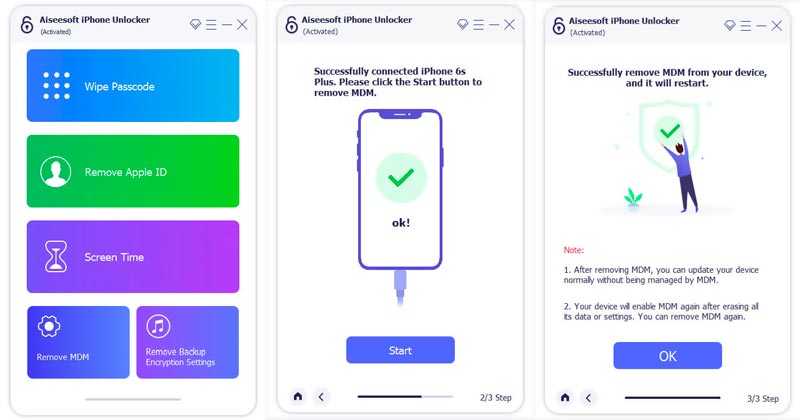
Through the Apple School Manager, you can easily remove device management from school iPads remotely. However, this method entails access to Apple School Manager and administrator privileges, and it can be time-consuming to coordinate with the IT department. Moreover, such a request is likely to be denied if the school has specific policies in place. Here’s how you can do it:
How do I remove the management system from my iPad?
If you have the password, go to Settings > General > VPN & Device Management, select the MDM profile, and remove it. If not, contact your school’s IT department or use a third-party tool such as Aiseesoft iPhone Unlocker.
Can MDM be removed permanently?
Yes. If you have the password, remove it from your device by going to Settings. If not, use Aiseesoft iPhone Unlocker to remove MDM without data loss permanently.
How to get rid of school iPad restrictions?
If you have the password, remove the MDM profile by navigating to Settings > General > VPN & Device Management. If not, contact your school's IT department for assistance. Alternatively, use a trusted third-party tool, such as Aiseesoft iPhone Unlocker.
Conclusion
Deleting device management on school iPads can be realized through various methods, which you can try in different situations. These methods help you regain complete control over your device and customize it according to your personal needs. However, each method comes with its risks, including data loss and potential security vulnerabilities. Therefore, it’s crucial to evaluate your situation carefully and select the most suitable approach. In this regard, Aiseesoft iPhone Unlocker stands out as a reliable solution with high success rates and safety.
Bypass MDM
Bypass MDM Lock
Remove Apple ID
Bypass Backup Encryption

To fix iPhone screen locked, wiping password function can help you a lot. And you also can clear Apple ID or Screen Time password easily.
100% Secure. No Ads.
100% Secure. No Ads.