Hey, ever get the feeling that your iPad or iPhone is keeping you back with those pesky remote management limitations? It’s really annoying for anyone nowadays to discover their phone is all locked up with profiles from organizations, schools, or previous owners. Don’t worry, though, as we have a laid-back step-by-step tutorial prepared to help remove the remote management from your Apple device. We're going to look at typical scenarios that result in these issues occurring and provide some quick tips on how to restore control to your iPhone or iPad. Ditching those limitations could really get your device humming along, allow you to modify the settings as desired, and ensure it’s perfectly optimized for your needs and way of life. If you have a hand-me-down phone or an old work phone, our complete tutorial is stocked with the information and recommendations you'll need to free yourself and discover what that phone is capable of. So, let’s get started on that tech freedom mission today!
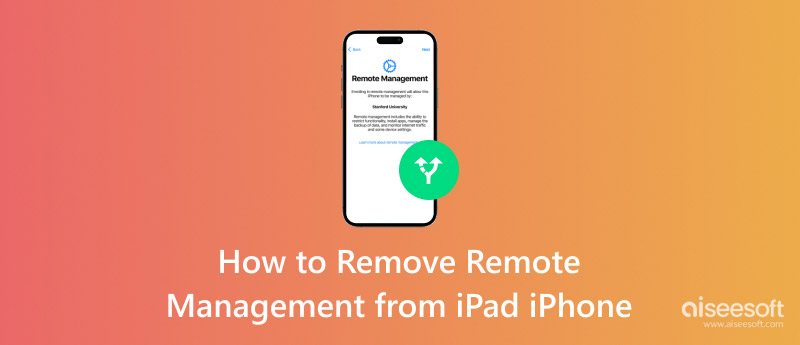
Yes, you can completely remove remote management from your iPad by taking a few precise steps, but you have to match the right criteria to do so. Remote management is typically configured by organizations, schools, or businesses to ensure everything is in order with their device policies. However, if the iPad belongs to you or you have the correct authorizations, then you can certainly lift those limitations. So, let’s walk through checking your current settings, determining if you’re eligible, and properly addressing the removal process. If you follow each step carefully, you can have full control over your iPad again.
After knowing the feasibility of removing it, let’s see the detailed steps. Many people experience that problem when they restore a device and still have those corporate settings, and it’s so infuriating when you can’t do much because those annoying restrictors keep stonewalling you. But don’t panic! Aiseesoft iPhone Unlocker is on hand, and remote management can be removed without even requiring a password. This nifty tool is ideal for anyone who’s had their Apple devices restored but still has basic functions blocked.
It’s very simple to use and functions smoothly, stepping you through each step to remove those unwelcome management profiles from the picture. You’ll once again have full control over your device and be able to tailor it to suit yourself, bidding farewell to those irritating remote policies. You bought a second-hand device or one with settings that don’t belong to you? This unlocker makes it a cinch. Just get started and enjoy an unlocked iOS device free from those irksome profiles and use it without interruptions.
You’ll be so satisfied knowing that easily and without risks, you can get the most from your iPhone or iPad with Aiseesoft iPhone Unlocker, and your device really lives up to its full potential and is a true representation of who you are. Here are the detailed steps to use it.
100% Secure. No Ads.
100% Secure. No Ads.

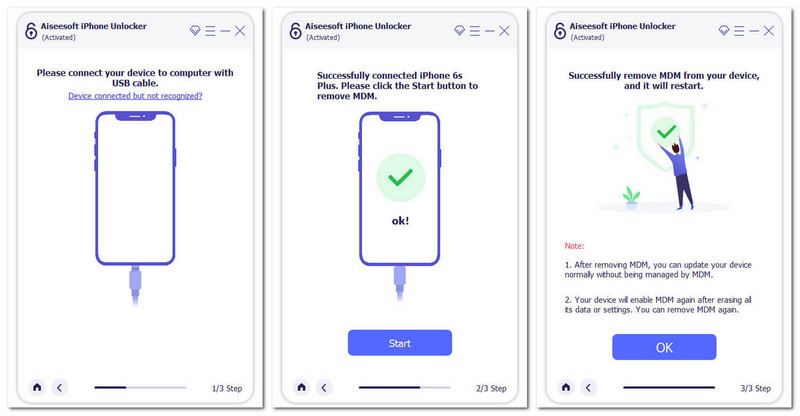
If you have the password, you can use this method to remove the remote management screen on your iPad/iPhone. Here are the steps you need to follow:
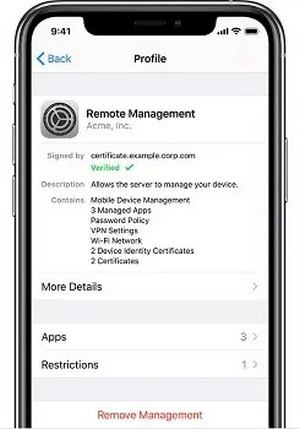
What is remote management?
Remote management is a feature used by institutions to install profiles that restrict device settings and enforce security policies.
Can I remove remote management myself?
Yes, if you are the legitimate owner or have proper authorization, you can remove the profile using proven methods and trusted tools.
Do I need a password for removal?
Often, a password is required; however, solutions like Aiseesoft iPhone Unlocker can do it without a password. In addition, it is able to remove the screen password from an iPhone as well.
Is the removal of remote management safe?
Yes, a professional iPhone/iPad unlocker like Aiseesoft iPhone Unlocker can remove and bypass the remote management safely. However, nothing can be 100% safe, and thus, you’d back up your data before the operation.
Conclusion
In brief, it is possible and needed to remove remote management from an iPad or iPhone to reclaim control of your own device. This guide has provided step-by-step, clear instructions and talked about safe tools, such as Aiseesoft iPhone Unlocker, for evading unwelcome limitations and restoring individualized settings. We also provided an alternative method of removal, which is using a password. By reading along closely, you are able to circumvent technology limitations with safe backups for keeping your info protected. Give yourself the control to unlock your device and completely individualize it to suit your lifestyle. Enjoy the extra functionality and freedom of an iOS device that is truly an expression of the best of you and your imagination. Reclaim control of your online life with these trusted solutions and a freer technology experience. Now, your freedom is within reach.
Bypass MDM
Bypass MDM Lock
Remove Apple ID
Bypass Backup Encryption

To fix iPhone screen locked, wiping password function can help you a lot. And you also can clear Apple ID or Screen Time password easily.
100% Secure. No Ads.
100% Secure. No Ads.