Are you thinking of breaking the limitations of the iPhone 15? Whether you’re looking to customize your device, install third-party applications, avoid restrictions, or something else, learning how to jailbreak an iPhone 15 will welcome you into a whole new world. In this guide, we'll cover everything you need to know, including some background information and key considerations before starting the jailbreak. Then we’ll gradually step into how to jailbreak using Windows, macOS, or even without a computer! And if you want to unlock an iCloud-locked iPhone 15 without the jailbreak process, we have a simple solution available as well. Ready to jump in? Let’s go on this journey together.

Before proceeding with a jailbreak iPhone 15 Pro Max or any model in the iPhone 15 series, there are several steps to take to minimize hassle and ensure the process is done correctly. Jailbreaking can bring many great features, but the process carries a level of risk associated with jailbreaking and/or modifying the operating system. If not completed properly, data loss or instability may occur.
Here are the key preparations you should make
• Backup Your iPhone: Use iCloud or iTunes/Finder to back up your device completely. It guarantees that you can restore your data if something goes wrong during the jailbreak.
• Ensure iOS Version Compatibility: Ensure that the jailbreak tool you want to use is compatible with your iOS version. Jailbreak tools typically only support a specific range of iOS versions.
• Disable Face ID, Passcode, and “Find My iPhone”: To avoid conflicts during the jailbreaking process (which could inadvertently lock you out of your device), we recommend turning off Find My, Face ID, and Passcode.
• Charge Your Device: Ensure your iPhone has at least 50% battery or keep it plugged in to avoid interruptions during the process.
• Use the Right Cable & System: Use an original Lightning cable and a compatible computer if you're jailbreaking via Mac or Windows.
Can you jailbreak iPhone 15? It is contingent on how your device is set up. There are numerous tools and methods to jailbreak your iPhone 15 or iPhone 15 Pro. We will ensure that you choose the safest and most efficient approach for your needs by providing you with detailed instructions tailored to your device and software in this tutorial.
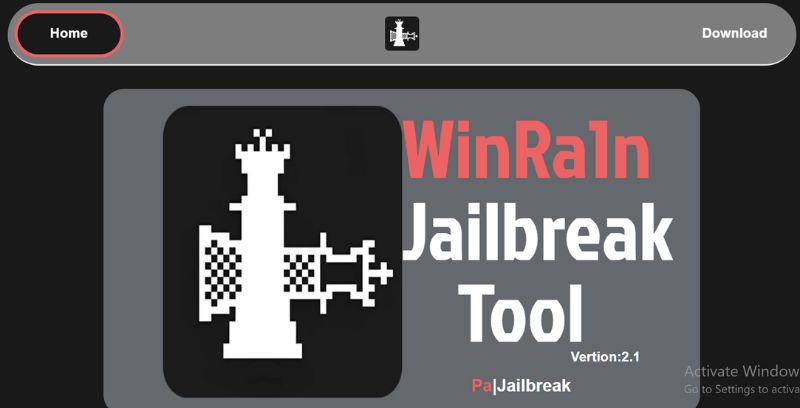
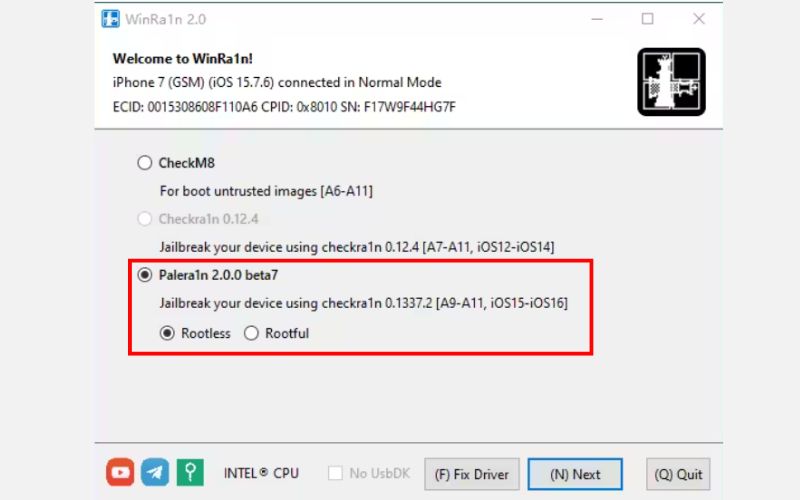
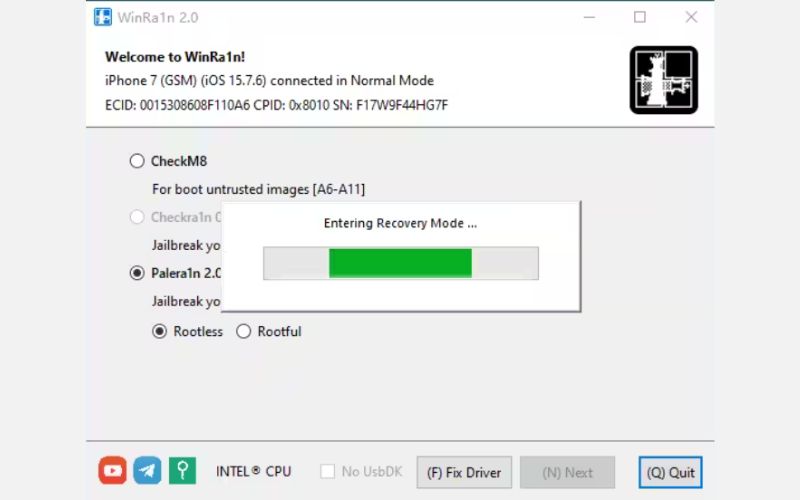
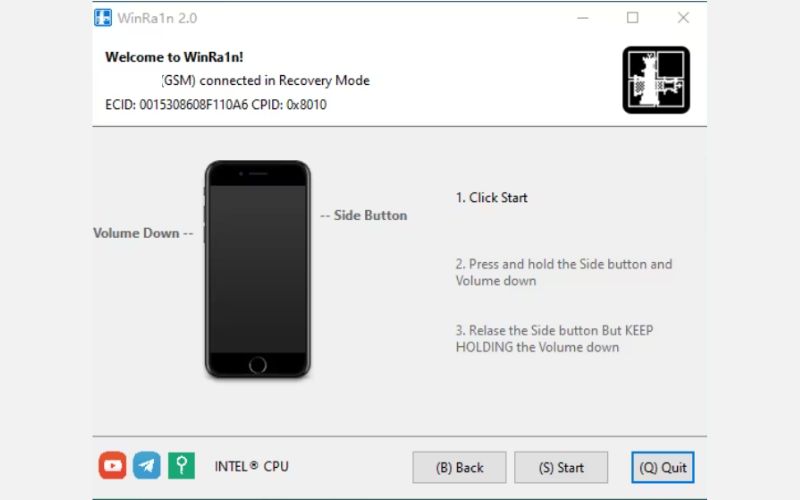
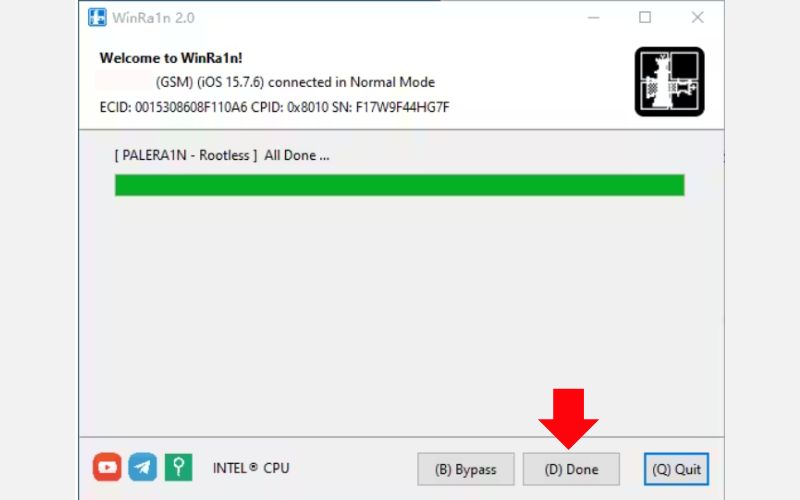
Note: Advanced users and developers typically use palera1n. Compatibility with iPhone 15 depends on the model and iOS version. Therefore, please refer to the official site for the latest information.
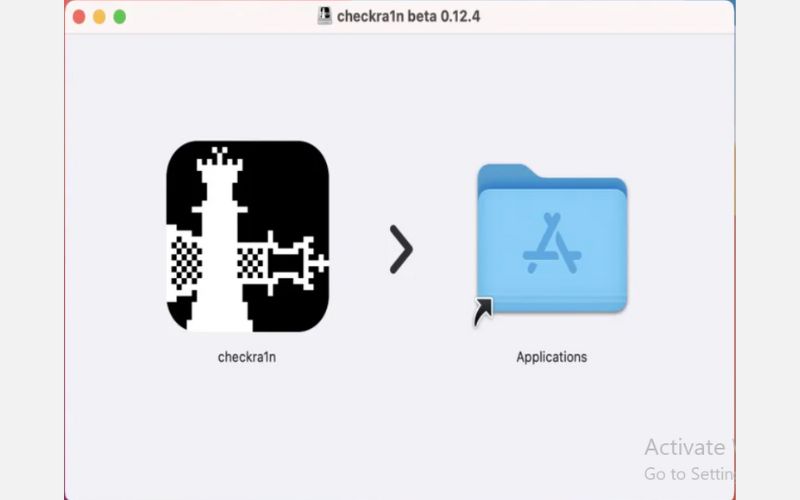
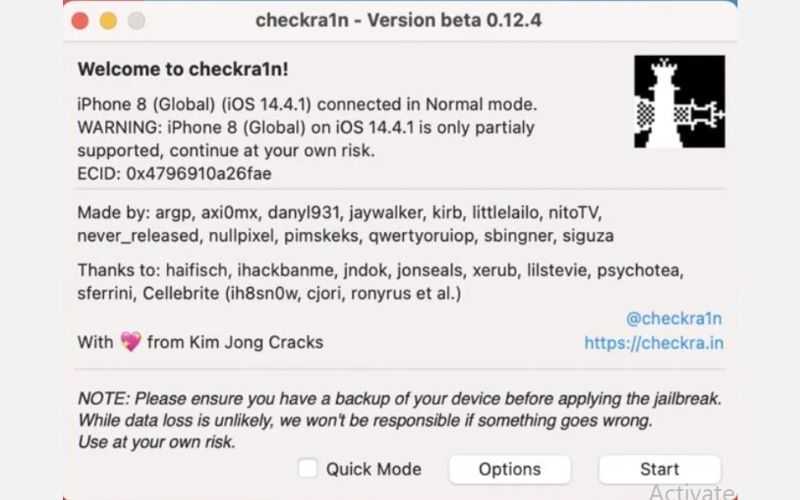
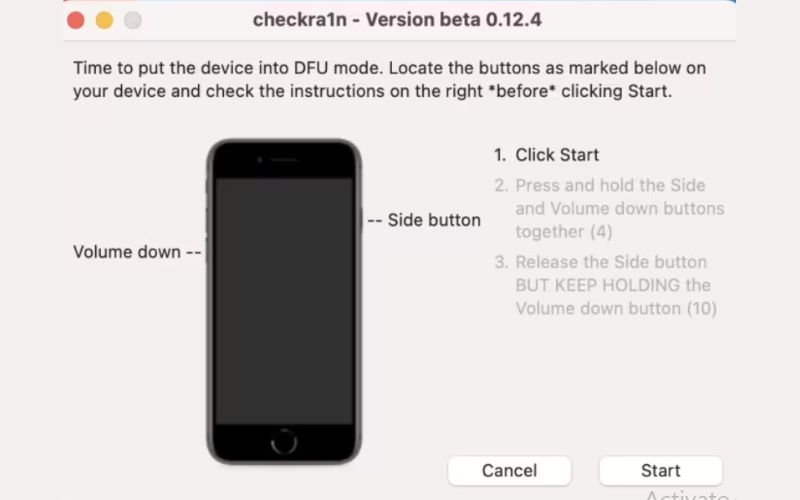
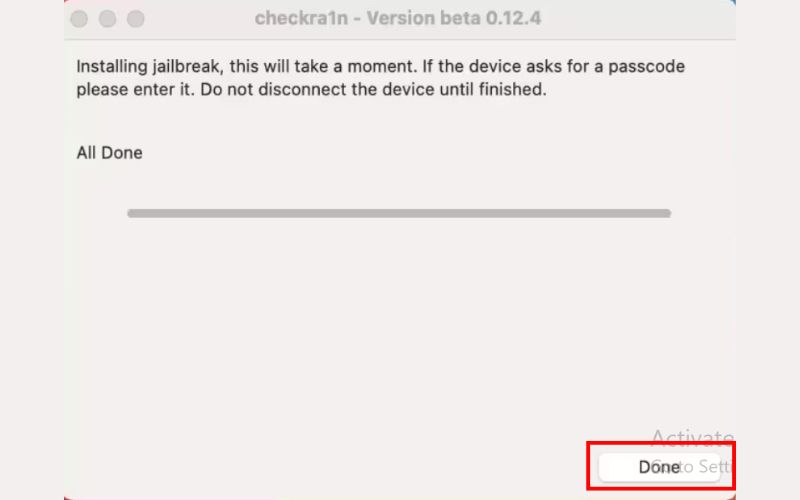
If you’re asking whether you can jailbreak an iPhone 15 without a computer, the answer is yes, through tools like Zeon Repo Extractor. Zeon is a popular no-PC jailbreak solution that works with iOS 15 and above, including the iPhone 15 series. It doesn’t offer a full root-level jailbreak like Checkra1n or PwnageTool, but it provides access to third-party tweaks, themes, and apps through repo extraction, with no cables or PC required.
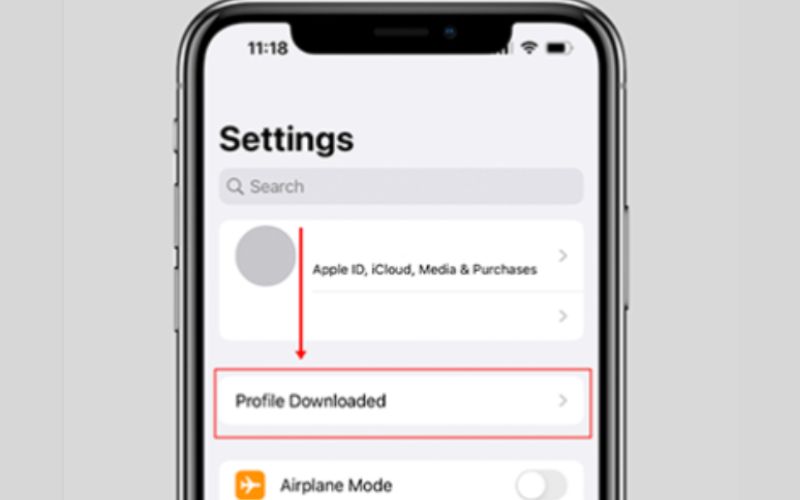
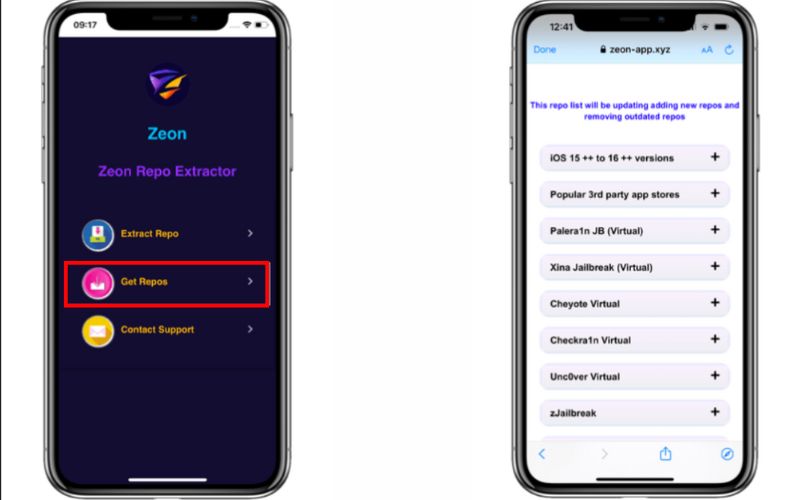
Important Notes
• Zeon is a semi-jailbreak solution, meaning you are not getting true root access.
• It's safe and reversible, which is great if users want to experiment with tweaks or install third-party apps without losing warranty coverage.
• It’s compatible with iOS 15 through iOS 17, including iPhone 15, 15 Pro, and 15 Pro Max
If you're considering jailbreaking only as a way to bypass iCloud lock or carrier restrictions, a safer and more straightforward solution is available: Aiseesoft iPhone Unlocker. It gives you the ability to unlock your iPhone 15 without having to go through any complicated or dangerous jailbreak options. It's great for novices or those who just want a straightforward and effective unlock process. It works fine on iPhone 15, 15 Pro/15 Pro Max, regardless of the chipset, and with any of the latest iOS versions as well. You do not have to be technically inclined or know anything about jailbreaking.

Downloads
100% Secure. No Ads.
100% Secure. No Ads.
How to Use Aiseesoft iPhone Unlocker to Bypass iCloud Lock (No Jailbreak Required)
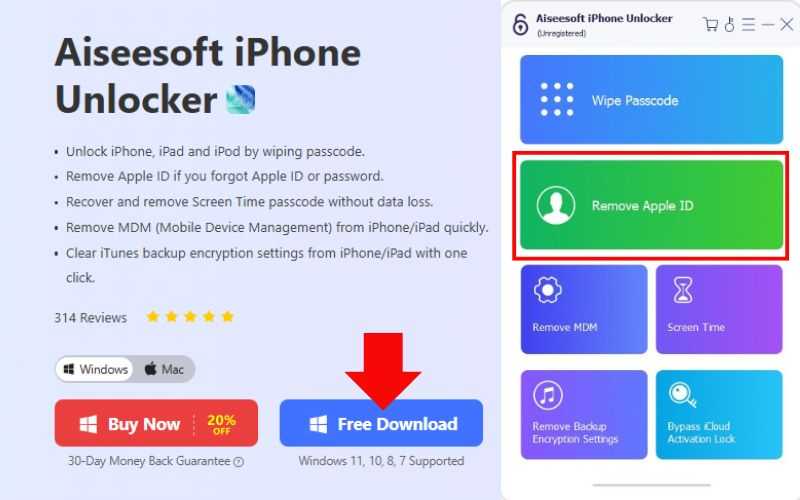
Note: If Find My iPhone is enabled, you will need to reset all its settings. Go to Settings and find General. Then select Reset on your device and tap the Reset All Settings. If required, enter the passcode and confirm Reset All Settings.
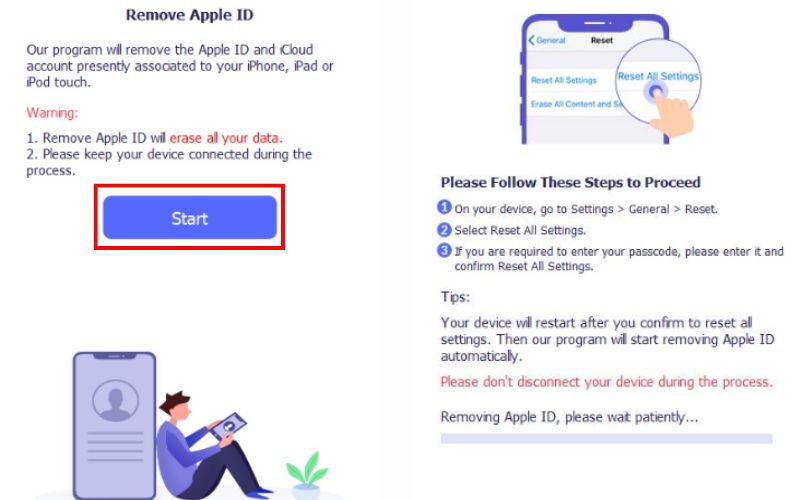
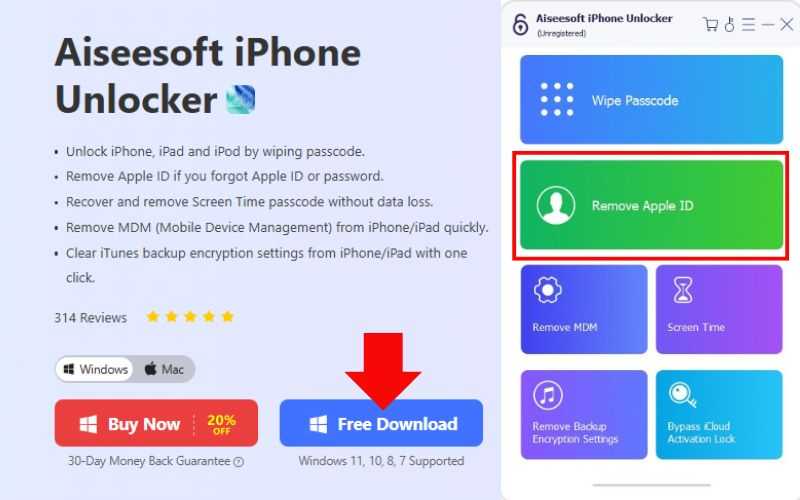
Why Choose This Instead of Jailbreaking?
While jailbreaking iPhone may provide temporary access to the features you're looking for, it will void your warranty, expose you to security risks, and potentially damage your device. Aiseesoft iPhone Unlocker provides a permanent and safe solution that does not compromise your system integrity, instead designed for those who wish to regain access to their iPhone 15.
What are the risks of jailbreaking an iPhone 15?
Unfortunately, remote methods like iCloud and Find My won’t work unless the iPad is connected to the internet. In this case, using a computer and a tool like iTunes or third-party software is required.
Can jailbreaking remove iCloud or carrier lock?
Not directly. Jailbreaking allows for customizations and unofficial apps, but bypassing iCloud or carrier locks should be done using specialized tools, such as Aiseesoft iPhone Unlocker, rather than a jailbreak.
Will jailbreaking affect iOS updates?
Yes. Jailbroken devices may not be able to install iOS updates directly. You may need to restore your device and lose jailbreak access to update it.
Conclusion
Jailbreaking an iPhone 15, also referred to as jailbreak iPhone 15 Pro Max will allow you to change many aspects of the device and access features that Apple usually prohibits. Now that the iPhone 15 and 15 Pro Max are out, you're probably wondering how to proceed with jailbreaking them. Whether you want to use a PC-based jailbreak tool like WinRa1n or Checkra1n (which works on both Windows and Mac) or a no-PC jailbreak tool like Zeon Repo Extractor, you have several legitimate options. However, ensure that you prepare appropriately and, more importantly, understand the risks and alternatives, especially if you intend to take out iCloud or Carrier locks. In that case, it is much safer and faster to use a software service such as Aiseesoft iPhone Unlocker, which offers you a means to remove these without a jailbreak.
iOS Unlock Tips
Unlock iOS Screen
Bypass iOS Activation Lock
Recover iOS Data

To fix iPhone screen locked, wiping password function can help you a lot. And you also can clear Apple ID or Screen Time password easily.
100% Secure. No Ads.
100% Secure. No Ads.