Slideshow is an efficient way to show your ideas and presentations; however, some people asked that if they can make a slideshow on Microsoft Word.
Generally speaking, Word is used to process text and create document. As time goes by, Microsoft has introduced lots of features into Word. That makes it becoming a versatile tool.
In brief, Word has the capacity to make slideshows, though the procedure is a bit complicated.
In this tutorial, we are going to show you the workflow and simplify the procedure to make slideshow on Microsoft Word.

Make Slideshow on Microsft Word
When making a slideshow, you have to create an outline first. It is the text content telling the story or structure of your presentation.
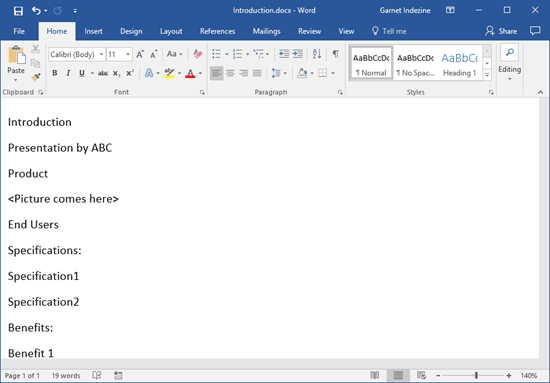
Step 1 Open the Word application, go to File -> New and select Blank Document to create a new document.
Step 2 Type in the content of your slideshow on separate lines, like the title of each chapter and page.
Step 3 Locate the top ribbon and go to the Home tab, click the dialog launcher in the Styles area. That will expand the Styles panel.
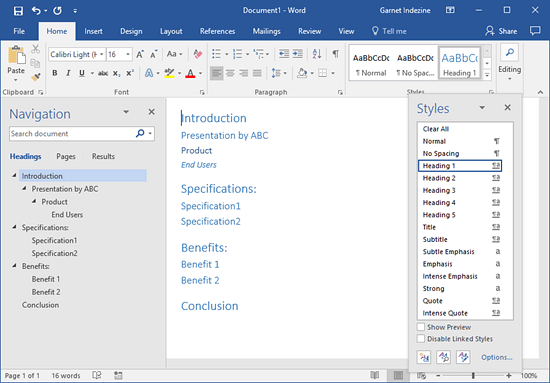
Step 4 Highlight a title and choose the Heading 1 style. Repeat it on other titles. Next, select a subtitle and choose the Heading 2 style. Then use the style on other subtitles. Apply the corresponding Heading styles on other subsequent levels of titles.
Step 5 Moreover, you can add some remarks in each title. For instance, if you want to use a picture to explain the title, you can write it down or add the filename of the picture under the title.
Step 6 Finally, go to the File menu and click the Save As option. Drop a name for the outline and select the destination folder. Once hit the Save button, the outline will be stored to your hard drive.
Note: The procedure of making Microsoft slideshow outline on Mac is much similar to what you do on Windows. The only difference is the output format. On Mac platform, you need to select RTF from the File Format option on the Save As dialog, if you want to use the outline in PowerPoint for Mac.
A slideshow is a combination of text, photos, graphs, charts, and other contents. After making an outline, you can feel free to add these contents into your slideshow in Microsoft Word.
Here, we only take making a slideshow on Windows Microsoft Word as the example. For Mac, the process is similar. Or you can use the built-in slideshow maker on Mac, iMovie, to create your own slideshow here.
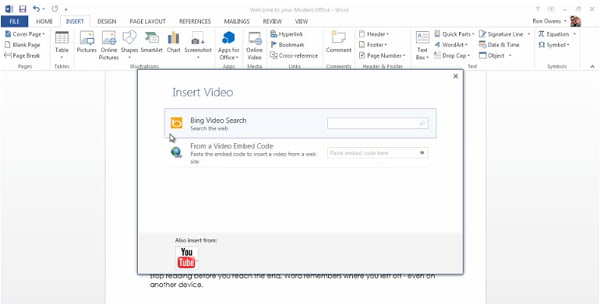
Step 1 Open your outline in the Word program, go to the View tab on top ribbon and select Outline to switch to the Outline view.
Step 2 Place your cursor under the first title and enter the words. To insert a picture or a graph, go to the Insert tab and select the Insert Picture from File icon, locate the picture and open it in the slideshow. If you want to add a table under the title, use Word's Table feature.
Step 3 Besides, Microsoft Word provides some useful features to make a slideshow, like the Insert Chart feature in the Insert tab, and you can add Clip Art to decorate your presentation.
Step 4 Add contents to other titles of your slideshow in Microsoft Word. If you are making a slideshow on Microsoft Word 2007/2010, you cannot add videos into your presentation. For Word 2013 or later, click the Online Video option and you will be presented three options on the Insert Video dialog.
Step 5 Next, open the File menu and select Options to open the Options window. Hit the Quick Access Toolbar, select All Commands under the Choose Commands From menu and choose Send to Microsoft PowerPoint. Hit the OK button and then send the slideshow to PowerPoint.
Besides making a slideshow on word, you can also read this post to make professional slideshow in PDF format.
If you are looking for a professional slideshow maker, Aiseesoft Slideshow Creator (https://www.aiseesoft.com/slideshow-maker.html) is a good option. Its main features include:
1. Create a slideshow on computer with oceans of templates and themes.
2. Use music, photos, and videos in your slideshow easily.
3. Offer extensive photo editing tools.
4. Preview slideshows with the built-in player.
5. Export your slideshow in MP4, AVI, or targeting devices.
How to make a slideshow without Microsoft Word

Step 1 Add videos and photos in your slideshow
Install Slideshow Creator on your computer and start it. Hit the Add icon and import the photos and videos that you want to use. Then you can edit the media file with the Slideshow Creator.
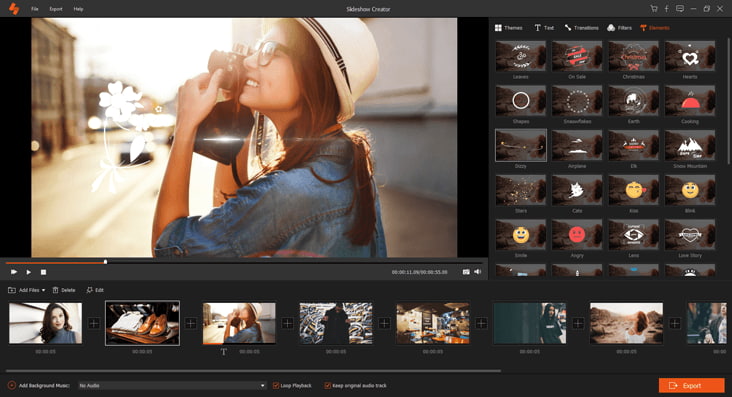
Step 2 Select your favorite theme
Go to the Theme tab, select a proper theme from the database based on the style of your slideshow to add theme. Next, click the Background Music button at bottom of the window and set the background music with your favorite song. Plus, the application offers plentiful transitions and filters to polish your slideshow.

Step 3 Export the slideshow quickly
Finally, press the Export button, and then select the output format and resolution, drop the name and select a folder to save it. Click the Convert button to complete it.
Here's the video about making slideshows for you. Click it to check.


You may need: How to Make Slideshow with iPhoto
It is true that you can make a slideshow on Microsoft Word 2007/2010/2013 and later. If you only have Word on your desktop, follow our guides above to make presentations at any time. In addition, we also shared a professional tool, Aiseesoft Slideshow Creator. It is an easy way to make slideshow with multimedia contents.