Note
If you want to extract audio from video, you can directly choose the output format as MP3 to do it. In this case, you should not choose the "No Audio" option.
Just a picture on the wall, can worth a thousand words. Think about that, a video is combined with thousands of pictures, what can a video express? Recently, you may see the trends that more and more people start to capture videos to show their own ideas. However, you also notice that, even if you use the professional camera, you still get a big chance to record a lot of background noise, let alone some portable iOS/Android devices.
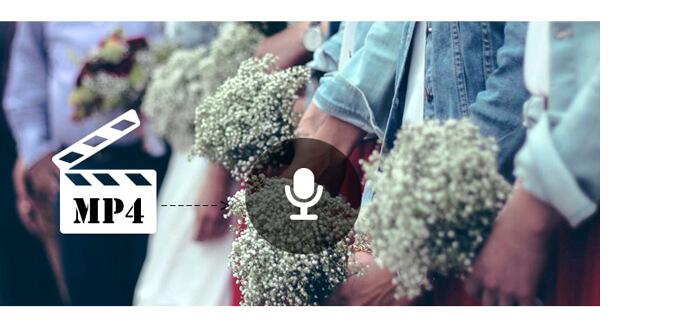
Before you share the captured video to your friends, you will definitely edit your video and remove the noise. Sometimes, when you want to change the background music of a video, the first step is also remove the audio from video. Here in this post, we will show you how to remove audio from MP4. Two powerful audio remover tools are recommended to help you do that job. If you are looking for the solutions to get rid of audio track from video, you can keep reading to find the best answer here.
When you want to remove audio from MP4, the professional Audio Remover should be your first choice. Compared with other audio removing programs, it is equipped with more powerful video/audio editing features. You can first free download and install it on your computer, and then take the following guide to remove audio from MP4 video.
Step 1 Launch Audio Remover
After downloading, install and run this all-featured audio removing program on your computer.

Step 2 Load video file(s)
Click "Add File" on the menu bar to select and import video(s) to this audio remover tool.

Step 3 Remove audio from MP4
Highlight the MP4 video, and then click the "Audio Track" button. In the drop-down list, you will see the "No Audio" option, click on it.
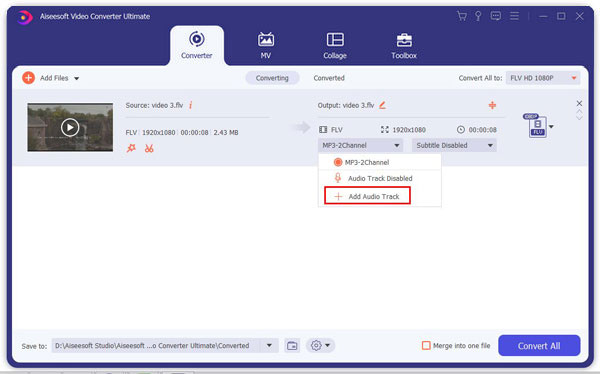
Step 4 Confirm the operation
Choose the suitable output video format from the drop-down list of "profile". Then click "Convert" button to confirm the operation of removing audio from MP4.
After a while, the audio track will be removed from the MP4 video. You don't need to worry about the quality loss. After converting, the output video will keep exactly the original image quality.
Note
If you want to extract audio from video, you can directly choose the output format as MP3 to do it. In this case, you should not choose the "No Audio" option.
If you prefer to remove audio track from video online, you can choose the online audio remover below to get the audio part.
Step 1 Navigate to the online audio remover site on your browser.
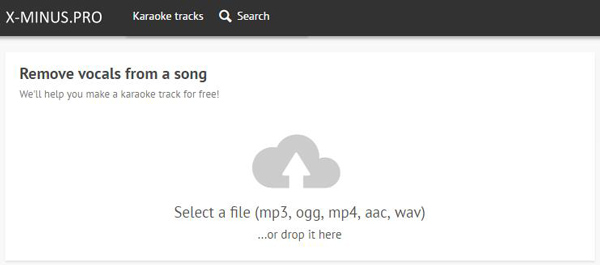
Step 2 Click on the "upload" button to load your video file to it.
Step 3 Choose the output format and click "Download" button to save the extracted audio file to your computer.
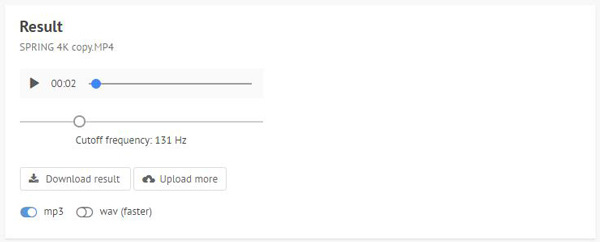
With this method, you can easily remove audio from MP4 online. But you should know that, this method will only extract the audio track for you. If you want to remove the audio but still keep the video file, you should pick the first method.
In this article, we mainly talk about how to remove audio from MP4. We introduce you with two audio removers to help you get rid of the audio track. Whether you want to remove audio from MP4 video, or extract audio from video online, you can find the suitable method in this post.