iPhone passcode is just like one gate to protect your sensitive data from being exposed to outside. When you want to protect your data, it works great to help you. However, when you make major changes on iPhone like iPhone reset, you will find iPhone passcode troublesome to remind you print your passcode to confirm your operation.
At this point, if you forgot iPhone passcode, and also want to reset iPhone from a frozen iPhone or disabled iPhone, how do you deal with it? Find the solutions from the following description.
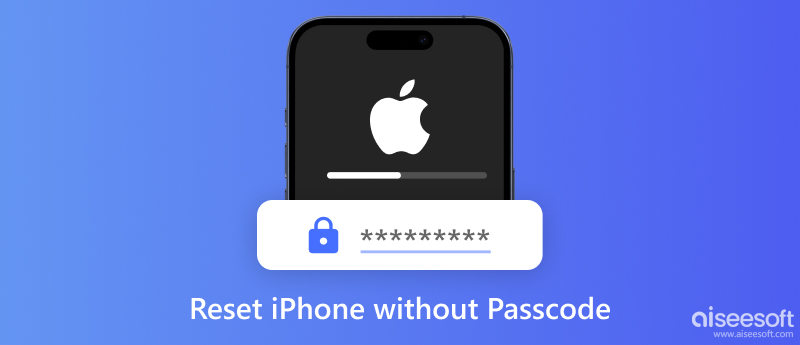
If your iPhone is frozen for slow motion, or stuck in some a game, you will find reset iPhone to factory settings by tapping on iPhone will be useless. In that case, you can use iTunes to restore iPhone for unlocking.
What you need:
✔ iPhone
✔ computer
✔ USB cable
✔ latest iTunes (support iOS 10)
Press and hold on the "Home" button on your iPhone, and while holding on, use the USB cable to plug the iPhone to computer. Wait until the iTunes icon appears on the screen, and then release the Home button. Here you find you have entered the iPhone Recovery mode. And iTunes can detect your iPhone automatically.
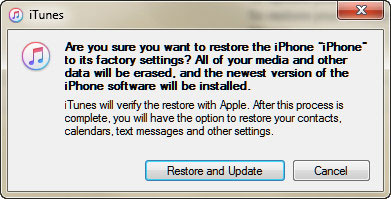
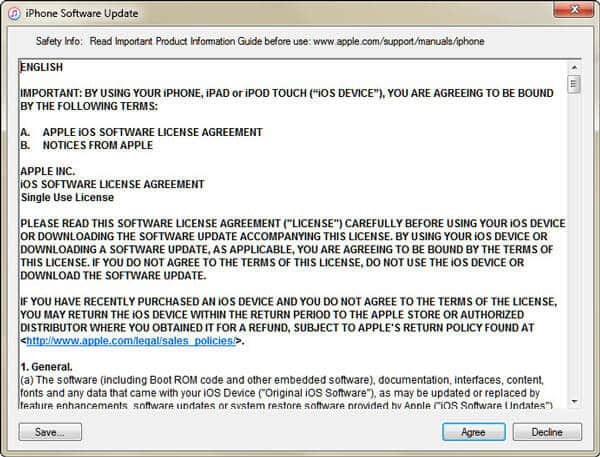
During the process of resetting your iPhone successfully, your iPhonw will restart for several times. What you need to do is wait patiently.
In this way, you can find you can not only reset iPhone without passcode, but also update your iPhone to the latest version that your iPhone supports.
Aiseesoft iPhone Unlocker is a powerful tool for resetting iPhones by wiping passcodes and erasing all the data. Its Wipe Passcode feature allows you to remove the screen passcode, Touch ID, or Face ID of iOS devices even if you forget the password. Now you can free download the iPhone Unlocker and follow the steps to factory reset your iPhone.

105,256 Downloads
iPhone Unlocker – Reset iPhone Safely and Easily
100% Secure. No Ads.
100% Secure. No Ads.
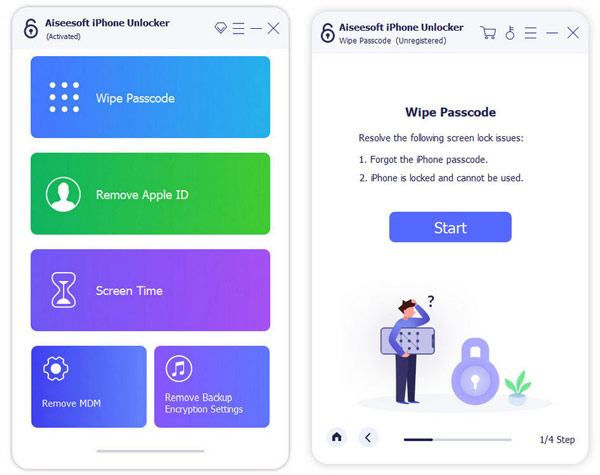

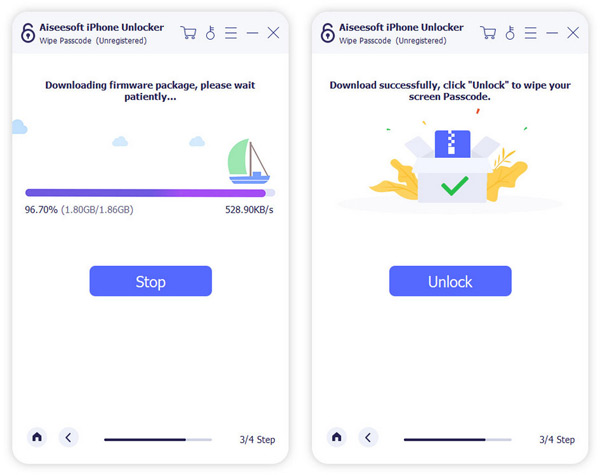
Note: Make sure your iPhone is connected to your computer during the process.
Your iPhone screen passcode will be wiped quickly, and all your data will be erased, too. Meanwhile, your device will automatically update to the latest iOS.
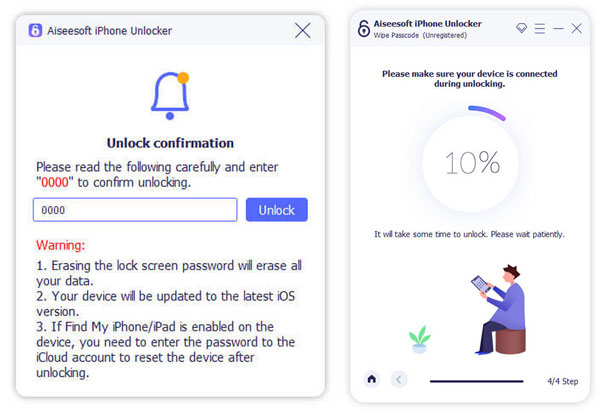
The default tracking tool Find My can also help you reset your iPhone without a password. But you need to make sure you have enabled it on your device. It doesn't require you to download any third-party software. You can simply use Apple ID to log in the iCloud on your browser. Let's take a look at how to reset the iPhone with Find My.
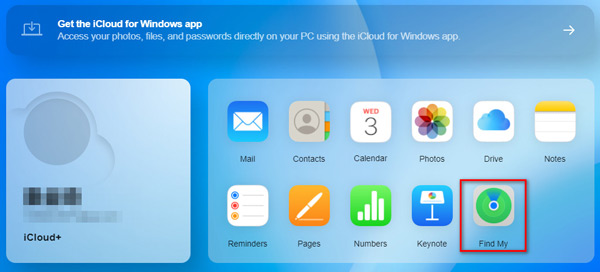
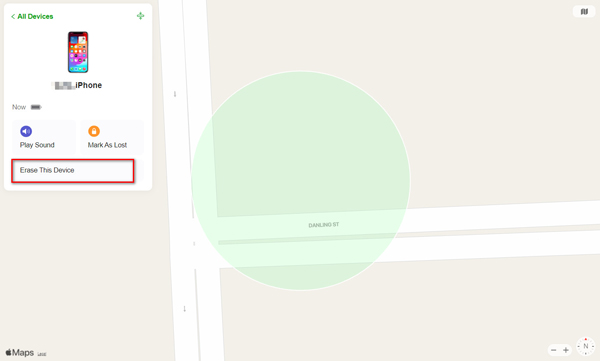
After it finishes, your iPhone will restart, and all the iPhone content and settings will be erased.
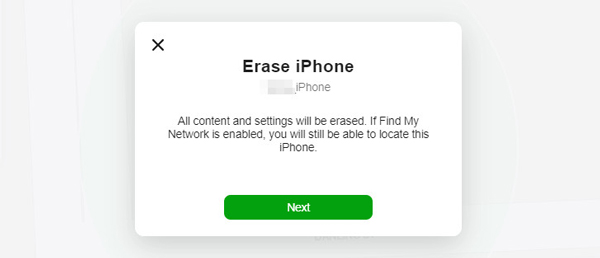
If you forget your iPhone passcode, you can also reset it by putting it into recovery mode with the help of a computer. Below are the detailed steps to reset your device, no matter which iPhone model you are using.
iPhone 8 and later, use the side button.
iPhone 7, use the Volume Down button.
iPhone SE and earlier, use the Home button.
Press and hold the button when you connect your iPhone to the computer. You can release when you see the recovery mode screen.
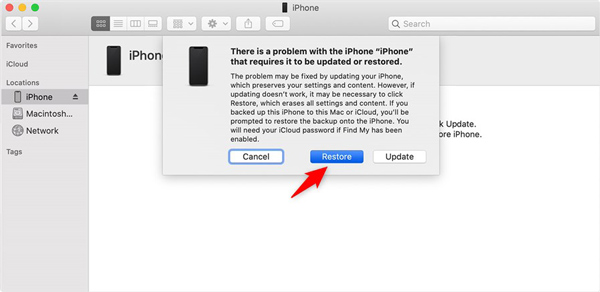
iOS System Recovery is the system recovery tool to fix your iOS sytem. It can help you reset iPhone to the original state for more use.
What you need:
✔ An iPhone that needs to reset
✔ computer
✔ USB cable
✔ Download iOS System Recovery
100% Secure. No Ads.
100% Secure. No Ads.

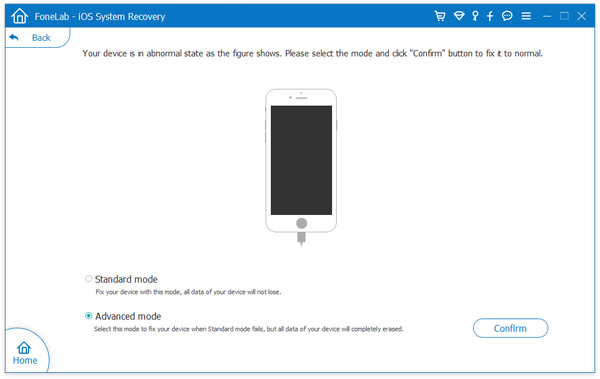

1. This means lets you reset your iPhone to factory settings, but your iPhone jailbreaked will be non-jailbreak, and unlocked network iPhone also comes to its original state of locked network. Maybe, it can be called the most complete factory resetting.
2. This utility supports almost iOS device like iPhone X, iPhone 8 Plus, iPhone 8, iPhone 7 Plus, iPhone 7, 6s Plus, 6s, 6, 6 Plus, 5s, 5c, 5, 4S, 4, 3GS, iPad Pro, iPad Air/mini, iPod, etc.
If you find the above ways are a little complicated. Her you can try this easiest way with FoneEraser. This program is designed to erase all content and settings on your iPhone, which gets your iPhone to factory settings.
What you need:
✔ An iPhone that needs to reset
✔ The Windows computer where you connect your iPhone and gets "Trust"
✔ USB cable
✔ Download FoneErasers
100% Secure. No Ads.
100% Secure. No Ads.

When you use this method to reset your iPhone, you must make sure your iPhone has been connected to the computer, and do not need to input the passcode to unlock the screen. Then you can use the tool to reset iPhone without passcode.
Before resetting iPhone, iPhone reset is an operation which will erase all content and settings on your iPhone. No matter what reasons for selling an old iPhone or dragging a frozen or disabled iPhone to normal state, you need to be careful about it. So you should develop a good habit to back up iPhone frequently.
If you only forgot iPhone passcode, you can jump to fix iPhone passcode forgot to unlock iPhone. Then you can easily reset iPhone by tapping "Settings" > "General" > "Reset" > "Erase all Content and Settings" to input your passcode and reset your iPhone.
After you make iPhone reset without password, you can activate your iPhone with new password. But you should notice that, you need to remember that passcode.
What happens if I reset my iPhone?
If you reset your iPhone, it will erase all your personal data and settings on your iPhone, including contacts, messages, photos, etc.
How do I reset my iPhone without losing everything?
Usually, resetting the iPhone will wipe out its data. If you don't want to lose everything after resetting, you can back up all the important media files, contacts, and messages via iCloud or iTunes.
Do you need an Apple ID password to do a factory reset on your iPhone?
No. You can make your iPhone enter recovery mode and reset it without an Apple ID password. Alternatively, you can use the powerful Aiseesoft iPhone Unlocker to wipe the passcode and erase data on your iPhone.
Conclusion
The post shares several ways to effectively reset iPhones without a passcode. With the Aiseesoft iPhone Unlocker, you can also factory reset your iPhone even if you forget your Apple ID. No matter whether you want to clean up a second-hand iPhone or remove iPhone data to protect privacy, the methods above can certainly help. If you have more questions about resetting an iPhone, feel free to leave your comments down below.
Reset iOS Devices
Restart Reset iPhone Reset iPhone Without Passcord Reset Locked iPhone Reset iPhone Network Settings Reset iPhone Restrictions Passcode Reset iPhone Apple ID Reset iPad Reset iPod Touch
To fix iPhone screen locked, wiping password function can help you a lot. And you also can clear Apple ID or Screen Time password easily.
100% Secure. No Ads.
100% Secure. No Ads.