It is essential to understand that to shrink photo size; you will need software. Everything we capture has different file sizes because of the color bit, resolution, and quality it has on it. As mentioned earlier, you will need software, but not all software provides the best output. Sometimes, the compressor you choose is faulty or hard to use, leading to other problems. As a word of advice, you will need to spend at least three to five minutes reading this post. Here, we will introduce the four safest methods you can follow to downsize your image without affecting the overall quality of your image.

Aiseesoft Free Image Compressor Online lets you shrink image size automatically without needing to install software on your device. It is a powerful compressor you can access on the web for free. This tool can detect patterns, textures, and colors, unlike other compressors with AI technology. Indeed, the tool works even if you are compressing multiple files or single. After compressing your file, you can download one file or all at once. Also, it supports multiple image formats you can upload here; there is no need to worry if the format is supported. What do you think about this tool? Want to know how to shrink photo size right now? In that case, you can follow the indicated steps below to do it successfully!
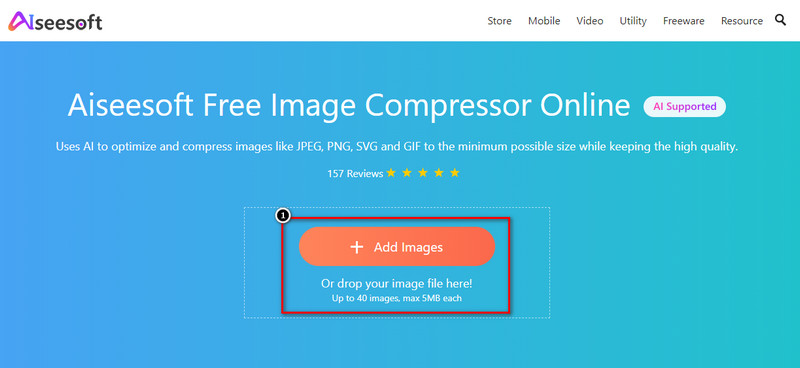
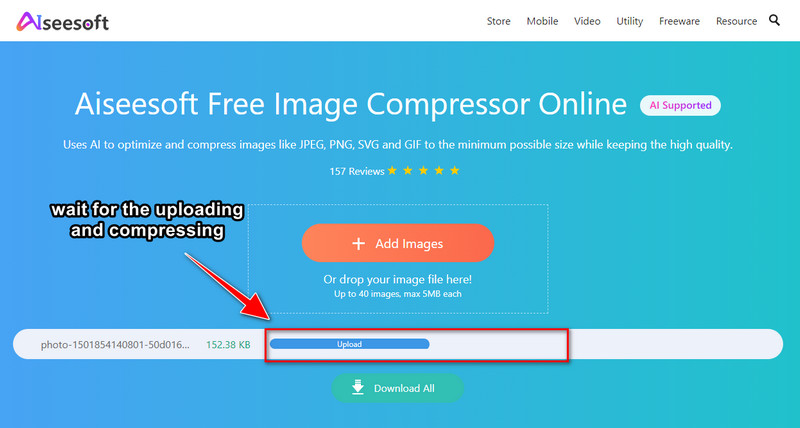

Everyone knows Photoshop is a heavy-duty software that allows multiple professionals and beginners to start making their images look better and shrink picture size. With the reputation it builds on the market, we can say at least that it is the best amongst the tool you may find, but you will need to purchase it. Unlike any other software, this tool can do a lot of amazing things to your image with its rich features and functions you can have. However, learning to edit with this software will consume some time. Nevertheless, shrinking here is much simpler if you follow the added steps.
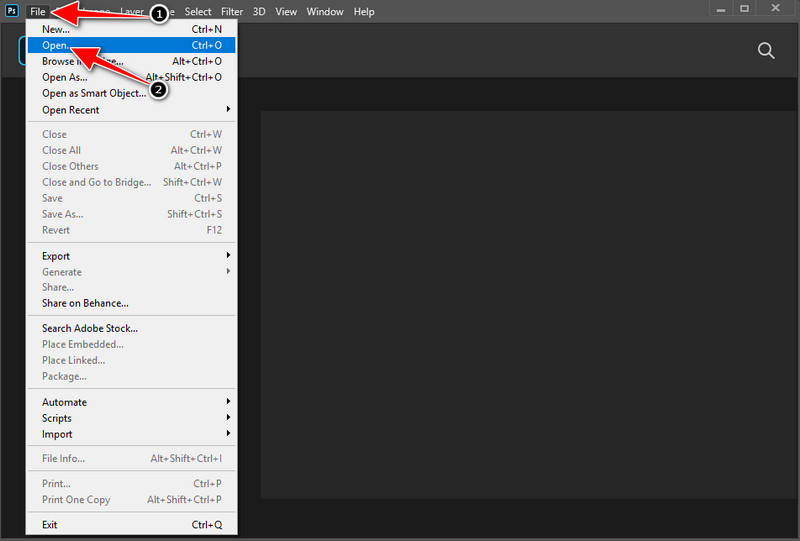
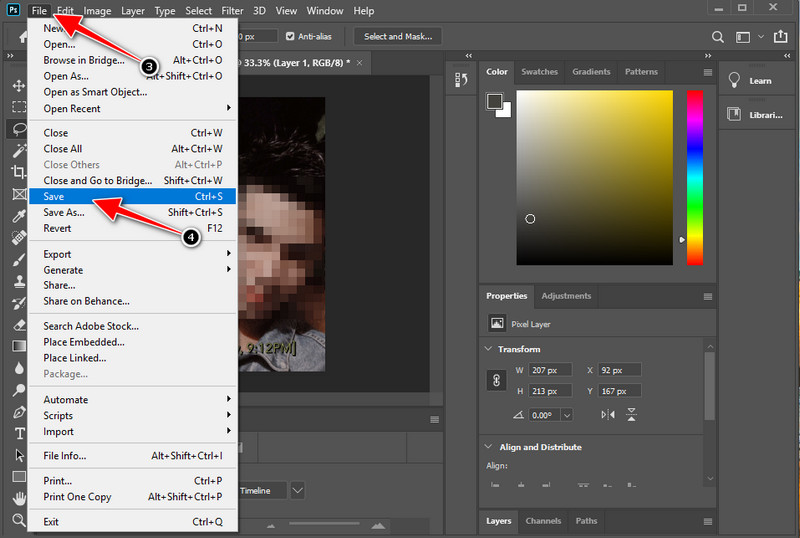
because its size is small, but all of the content will store in the image in a case-like, known as a zipped file. Also, this method is pre-built, so you don't need to download and install the software. However, if you choose this option, the receiver needs a tool to unzip the file. It would be trouble for them, but if the receiver has, you can follow the steps we add below.
"Note: This method only works for Windows users; the zipping method on Mac differs from the steps here."
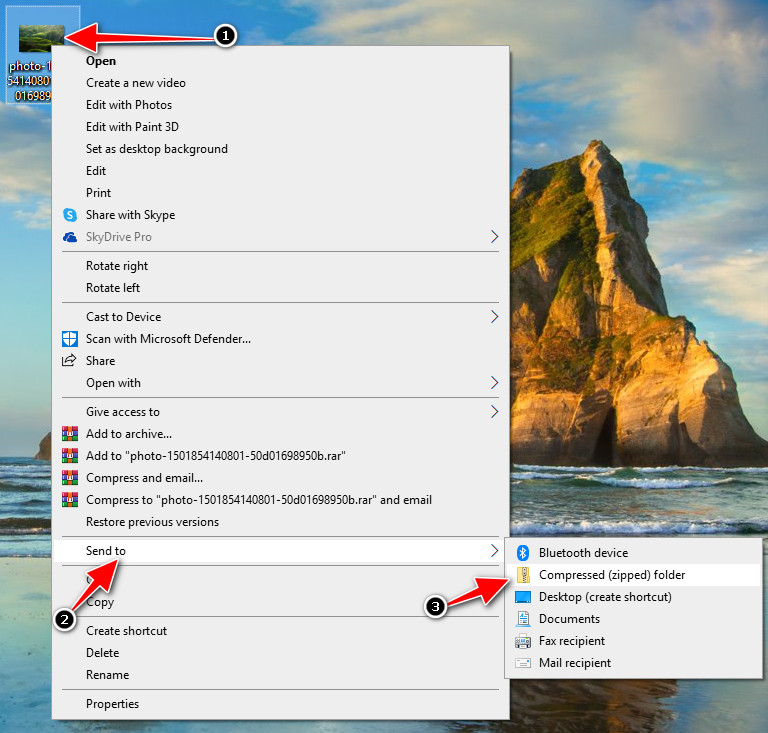
Preview can assist you on how to shrink picture size if you are a Mac user. This tool is a default app you can use on the latest Mac devices and some old versions of Mac. Its primary purpose is to view images saved on your Mac devices, but it can also help you do multiple things like downsizing the image file. Sadly, this app isn't available to Windows users because it is only dedicated to the operating system. So, if you need to compress the image, follow the steps we add.
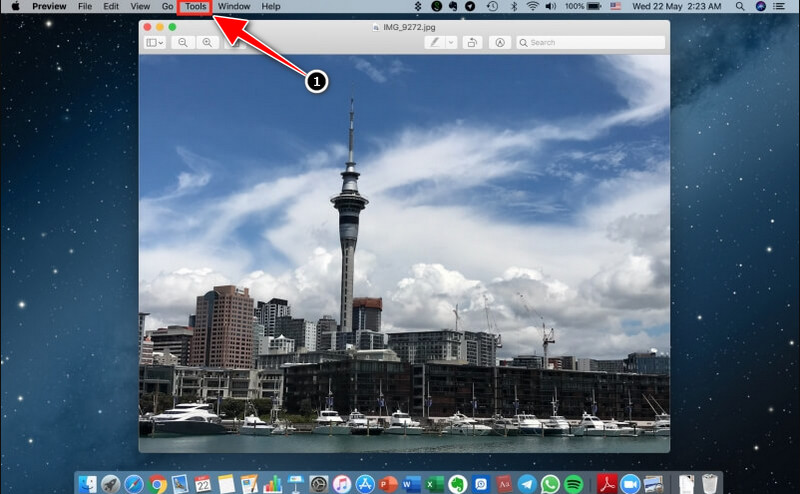
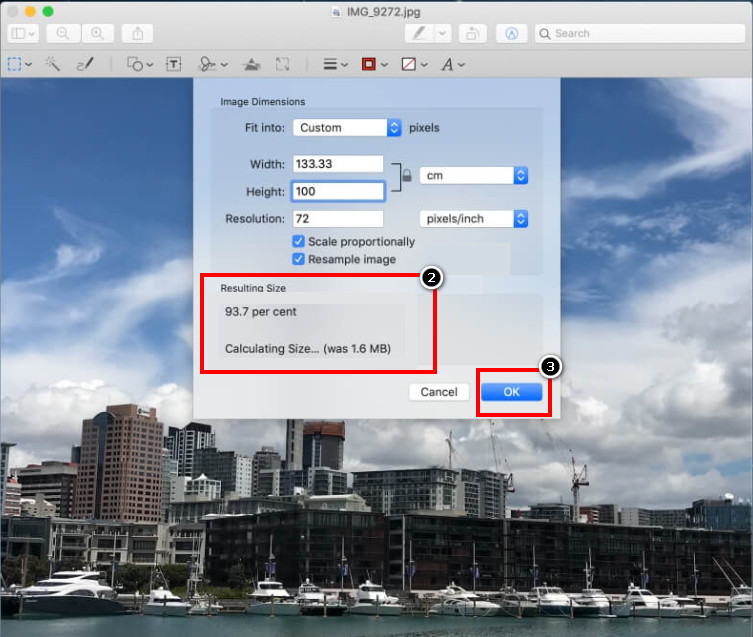
Does lowering the file size of photos reduce pixels?
It reduces pixels once you lower the image's file size or shrink it. Pixels make the image in-detailed, playing an essential role in defining the high image. So, if you compress or shrink an image, keep in mind that you are reducing the pixels of the image you upload.
How to Shrink JPEG File Size?
You can start shrinking your JPEG file with the tools we add here; select which tool you think will suffice your needs of yours. With the tutorials we add here, you can successfully shrink the file size of the JPEG or JPG you have on your local drive.
Does shrinking images make the uploading faster?
Yes, it does! Once you reduce the image's file size, the uploading or sending process will become lighter than transferring large files. Smaller files eat less space and uploading friendly compared to large files. Start compressing the image you have by reading this article!
Is it safe to use an online image compressor to shrink images?
That image compressor is good to use if your connection is secured when you access it. If you access the Aiseesoft Free Image Compressor, we can assure you that your shrinking process is safe and the online tool is accessible on different web browsers of your choice. You can start using the software once you visit the main website to use the tool.
Conclusion
Now that you have learned to shrink picture file size on different software on the web, offline, pre-built, and zip, which do you think will you use? All of the software and steps we add here will assure you to make the image's file size smaller than before so that you can send them faster and save some space on your drive. Do you have questions about this topic? Or do you want to share some thoughts of your own? You can freely do it by leaving a comment below; we hope we did an excellent job helping you solve the problem with the tools and more straightforwardly.
Image Compressor
GIF Compressor PNG Size Reducer Image MB to KB Converter Photo Size Reducer Image Shrinker Imagify Review SVG Compressor TinyPNG Review Snapchat Filter Size Twitter Image Size JPG Compressor
Video Converter Ultimate is excellent video converter, editor and enhancer to convert, enhance and edit videos and music in 1000 formats and more.
100% Secure. No Ads.
100% Secure. No Ads.