You may want to free up some memory space on your device to reduce the file consumption and for a better performance of your device. Meanwhile, you do not have to delete your precious photos because you can significantly reduce space consumption by resizing them. You read it right. Freeing up space will not cost you your valuable photos. If you wish to learn how to reduce a photo's file size, look at the programs below.
Here, we will break down the list of the best programs for resizing photos. There is an app for online, desktop, and mobile users. Continue reading and discover their capabilities.
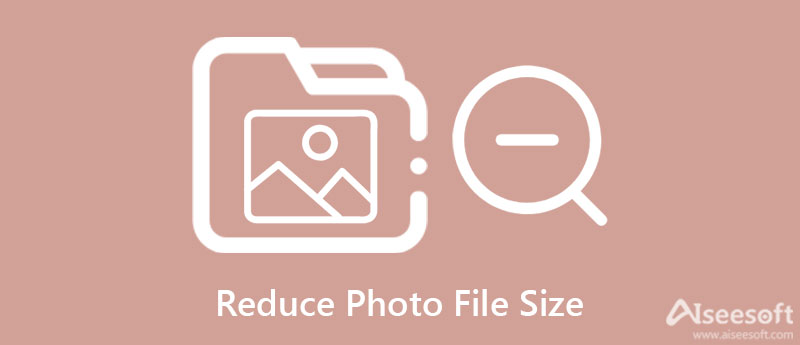
First, we have Aiseesoft Image Compressor Online. It is a web-based program that helps users directly shrink or reduce photos' file size from the web page. That means there is nothing to install on your device using this tool. It helps constrict pictures without affecting the quality of the photo. That is possible because a different algorithm is applied when processing pictures. It makes compression fast with excellent quality.
Aside from that, you can also shrink photos in bulk, which is helpful if you are dealing with multiple photos. Not to mention, you can upload and process up to 40 images simultaneously. Additionally, the compression will be done in seconds. Know how to reduce a photo file size by reading the tutorial below.
Key Features:
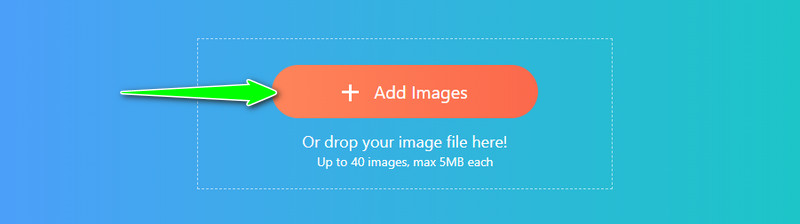

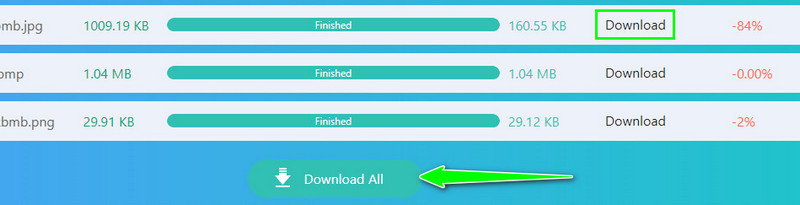
JPEG Compressor is a great program that will help you easily reduce photo file size on Windows 10. The program features automatic compression. There is less human intervention when compressing photos. It is pretty challenging to optimize photos with large file sizes. Thankfully, the program comes with a Graphic Detail Quality Equalizer. The five bands in the equalizer allow you to tune the compression level to gain better results in changing the image details with different sizes. Discover how to reduce the photo file size by reading below.
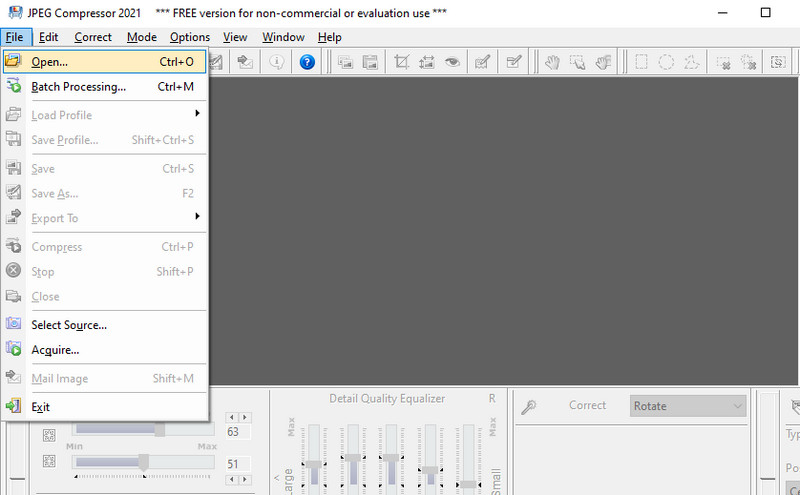
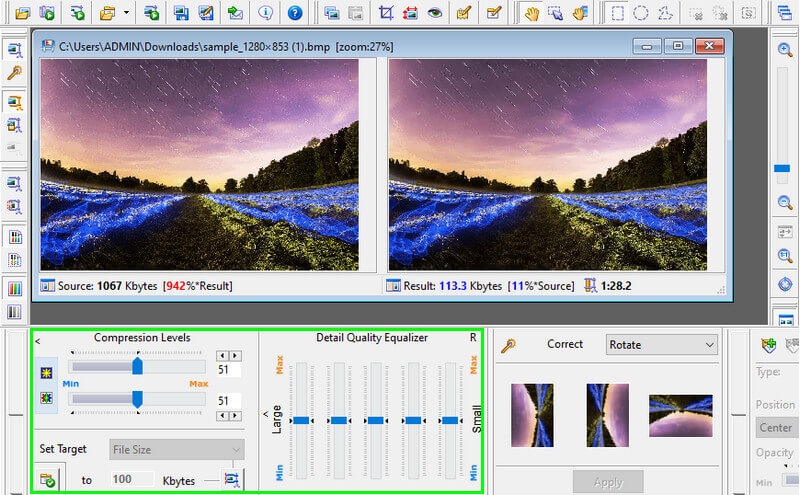
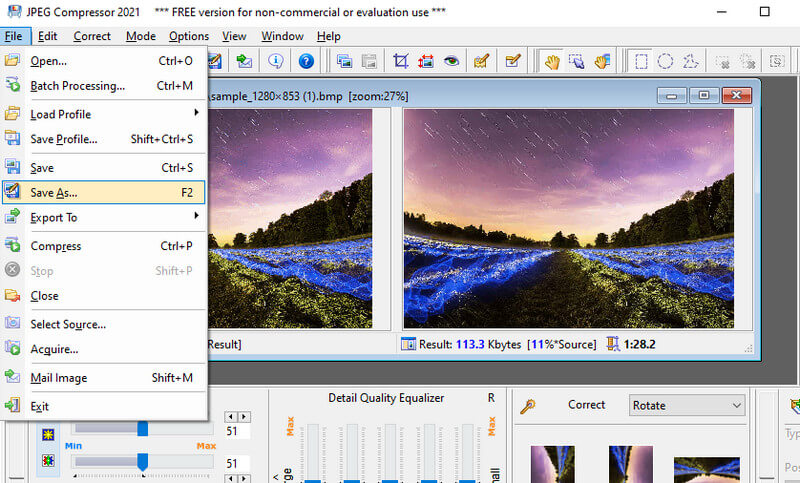
Perhaps you want to reduce the photo size on Mac. There is no need for you to download a third-party tool because macOS comes with a Preview that enables you to resize photos. In other words, Preview is an inbuilt photo viewer on Mac. It supports famous formats including JPEG, PNG, TIFF, and PSD. Moreover, this program works with Google photos to reduce file size. That is possible because you can save your photo to JPEG, PNG, or PSD files. Otherwise speaking, it operates like an image converter. Now, here is a simplified guide on how to reduce photo size on Mac using this tool.
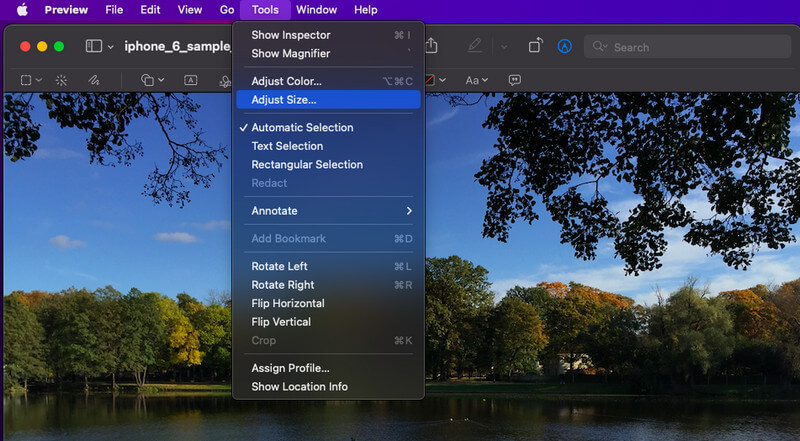
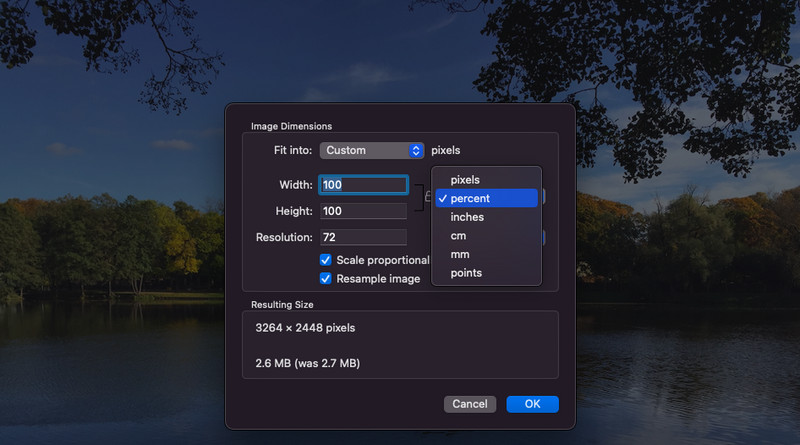
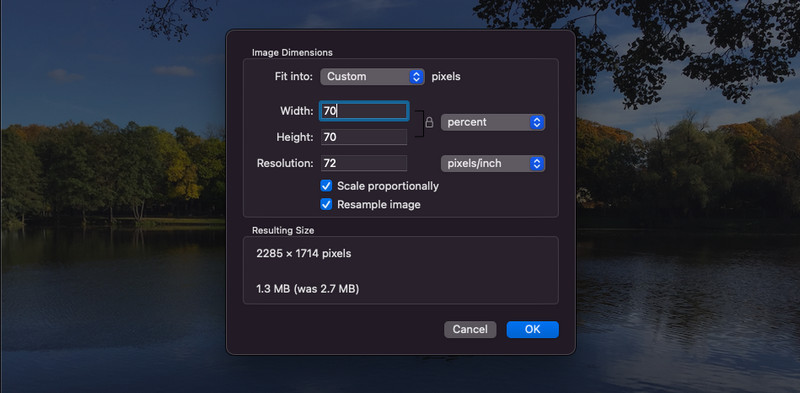
Image Resize is an iOS mobile app that allows you to reduce photo size on your iPhone. You can change the size of your photos by pixel, millimeter, centimeter, and inch. Furthermore, you could adjust basic settings, including filter, effect, blur & focus, etc. On top of that, the tool lets you quickly share your reduced photos to different media platforms. In addition, it is great for printing or sharing with your peers. The only comment we have is the ads loaded in the program. If it is not a deal-breaker, then you can use this program. Follow the steps below to learn how to reduce photo size on iPhone.
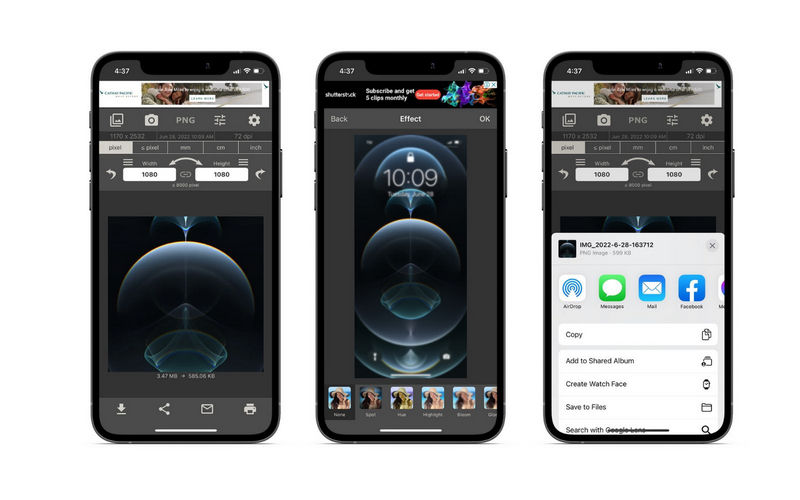
From the name itself, Photo Compress shrinks the photo's size. You may also adjust the compression level to your desired rate. Using its slider, you can easily do it, and there is an indicator attached to it, allowing you to be informed regarding the photo's quality. Over and above, the photo offers batch compression to process multiple photos at once. On the other hand, here is how to reduce photo file size on an Android phone.
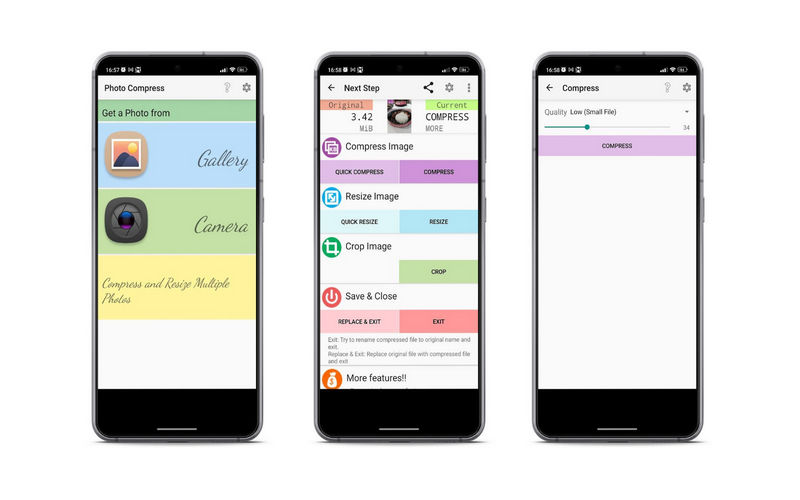
How do you reduce the MB size of a photo?
If you've been meaning to learn how to reduce the MB size of a photo, you can use Aiseesoft Image Compressor Online to make the file smaller. What is excellent about this tool is that a different algorithm is applied so the photo's original quality is retained.
Can I convert a photo from MB size to KB?
Yes. Numerous programs enable you to reduce the file size from MB size to KB. On some tools, you can set the value for the compression level and change the image format, resulting in a smaller file size.
Does the compression process reduce the quality of the photo?
Unfortunately, yes. Compressing a photo has an impact on its quality. However, you can prevent any further quality reduction when using a tool with the latest AI technology, like Aiseesoft image compression.
Conclusion
If you wish to free up more space on your device. Whether on your desktop or touch-enabled device, the tools discussed above will help you reduce photo's file size. Meanwhile, you can choose the right program according to your preferences. You can use an online tool to process without downloading anything. Yet, you could switch to desktop apps if the internet connection is an issue. Now, for those who are accustomed to handheld devices, you can use mobile software to shrink the file size of a photo from the comfort of your smartphone.
Image Compressor
GIF Compressor PNG Size Reducer Image MB to KB Converter Photo Size Reducer Image Shrinker Imagify Review SVG Compressor TinyPNG Review Snapchat Filter Size Twitter Image Size JPG Compressor
Video Converter Ultimate is excellent video converter, editor and enhancer to convert, enhance and edit videos and music in 1000 formats and more.
100% Secure. No Ads.
100% Secure. No Ads.