When two different iPhones use the same Apple ID, certain data, such as text messages, contacts, and photos, can be automatically synced to the primary user's iPhone, which can be helpful, but also poses a risk to privacy when a third party uses the owner's phone. This situation could create confusion or unwanted sharing of the owner's data when switching phones or giving one to another person. That’s why many users are looking for solutions on how to unlink two iPhones with the same Apple ID. In this guide, you’ll learn several proven methods to separate linked iPhones. We’ll cover unlinking without a password using a tool, and show manual steps via Settings, the Find My app, Apple ID website, iCloud, and iTunes, ensuring you have the right method for your situation.
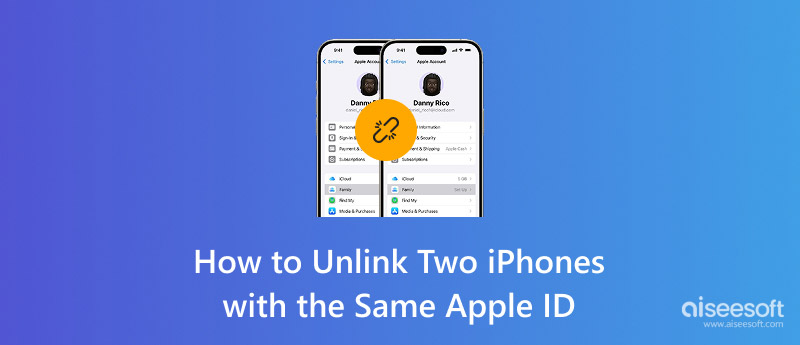
The essential prerequisites for each technique to unlink two iPhones with the same Apple ID are compiled in the following comparison table:
| Method | Apple ID Password Required | Find My Enabled Required | Two-Factor Authentication Needed | Works Without the Original iPhone? |
| Aiseesoft iPhone Unlocker | × | × | × | √ |
| Settings | √ | √ | √ | × |
| Find My App | √ | √ | √ | √ |
| appleid.apple.com | √ | √ | √ | √ |
| iCloud.com | √ | √ | √ | √ |
| iTunes (Restore & Set Up) | √ | ×(if turned off first) | √(for sign-in) | × |
This table can help you determine the most suitable method based on the tools and credentials available to you.
Suppose you have forgotten your Apple ID password or do not have access to it, as stated above. In that case, you can still unpair two iPhones using a professional unlocking tool, such as Aiseesoft iPhone Unlocker. This software can help you remove your Apple ID from an iPhone without needing the password or after Find My iPhone has been disabled. It is an excellent choice for those who have purchased a device second-hand or no longer use their old iPhone.

Downloads
100% Secure. No Ads.
100% Secure. No Ads.
Steps to Use Aiseesoft iPhone Unlocker
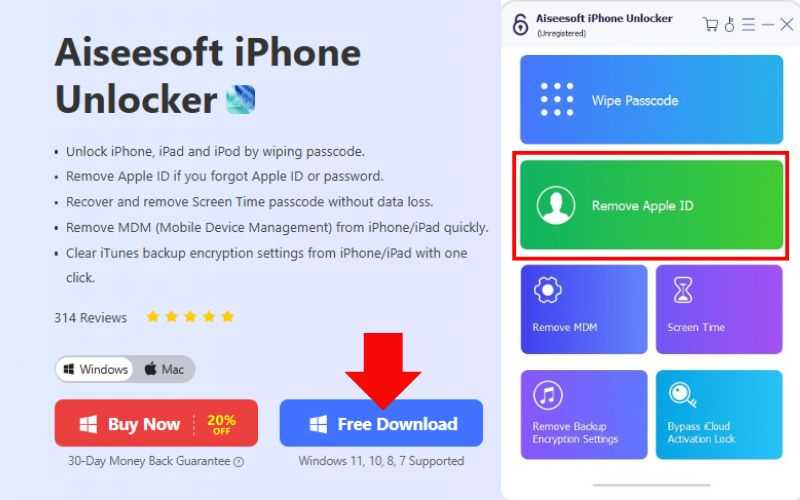
Note: Ensure that Find My iPhone is disabled. If not, just reset all the settings in Settings.
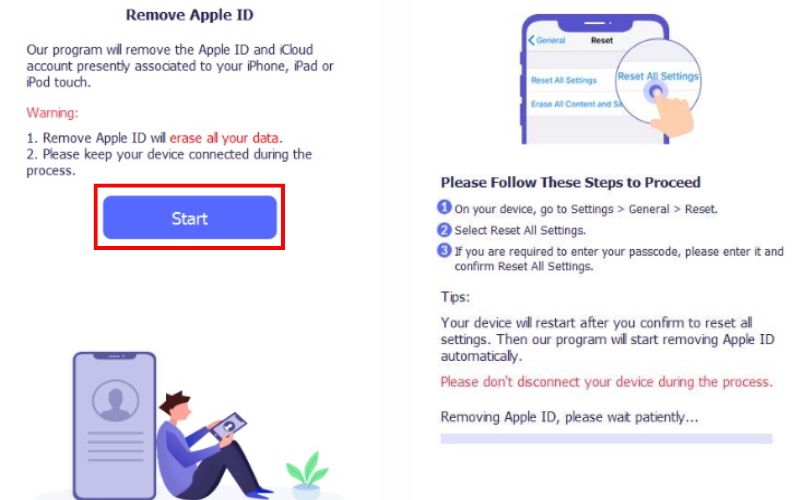
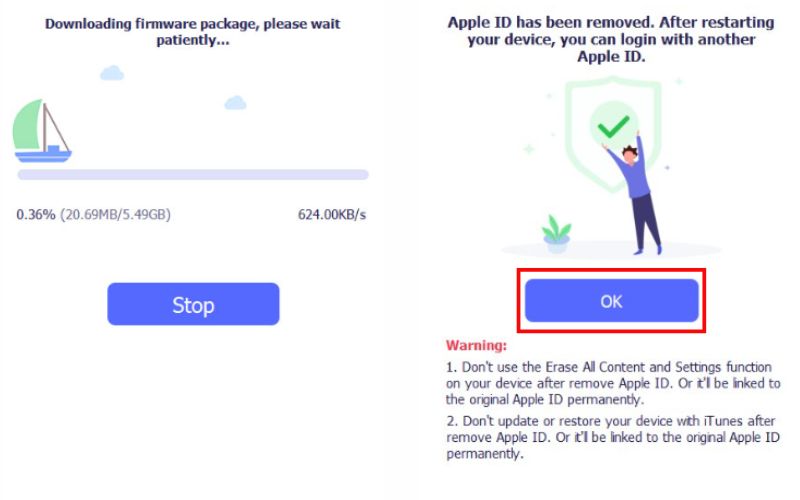
Using this method is ideal if you no longer have access to the Apple ID credentials. It offers a quick solution on how to unlink iPhones on same Apple ID when traditional methods aren’t an option.
If you still have access to both devices and know the Apple ID credentials, the simplest way to unlink two iPhones is through the Settings app. This method is ideal if you're switching to a new device or want to stop data from syncing across both phones. By signing out of the Apple ID on one device, you disconnect it from shared services like iCloud, iMessage, and FaceTime.
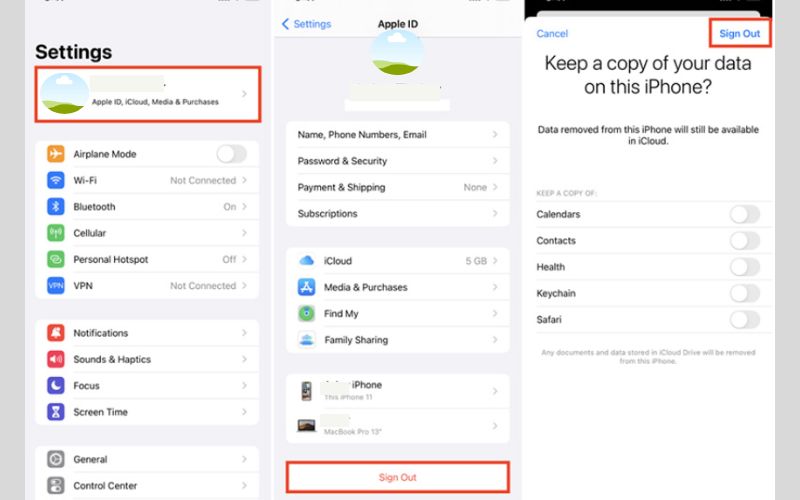
This method ensures your data stays private and is no longer synced between devices. It’s a straightforward solution for anyone asking, “How do I unlink two iPhones using same Apple ID?”
Another helpful way to distress two iPhones is with the Find My app. This way is especially useful when you don’t have physical access to the other device at this time to deactivate it from your Apple ID. By removing the iPhone through the Find My app, you can disable Activation Lock and remove it from your iCloud account remotely.
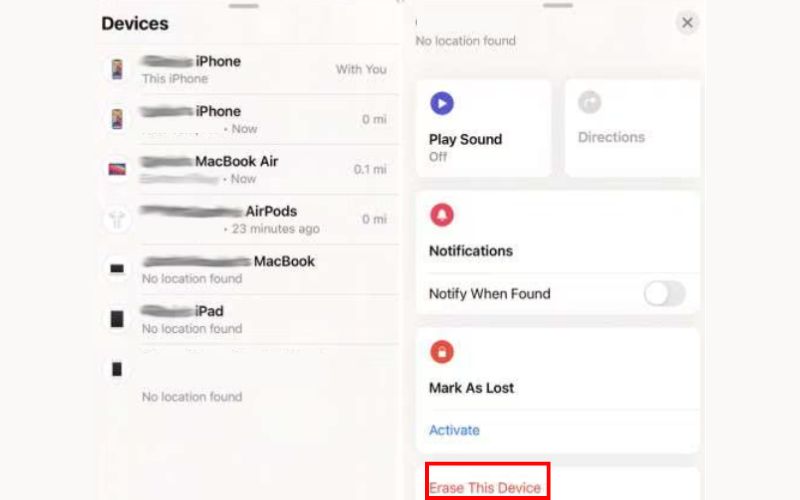
This protocol is portable and trusted, especially during remote device management from a distance. It's most appropriate for users asking, “How to unlink two iPhones with the same Apple ID,” when the device is no longer in use.
If you prefer to manage your Apple ID and devices from a web browser, using AppleID.apple.com is a straightforward way to unlink two iPhones. By using this technique, you can examine every device connected to your Apple ID and delete any iPhones that aren't in use or that you don't want connected to your account. It’s especially helpful if you’ve given away or lost access to the other iPhone.
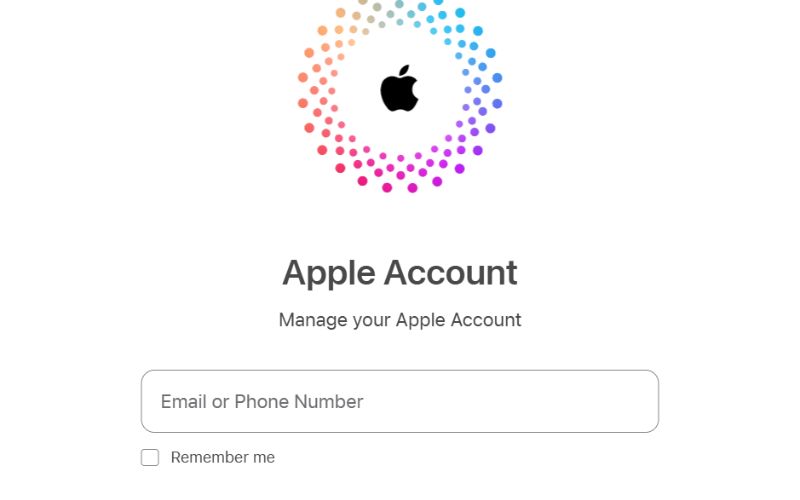
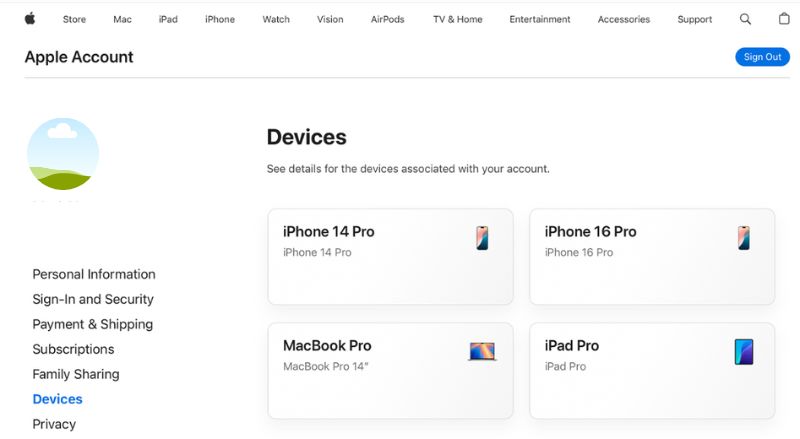
This method enhances your privacy and security by ensuring that your Apple ID is no longer associated with the chosen iPhone.
If both iPhones are still connected to your Apple ID, you can use iCloud to unlink one from the other remotely. This method is useful, especially if you no longer have physical access to the device you want to disconnect. iCloud’s "Find My iPhone" feature allows you to erase and remove the unwanted iPhone from your account, effectively unlinking it.
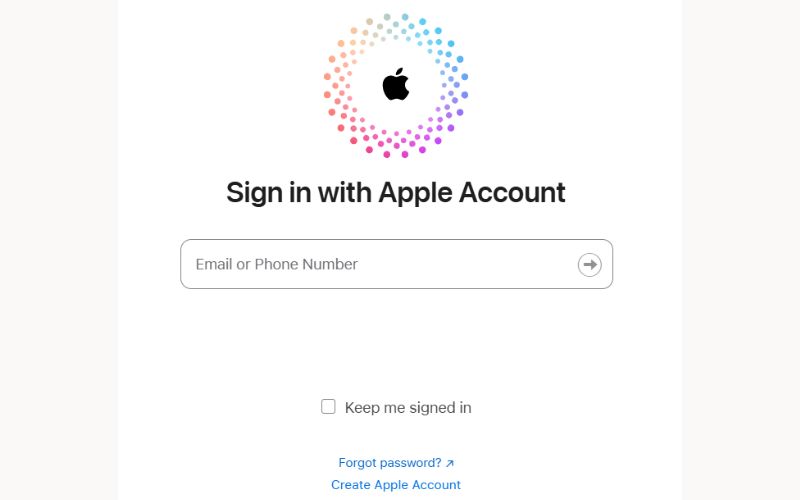
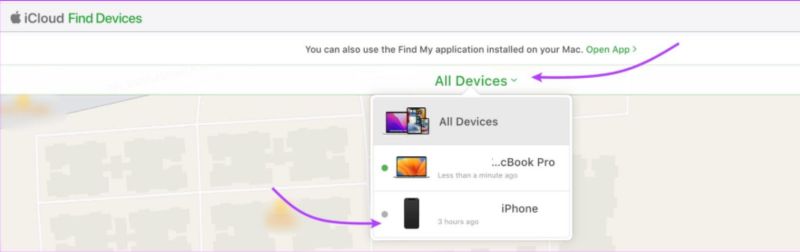
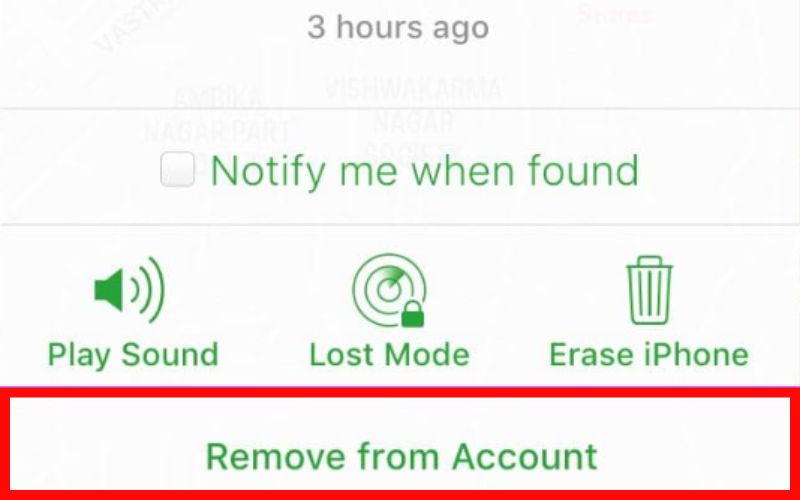
After this, the selected iPhone will no longer be associated with your Apple ID or any other linked iPhones.
If you’ve previously synced your iPhones to a computer using iTunes, you can also manage and unlink devices through iTunes. While iTunes doesn't directly let you sign out of an Apple ID, it helps you remove backups and revoke access from trusted devices. This method is helpful if you still have access to iTunes and want to manage or disconnect an old iPhone from your Apple account.
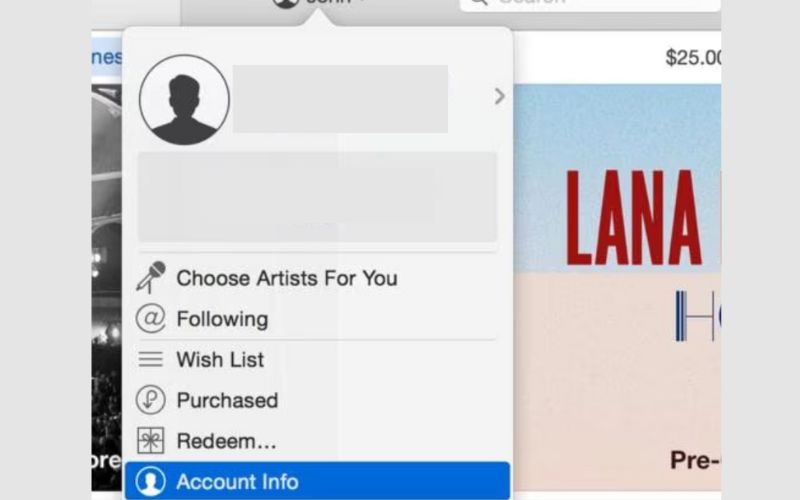
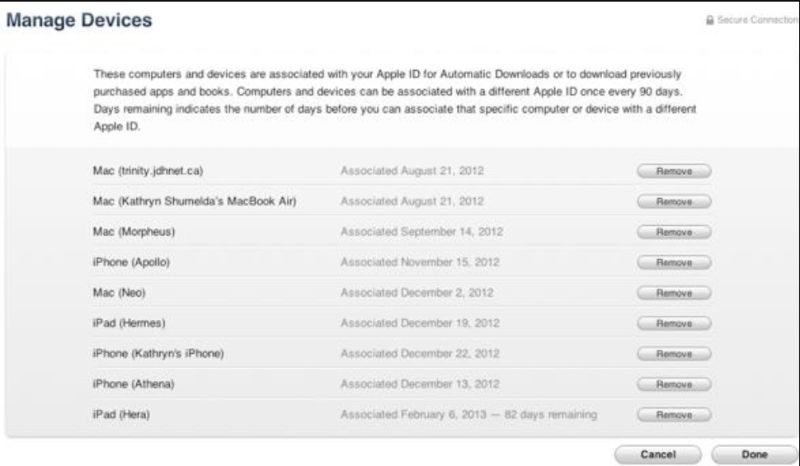
Will unlinking iPhones delete my data?
Not necessarily. If done properly, unlinking only stops syncing and won’t delete your data. However, some tools might reset the device, so always back up your data first.
How do I check what devices are linked to my Apple ID?
Go to your iPhone's Settings > [Your Name] and scroll down to see all devices connected to your Apple ID. Alternatively, you can visit appleid.apple.com and sign in to view and manage the devices connected to your account.
Is it necessary to unlink my iPhone when I give it away or sell it?
Absolutely. Before handing over your iPhone, you must unlink it from your Apple ID to prevent activation lock issues for the new user.
Conclusion
Unlinking two iPhones that share the same Apple ID is essential when you no longer want to sync data between devices, are switching to a new phone, or giving one away. This guide explored multiple methods to help you achieve that, regardless of whether you know the Apple ID password or not. You can unlink your devices using the six methods (Aiseesoft iPhone Unlocker, Settings, Find My app, iCloud, iTunes, or appleid.apple.com). You can now follow these steps to protect your privacy and ensure your devices operate independently and confidently. Now you know exactly how to unlink 2 iPhones with same Apple ID based on your situation.
Apple ID Removal
Remove Apple ID
Unlock iOS Screen
Manage Apple ID

To fix iPhone screen locked, wiping password function can help you a lot. And you also can clear Apple ID or Screen Time password easily.
100% Secure. No Ads.
100% Secure. No Ads.