Being locked out of your iPad can be a very annoying situation, especially when you don’t have access to a computer. Whether you've forgotten your passcode or your device displays the message "iPad is disabled," you may be wondering how to unlock disabled iPad without computer. Fortunately, there are a few reliable solutions that allow you to regain access using just another Apple device or an internet connection. In this manual, we’ll explore three effective methods using the Find My app, iCloud, and even a Siri-based trick. And if you happen to have a computer later on, we’ve also included a bonus part with an easy desktop solution. No matter your situation, you’ll find a method that works for you.

If you’re locked out of your iPad and don’t have access to a PC or Mac, there are still effective ways to restore access. Knowing how to unlock disabled iPad without a computer is especially useful when you’re on the go or only have your phone or another Apple device nearby. We'll present three workable options in this section: using the Find My app on a different Apple device, logging in to iCloud through a web browser, and attempting a Siri-based solution. Each procedure provides a quick and easy way to erase and reset your iPad without the need for a computer.
If you have another Apple device, like an iPhone or another iPad, logged in with the same Apple ID, the Find My app provides a quick and remote way to erase and unlock your disabled iPad. Wondering how to unlock disabled iPad mini without computer? This method is perfect for you. It works not just for iPad Mini, but for all iPad models without needing iTunes or a desktop. Here are the steps we provide for you.
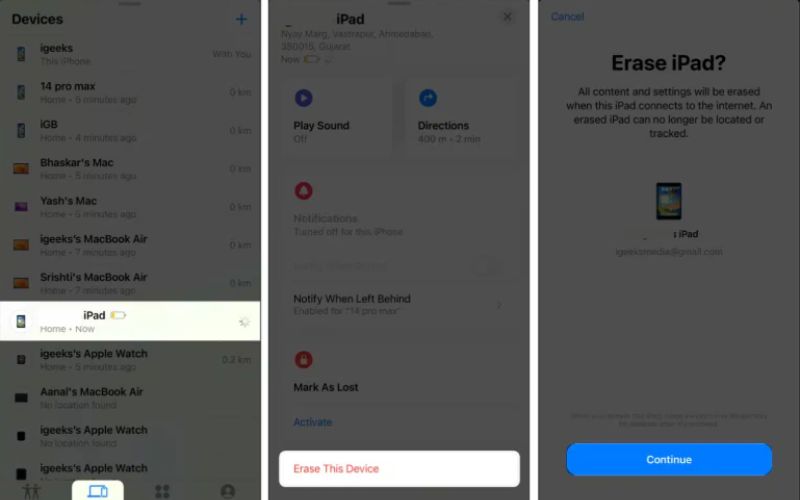
It's one of the fastest ways to unlock your disabled iPad without a computer, provided it's connected to Wi-Fi and Find My was enabled before it was disabled.
If Find My iPad was enabled before your device was disabled, you can remotely erase and unlock it using iCloud.com, without needing a computer or cable. It is one of the most effective solutions if you're asking how to unlock iPad when disabled without computer and only have access to a smartphone or tablet with internet.
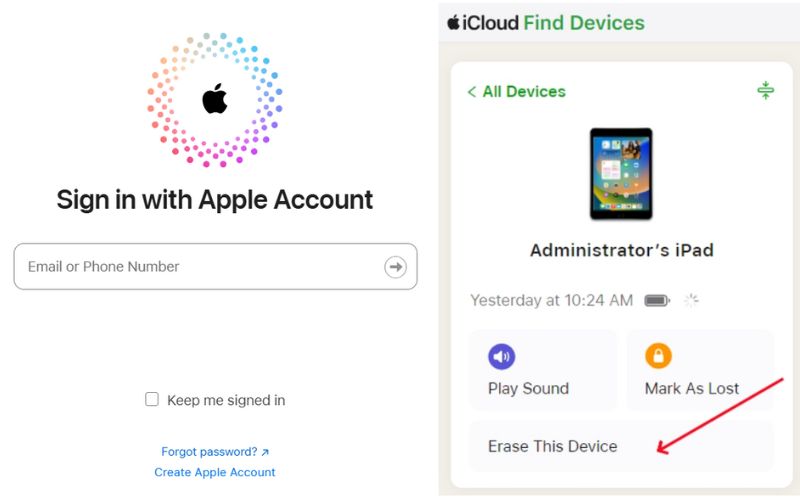
This method works smoothly as long as your iPad is connected to Wi-Fi. It’s a secure and official way to regain access when iTunes or a computer isn't available.
Some older iPadOS versions had a security loophole that allowed users to unlock the lock screen using Siri. While this method doesn’t work on the latest iPadOS updates, it might help if your device is running iOS 10 to iOS 12. If you're looking for how to unlock disabled iPad without computer and Apple ID, this trick is worth trying, although it isn’t guaranteed to work on all devices.
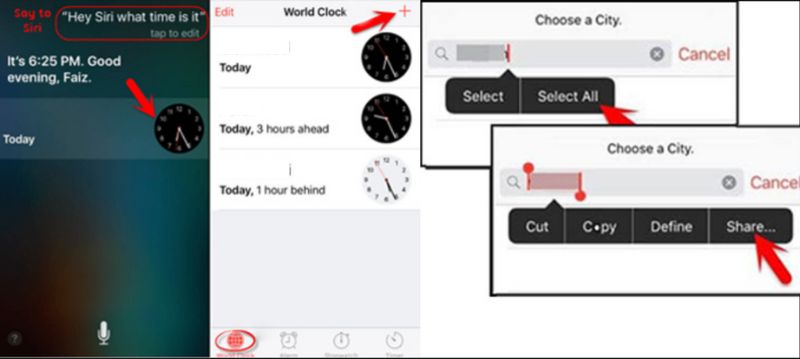

This method is not official and may not work on updated devices, but it has been used as a workaround by some users in older iOS versions. If it fails, using iCloud or the Find My app remains the most reliable method for unlocking a disabled iPad without a computer and Apple ID.
If none of the no-computer methods work for you, or if your iPad isn’t connected to Wi-Fi, using a computer becomes the most reliable solution. One of the easiest tools available is Aiseesoft iPhone Unlocker, designed to remove passcodes, bypass screen locks, and restore access to disabled iOS devices, without requiring iTunes. This tool works seamlessly across all iPad models and iPadOS versions.

Downloads
100% Secure. No Ads.
100% Secure. No Ads.
How to Use Aiseesoft iPhone Unlocker
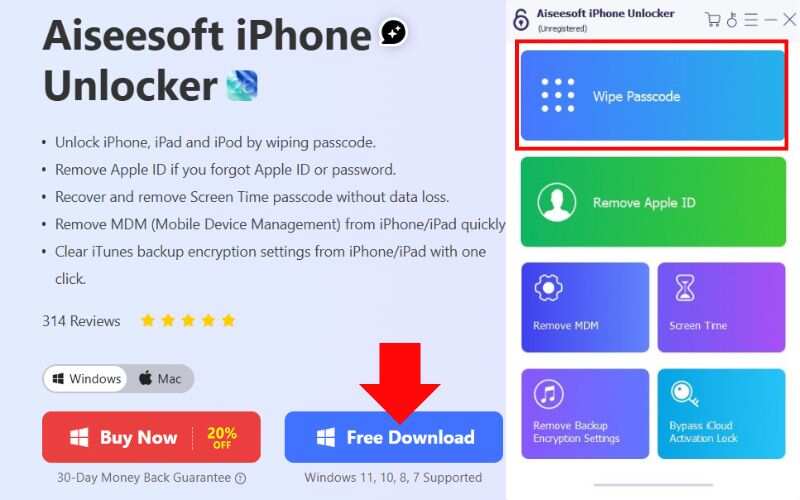
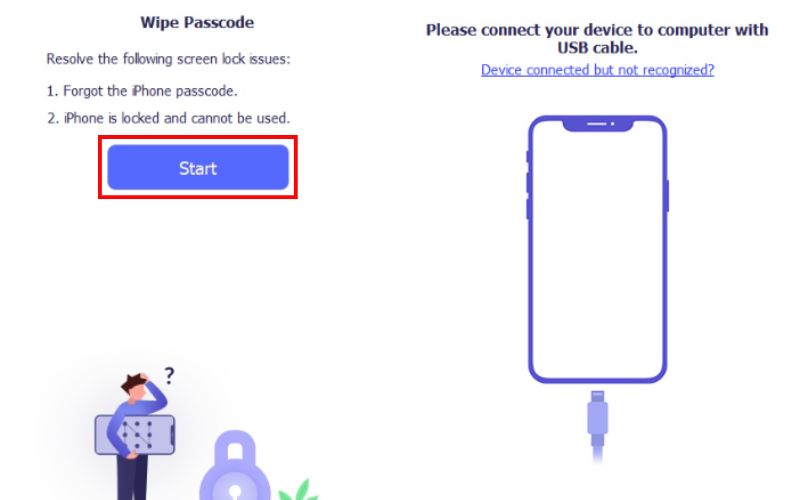
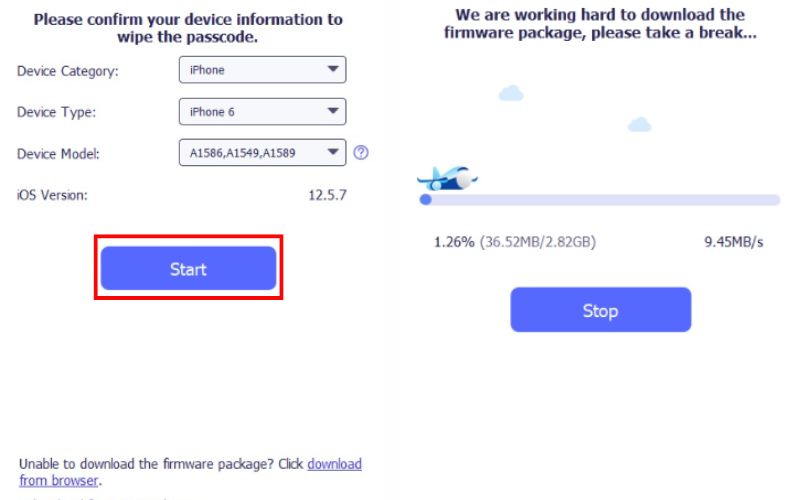
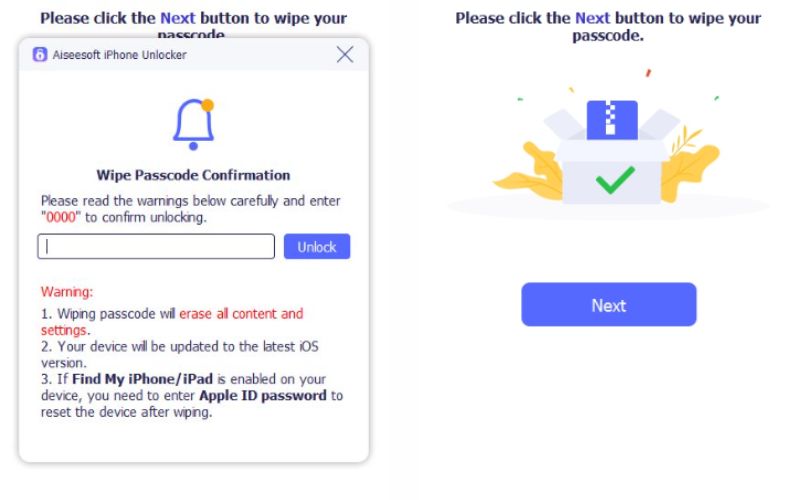
This solution is highly effective for those seeking a safe and user-friendly method to unlock their iPad using a computer, particularly when iTunes isn't functioning or the device isn't syncing.
What if my iPad isn’t connected to Wi-Fi?
Unfortunately, remote methods like iCloud and Find My won’t work unless the iPad is connected to the internet. In this case, using a computer and a tool like iTunes or third-party software is required.
Will these methods also remove Activation Lock?
No. To get around Activation Lock during setup, you will still need the Apple ID and password, even if you wipe the iPad.
Is it possible to unlock an iPad using iCloud without knowing the Apple ID credentials?
No. You must know the Apple ID credentials for the device. Without knowing the credentials, you cannot unlock the device with iCloud; it is a security feature.
Conclusion
If your iPad is locked, you don't always need to use a computer to solve the problem. There are various great options to get the answer to how to unlocked disabled iPad without a computer using the Find My app, iCloud.com, or even a temporary solution through Siri. These procedures are ideal for individuals who are comfortable using a computer or work in a mobile environment. However, it at least describes a reliable computer-based methodology to unlock your iPad safely, if you cannot take advantage of these methods due to connectivity issues or incorrect settings. It provides useful steps on how to access your disabled device, whether using a computer or not.
iOS Unlock Tips
Unlock iOS Screen
Bypass iOS Activation Lock
Recover iOS Data

To fix iPhone screen locked, wiping password function can help you a lot. And you also can clear Apple ID or Screen Time password easily.
100% Secure. No Ads.
100% Secure. No Ads.