If you’ve ever seen the message “iPad is Disabled. Connect to iTunes,”. This error typically appears after too many incorrect passcode attempts, completely locking you out of your device. Fortunately, Apple recommends a reliable solution, unlocking your disabled iPad with iTunes. Whether your iPad is disabled, unresponsive, or stuck on the lock screen, this method is often the first step toward regaining access. In this guide, you’ll learn how to unlock iPad with iTuneshow to unlock iPad with iTunes using step-by-step instructions. We’ll also explore other effective solutions if iTunes isn’t working, including using Unlocker, unlocking through iCloud, and fixing the device via the Find My app. Let’s begin!
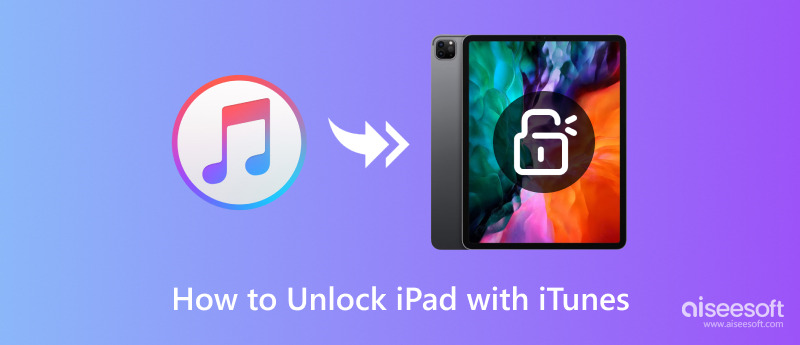
If your iPad has been disabled after several failed passcode attempts, iTunes can help you recover it. With this method, you can restore from a backup or set your device up as new by erasing everything, including the passcode. The steps to unlock iPad with iTunes are as follows:
• For iPads with Face ID: First, press and hold the Volume Up button rapidly. Next, quickly tap and release the Volume Down button. Holding down the Top button will bring up the recovery mode screen.
• For iPads with Home button: Hold the Home and Top (or Side) buttons simultaneously until you see the recovery mode screen.
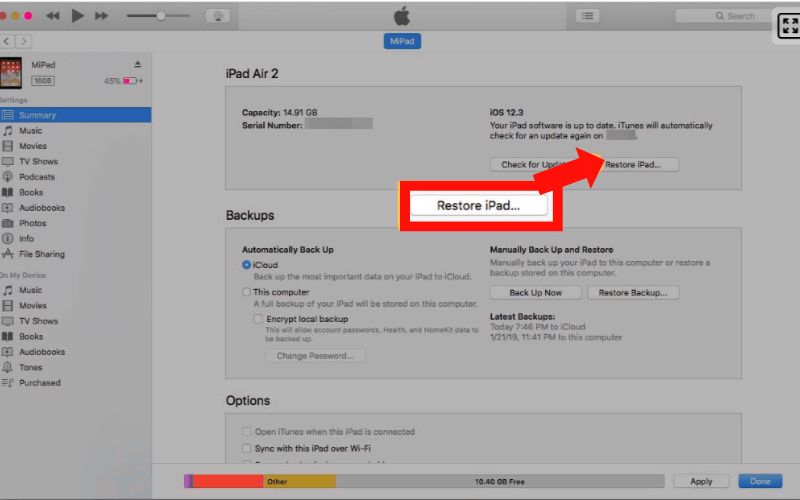
Using this method, you can successfully unlock iPad with iTunes, even when the device is disabled or unresponsive.
While learning how to unlock an iPad with iTunes is often the first solution recommended by Apple, iTunes doesn’t always work for everyone, especially if your device isn’t recognized or your computer doesn’t have iTunes installed. Fortunately, there are other reliable ways to unlock a disabled iPad without using iTunes. Below are three alternative methods that are simple, effective, and beginner-friendly.
If how to unlock disabled iPad with iTunes doesn't work for you due to sync issues, iTunes not recognizing your device, or other technical problems, Aiseesoft iPhone Unlocker offers a faster, more reliable alternative. This professional unlocking tool is to remove various types of locks on iPhones and iPads, even when they're disabled or unresponsive.
100% Secure. No Ads.
100% Secure. No Ads.
How to Use Aiseesoft iPhone Unlocker
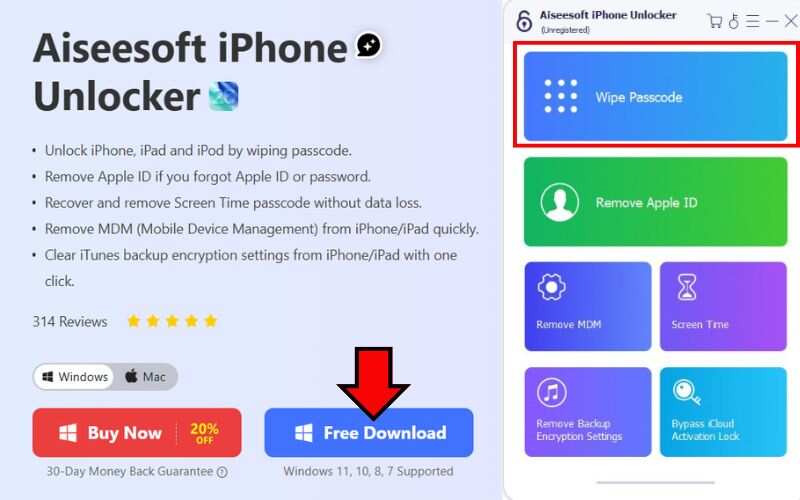
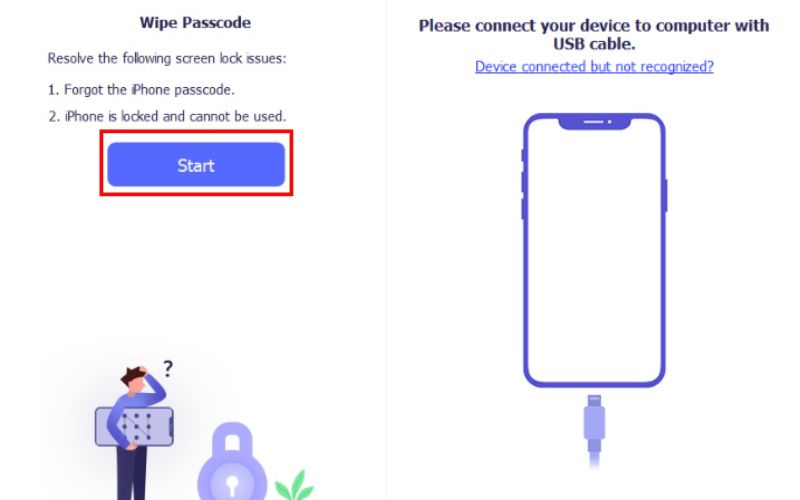
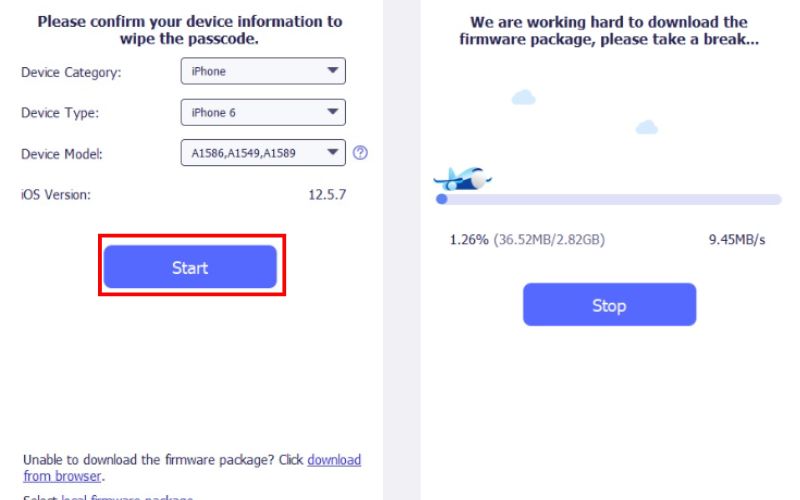
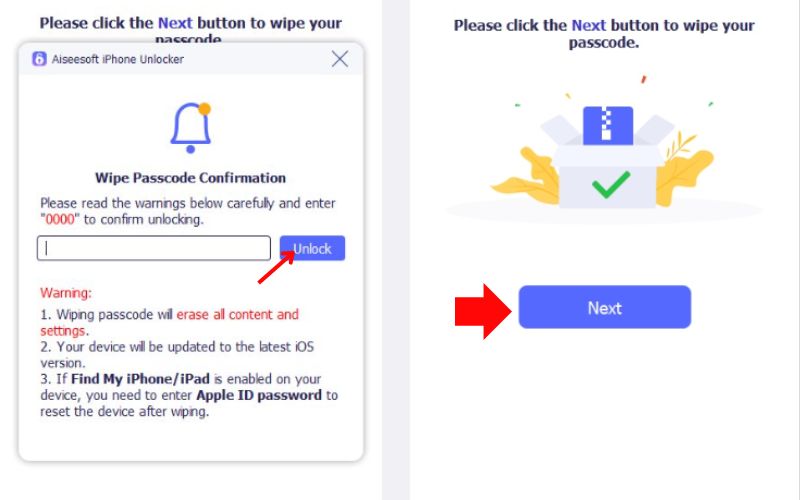
Whether iTunes isn’t responding or your device is stuck on the disabled screen, Aiseesoft iPhone Unlocker gives you a stress-free way to recover access to your iPad.
If you’ve enabled Find My iPad before your device was disabled, you can easily erase and unlock it remotely using iCloud. This method is especially helpful when you don’t have access to a computer or if how to unlock an iPad mini with iTunes doesn’t work due to connection issues or iTunes errors.
Steps to Unlock iPad with iCloud
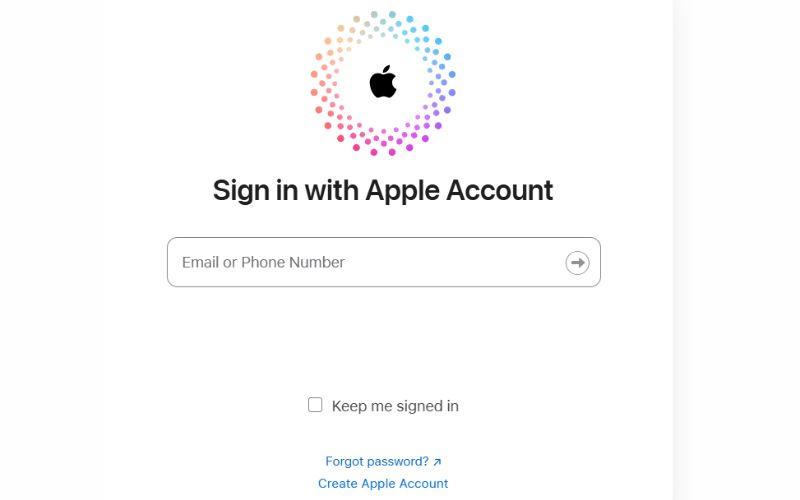

Using iCloud is a safe and wireless option when traditional methods, like how to unlock an iPad mini with iTunes are unavailable or unsuccessful. Ensure your iPad is linked to your Apple ID and has an active internet connection.
If you have credentials to another Apple device or an old iOS device, you can use the Find My app to erase and unlock a disabled iPad. It will be useful if you have the iPad nearby, it is connected to Wi-Fi, and it is logged into your Apple ID.
Steps to Fix a Disabled iPad via Find My App
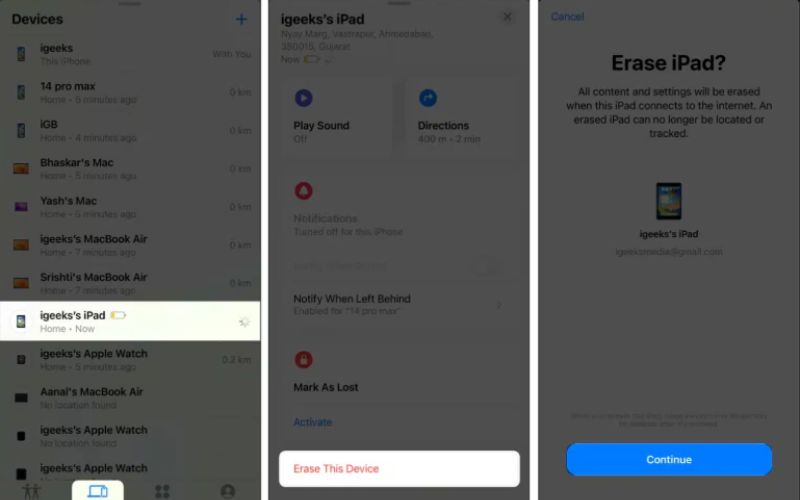
This solution offers a rapid wireless option and is a great choice if you cannot access a computer. It is a good solution for users already in the Apple ecosystem, allowing them to quickly restore an iPad without the need for cables or additional software.
How do you unlock an iPad with iTunes?
To unlock an iPad with iTunes, connect your iPad to a computer with iTunes, put it into recovery mode, and then select Restore when prompted. It erases the device and removes the passcode. After the process, you have the option to restore from a backup or set up your iPad as new. This method works for all iPad models, especially when the device is disabled.
iTunes doesn’t recognize my iPad. What should I do?
Try using a different USB cable, switching USB ports, or updating iTunes. If it still doesn’t work, use an alternative like Aiseesoft iPhone Unlocker.
What’s the difference between Recovery Mode and DFU Mode?
Recovery Mode is easier and is used for most restore cases. DFU (Device Firmware Update) Mode is more advanced and used when iTunes can’t detect the device normally.
Conclusion
Getting locked out of your iPad can be frustrating, but there are reliable solutions available to help you regain access. We explained how to unlock iPad with iTunes by putting your device back into recovery mode, a method recommended by Apple when your iPad is disabled. However, suppose iTunes isn’t working or is inaccessible. In that case, we introduce alternative options, such as Aiseesoft iPhone Unlocker, iCloud, and the Find My app, which offer simple and effective ways to reset your iPad. You now have multiple methods to regain access and start using your iPad again with ease.
iOS Unlock Tips
Unlock iOS Screen
Bypass iOS Activation Lock
Recover iOS Data

To fix iPhone screen locked, wiping password function can help you a lot. And you also can clear Apple ID or Screen Time password easily.
100% Secure. No Ads.
100% Secure. No Ads.