Mainly for convenience and faster authentication speed, you want to turn on Face ID for App Store. You can enable Face ID to download and purchase apps with just a glance. Face ID is more secure than traditional passwords because it uses advanced 3D mapping and machine learning.
However, many iOS users complained that they are required to enter a password instead of a Face ID in the App Store, even the facial authentication is set and enabled. This guide tells you how to use Face ID for the App Store. You can learn to set up and enable Face ID for app downloads and purchases in the App Store.
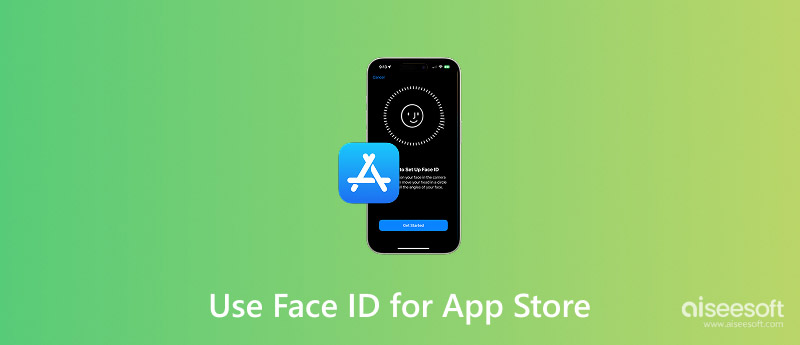
Face ID provides an easier and quicker way to unlock your Apple devices and confirm your identity. If you are tired of fumbling for your lock screen or Apple ID password, create and set up Face ID.
To use Face ID for the App Store or device unlock, you should have a compatible iPhone with a TrueDepth camera system. It should be an iPhone X or a later model. To turn on your Face ID on an iPad, it should be an iPad Pro 3rd gen or later. Moreover, the device’s system should be iOS 11 or later. If you have a compatible Apple device and iOS version, follow the steps to set up your Face ID.
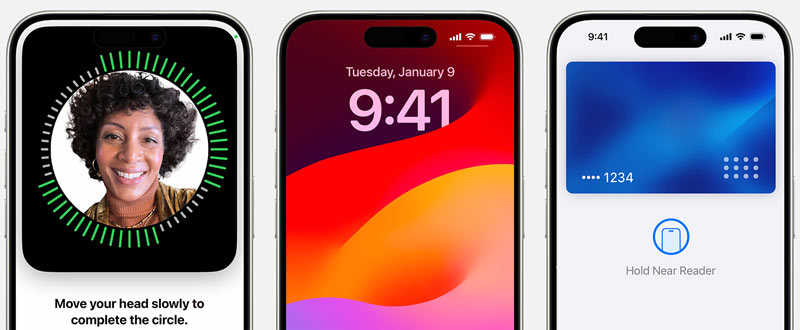
Before you use Face ID for the App Store, it must already be configured on your device for unlocking. This is the foundational step. You can go to Face ID & Passcode in the Settings app to start your Face ID setup. Enter the device passcode to proceed.
Tap Set Up Face ID. Position your face within the frame on the screen. Slowly move your head in a circle as instructed. Follow the on-screen prompts to complete the face scan and create your Face ID. Once Face ID is created, it is ready to unlock your iPhone or iPad.
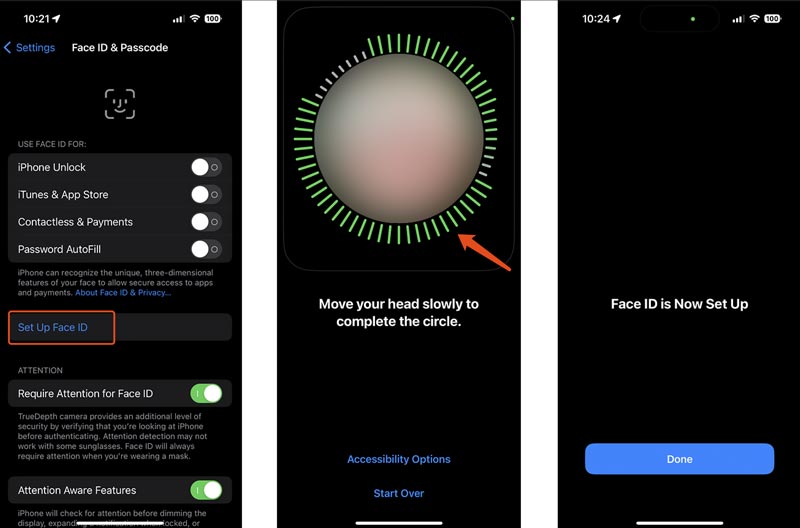
To turn on Face ID for the App Store and iTunes & App Store purchases, you should go back to the Face ID & Passcode. Enter your device passcode again. Under the Use Face ID For section, turn the iTunes & App Store to the ON (Green) position. After that, next time when you download apps or make in-app purchases, you will use Face ID to confirm your identity.
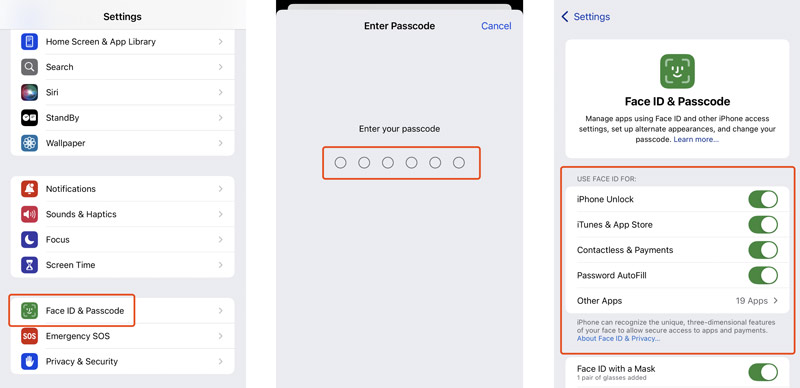
When you can’t download or purchase apps in the App Store using your face, check if it can unlock your device as normal. Wipe the TrueDepth camera area at the top of your screen to clean the sensors and try again. If the Face ID specifically fails for the App Store, go to the Face ID & Passcode interface from the Settings and ensure the Face ID for the App Store is turned on. If it's on, turn it off and then on.
If your Face ID is just not working for the App Store all of a sudden, try restarting your device to troubleshoot the problem. Sometimes, you can update iOS to resolve it.

If you consistently have problems related to your Face ID, consider resetting Face ID and then setting it up again. You can access the Reset Face ID on the Face ID & Passcode screen.
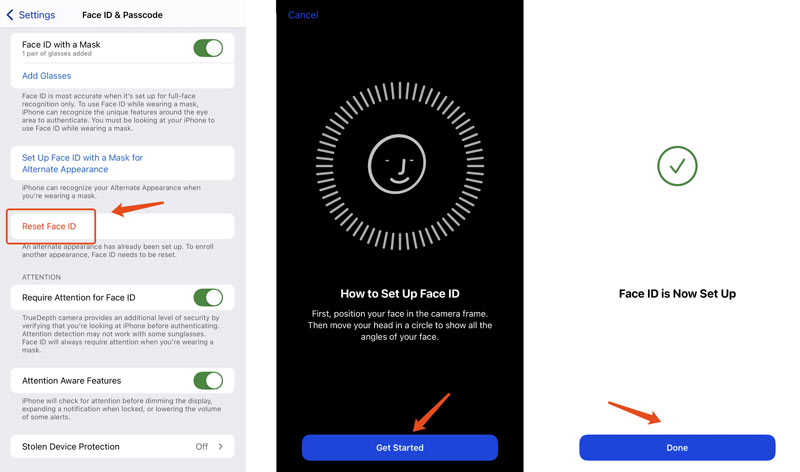
iPhone Unlocker provides a quick way to remove your forgotten lock screen passcode, Face ID, and Touch ID. Besides, it lets you safely sign out of your Apple ID without a password. It can also help you bypass various MDM and Screen Time restrictions.
100% Secure. No Ads.
100% Secure. No Ads.
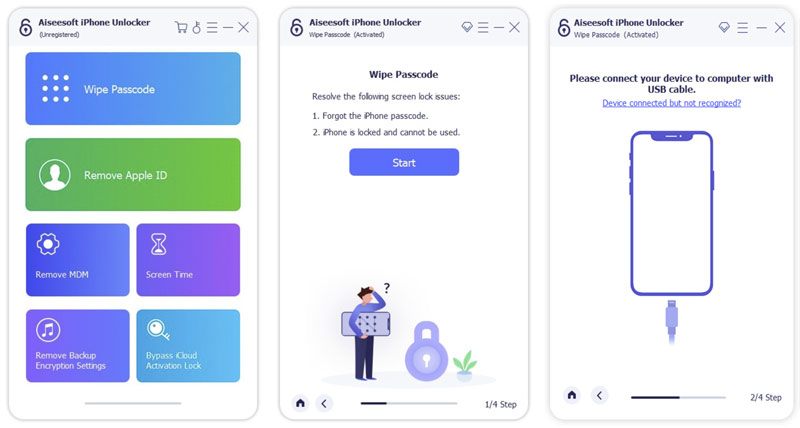
Question 1. Why is App Store suddenly not using my Face ID anymore?
There could be different reasons why your Face ID has suddenly stopped working with the App Store. The problem is usually caused by obstructed sensors, a software glitch, or a settings change. You can first clean the TrueDepth camera area and restart your device to troubleshoot. Sometimes, app conflicts, outdated system, and hardware issues will also lead to the App Store not using Face ID issue. You should also test if your face can easily unlock your iPhone or iPad.
Question 2. Can I use Face ID instead of a password for App Store purchases?
Yes, you can use Face ID instead of a password for App Store purchases. Moreover, you can turn on Face ID to download and purchase items in Apple Books and the iTunes Store. That is designed to make purchases faster and more secure. You need to enable Face ID in Settings. Go to Face ID & Passcode, enter your device passcode, and then toggle on iTunes & App Store under the Use Face ID For section. After that, you will see a Face ID prompt while tapping Get in the App Store.
Question 3. How do you temporarily disable Face ID for iPhone unlock?
When you want to disable Face ID for a short period, you can simply press and hold the Side + Volume (either Volume Up or Volume Down) buttons for about 3 seconds. This triggers the Power Off slider and Emergency SOS slider. Moreover, it will instantly lock down Face ID. You must enter your iPhone passcode to unlock. After the first unlock, your Face ID works normally again. If you prefer to disable Face ID for iPhone unlocking for a longer time, you can turn off the feature in Face ID & Passcode. Toggle off iPhone Unlock under the Use Face ID For section.
Conclusion
This post tells how to set up and turn on Face ID for the App Store on your iPhone and iPad. You cannot enable Face ID just for the App Store without having it set up for device unlock first. Moreover, you can learn several helpful tips to resolve the Face ID not working issues. If Face ID completely stops working for everything, the TrueDepth camera system might need repair.
iOS Unlock Tips
Unlock iOS Screen
Bypass iOS Activation Lock
Recover iOS Data

To fix iPhone screen locked, wiping password function can help you a lot. And you also can clear Apple ID or Screen Time password easily.
100% Secure. No Ads.
100% Secure. No Ads.