Even though you have several effective ways to create backups of critical files in case of various data loss conditions, most of them are quite convenient and simple, and you may still encounter a situation where you are searching for a way to rescue your data. Fortunately, many related recovery tools are available to find your lost files. You may wonder if there are online data recover tools, especially free ones.
Considering your needs, this article introduces you to three popular online data recovery tools. Whether you want to retrieve important work documents, business emails, or precious family photos and videos, you can read the review to know these online options and then use your preferred software to recover deleted and lost data online.

Online data recovery tools provide a simple way to restore deleted and lost files. Most online data recovery tools and services are often much cheaper than traditional recovery methods.
All online data recovery services are available 24/7. You can easily start recovering your lost data at any time. Moreover, online data recovery software offers quick scans to search for your critical files. Most online tools are designed to provide a simple recovery experience. As a non-technical user, you can easily start and complete the online data recovery.
There were once many online data recovery tools offered on the market. Professional recovery programs like Disk Drill, Recuva, Stellar Data Recovery, and EaseUS offer online data recovery. However, most of them no longer provide related recovery services. Nowadays, you are more likely to find some online file repair websites.
OfficeRecovery is a famous file repair tool that is used to repair corrupted or damaged Microsoft Office files online. It can help you to restore your Word, Excel, and PowerPoint files. You can navigate to the official OfficeRecovery website through any web browser. It lets you add files directly to the platform and start the online data recovery.
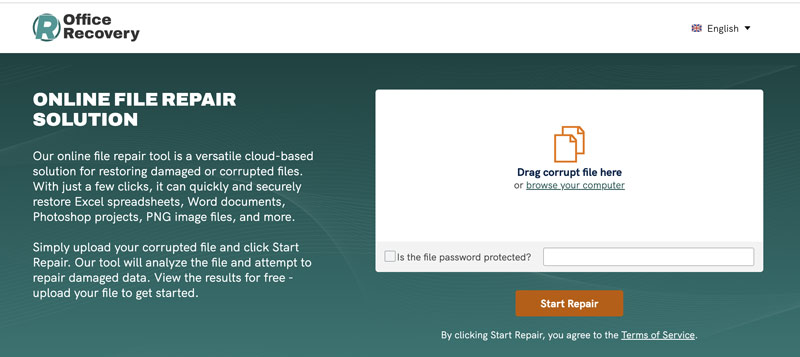
PartitionGuru is a powerful data recovery software that can help you recover various deleted files, restore lost partitions, and manage disk partitions. It has an individual Online Data Recovery for you to retrieve files through a web-based interface. You still need to download a spirit to run its online data recovery on your Internet Explorer.
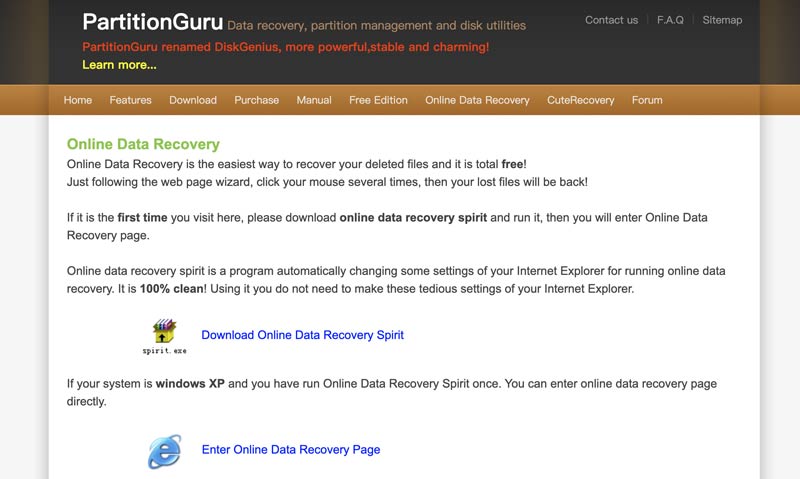
Munsoft Online Recovery is specially designed to recover various types of lost files within the MunSoft Data Recovery Suite. It lets you easily retrieve deleted and corrupted data online. Munsoft Online Recovery is able to recover your lost Excel/Word documents, ZIP archives, and other files.
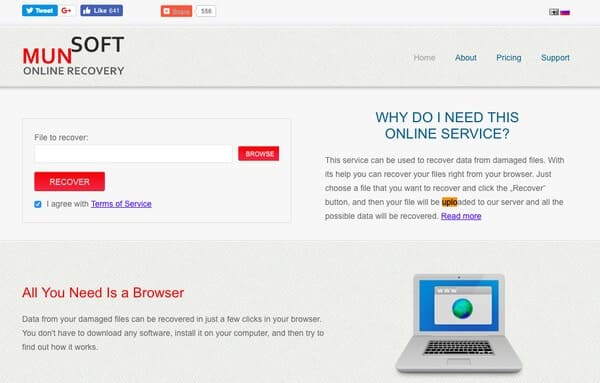
Online data recovery software delivers a simple and direct way to restore lost files. However, these online tools may overwrite your data while scanning your drive. Unlike desktop data recovery programs, online software often can’t deal with complex data loss scenarios. If you prefer a solid solution to retrieve your data or your files are sensitive, turn to professional recovery software like Aiseesoft Data Recovery.
100% Secure. No Ads.
100% Secure. No Ads.
Compared with online recovery tools and services, Aiseesoft can handle more complex data loss cases. In addition, it supports the data recovery of various popular file types and storage devices. You can use the software to recover lost data on USB drives and computers. For some important or sensitive files, you can perform the recovery offline. That can be a significant security advantage.

Aiseesoft Data Recovery offers a free trial version that allows you to search for your deleted and lost files. You can preview all recoverable files before performing the final recovery. It enables you to restore selected data rather than all files on your device. Its Deep Scan uses the latest algorithm to thoroughly scan your disks, USB drives, and memory cards. That increases the chance of finding your lost data.

This data recovery software lets you easily locate target data by its path or type. Moreover, it has search and filter functions to help you find related files quickly. Besides, the software adopts advanced AI to repair corrupted data. For instance, Aiseesoft shares an efficient way to repair corrupted photos and recover them.
When you tick all the necessary files you want to recover, click the Recover button to confirm your operation. To avoid data overwriting, you need to select a safe location to store these restored files.
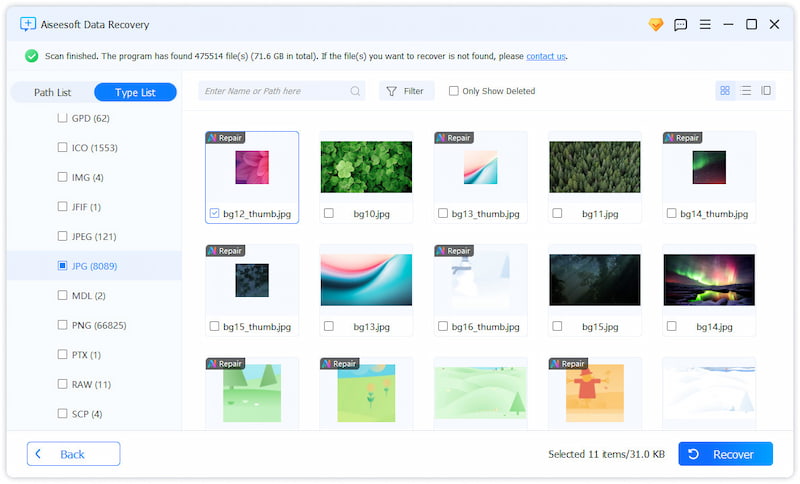
What is online data recovery?
When we talk about online data recovery, we often refer to the process of recovering deleted or lost files using an online tool or service. These online tools or websites can scan your device on your web browser for recoverable files and then attempt to retrieve them. You are allowed to recover files remotely. Sometimes, online data recovery can also refer to restoring data from cloud servers.
Can I recover my WhatsApp data online for free?
WhatsApp enables you to create backups of your chat history using Google Drive (Android) or iCloud (iPhone). If you have suitable backup files that contain all the WhatsApp data you want to recover, you can restore your WhatsApp data for free by reinstalling the app. Moreover, WhatsApp gives you a free way to transfer chats from an old device to a new one. If you don’t have the right backup, you must turn to third-party recovery tools. Surely, there are many free WhatsApp data recovery options that claim to retrieve your lost chat history. However, most of these may offer limited free trials.
Is free online data recovery software safe to use?
Free online data recovery tools and services offer a convenient way to search for your lost files. You should use reputable recovery software to restore your data. You should know that many online data recovery tools, especially these free ones, often have potential risks. Your privacy and sensitive data may be exposed during the online recovery process.
Conclusion
This post mainly talks about online data recovery software. Three popular options are introduced to help you restore deleted and erased files directly on a web browser. If you prefer a reputable recovery program to find your data back, turn to the powerful a. Whether you lost data due to accidental deletion, formatting errors, or corrupted files, you can rely on the software to get your valuable files back. Even though you still have chances to successfully retrieve your data, you should often back up important data to avoid data loss.
Recover Various Data
1. Free Data Recovery Software
2. Recover Deleted Files in Windows
3. Recover Deleted Files from Recycle Bin Windows
4. Recover Permanently Deleted Emails

Aiseesoft Data Recovery is the best data recovery software to recover deleted/lost photos, documents, emails, audio, videos, etc. from your PC/Mac.
100% Secure. No Ads.
100% Secure. No Ads.