You must have heard this popular noun for many times. But have you got the basic definition of MakeMKV? What do you know about this software?
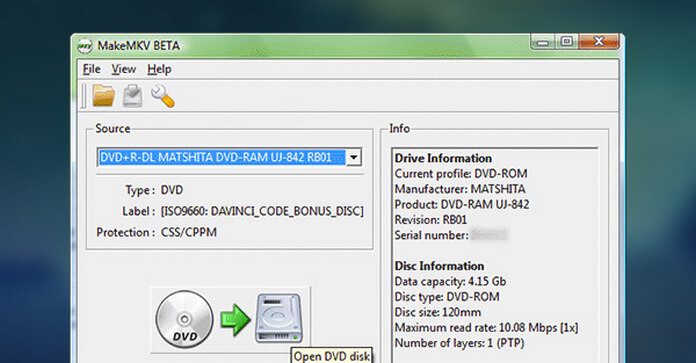
This article offers a detail introduction of MakeMKV and its related knowledge. After reading this article, you will get a clear understanding of it than ever before.
Generally speaking, MakeMKV is a format converter. It is highly recognized by another name called "transcoder". MakeMKV means to make MKV from DVD and Blu-ray disc on your Mac or Windows. That is, it can convert DVD and Blu-ray to MKV formats so that people can play DVD or Blu-ray movies on more devices.
This small but useful application can easily convert your collection of DVD and Blu-ray disc to MKV files with only one step. In addition, this MakeMKV can convert video sources from encrypted DVD and Blu-ray Disc to an open MKV format while still keeping the high video quality, multiple audio tracks, subtitles and more.

1. MakeMKV can read DVD and Blu-ray discs, folders and ISO folders;
2. MakeMKV can read Blu-ray discs protected with latest versions of AACS and BD+;
3. MakeMKV can keep chapters information;
4. MakeMKV preserves all video and audio tracks, and all meta-information;
5. MakeMKV is your one-click solution to convert DVD and Blu-ray movies to MKV format.

You need to buy this application as the first step. After purchasing from the official website, you will get the MakeMKV registration code and the MakeMKV beta key.
So you may need a tool to help you convert your MKV file to other common video formats.
After finishing the MakeMKV registration, you should download and install this MakeMKV on your Windows and Mac. Run it and load your DVD and Blu-ray disc/folder, set the output destination, click "Make MKV" to start the conversion.
As mentioned above, MakeMKV is your one-click solution, that is, when your convert your DVD and Blu-ray to MKV format, only one step is needed. The Whole conversion is too simple and convenient.
However, even though this application is the most convenient transcoder, it also has its own limitation. That is, this MakeMKV can only convert DVD and Blu-ray videos to MKV format. While as the development of mobile devices, more and more people prefer to play their favorite movies on mobile phones. However, MKV format cannot be accepted by almost all mobile devices. So if you have the need to play the converted MKV format on mobile devices, you'd better find a Free MKV Converter to convert MKV format to popular video formats, such as converting MKV to MP4, converting MKV to AVI, or converting MKV to other formats according to your own requirement.
Below we will recommed a free MKV converter to you to convert MKV to MP4/AVI for playing on any popular devices.
Step 1 Install MKV Converter on your computer
After downlaod the converter on your computer, open and launch it for using later.
Step 2 Add MKV files to the program
Click the "Add file" button to add the file, you can also drag and drop several files together. The program is able to deal with several files at one time.
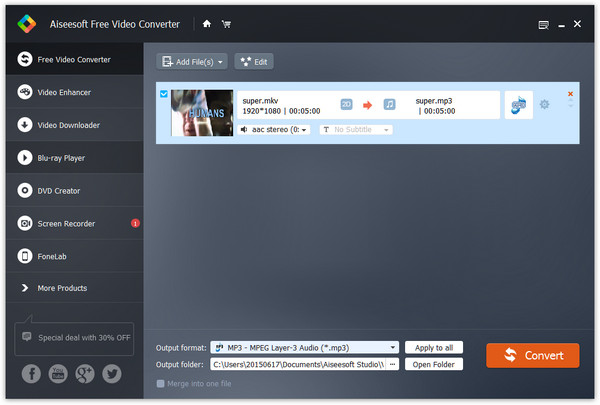
Step 3 Select output format
Set the output preference as MP4 or other formats you like from the "Profile" drop-down list. You can find hundreds of supported device type, that is, you can convert MKV to any popular devices.

Step 4 Convert MKV to MP4 or other formats you needs
Click "Convert" to convert MKV to MP4 or other formats. You can also use this converter to convert any popular formats to nearly 300 formats according to your requests.
Note: Please choose a proper one to keep the audio tracks and multiple subtitles.
Converting Blu-ray to MKV format is not the only way to play your Blu-ray movie. You can find the MakeMKV alternatives.
Besides, you can also play Blu-ray Disc on Blu-ray Player with cheaper price. You will also get the lossless sound effect as well as HD image quality.
Below we will recommend a useful MKV Player to play Blu-ray dics/DVD to you.
Step 1 Install MKV Player on your computer
Download and install MKV Player on your computer, open and launch it for ready use.

Step 2 Add Blu-ray disc/DVD on the player
load the Blu-ray dics/DVD to the MKV player. The playback will start automatically. You can pause/start/rewind the playback with your own wish.

This article introduces the related information about MakeMKV and also recommend two ways to you to play your Blu-ray disc/DVD. Hope it is helpful for you.