If you have encountered the message "Activation Server Cannot Be Reached" while activating your iPhone or iPad, you are not alone. It is a common issue that prevents many people from activating their devices, causing them to skip the activation process and leaving the iPhone or iPad stuck. Today, we’ll explain why your iPhone or iPad might be displaying this error, and walk you through six effective solutions to fix it, ranging from checking your internet connection to using powerful third-party tools. We’ll also explore what to do when you can’t bypass the activation server and introduce a reliable method. Whether you're dealing with a brand-new device or a reset one, this guide will help you activate it successfully.
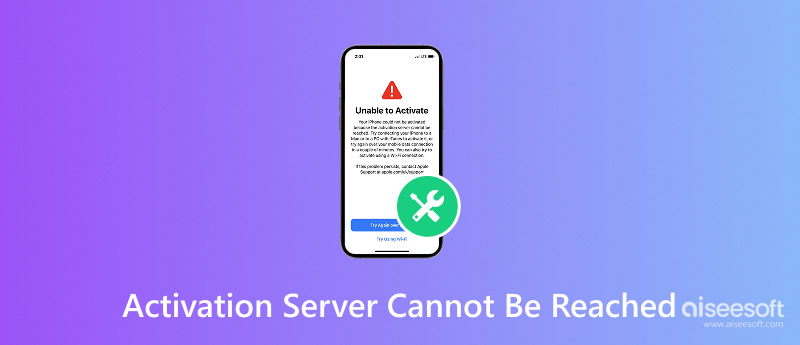
If you’re in the process of setting up your iPhone or iPad and you see “Activation Server Cannot Be Reached,” it simply means your device can't connect to Apple's servers to complete the activation process. Several circumstances often cause this. Perhaps you have a weak or unstable internet connection, or Apple’s activation servers are temporarily unavailable. Alternatively, your device may have a software issue. It could also be that your iOS is outdated or the date and time on the system are incorrect.
Another possible reason is that the activation lock server cannot be reached, which often occurs when your device is iCloud locked and attempts to connect with Apple’s servers to verify ownership. When the device can’t get those servers, it can’t proceed with the activation, making the device appear stuck. Understanding the root reasons of this issue is the first step to fixing it, and in the next section, we’ll show you the top solutions that work.
If you are getting the "Activation Server Cannot Be Reached" error message on your iPhone or iPad, there are several methods to fix the problem. The issue may be originating from Apple's servers, your network connection, or possibly a problem with your device. Whichever applies to your situation, the appropriate troubleshooting steps will allow you to activate your device. This part will guide you through six effective methods to fix the problem and get “activation server cannot be reached iPad/iPhone” back to normal. Try these solutions to increase your chances of success.
If you receive a "Activation Server Cannot Be Reached" alert on your iPhone, the problem could also be originating on Apple's side. Occasionally, the Apple activation servers can go unavailable for a limited time because of maintenance or unplanned outages. Checking the server status can be an easy way to see whether or not the problem is with you.
Steps to Check Apple’s System Status
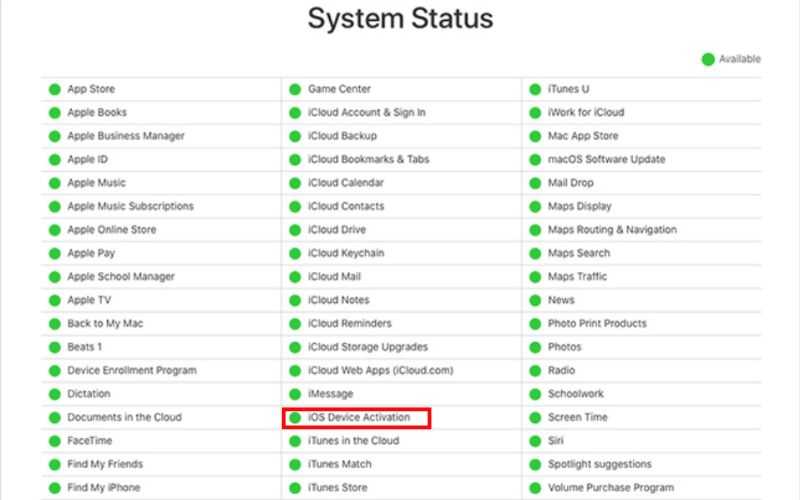
It is one of the simplest checks to perform when encountering the activation server cannot be reached iPhone/iPad error. If the servers are up but you're still seeing the error, move on to the next solution.
At times, the "Apple activation server cannot be reached" error message is the result of either a temporary glitch or a failed attempt at a connection. If this is the case, restarting your phone may refresh the network settings on your device and fix small bugs that may be preventing activation.
Steps to Restart Your iPhone/iPad
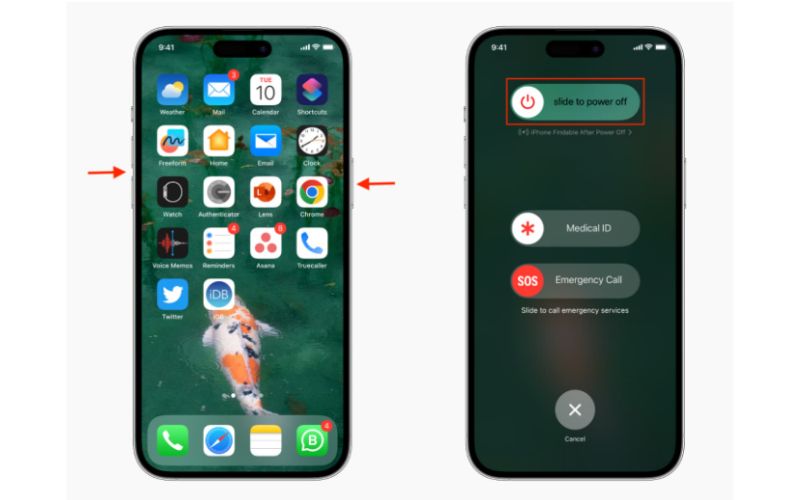
Restarting is a simple solution that frequently fixes minor activation problems without the need for complex settings or tools.
If you receive the message "can't activate iPad server cannot be reached," your internet connection may be weak or unstable. Activation requires a robust connection, and if the connection is interrupted or significantly degraded, you will see that error. You may follow the steps below to resolve the problem. Switch to a better Wi-Fi connection, and you may solve the problem.
Steps to Switch to a Stable Wi-Fi Network
Note: Avoid using public Wi-Fi, VPNs, or networks with firewalls, which can block Apple’s servers.
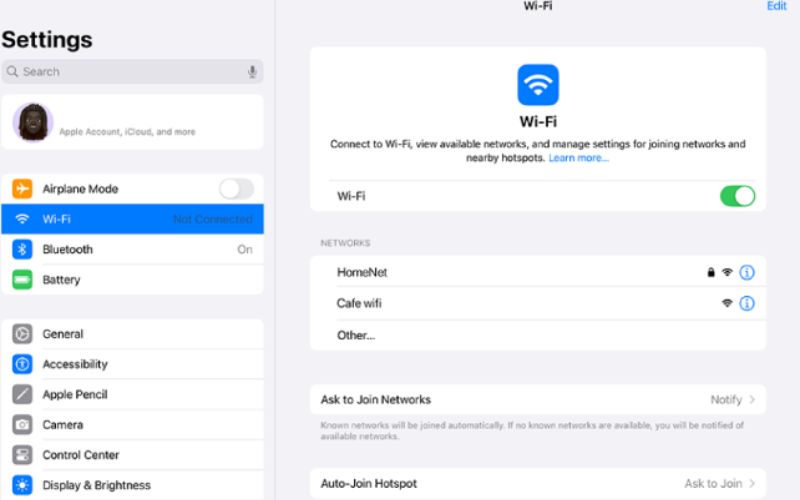
Ensuring your device is on a reliable internet source can help bypass activation delays and reach the Apple servers successfully.
When you see the message "could not activate iPad activation server cannot be reached", trying to activate your device directly through iTunes (on Windows or macOS Mojave and earlier) or Finder (on macOS Catalina and later) can be an effective workaround. This method uses your computer's internet connection, which may be more stable and help complete the activation.
Steps to Reactivate Your iPhone/iPad via iTunes or Finder
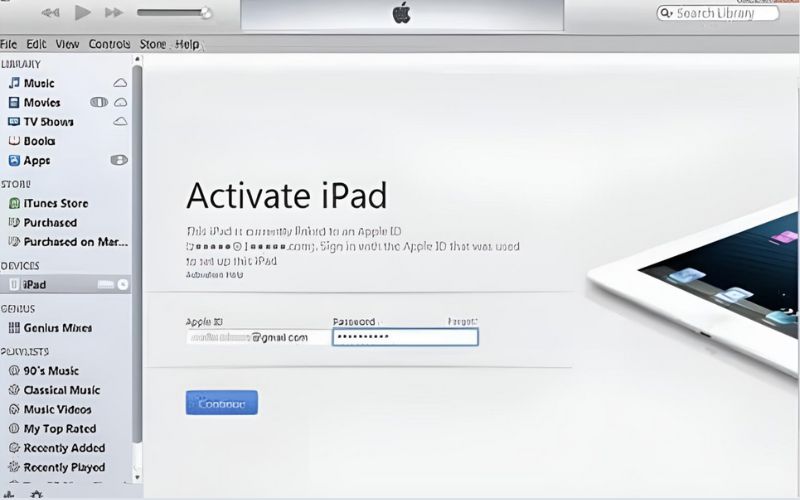
This method bypasses potential network issues on the device itself and may solve the activation error quickly.
If your iPad says activation server cannot be reached. In that case, it may be due to an outdated iOS software or application, which may create a compatibility issue with Apple's activation servers. Updating your device guarantees that it has the most recent security patches and communication protocols, which are necessary for an accurate connection to Apple's servers.
Steps to Update Your iPhone/iPad to the Latest iOS Version
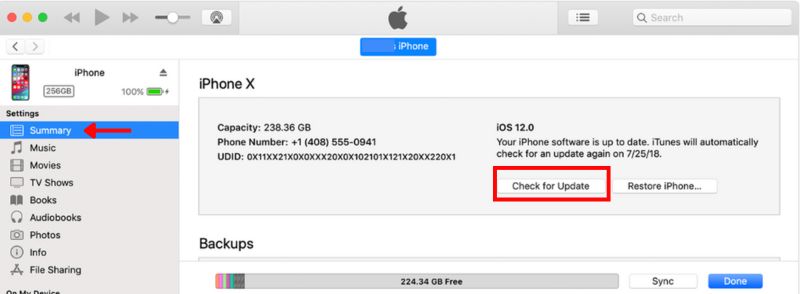
After updating, try activating your device again. Often, simply updating to the latest iOS version resolves the activation server cannot be reached issue.
If you can't activate, then the iPad server can't be reached, and your device's network setup is likely to blame. Corrupt or misconfigured network settings might be blocking your iPad or iPhone from connecting to Apple’s activation server effectively. Resetting your network settings can clear out bad settings, and allow you to make the proper connection.
How to Clear the Network Settings on an iPhone or iPad
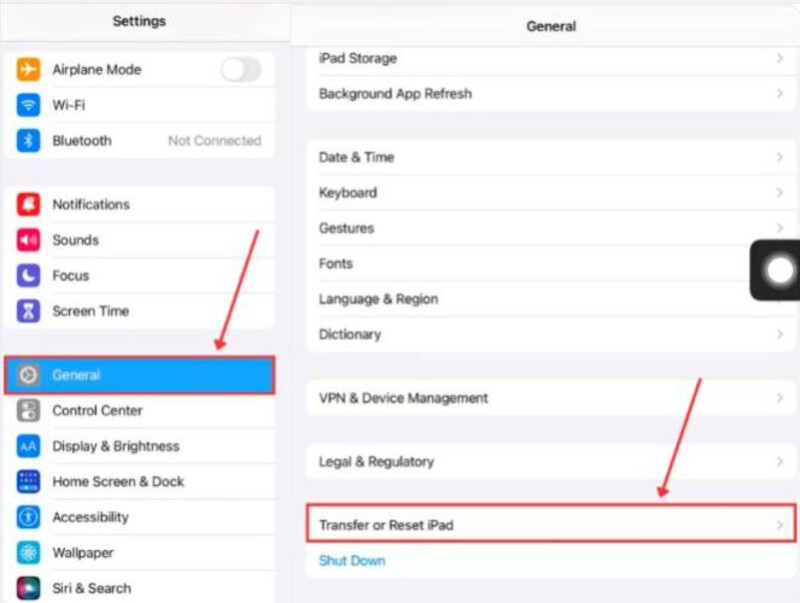
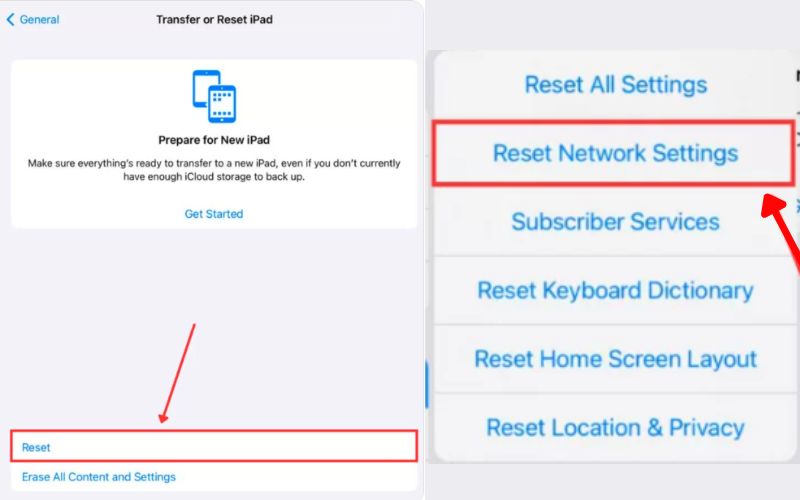
After your device restarts, reconnect to Wi-Fi and try activating it again. This method often helps users who are stuck on the unable to activate iPad server cannot be reached error.
If you've already tried all the basic fixes and are still stuck with the "Activation Server Cannot Be Reached" message, the problem may not be with your device or network, but rather with Apple's activation lock itself. If this is the case, you need to entirely bypass the server activation by utilizing third-party tools. One of the most committed methods to unlock your devices is Aiseesoft iPhone Unlocker. It is designed to allow bypassing of iCloud activation lock and removing Apple ID without a password, especially when the activation server cannot be accessed or approved by Apple.

Downloads
100% Secure. No Ads.
100% Secure. No Ads.
Steps to Bypass Activation Server Using Aiseesoft iPhone Unlocker
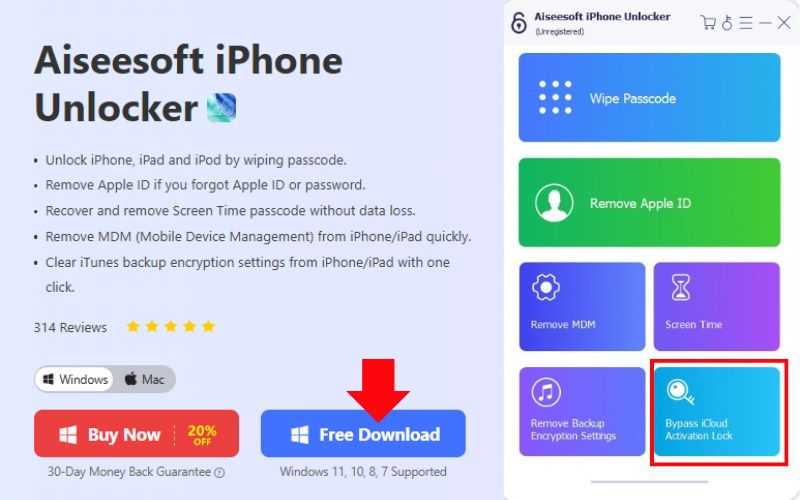
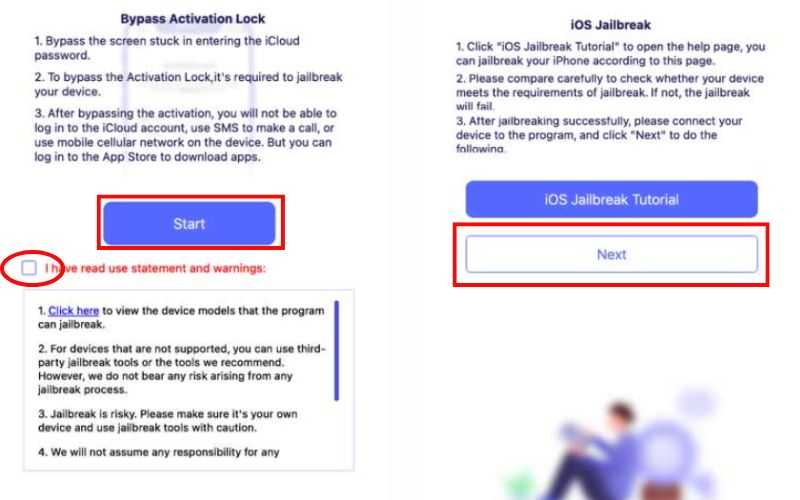
Can Apple’s activation server go down?
Indeed. Due to maintenance or heavy traffic, Apple's activation servers may momentarily go down. On Apple's System Status page, you can see their current status.
Does this error mean my iPad or iPhone is locked?
Not always. It might be a short-term server or network problem. Your device might be iCloud-locked, though, if the error continues and the iPhone keeps asking for an Apple ID password.
Can I fix "activation server cannot be reached" without a password?
Indeed. Even if you don't know the original Apple ID or password, you can still set up the device by using tools like Aiseesoft iPhone Unlocker, which can bypass the activation lock.
Conclusion
Suppose you're seeing the error "Activation Server Cannot Be Reached" on your iPhone or iPad. In that case, this error usually indicates a poor internet connection, Apple server is down, or an older version of iOS is being used. You can take some basic troubleshooting steps by checking the Wi-Fi, restarting the device, or updating iOS. If the error persists, especially when dealing with iCloud issues, tools like Aiseesoft iPhone Unlocker can help you bypass the problem safely. No matter the cause, there’s always a solution, even when the activation lock server cannot be reached.
iOS Activation Lock
Bypass iOS Activation Lock
Unlock iOS Screen
iCloud Tips

To fix iPhone screen locked, wiping password function can help you a lot. And you also can clear Apple ID or Screen Time password easily.
100% Secure. No Ads.
100% Secure. No Ads.