If you didn’t know your lock screen password on the iPhone 12, it may feel like you have hit a digital wall. It's possible that you've tired yourself out through a few incorrect attempts, or simply forgot it, and now you're locked out, which can be annoying, especially if you're concerned about data loss. Fortunately, there are only trusted ways for you to regain access without stress. In this guide, we’ll walk you through four proven methods to fix the issue when you forgot lock screen password iPhone 12. From professional unlocking tools like Aiseesoft iPhone Unlocker to using Apple’s services like iTunes, Finder, or iCloud, we’ll cover each option in detail, so you can choose the right path to unlocking your device quickly and safely.
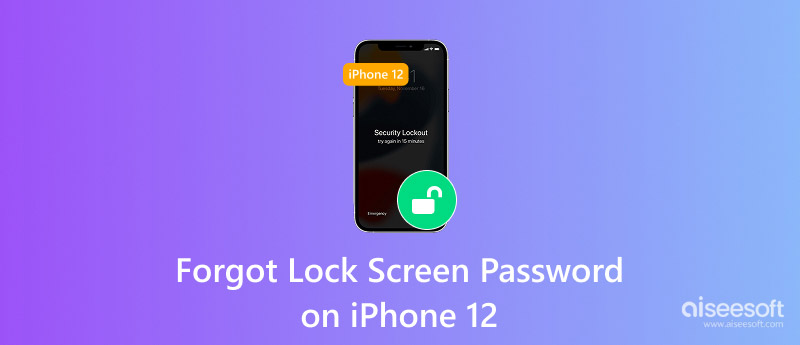
Many individuals panic when they have attempted to enter their passcode too many times or have simply forgotten their screen lock. The good news is that there are effective ways to regain access. Whether you are using third-party tools, iTunes, iCloud, or built-in iOS features, this article outlines several proven methods for regaining access to your device. So, if you're wondering forgot iPhone 12 passcode how to reset, keep reading to discover the best solution for your situation, whether you want to retain data or are prepared for a full reset.
If you have forgot iPhone 12 pro passcode and are unable to access your device, Aiseesoft iPhone Unlocker provides an effective and easy-to-understand way to unlock your device successfully. This professional tool can unlock virtually any form of iOS screen lock, including 4-digit, 6-digit, Touch ID, and Face ID, without requiring your Apple ID and password. It's especially useful when iTunes or iCloud options fail or seem too complex.

Downloads
100% Secure. No Ads.
100% Secure. No Ads.
Steps to Use Aiseesoft iPhone Unlocker
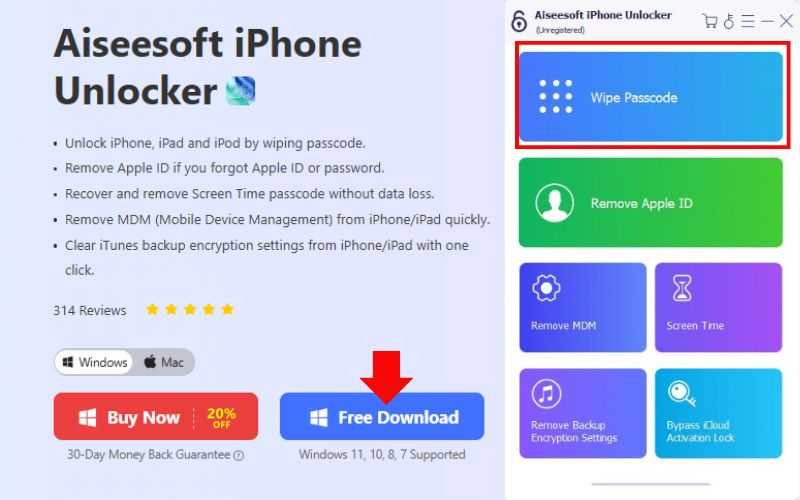
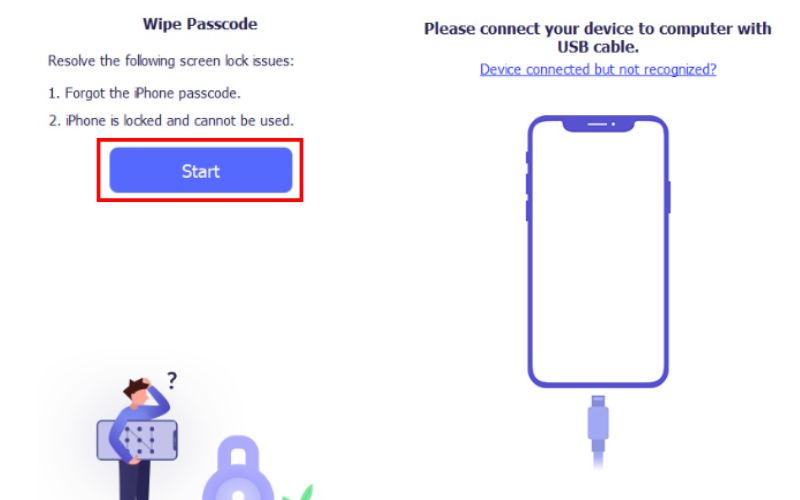
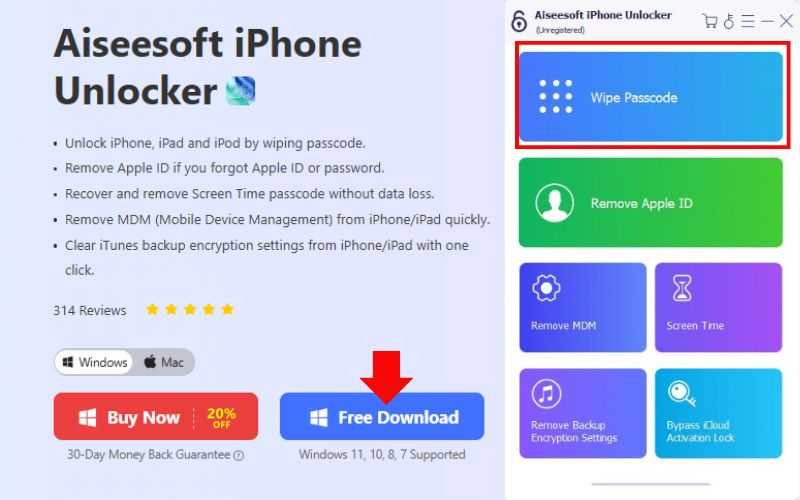
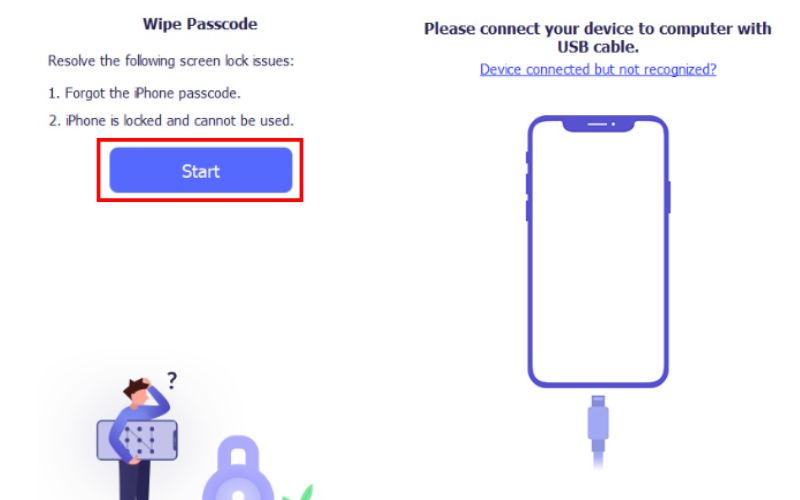
Tip: This method will erase all data on your iPhone, so make sure to back up your data beforehand.
If you're stuck with a forgot iPhone 12 Pro passcode issue, this is one of the quickest and most reliable ways to get back into your device.
If you’re dealing with a forgot iPhone 12 passcode without erasing concern, using iTunes (for Windows or macOS Mojave and earlier) or Finder (for macOS Catalina and later) might help you restore your device. However, it’s important to note that most reset methods will erase your data unless a backup is available.
Steps to Reset iPhone 12 via iTunes or Finder
• Press and hold the Volume Up button.
• Hold and quickly unleash the Volume Down button.
• After that, hold down the Side button until the Recovery Mode screen appears.
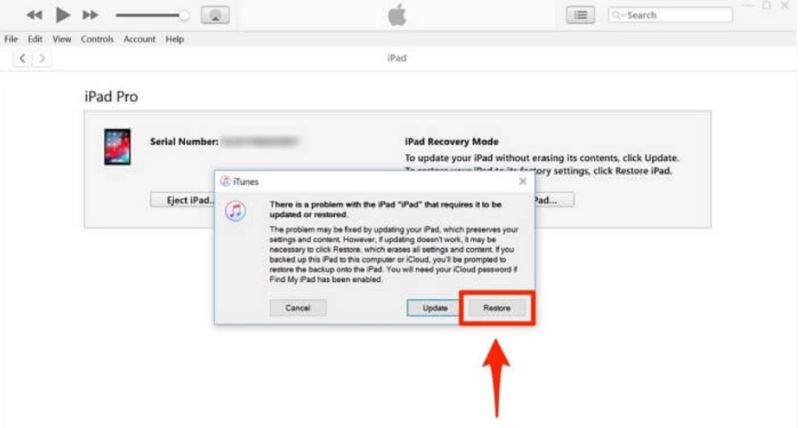
Tip: If you have previously backed up your iPhone using iTunes or iCloud, you can restore the backup during the setup process to avoid data loss, even if you forgot iPhone 12 passcode without erasing your files permanently.
This method is ideal if you're comfortable using iTunes/Finder and have recent backups to recover your data after resetting your iPhone.
If you've set up Find My iPhone on your device, iCloud provides an easy way to erase and unlock your iPhone remotely, even without physical access to it, by remotely erasing it. It is helpful when you've lost or forgotten your passcode and have no physical access to your device. So if you’re searching for a solution to forgot passcode iPhone 12 Pro Max, iCloud is a reliable option as long as your device is connected to the internet and Find My is turned on.
Steps to Reset iPhone 12 via iCloud
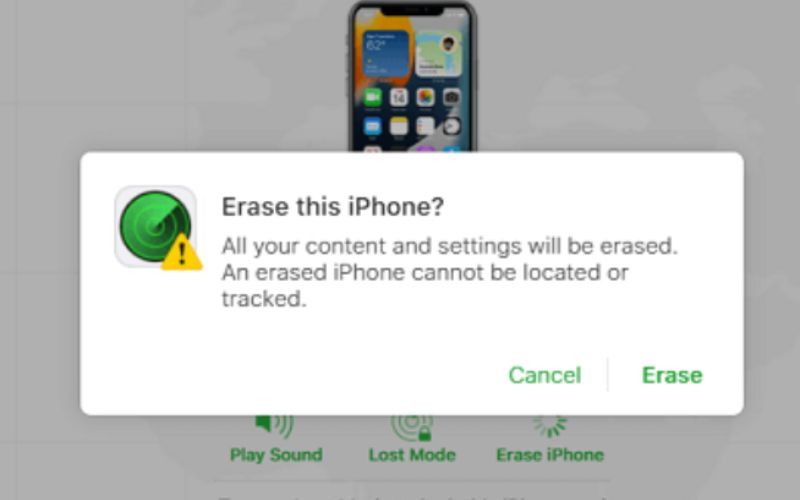
Note: This method will delete all content from your iPhone. Following the setup, you can retrieve your apps, pictures, and settings if you have backups ena
Using iCloud is one of the most straightforward solutions when you forgot passcode iPhone 12 Pro Max and want to reset the device without third-party tools.
If none of the unlocking methods work or you don’t have access to iTunes, iCloud, or third-party software, your last resort is to erase your iPhone using Recovery Mode manually. It will completely reset the device, including the forgotten passcode, allowing you to set it up again.
This method is often searched by users looking to fix "Forgot iPhone 12 Pro Passcode" issues when other recovery options fail.
• While immediately connecting your iPhone to a computer using a Lightning cable, press and release the Side button.
• Maintain holding the Side button until the recovery mode screen (iPhone logo with a computer or cable) appears.
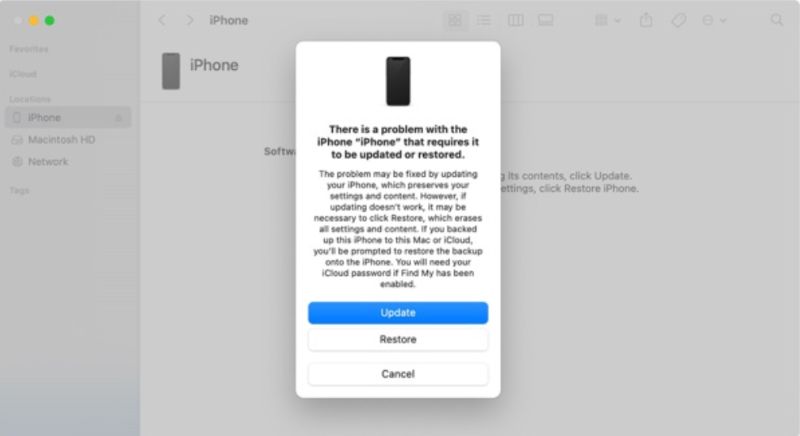
Warning: This will delete all data on your iPhone. If you didn’t back up your files beforehand, they cannot be recovered.
Utilizing Recovery Mode is an effective way to resolve a forgotten iPhone 12 Pro passcode situation, especially if iCloud and third-party unlockers are unavailable.
What should I do if I forgot my iPhone 12 lock screen password?
If you forgot your iPhone 12 lock screen password, you’ll need to reset or erase your device using tools like iTunes, iCloud, or third-party unlockers such as Aiseesoft iPhone Unlocker.
How do I avoid forgetting my iPhone passcode again?
You can use a passcode that is both easy to remember and secure. Enable Face ID or Touch ID for easier access. Use a password manager or securely note it elsewhere.
How many attempts do I have before my iPhone 12 is disabled?
You get 10 incorrect passcode attempts. After the 10th failed try, your iPhone will become disabled, and you’ll need to erase or reset the iPhone passcode to use it again.
Conclusion
You can unlock your device by using professional unlocking software, such as Aiseesoft iPhone Unlocker, through iTunes or iCloud, or by performing a factory reset on the device. Therefore, there are several trustworthy ways to help you unlock your iPhone. Each of these ways has its advantages and disadvantages. Some preserve data if backups exist, while others require erasing the device. The key is to determine the method that best suits your situation. If you forgot iPhone 12 passcode, follow one of the proven methods above, and you’ll be back in control in no time.
iOS Unlock Tips
Unlock iOS Screen
Bypass iOS Activation Lock
Recover iOS Data

To fix iPhone screen locked, wiping password function can help you a lot. And you also can clear Apple ID or Screen Time password easily.
100% Secure. No Ads.
100% Secure. No Ads.