Are you feeling stuck because your iPad has suddenly stopped accepting your Apple ID password? This situation will prevent you from accessing critical features such as iCloud, App Store, and iMessage, leaving you feeling angry or confused. Fortunately, there are known explanations and known solutions for this issue. In this guide, we’ll explain what causes your iPad not accepting Apple ID password and walk you through how to fix it. First, we’ll break down the common reasons your iPad might reject your password. Then we’ll show you how to resolve it by either removing the Apple ID passcode using Aiseesoft iPhone Unlocker or resetting your Apple ID password. Let’s begin!
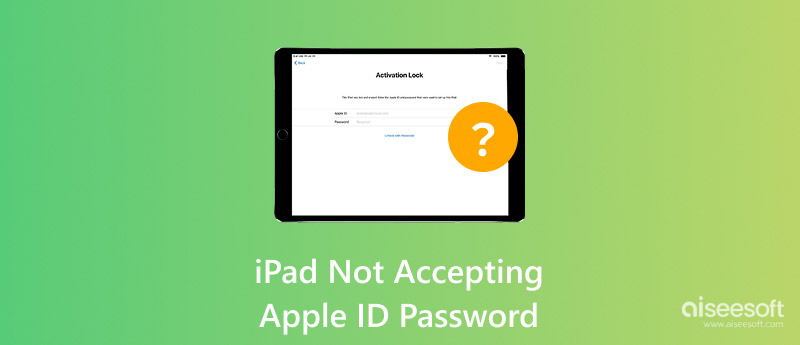
If you're saying, "My iPad won't accept my Apple ID password," here are some possibilities:
1. Incorrect Password Entered
You might be entering an old password or mistyping the password itself. Confirm that you are using your most recent and correct Apple ID password.
2. Insufficient internet connection or no internet connection
Your iPad must have a solid Internet connection to validate your Apple ID. Ensure you are connected to Wi-Fi or have a data plan in place.
3. Outdated iOS Version
If your iPad hasn’t been updated for a while, it might not function properly with Apple ID services. Updating your iOS could help fix the issue.
4. Apple ID Locked or Disabled
Apple may temporarily lock your account if you've typed the incorrect password too many times. You must use Apple's website to either reset your password or unlock your Apple ID.
5. iCloud or Apple Servers Are Down
Sometimes the problem isn’t with your iPad, it’s with Apple. Server issues can prevent your device from verifying your Apple ID.
6. Two-Factor Authentication Confusion
If you have recently enabled Two-Factor Authentication, your iPad may require a verification code sent to your other device. If this step is skipped or delayed, the password might seem incorrect.
7. Software or System Glitch
A glitch in the iPad’s system can also block password acceptance. Restarting the device or using a repair tool may resolve this issue.
8. Recently Changed Password
If you updated your Apple ID password on another device, it may take time for the change to sync on your iPad.
There are solid ways to solve the issue of iPad will not accept Apple ID password. It doesn't matter if you've forgotten your password, are experiencing a glitch, or your iPad simply refuses to accept the password as credentials; you can still regain access. In this section, we will outline two feasible methods for you. One method involves removing the Apple ID using a professional tool, and the other method allows you to reset your official Apple ID password. Let's get started!
When your old iPad is not accepting Apple ID password, one of the best methods is to remove the Apple ID directly with Aiseesoft iPhone Unlocker. Aiseesoft iPhone Unlocker can help users bypass an Apple ID login that has expired, been forgotten, or is locked out due to repeated incorrect password inputs. The good thing is that it works without needing the original password. Aiseesoft iPhone Unlocker is especially useful when the iPad is stuck in "Activate iPad" mode.

108,329Downloads
Key Features of Aiseesoft iPhone Unlocker
100% Secure. No Ads.
100% Secure. No Ads.
Steps to Use Aiseesoft iPhone Unlocker:

Reminder: You must disable the Find My iPhone feature to erase data automatically. If not, simply follow the given instructions.
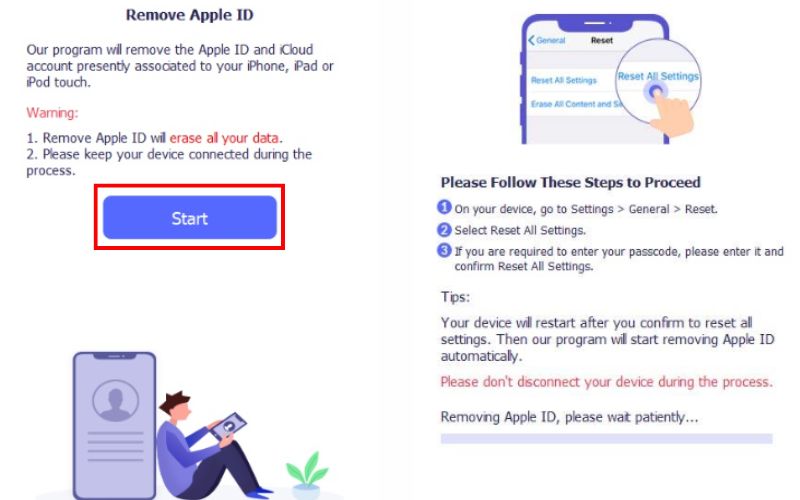
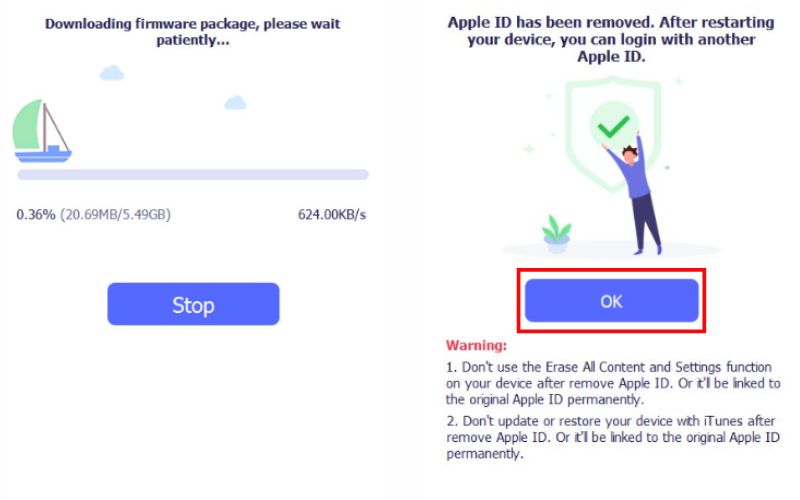
This method is ideal if you don’t remember the Apple ID password or can't access recovery options.
If you are unable to log in because iPad does not recognize your password, it could mean you've forgotten or changed your Apple ID password. Resetting your Apple ID password is a sure resolution to help you regain access to your Apple ID account. Apple has offered multiple ways to reset your password. You can do it directly from your device or through a browser. All of the options are straightforward ways to regain access and restore your account without losing any data.
Steps to Reset Your Apple ID Password
1) Using Your iPad or Another Apple Device
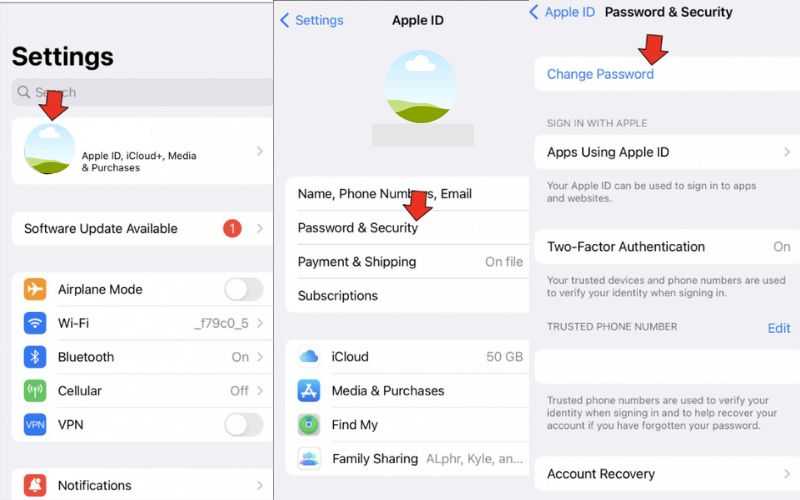
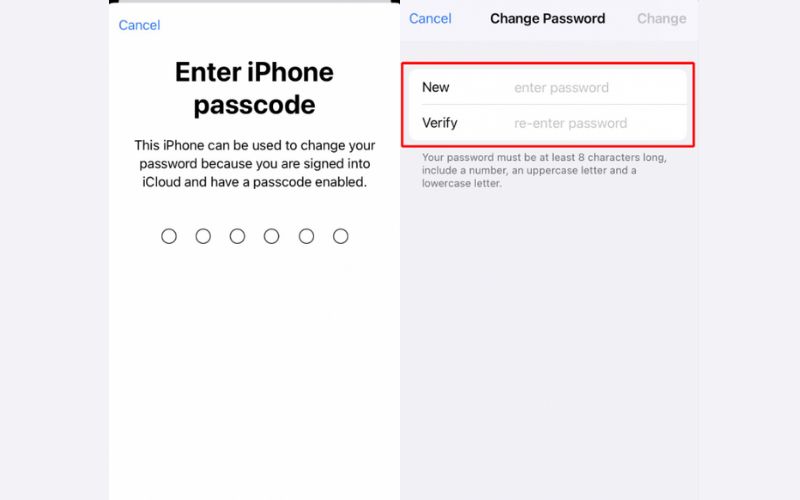
2) Using a Browser (if iPad is locked or unavailable)
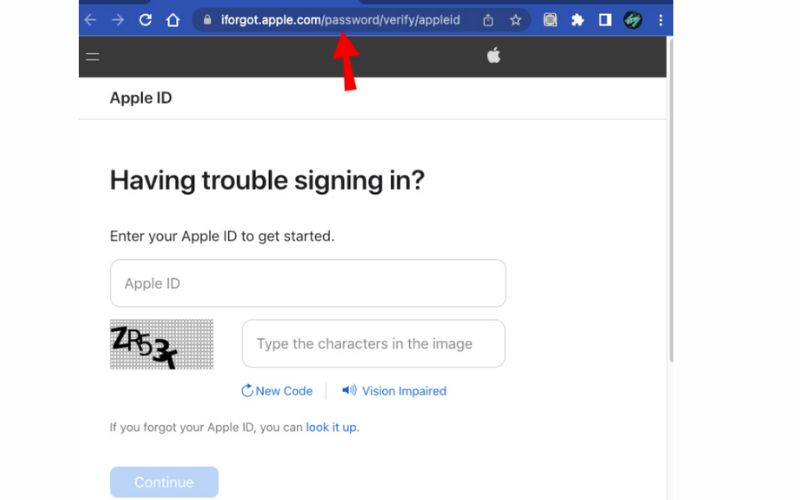
After changing your password, try logging back into your iPad. If your iPad still doesn't recognize your password, even after changing it, you can also check for an update to the software or a poor internet connection to prevent sync issues.
Can I fix this without losing my data?
Yes. Using tools like Aiseesoft iPhone Unlocker or simply resetting your Apple ID password will not erase your data. However, always back up your device just in case.
What if my iPad is too old to support the latest software updates?
If your old iPad is not accepting your Apple ID password, consider resetting the password on another device or using iTunes to restore your iPad, thereby bypassing login issues.
Is this a common issue after updating iOS?
Yes, sometimes after an update, you may need to re-enter your Apple ID credentials. If iCloud services are temporarily unavailable, your iPad may not be able to verify your password.
Conclusion
The error message you are having, "iPad will not accept Apple ID password" can confuse and stop you from using basic features and services. It usually occurs because you entered the wrong credentials, using an old version of iPadOS, or there may be a temporary issue with the Apple server. We have outlined the most common causes of the issue, as well as two workable solutions to resolve the problem: using Aiseesoft iPhone Unlocker to bypass the Apple ID passcode directly, and resetting the Apple ID password via trusted means. You should be able to quickly regain ownership of your device and resume using your iPad without any hassle.
Apple ID Removal
Remove Apple ID
Unlock iOS Screen
Manage Apple ID

To fix iPhone screen locked, wiping password function can help you a lot. And you also can clear Apple ID or Screen Time password easily.
100% Secure. No Ads.
100% Secure. No Ads.