It starts like a normal day, and you pick up your iPad to check emails, look at social media, or get some work done. Then, instead of your home screen, there is a lockout and the terrible message 'iPad Unavailable.' You may recall that there was an Erase iPad option, but it is no longer available. You can wait and wait or press different buttons, but nothing works. You are locked out, upset, and have no idea what happened. If you are experiencing the iPad unavailable no erase option problem, here’s the good news! It can be fixed. We will explain some of the reasons for this in this guide, as well as how to fix your iPad using trusted and respected methods, such as iTunes, Finder, or a one-click utility. Let's get started.
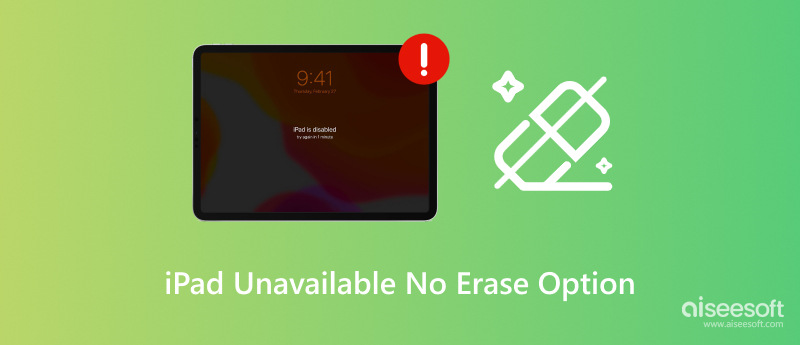
When your iPad displays the 'iPad Unavailable' screen, it usually means that too many incorrect passcode attempts have locked the device. In most cases, Apple provides an Erase iPad button at the bottom right of the screen, allowing users to reset the iPad without a computer. However, some users find that the erase option is missing, which causes confusion and limits their ability to unlock the device.
This issue is often referred to as the iPad unavailable message no erase option. It usually happens due to one of the following reasons:
• The iPad is not connected to Wi-Fi.
• The device is running iPadOS earlier than version 15.2.
• Find My iPad is turned off.
• The iPad is in a restricted or supervised mode (common with school/work devices).
If you’re seeing the iPad unavailable screen with no way to erase it, don’t worry! there are still reliable ways to fix it, which we’ll explore in the next sections.
Using a professional unlocking tool is the best option if your iPad is stuck on the lock screen and the Erase iPad option is not visible. One of the most effective and user-friendly options available is Aiseesoft iPhone Unlocker. It helps users who are wondering how to fix iPad unavailable with no erase option by offering a clean, reliable way to remove the screen lock, even without iTunes, iCloud, or the built-in erase button.

Downloads
iPhone Unlocker & Fix iOS Problems
100% Secure. No Ads.
100% Secure. No Ads.
How to Use Aiseesoft iPhone Unlocker
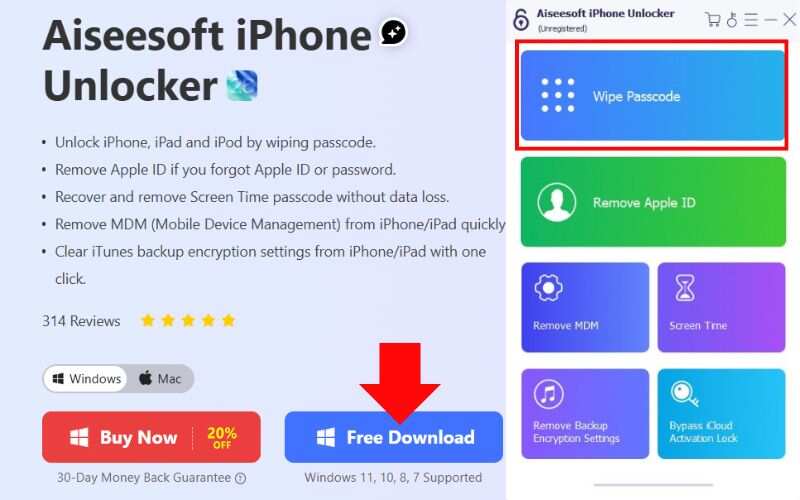
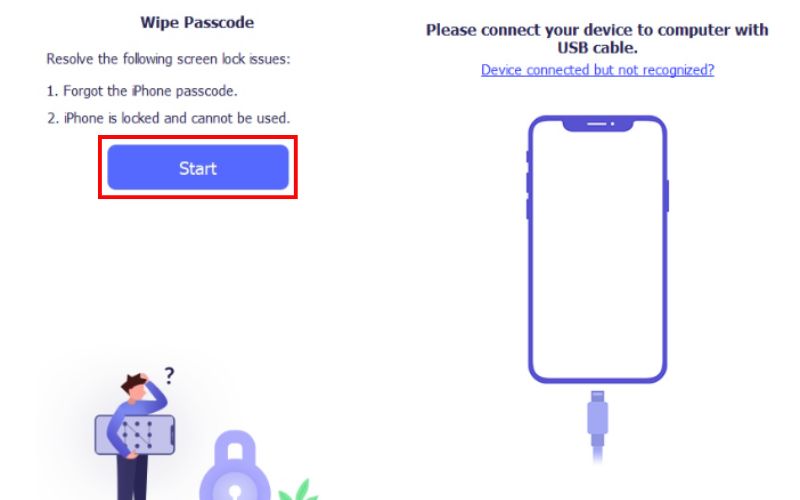
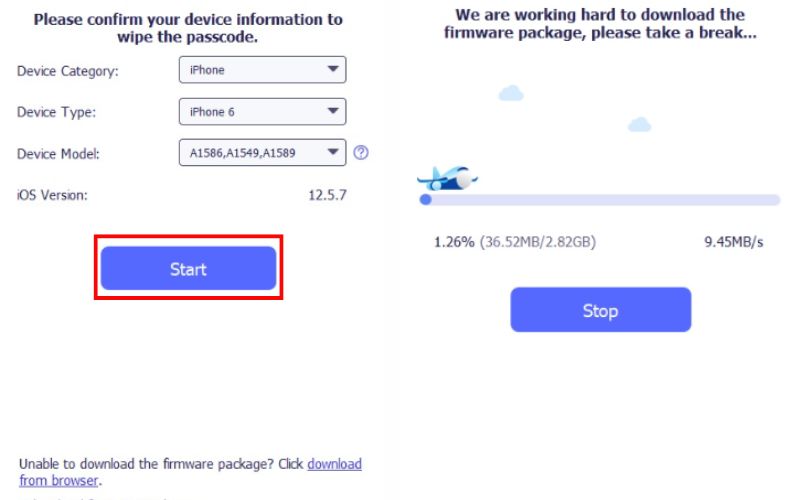
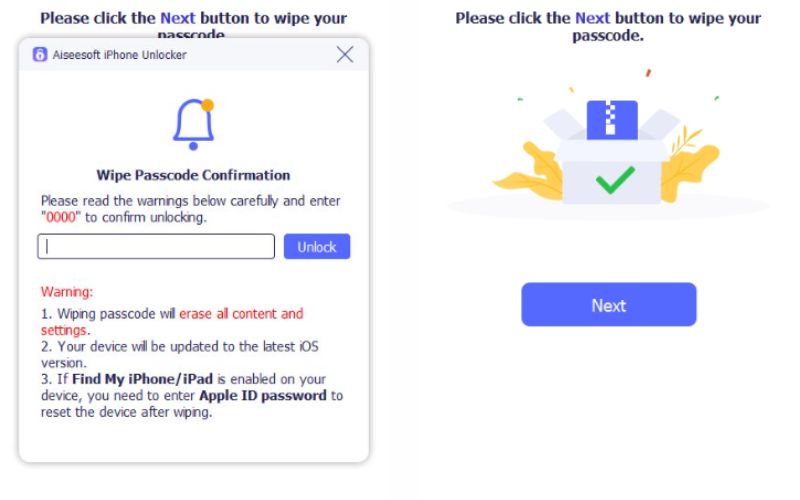
Whether your iPad displays the iPad unavailable message no erase option due to outdated software, or a missing Wi-Fi connection, this method ensures a full unlock without relying on Apple’s built-in tools.
To restore your iPad, use the Finder on a Mac running macOS Catalina if you encounter the 'iPad unavailable' screen with no erase option. This option is also preferable to the erasing option on screen for situations where the erase on screen feature isn't visible due to connectivity issues or iPadOS issues.
Steps to Fix via Finder
• If you have an iPad with Face ID, quickly grab and release the Volume Up button, then press and release the Volume Down. Holding the Top will bring up the recovery screen.
• If you have an iPad with a Home button, press and hold both the Home and Top or Side button until you see the recovery screen.
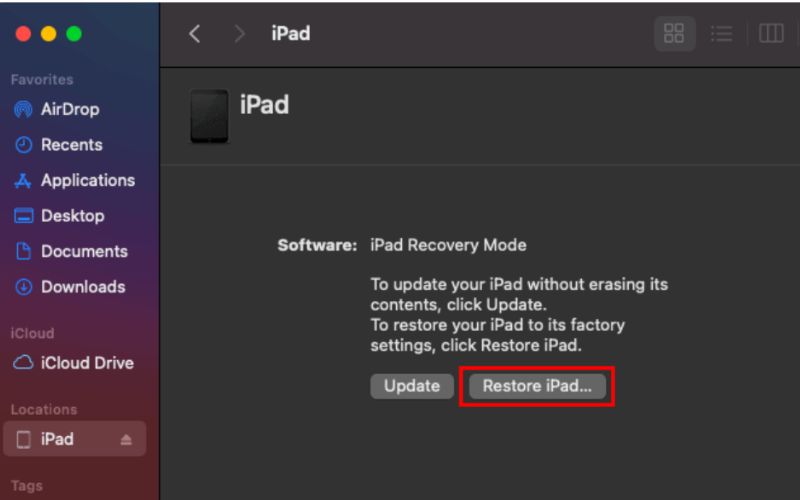
This method provides a reliable solution when your iPad displays the iPad Unavailable screen no erase option, and you prefer using macOS tools without requiring third-party software.
iTunes remains a dependable tool for recovering your device if you're using a Windows computer or an older version of macOS and are stuck on the "iPad unavailable no erase option" screen. This method works by putting your iPad into recovery mode, allowing iTunes to erase and reset it, even if the on-screen erase option doesn’t appear.
Steps to Fix via iTunes
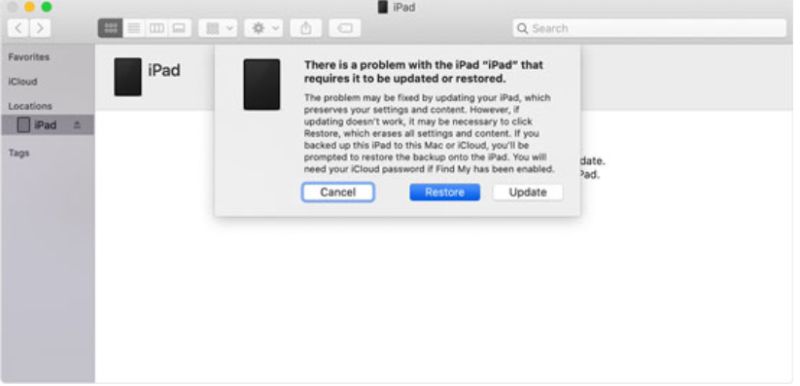
Using iTunes is one of the most practical ways to resolve the 'iPad unavailable, no erase option' issue, especially when your iPad isn’t connected to Wi-Fi or is running an older iPadOS version.
How can I fix an iPad that's unavailable if there’s no erase option?
You can restore your iPad using iTunes, Finder, or third-party tools like Aiseesoft iPhone Unlocker to bypass the missing erase button.
Is there a way to fix this without a computer?
Only if your iPad is connected to Wi-Fi, has Find My enabled, and is running iPadOS 15.2 or later. Otherwise, you’ll need to use a computer.
Why is the Erase iPad button missing even though I’m on iPadOS 15.2 or later?
Even if you're on the right iPadOS version, the Erase iPad option won’t appear unless your iPad is connected to Wi-Fi and Find My iPad is enabled.
Conclusion
If you’re stuck on the iPad unavailable message no erase option, there are effective ways to fix it. We first explained why the erase option might not appear on your iPad’s lock screen, especially if it’s not connected to Wi-Fi, running an older iPadOS version, or missing key settings, such as Find My. Then, we showed the best way to unlock your iPad using a professional tool that works even without the erase option. We also covered how to restore your iPad using Finder on Mac or iTunes on Windows or macOS. No matter your situation, one of these methods can help you safely reset and regain access to your device.
iOS Unlock Tips
Unlock iOS Screen
Bypass iOS Activation Lock
Recover iOS Data

To fix iPhone screen locked, wiping password function can help you a lot. And you also can clear Apple ID or Screen Time password easily.
100% Secure. No Ads.
100% Secure. No Ads.