Are you encountering an issue where the Auto-Lock on your iPhone does not function properly?
The iPhone’s Auto-Lock feature is designed to save battery and enhance security. It turns the iPhone screen off after a period of inactivity. However, many users reported issues related to the iPhone Auto-Lock not working.
This article explores the possible causes behind this issue and provides actionable solutions. If you are facing a situation where Auto-Lock on your iPhone fails to work, follow the guide to troubleshoot the problem.
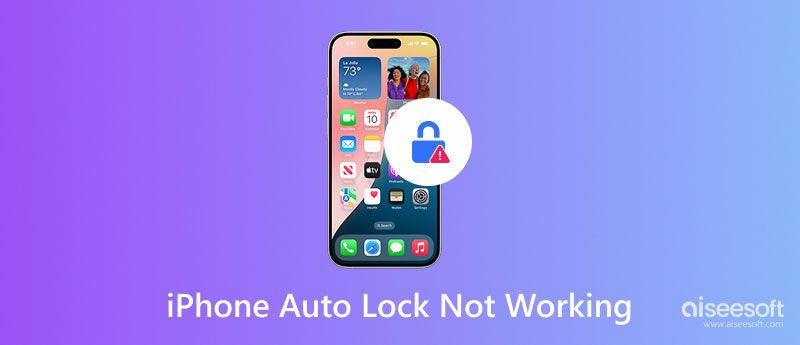
Auto-Lock is a built-in iOS feature that locks your iPhone screen after a preset time (30 seconds to 5 minutes). You can enable it to conserve battery life and avoid unintended touches. The first part will discuss several potential causes of the iPhone’s Auto-Lock not working issue.
Incorrect settings are one of the most common reasons your iPhone’s Auto-Lock is not working as expected. Your iPhone screen won’t turn off automatically if Auto-Lock is set to Never. Some Screen Time restrictions will affect its function. Sometimes, temporary bugs and third-party app issues can disrupt system processes, including Auto-Lock. Moreover, bugs in older iOS versions or a new iOS update may break Auto Lock functionality.
When the iPhone Auto-Lock not working issue occurs, you should check if the battery is critically low. Ensure your device is not in a low-power mode. This mode may turn off certain features, including Auto-Lock. Some background apps may override Auto Lock settings and request that your iPhone screen stay awake. For instance, if an app like Maps or a media player runs, the screen might stay on. In rare cases, the Auto-Lock on iPhone not working problem is caused by hardware issues like the proximity sensor or the display.
When your iPhone’s Auto-Lock function doesn’t work normally, check the current battery life and ensure the device is not in Low Power mode. You can charge the iOS device and turn off the mode. You can close all the running apps to stop your iPhone’s lock screen from staying on. If the problem persists, use the five solutions below to resolve it.
When the Auto-Lock on iPhone is not working, go to Settings, tap Display & Brightness, and choose Auto-Lock to check related settings. Select a desired duration based on your needs. Do not select Never unless necessary. Besides, you should go to Screen Time, choose Privacy Restrictions, and then check the Allowed Apps to make sure no policies override Auto-Lock.
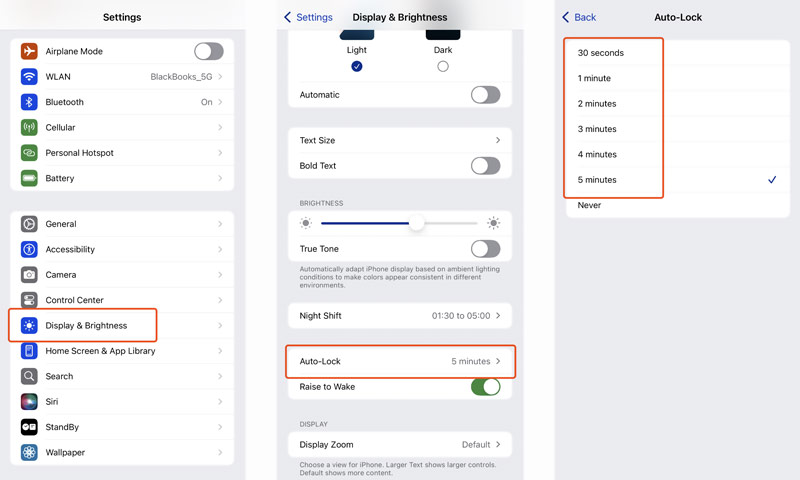
You can restart an iPhone to remove software glitches effectively. Take regular steps to power off the iOS device and then restart it. Sometimes, you can choose to force restart your iPhone to resolve the Auto-Lock issue.
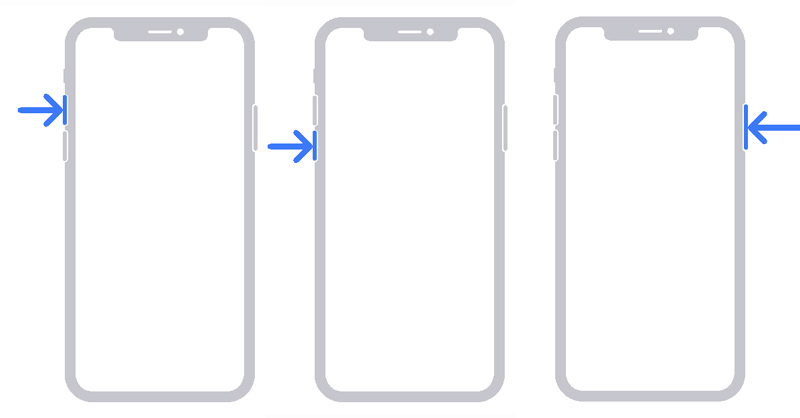
A new system update may easily fix various bugs in older iOS versions. Choose General in the Settings app, then tap Software Update to search for updates. Download and install the latest iOS if one is available.
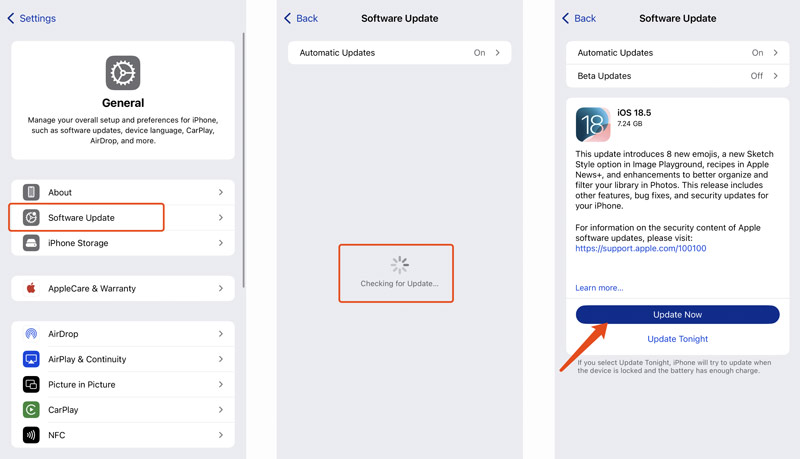
Sometimes, you can reset all settings to resolve various iPhone issues, including the Auto-Lock not working. Open the Settings app, tap General, Transfer or Reset iPhone, Reset, and then Reset All Settings. This operation will reset all settings on the device, such as Auto-Lock, Wi-Fi, and other preferences. It won’t delete any iOS data. If everything fails, back up your data and perform a factory reset.
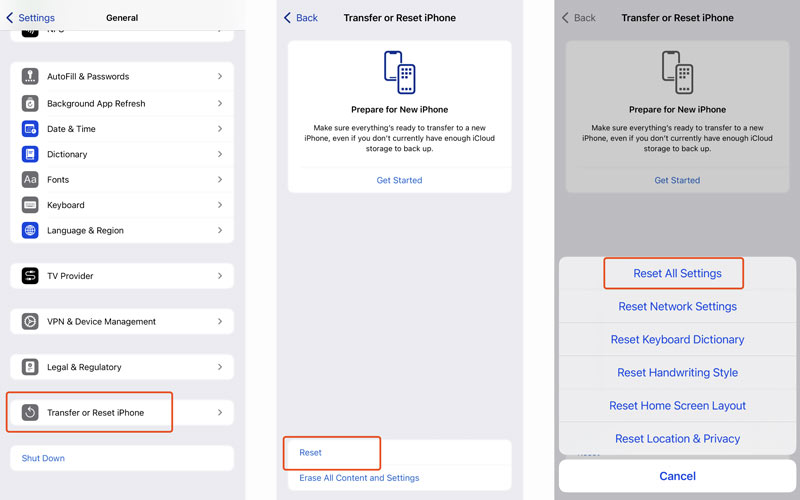
Check for physical damage on your iPhone. A faulty proximity sensor or screen may prevent Auto-Lock from locking the screen. You can go to an Apple Store for help if the device is under warranty.
Aiseesoft iPhone Unlocker is a reliable screen lock removal tool that can erase or bypass passcodes, Face ID, Touch ID, Screen Time restrictions, MDM, and more. When your iPhone is locked and you fail to unlock it, try using this software to regain access safely.
100% Secure. No Ads.
100% Secure. No Ads.
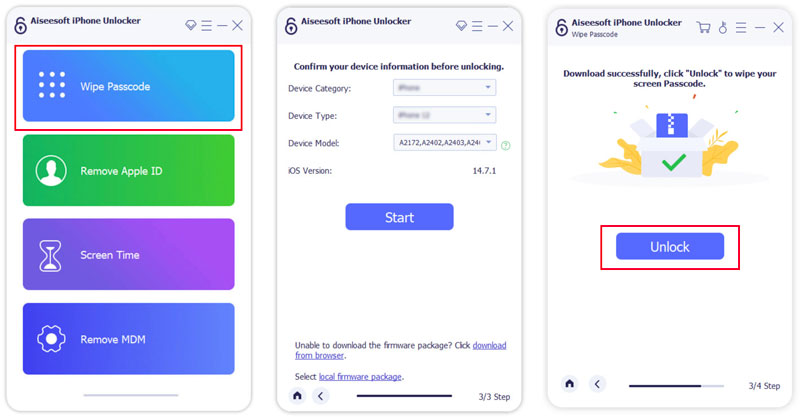
Can I turn off Auto-Lock on my iPhone 13 with iOS 18?
Yes, you can turn off Auto-Lock on an iPhone 14 running iOS 18. This feature is used to automatically lock your iPhone screen to save battery and protect your privacy. Sometimes, you prefer that your iPhone screen stay on longer or never lock. You can disable Auto-Lock from the Settings app with ease. Enter Display & Brightness to find the Auto-Lock feature. You can select Never to stop your iPhone from locking the screen automatically. If the Never option isn’t available, try charging the device to fix it.
How do I get my iPhone to lock after 30 seconds?
Apple has designed an Auto-Lock feature in iOS to lock your iPhone screen automatically. If you want to set your iPhone to lock after 30 seconds, go to the Settings app, tap Display & Brightness, and then choose Auto-Lock. Select the first 30 seconds option and confirm that. Besides 30 seconds, you can set your iPhone to lock its screen after a desired period automatically.
Why is my iPhone stuck on the lock screen?
Your iPhone may be stuck on the lock screen due to various causes. Software glitches are a common reason your iPhone is not auto-locking or freezing on the lock screen. Moreover, bugs in an iOS update, app conflicts, incorrect settings, Screen Time restrictions, and hardware issues like a broken screen or water damage will cause the problem. Try force restarting your iPhone to resolve it.
Conclusion
This post explains several common reasons your iPhone’s Auto-Lock isn’t working. It also shares practical solutions to resolve the issue. You can start with basic checks to troubleshoot it. If the Auto-Lock problem is due to hardware damage or failure, you should seek professional help.
iOS Unlock Tips
Unlock iOS Screen
Bypass iOS Activation Lock
Recover iOS Data

To fix iPhone screen locked, wiping password function can help you a lot. And you also can clear Apple ID or Screen Time password easily.
100% Secure. No Ads.
100% Secure. No Ads.