When you encounter the "iPhone Security Lockout" message, it can be very frustrating, especially if you don't know the cause of the issue in the first place. The "iPhone Security Lockout" message appears when you enter an incorrect passcode multiple times, whether intentionally or unintentionally, by another person. This message is Apple's way of protecting your information. While it can be frustrating to be locked out of your phone, at least you have some control over it. In this article, we will explain what the iPhone security lockout message means and why it appears. After that, we will guide you through four options to resolve the issue: Aiseesoft iPhone Unlocker, the Erase iPhone option, using iTunes or Finder, and using the Find My iPhone feature. All methods will be easy to follow, especially for those who aren't tech-savvy.
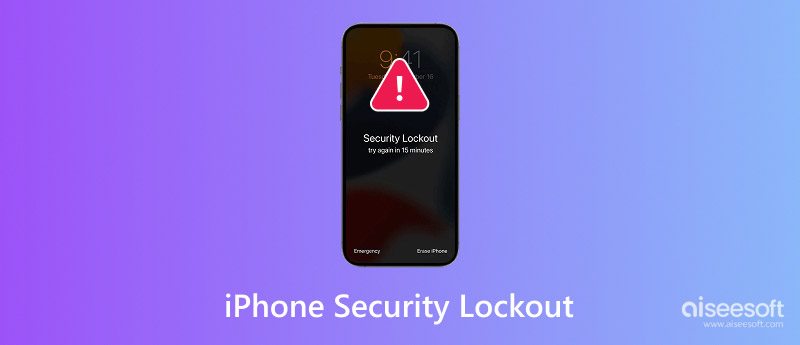
A "Security Lockout" on your iPhone simply means the device has become disabled due to repeated incorrect passcode input, and this occurs after a certain number of input attempts. It is a built-in Apple security feature designed to protect your data. If someone keeps trying different wrong passcodes, eventually the phone "locks down" out of precaution. The more attempts that are made incorrectly, the longer you must wait to try again. It happens to us all, whether we can't remember our passcode or Face ID isn't registering us as the right person repeatedly. When you see the security lockout iPhone message, you must take certain steps to regain access. To make it a bit easier for you, we have included a course of action comparison and what each is best for:
| Method | Best For |
| Aiseesoft iPhone Unlocker | Users who want a quick and direct way to unlock |
| Erase iPhone via Lock Screen | People who know their Apple ID and use iOS 15+ |
| iTunes/Finder | Those who’ve synced their iPhone with a computer |
| Find My iPhone | Users who prefer unlocking remotely via another device |
Each option offers a safe way to remove the lockout and get back into your phone, depending on your situation and the tools available.
If you are stuck and asking how do I get iPhone out of security lockout, a simple solution is to use Aiseesoft iPhone Unlocker. Aiseesoft iPhone Unlocker is designed for users with limited technical knowledge who want an easy way to recover their device without using iCloud or iTunes.

Downloads
iPhone Unlocker & Fix iOS Problems
100% Secure. No Ads.
100% Secure. No Ads.
Steps to Unlock iPhone with Aiseesoft iPhone Unlocker
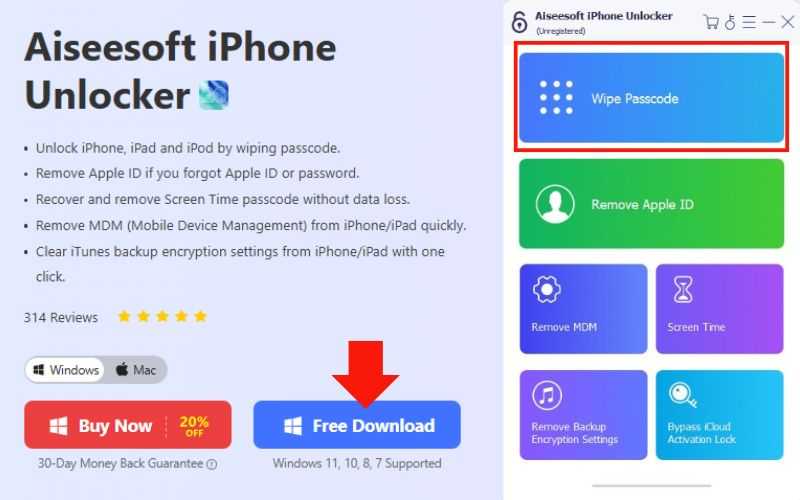
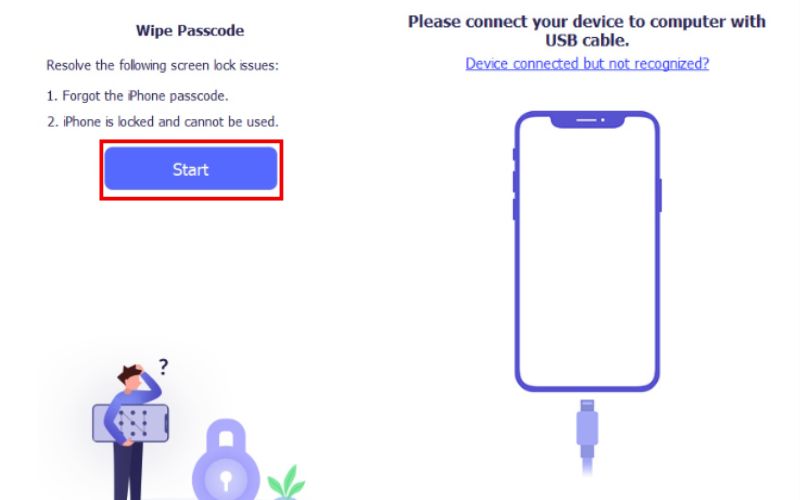
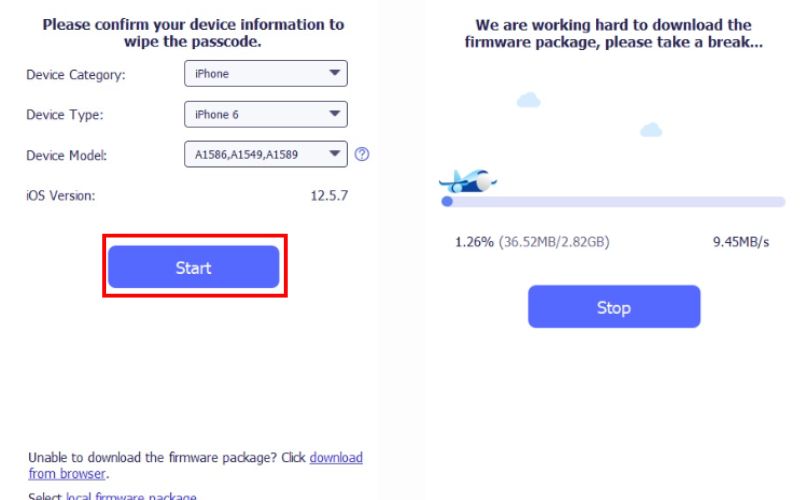
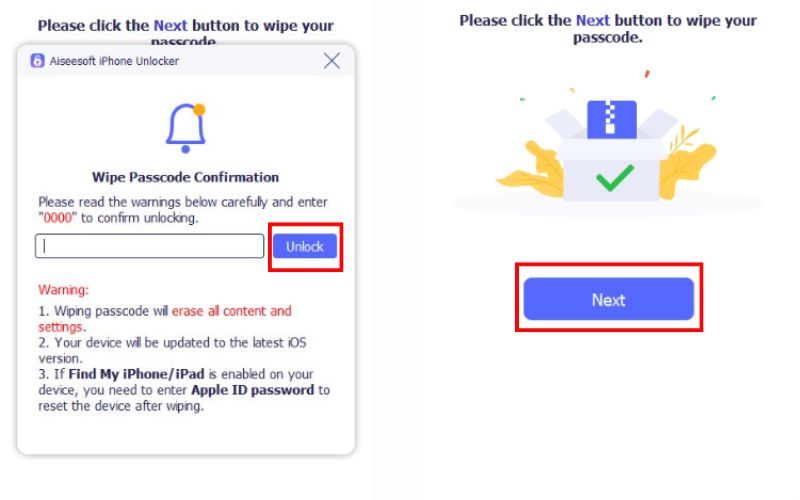
Using this method, you can remove screen lock entirely and start over from scratch. This will erase all data, so it's best used when you’ve backed up your iPhone and are ready to set it up as new.
If you have entered the wrong passcode too many times, causing your iPhone to display a Security Lockout screen, you can resolve the issue by using the Erase iPhone option on your device. It is handy if you do not have a computer or prefer an easier way from your phone itself. It is ideal for use if you don’t have a computer or simply want to keep things straightforward and complete the process directly on your phone. It’s also the solution Apple officially recommends on their support.apple.com/iphone-passcode-security-lockout-unlock page.
Steps to Use the Erase iPhone Feature

This method is easy and does not require any 3rd party tools. Ensure that your iPhone is connected to the internet, and every step of the process proceeds smoothly.
If you're dealing with a security lockout and want to use your computer to fix it, iTunes (on Windows or older Macs) or Finder (on macOS Catalina and later) can help. This method is useful if you've previously synced your iPhone to that computer and want to avoid losing data in the process. It’s one of the few ways that might allow you to keep your data, depending on your iPhone's sync and backup settings, making it a go-to for people asking about security lockout iPhone how to unlock without losing data.
Steps to Unlock Using iTunes or Finder
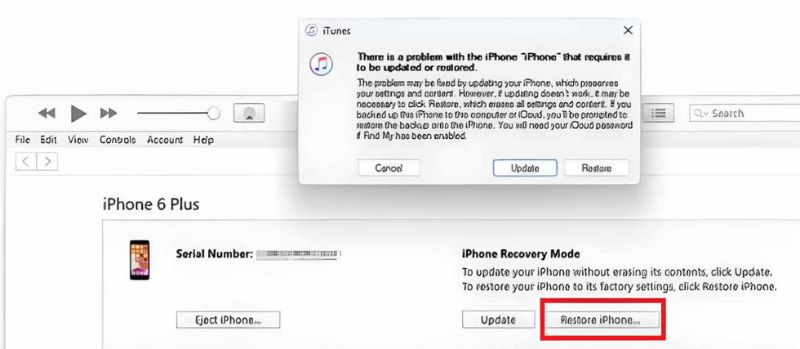
If iTunes or Finder asks for a passcode and you can't provide it, this method won’t work unless you boot into recovery mode, which will erase your data. Therefore, this approach is ideal if your computer has already authorized your iPhone before the lockout occurs. In short, it’s worth a try if you're looking to recover from a lockout without losing everything.
If you don’t have access to iTunes or third-party tools, using Find My iPhone is another way to unlock a device stuck in a security lockout. This method works best when Find My is enabled on the locked iPhone and you're signed in with the same Apple ID on another device or iCloud.com. This option fully erases your iPhone remotely, removing everything. It's a useful technique if you wish to get back in and start over. When there are no other options, people who want to know how to fix a security lockout on their iPhone frequently use it.
Steps to Unlock with Find My iPhone
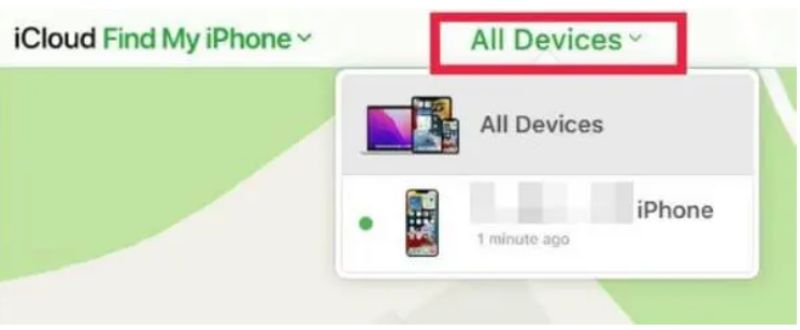
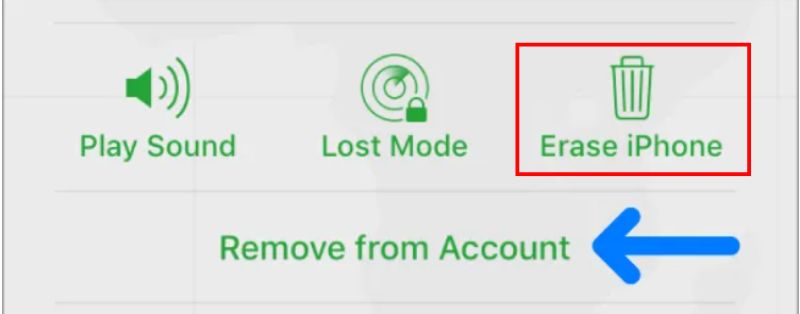
Although this technique cannot restore your data if it has not been saved, it is effective and does not require a computer or any special tools. For those with a search term of how to restore iPhone security lockout, this is a simple answer from anywhere.
How long does a Security Lockout last?
The duration increases with each wrong attempt. After a few tries, it could range from 1 minute to hours, or completely lock until reset.
Why can’t I use Face ID or Touch ID instead?
Once your iPhone is in security lockout mode, biometrics are disabled until the device is unlocked using a passcode or one of the methods mentioned.
What’s the difference between “iPhone Unavailable” and “Security Lockout”?
Essentially the same thing. Your iPhone is disabled due to failed reheated passcode attempts. In older iOS versions, the statement that your "iPhone Unavailable" was used, and in newer iOS versions, it says "Security Lockout."
Conclusion
Having a security lockout iPhone issue can be aggravating, but it doesn't have to be the end of the road. It could simply be due to some failed attempts to enter an incorrect passcode, or, even more frustrating, you've forgotten your password. Regardless, it is certainly possible to regain access successfully. This guide introduced four effective methods using Aiseesoft iPhone Unlocker, the Erase iPhone option, iTunes/Finder, and Find My iPhone, each suitable for different needs and situations. No matter your tech skill level, there's a solution that can work for you. Just recall to back up your data regularly to avoid loss during the unlocking process.
iOS Unlock Tips
Unlock iOS Screen
Bypass iOS Activation Lock
Recover iOS Data

To fix iPhone screen locked, wiping password function can help you a lot. And you also can clear Apple ID or Screen Time password easily.
100% Secure. No Ads.
100% Secure. No Ads.