For years, iTunes was the default tool for performing a deep reset or restore on an iPhone. While it is still a viable option when connected to a computer. However, due to various reasons, many iPhone users don’t want to manage their devices using it. Thankfully, Apple has designed robust built-in methods to reset your iPhone completely without needing iTunes or a computer.
Whether you are troubleshooting serious issues, preparing to sell your phone, or just want a fresh start, you can follow this guide to reset an iPhone without iTunes.
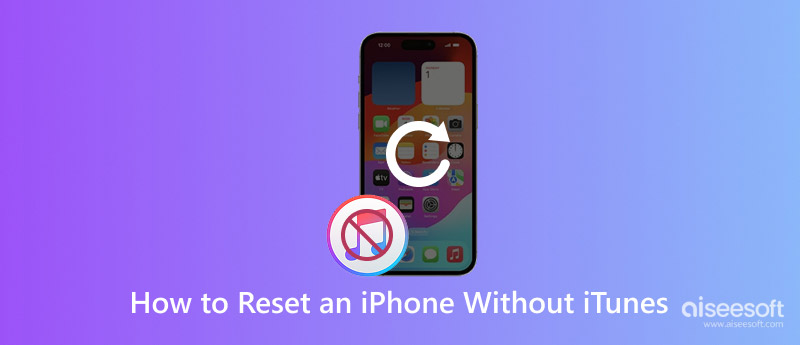
If you don’t have a computer nearby, you can factory reset your iPhone directly on the device. As mentioned, you have built-in options to reset an iPhone. It is ideal when you don't have immediate access to a Mac or PC.
Before you perform a reset, you’d better create a new backup of all the necessary files and settings you want to keep. A full/factory reset erases everything on the iOS device. Sign out of your Apple account if you want to sell or give away the phone after resetting. That ensures your iPhone is no longed iCloud-locked and linked to your Apple ID. You can sign out of your account from the Settings app.
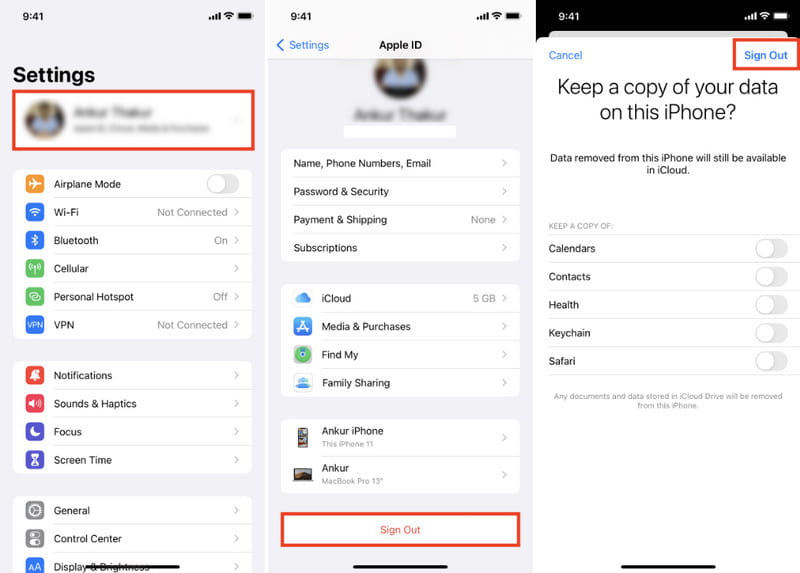
Ensure your iPhone has enough battery (at least 30-40%) for a factory reset. A reset process interrupted by a dead battery may lead to serious software corruption. You can reset it while charging.
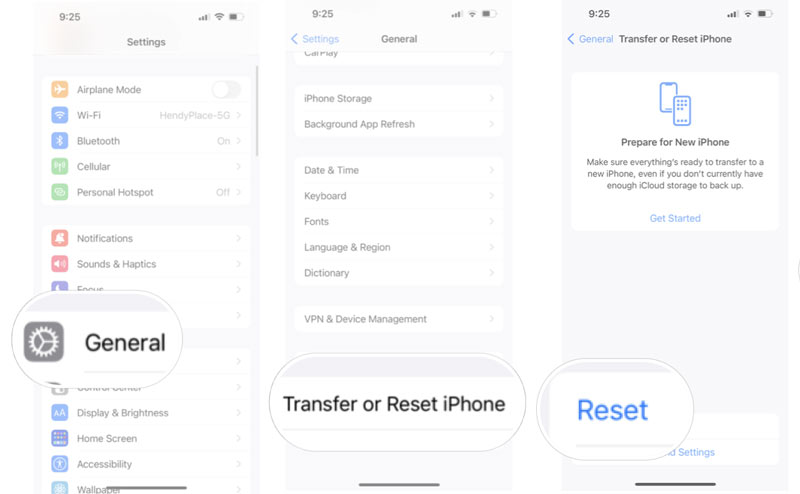
As you can learn from above, the first method requires your Apple ID passcode to confirm the reset. What if you don’t remember the password?
If you prefer a quick way to factory reset an iPhone without iTunes, Finder, or even a passcode, you can turn to the powerful Aiseesoft iPhone Unlocker. The software is specially designed to deal with password-forgotten issues. It provides a simple way to factory reset an iPhone (even if it is disabled and unavailable), wipe your forgotten passcode, bypass various restrictions, bypass the iCloud lock, and more.
100% Secure. No Ads.
100% Secure. No Ads.

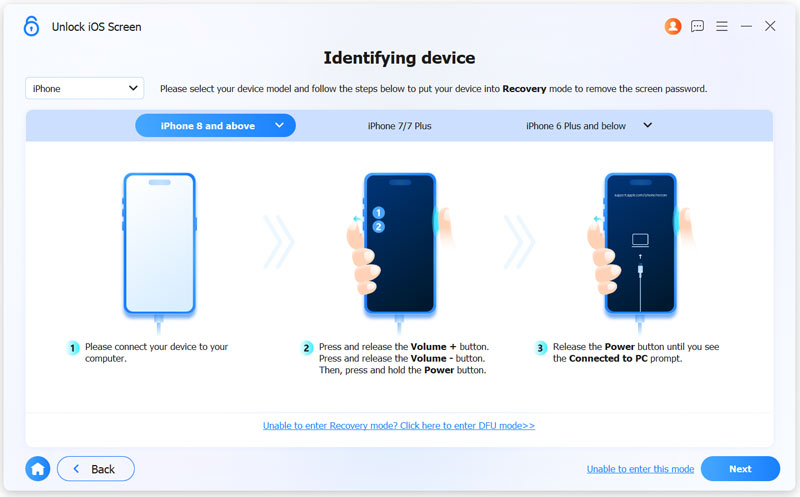


If your iPhone is unavailable and doesn’t respond to touch, you can restore it to factory settings using iCloud. This method is mainly used to fix an unresponsive iPhone or resolve major system issues.
Try the standard force restart based on the device model. Sometimes, your phone will return to normal after the reboot. You can then use the first method to reset it.
If force restart fails, erase your iPhone remotely using iCloud Find My. Go to the official iCloud website and sign in to your Apple account. Click Find My and select the target iPhone from the dropdown list of All Devices. In the device info window that appears, click Erase iPhone. Enter your Apple ID password again if prompted. Then, click Erase or a similar button to confirm.
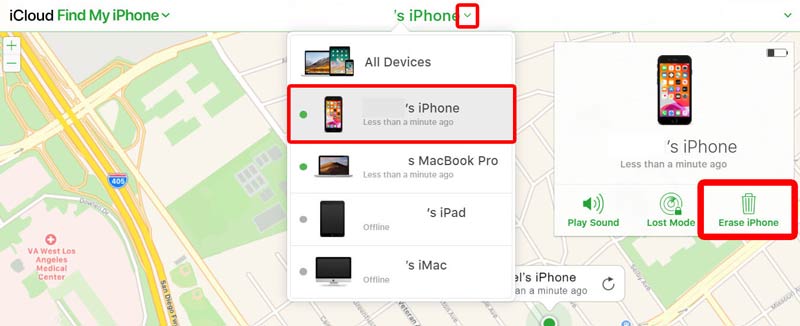
If your iPhone is lost or stolen, you should mark it as lost. Do not directly erase the device if you are unsure if the device can be found.
Question 1. How do you factory reset an iPhone without a computer?
You can directly wipe an iPhone in the Settings app. This operation will erase all data permanently, so ensure you have a backup with all the valuable files you want to keep. As mentioned, you can restore your iPhone factory defaults without a computer using the first method. Open Settings > General > Transfer or Reset iPhone > Erase All Content and Settings. The method requires your passcode to proceed.
Question 2. How do I factory reset my iPhone 13 without a password or iTunes?
Whether you choose to factory reset your iPhone directly on the device or erase it using iCloud Find My, you must enter the passcode to confirm the reset. To restore it to factory condition without the passcode and a computer, you can intentionally enter the incorrect passcode multiple times until you see the iPhone Unavailable screen. Look for the Erase iPhone option and tap it. Tap Erase iPhone again to confirm. However, this method may still require your Apple ID password to disable Activation Lock.
Question 3. How do I reset my iPhone without erasing all data?
Yes, you can reset your iPhone without removing all your personal data like photos, contacts, messages, apps, and settings. iOS offers a Reset All Settings feature for you to reset all the network, keyboard, display, location, dictionary, and privacy settings to their defaults. This option won’t erase your iOS data. Even though you can reset your iPhone safely, you should ensure you have a recent backup that contains all the valuable files you don’t want to lose.
Conclusion
This article shares three methods to reset an iPhone without iTunes. Resetting your iPhone without iTunes or Finder is often the preferred way. Select a preferred solution to wipe your iPhone and perform the reset. Before starting a reset, you should always back up your iOS data.
iOS Unlock Tips
Unlock iOS Screen
Bypass iOS Activation Lock
Recover iOS Data

To fix iPhone screen locked, wiping password function can help you a lot. And you also can clear Apple ID or Screen Time password easily.
100% Secure. No Ads.
100% Secure. No Ads.