Forgetting the iPhone passcode is still a common situation that many Apple users will encounter. Luckily, you can unlock it using your Face ID. However, in some cases, you are required to enter the device password you forgot instead of the biometric authentication. Moreover, Face ID doesn’t disable the Activation Lock if your iPhone is iCloud-locked.
This iPhone 14 unlock guide tells how to unlock your iPhone, whether you simply need to bypass a forgotten passcode, turn off the iCloud lock, or remove the carrier restrictions.
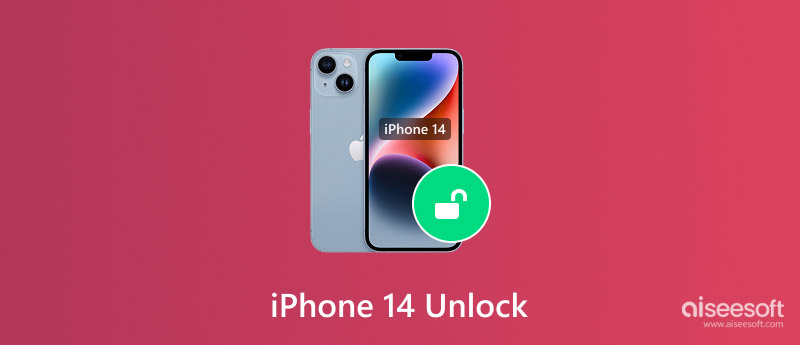
If you have set up Face ID on your iPhone 14, in most cases, you can easily unlock the device with your face. Wake your iPhone’s screen and glance to unlock it. Press the Side button or raise the phone to wake it. This is the straightforward way to access your iPhone 14. Also, you can enter your device passcode for the iPhone 14 unlock.
Whether your iPhone 14 is locked by the device password, iCloud Activation Lock, or its carrier’s network lock, you can rely on the powerful iPhone Unlocker to unlock it. The software is specially designed to wipe your forgotten lock screen passcode, remove your Apple ID and password, bypass the iCloud lock, and bypass MDM restrictions safely.
100% Secure. No Ads.
100% Secure. No Ads.


You can also erase an iPhone via Find My. Go to iCloud.com/find on a computer or the Find My app on another Apple device. Sign in with the same Apple ID used on the locked iPhone 14. Click All Devices and select your locked iPhone. Choose Erase This Device and confirm your action. This erase will remotely wipe your locked iPhone 14, including the device passcode.
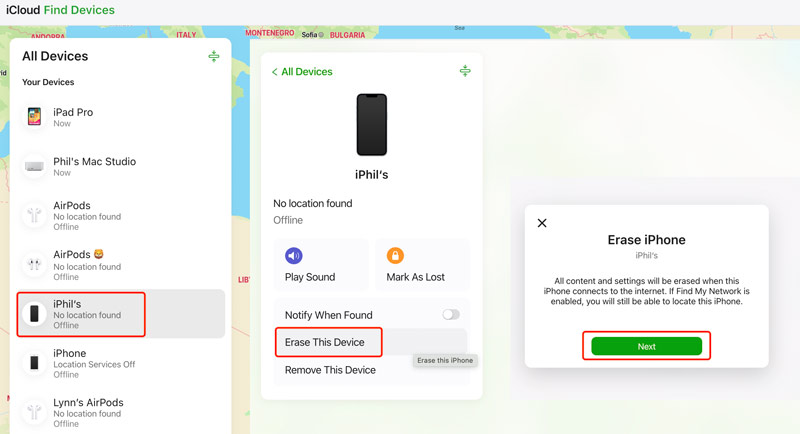
Forgetting your iPhone passcode means you are locked out of your own device. In that case, you must erase the phone and all its data. There is no way to bypass the device passcode without losing all the iOS files.
When you fail to unlock your iPhone 14 via Face ID and don’t remember the password, you can intentionally type the incorrect passcodes until you access the iPhone Unavailable screen. You will see a Forgot Passcode option in the bottom-right corner. Tap it and then tap the Start iPhone Reset button. You are required to sign out of your Apple ID to proceed.
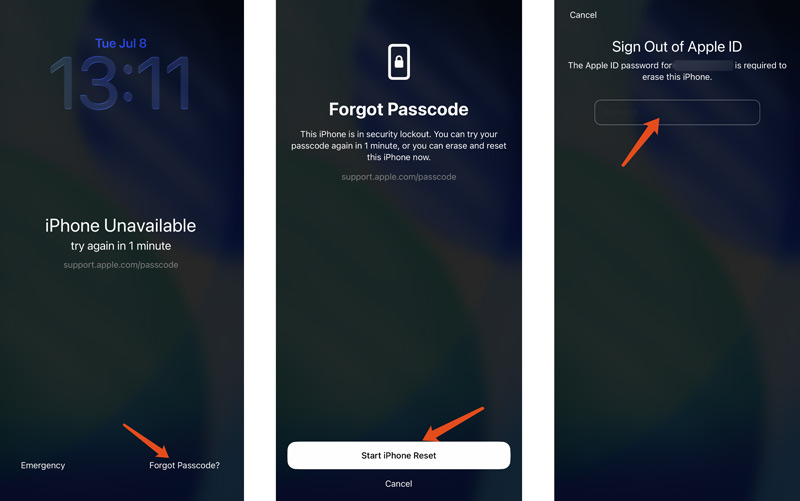
You can also erase an iPhone via Find My. Go to iCloud.com/find on a computer or the Find My app on another Apple device. Sign in with the same Apple ID used on the locked iPhone 14. Click All Devices and select your locked iPhone. Choose Erase This Device and confirm your action. This erase will remotely wipe your locked iPhone 14, including the device passcode.
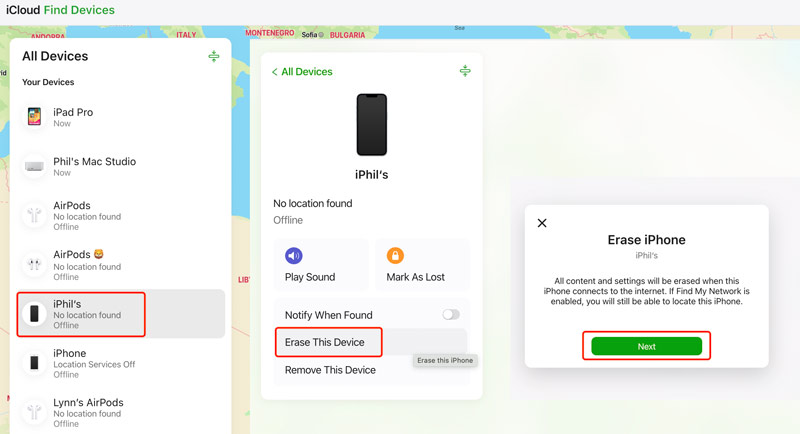
Connect your locked iPhone 14 to a computer with iTunes or Finder installed.
Press the Volume Up button and then press Volume Down. Then, press and hold the Side button only until the Recovery Mode screen appears. Do not directly release the button when the iPhone screen turns black or displays an Apple logo. Hold the Side button until you see a cable pointing to a computer icon.
Finder on your Mac or iTunes on your Windows PC will automatically launch and prompt you to update or restore the device. Click Restore and follow the steps to restore your locked iPhone to its factory defaults. Once completed, your locked iPhone 14 will be unlocked.
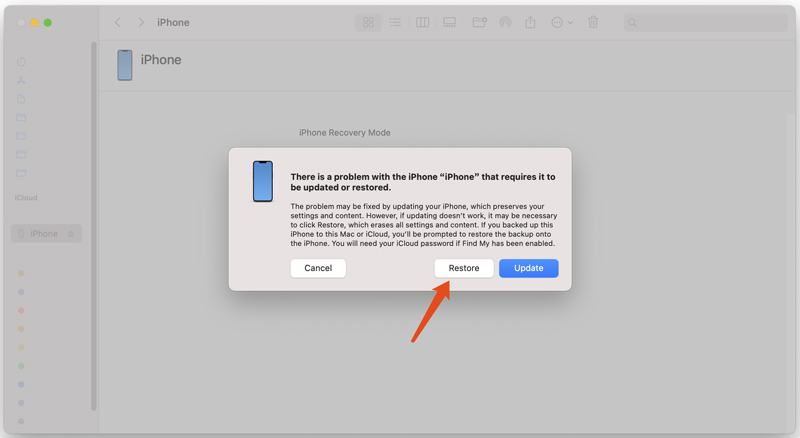
If the carrier’s network locks your iPhone 14, that means the phone can only work with SIM cards from a specific network, like AT&T or Verizon. You may want to unlock it to use SIM cards from other carriers.
The legitimate way to remove the SIM lock from your iPhone is to contact your carrier. Ensure the phone is fully paid off and its service contract is completed. Check your carrier’s specific unlock policy on their website. Contact customer support or fill out an online unlock request form on the carrier's website. Generally, you need to provide your iPhone's IMEI number.

Question 1. Can police extract data from a locked iPhone 14?
It is a pretty common concern whether police can extract data from a locked iPhone. Direct data extraction is extremely challenging, especially for an iPhone 14 running iOS 15 or later with a strong passcode. iPhone 14 uses strong hardware-based encryption tied to the user’s passcode. Without the device passcode or biometric authentication, encrypted data is inaccessible to anyone, including police. Moreover, if the phone hasn’t been unlocked for over an hour, the USB Restricted Mode will be automatically enabled. That blocks data access from a computer.
Question 2. Can an eSIM-locked iPhone 14 be unlocked?
Yes, your carrier-locked or network-locked iPhone 14 can be unlocked. You can contact the carrier it's locked to and request the unlock directly from them. Ensure you meet their requirements. You should know that there is no separate eSIM lock. eSIM unlock often refers to a standard carrier device unlock. If you bought the phone used and the original owner didn’t pay it off, try using the powerful iPhone Unlocker to remove its carrier restriction safely.
Question 3. Is it possible to unlock a stolen iPhone 14 Pro without a passcode?
A stolen iPhone 14 Pro is rendered useless by Apple's Activation Lock and passcode security. There is no legal way to unlock and use it. When you find a lost phone, you should turn on the screen and check if there is contact information. If you mistakenly purchased a stolen iPhone and can’t contact the seller, use the iPhone Unlocker introduced above to wipe the iPhone password and unlock it. Before unlocking it, you should wait for several days to make sure no one is trying to look for it.
Conclusion
iPhone 14 unlock with Face ID is designed to be smooth and secure. However, sometimes, you will be locked by a forgotten passcode or SIM lock. Just follow the methods above to unlock your iPhone and use it normally.
iOS Unlock Tips
Unlock iOS Screen
Bypass iOS Activation Lock
Recover iOS Data

To fix iPhone screen locked, wiping password function can help you a lot. And you also can clear Apple ID or Screen Time password easily.
100% Secure. No Ads.
100% Secure. No Ads.