Where are Minecraft screenshots saved?
Minecraft is a popular sandbox game that is widely played by millions. It offers players endless opportunities to build, explore, and create. Like playing other games, you often need to take screenshots to preserve favorite or funny moments. However, where do these captured Minecraft images go once you press the screenshot key?
This article tells the default locations for Minecraft screenshots. Whether you play the game on a Windows PC, Mac, or game consoles like PlayStation, Xbox, or Nintendo Switch, you get the respective directory to view Minecraft screenshots.
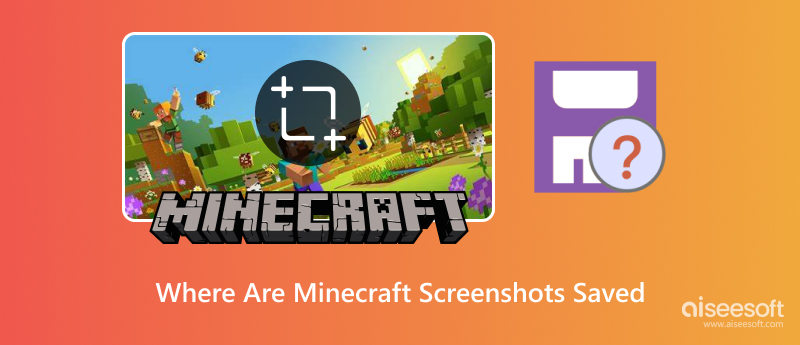
For various purposes, you will take screenshots while playing Minecraft. For instance, you can record gaming progress, document creative builds, capture meaningful moments, or report in-game glitches or bugs. Moreover, Minecraft offers a quick way to take a screenshot via a shortcut. However, you may be confused about where to find Minecraft screenshots. This part will guide you in locating the screenshot folder.
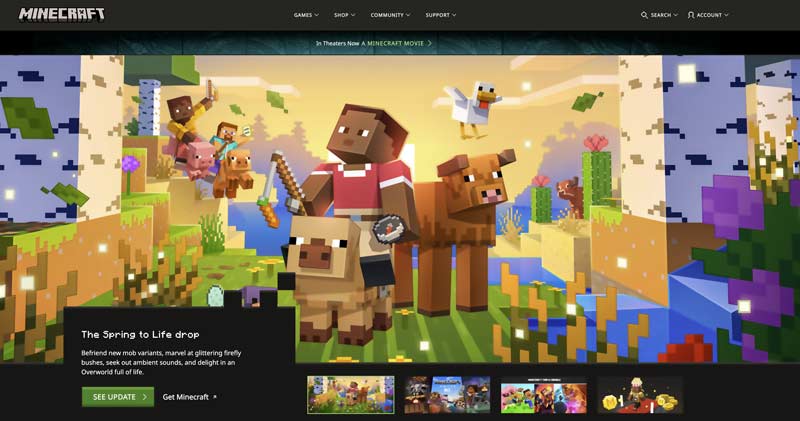
If you are playing the original version (Java Edition) of Minecraft, your captured screenshots will be stored in the game’s root directory.
On Windows, you can check C:\Users\[account
name]\AppData\Roaming\.minecraft\screenshots to locate these Minecraft images. Press Win + R on your PC, type %appdata%, and press Enter to access the folder. Then, you can go to the specific screenshot folder for Minecraft.
On Mac, go to ~/Library/Application Support/minecraft/screenshots to find your screenshots. Open Finder and press Cmd + Shift + G at the same time to display a dialogue. Copy and paste the path.
On Linux, navigate to ~/.minecraft/screenshots to find your screenshots captured in Minecraft.
The Bedrock Edition of Minecraft is designed for cross-play. If you are playing this version, you should search for screenshots based on your device.
On Windows 11 or 10, go to C:\Users\account name]\Pictures\Minecraft Screenshots.
When you play Minecraft on your Xbox, these gameplay screenshots will be stored in Recent Captures. Press the Xbox button and choose Capture & Share to access Recent Captures. You should go to the Media Gallery to view screenshots of Minecraft on a Sony PlayStation 5/4. If you play the game on your Nintendo Switch, all your screenshots are saved in the Album on the Home menu.
You can also play Minecraft (Bedrock Edition) on your mobile devices. Check the device’s Photos or Gallery app to find Minecraft captures on your iPhone or Android phone.
Whether you play the Java or Bedrock Edition, you can directly find and view screenshots in the game.
For Java Edition, you can Esc to pause your game first. Click Options, go to Resource Packs, and choose Open Screenshot Folder. Alternatively, press F2 to raise a notification pop-up and click the pop-up message to open the Minecraft screenshot folder.
For Bedrock Edition, open the Pause menu, select Settings, and then enter Storage to choose Screenshots.
You can easily go to the related path to find your Minecraft screenshots. However, many users reported that the screenshots folder was missing or they couldn’t find captured screenshots in the default location. When you encounter the same issue, enable hidden files to see if these Minecraft pictures appear. Moreover, you should check related settings to ensure you enter the correct screenshot folder/path for Minecraft.
If you accidentally removed Minecraft screenshots while managing your device’s storage space, go to the Recycle Bin or Trash to restore them. If these Minecraft screenshots are lost for other reasons and you don’t have any backups, try using the famous Aiseesoft Data Recovery to recover them safely. Better than other recovery tools, it has an AI-powered repair tool to fix your damaged and corrupted screenshots.
100% Secure. No Ads.
100% Secure. No Ads.
When your Minecraft screenshots seem to be permanently deleted, launch the Aiseesoft Data Recovery software and scan the drive where your captures were stored. It has a Deep Scan mode to ensure your erased and lost data can be found. Once scanned, all types of files will be listed in their path or types. That ensures you can easily find target screenshots. Select the necessary images and confirm the recovery.
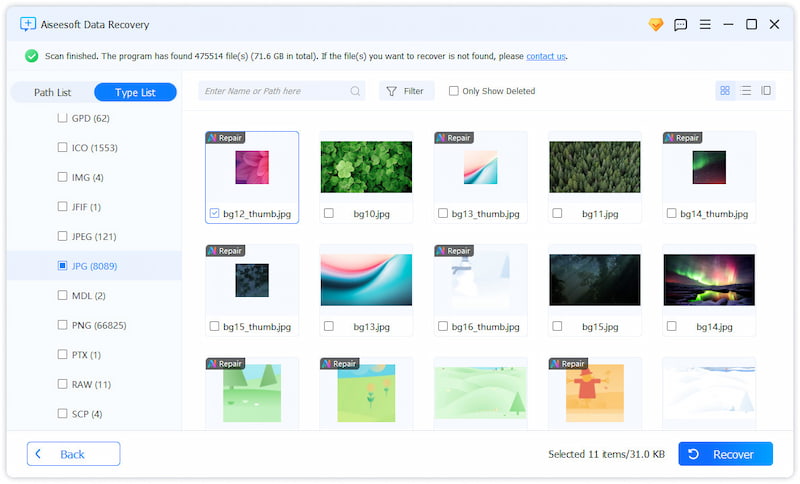
Question 1. Does Minecraft save backups?
Minecraft can save backups, but it depends on the version you are playing. Minecraft won’t automatically create world backups for you. If you prefer a service to save backups automatically, you can upgrade to a paid subscription like Minecraft Realm or Minecraft Education. While playing Minecraft, your world process will be automatically saved every 30 minutes. Moreover, all your progress will be backed up properly at the end of your session.
Question 2. Where do my deleted Minecraft screenshots go?
If you play Minecraft on a Windows PC, your deleted screenshots will be moved to the Recycle Bin. When you accidentally delete Minecraft screenshots, you can check the Recycle Bin and try restoring them there. If you deleted Minecraft screenshots on a Mac, try searching for them from Trash. If these screenshots are permanently deleted, use data recovery software like Aiseesoft Data Recovery, Recuva, or EaseUS to retrieve or check backups.
Question 3. Does Minecraft auto-save when you quit?
Yes, Minecraft will automatically save your world when you quit correctly. In most cases, you don’t need to save manually. When you exit the game, Minecraft will force a new final save to ensure all recent changes are stored. However, in rare cases, crashes may cause minor rollbacks. You should manually back up your critical builds before quitting the game.
Conclusion
You can learn where Minecraft screenshots are saved from this post. Once you have found your screenshots, copy them to a preferred folder for better management. To prevent loss, you can upload precious pictures to cloud storage or an external drive. Also, you can post them on social media.
Recover Various Data
1. Free Data Recovery Software
2. Recover Deleted Files in Windows
3. Recover Deleted Files from Recycle Bin Windows
4. Recover Permanently Deleted Emails

Aiseesoft Data Recovery is the best data recovery software to recover deleted/lost photos, documents, emails, audio, videos, etc. from your PC/Mac.
100% Secure. No Ads.
100% Secure. No Ads.