Want to share your amazing Minecraft creations to others but only get some poor-quality screenshots? How to take a screenshot in Minecraft?
Minecraft is a very popular sandbox game which filled with picturesque moments. While the gameplay, there are always many creations and moments you want to share with friends or upload them to the internet. In that case, you need to take some screenshots in Minecraft.
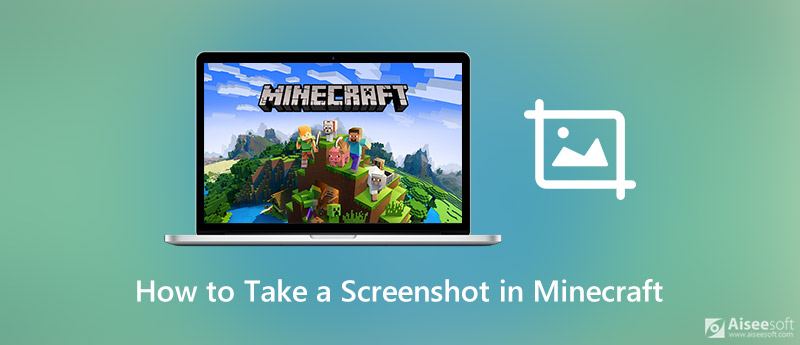
You can see many gamers display their creations from Minecraft through bad screenshots. Surely you prefer some high-quality Minecraft screenshots. This guide will tell you some useful tips and tricks to take a screenshot in Minecraft.
You can easily screenshot the entire computer screen with the Print Screen key on a Windows 10/8/7 PC or Mac. Besides, there is another common way to take a screenshot of Minecraft.
While Minecraft playing, you can simply press F2 to take a screenshot of Minecraft. In some computers, you need to press Fn + F2 keys together to capture your Minecraft creations.

If you want to get rid of your arm, mouse, hot bar, and more, you can press F1 first to remove the HUD and get a clear picture.
After pressing the F1 key, you can also press F5 twice to get a better view. During this step, you can press F10 to keep the screen still and position your camera. Then you can press the F1 key to take a screenshot in Minecraft.
Wonder how to find Minecraft screenshots? You can search for a screenshots folder under the minecraft.
If you are a Windows 10 PC user, you can handily take a screenshot in Minecraft with Game Bar. Xbox Game Bar is the customizable gaming overlay built into Windows 10. It provides a simple way to instant access to widgets for screen capture and sharing. Game Bar highly supports most PC games including the Minecraft.
To take a screenshot in Minecraft with Xbox Game Bar, you can press Windows + G keys to open the game Settings overlay first. When you have the need to screenshot your creations in Minecraft, you can simply click the Screenshot button.
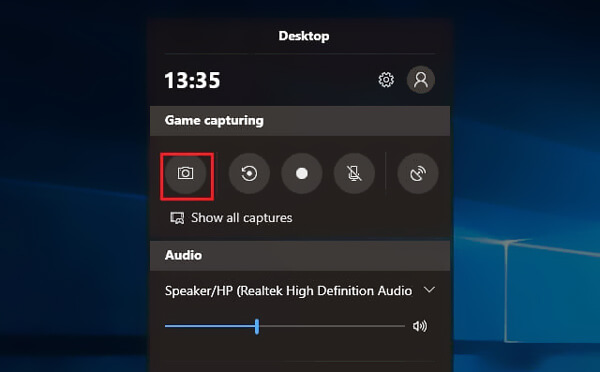
After you take Minecraft screenshots using Game Bar, these screenshots will be saved in its Gallery folder. (Get the details to know where the screenshots are saved on PC.)
To free take a screenshot in Minecraft, you can also rely on some professional screenshot software. Here we strongly recommend the powerful screen capture tool, Screen Recorder for you to capture your Minecraft maps and creations.

Downloads
100% Secure. No Ads.
100% Secure. No Ads.

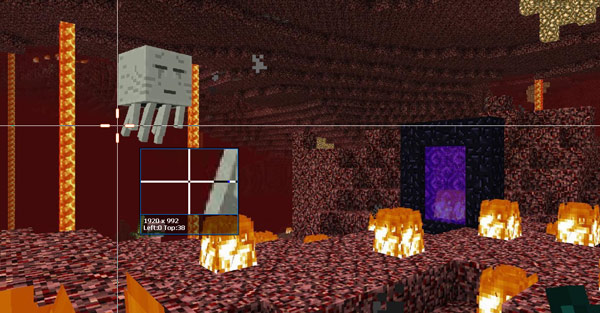
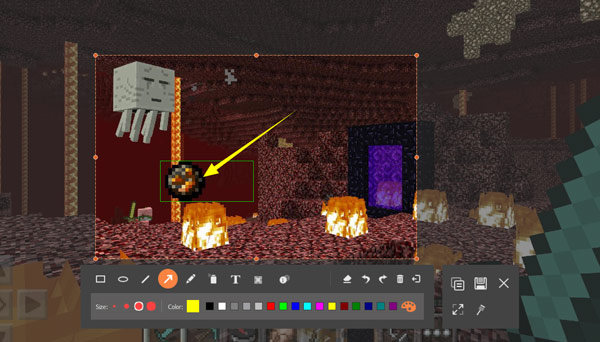
Question 1. How to find screenshots taken in Minecraft in Windows 10?
After you take a screenshot in Minecraft, you should first locate the screenshots folder to find your Minecraft screenshots. If you capture pictures through Windows + Alt + Print Screen keys, you can try locating your screenshots in the Videos folder under a sub-folder named Captures.
Question 2. How to find Minecraft screenshots on a Mac?
If you are using a Mac and want to access your Minecraft screenshots, you should also locate the screenshots folder first. Here you can press Command + Shift + G and then type in ~/Library/Application Support/minecraft to find your Minecraft folder. After that, you can check all your Minecraft screenshots in the screenshots folder.
Question 3. How do I take a screenshot of a scrolling page?
You will take different methods to take a screenshot of a scrolling page on different browsers. If you are using Firefox, you can directly capture a whole webpage using its screenshot feature. If you are using Google Chrome, you need to install some extension to get the screenshot of a scrolling page. Read more for taking a scroll screenshot.
Conclusion
How to take a screenshot in Minecraft? After reading this page, you can get 3 simple solutions to capture your Minecraft creations and maps with high quality. Also, you tell you where to find your Minecraft screenshots. You can leave us a message if you still have any questions about the Minecraft screenshots.
Screenshot Tips
Screenshot in Windows Media Player Screenshot Entire Webpage Screenshot Part of Screen Screen Record instagram Story Where are Steam Screenshots Saved Screenshot a Video Screenshot Alcatel Take a Screenshot on Lenovo Take Screenshot on HP Take a Screenshot in Minecraft Take a Screenshot of Google Chrome Use Snagit Scrolling Capture to Take Full-Page Screenshot Take Screenshots Surface Pro Screenshot on HTC Screenshot on Firefox Crop a Screenshot on Mac Crop Screenshots on Windows
Aiseesoft Screen Recorder is the best screen recording software to capture any activity like online videos, webcam calls, game on Windows/Mac.
100% Secure. No Ads.
100% Secure. No Ads.