When your Windows 10 PC is unable to boot, or you encounter some unexpected system issues like software glitches, hardware failures, and others, you can rely on a recovery disk to get your computer back to normal. A Windows 10 recovery disk can be a reliable plan for safeguarding your system. You can follow the guide to create a recovery disk in Windows 10 with ease.
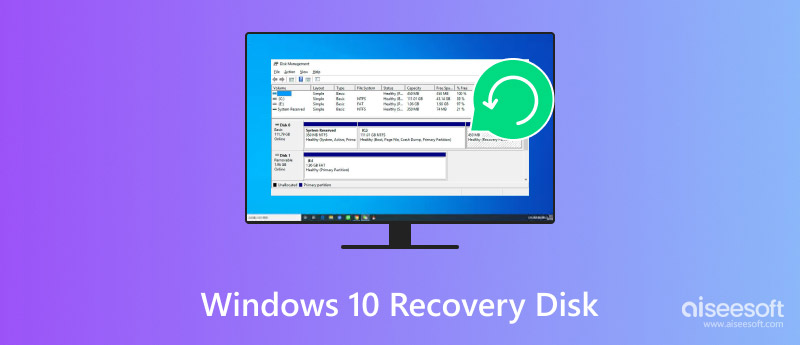
Before telling you the detailed steps to create a recovery disk on your Windows 10 PC, I would like to give you a simple introduction to the Windows recovery device.
A Windows 10 recovery disk is a bootable DVD or USB drive that contains essential system recovery tools and files. It lets you troubleshoot and repair various system-related problems. When your PC is unable to boot, you can use the recovery disk to restore or recover it.
As mentioned above, you can create a Windows 10 recovery disk to deal with various system problems. Besides the system crash, it can boot your computer into a clean environment to remove malware infections and diagnose and potentially fix hardware failures. In some cases, you can restore your current Windows system to a previous point for fixing software glitches.
Creating a Windows recovery disk is a simple way to protect the system and data on your computer. The recovery disk creation is quite straightforward. You need a DVD or USB drive that has enough storage space to store the recovery tools and files. The storage device should have at least 8GB of free space to create a Windows 10 recovery disk. Before the creation, you’d better back up all the valuable data on another device or cloud service.
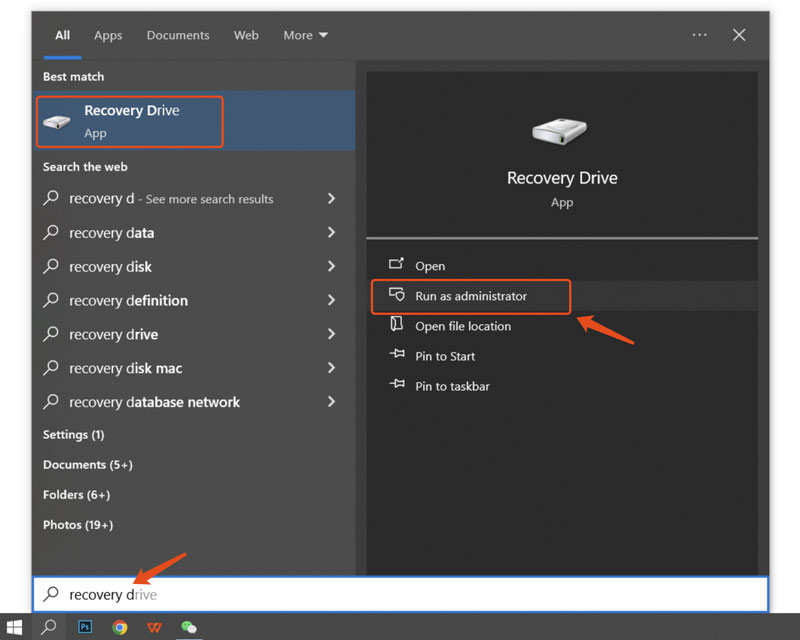
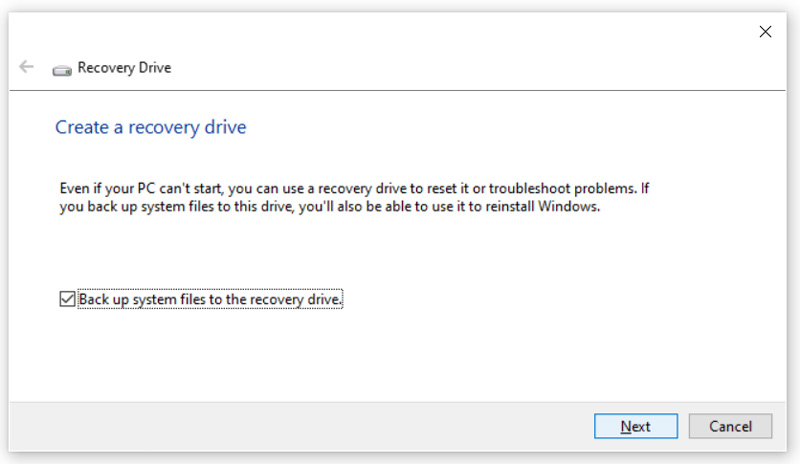
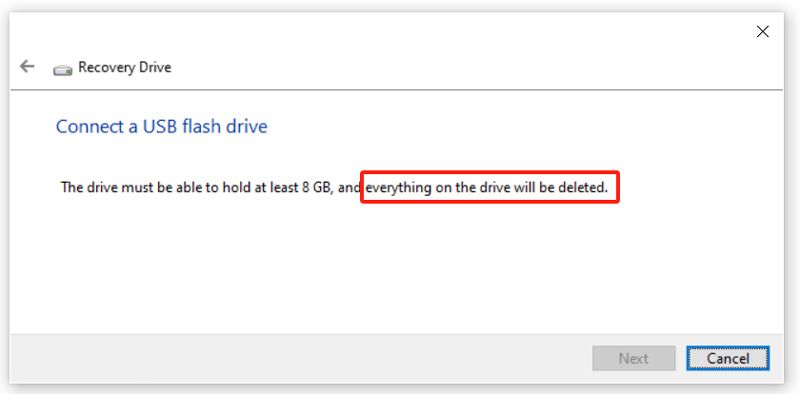
When you need to use the created recovery drive, restart your Windows 10 computer and continuously press the F12 key. That will guide you to the BIOS or UEFI setup. Use the arrow keys to set your USB drive as the boot device.
Due to various factors, you may fail to create a Windows 10 recovery disk. First, you should check and ensure your USB drive has enough free space to carry the recovery files. If it doesn’t have enough space, you can’t make the recovery disk creation. Moreover, when you choose to back up system files to the recovery drive, it may require more space.
When you connect a USB drive, you should format it in the NTFS format. If the drive is formatted in FAT32 or exFAT, your Windows PC won’t support it. What’s more, if the USB drive has any errors or is corrupted, you may fail to create a recovery disk in Windows 10.
Besides, some antivirus software may prevent the recovery drive creation process. In some cases, corrupted system files, Windows recovery environment issues, and hardware failures may also affect the recovery drive creation. If you are still having issues, try using a different USB drive. You should also pay attention to any error message that appears on the screen. It may give clues about the specific issue.
When you lose some important data during the Windows recovery drive creation, you can use the professional Aiseesoft Data Recovery to find them back.
100% Secure. No Ads.
100% Secure. No Ads.
The introduced data recovery software can restore both deleted and lost files from Windows 10 computers, Macs, USB drives, external hard drives, and even digital cameras. It can help you retrieve all commonly used file types, including images, videos, documents, audio, and more.
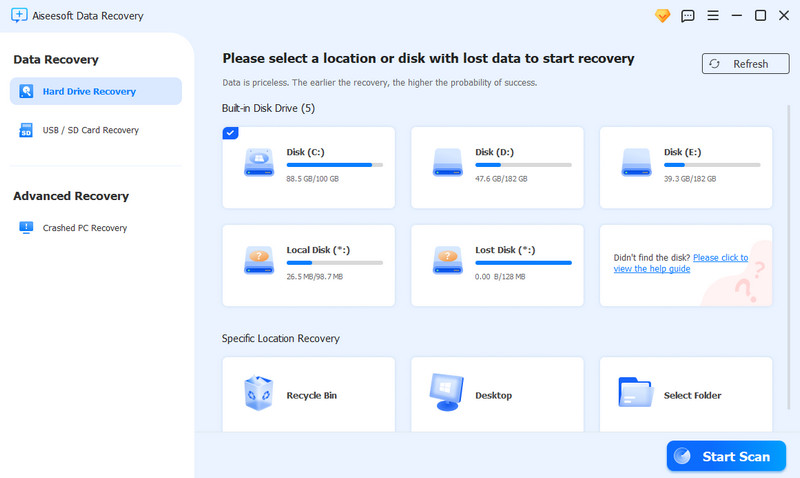
Launch Aiseesoft Data Recovery on your Windows 10 PC and start fast data scanning. You can select the specific locations to scan. It also allows you to restore lost files from a crashed computer.
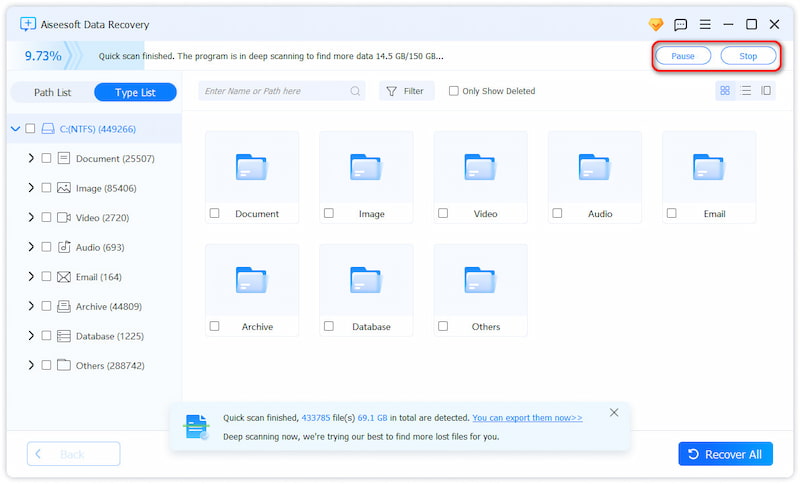
Once scanned, locate your data through its file type or path. You can also rely on the built-in filter feature to quickly find these valuable files you want to recover. Select files and click Recover All. For damaged pictures, you can use the advanced AI function to repair them first.
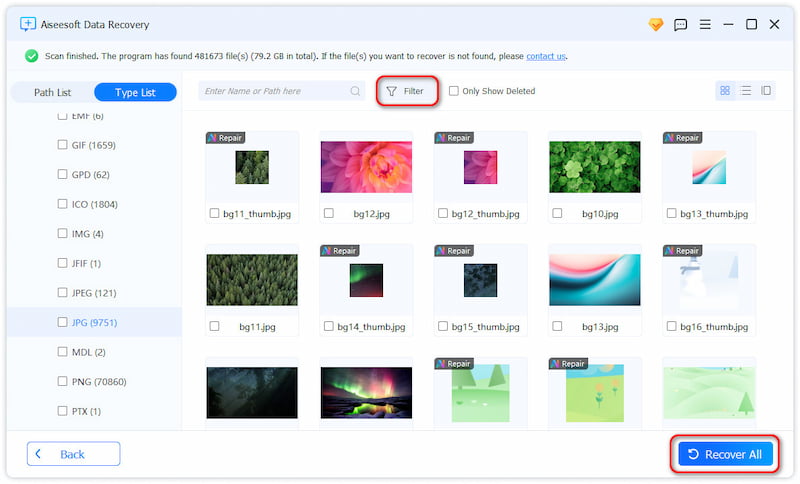
How can I repair Windows 10 without a recovery disk?
When you want to repair Windows 10 without a recovery disk, you can first try resetting your PC from Settings. Click Start and go to Settings, choose Update & Security, and then click Recovery. Locate the Reset this PC option and click Get Started under it. If you ever created system restore points, you can go to System Restore and select the desired restore point to repair Windows 10. What’s more, you can choose to boot your computer into the Windows Automatic Repair environment to access various troubleshooting options. Select Advanced options and then use the Startup Repair function.
Can you make a Windows recovery disk on another PC?
Yes, you can create a Windows recovery drive on another computer. Generally, you get two ways to do that: with the Media Creation Tool or a bootable USB creation tool. After creating a Windows 10 recovery drive on another PC, you can then use it to troubleshoot system problems or reinstall Windows 10.
Can I directly download a Windows 10 recovery disk?
No. You cannot directly download a Windows 10 recovery disk from the official. Instead, Microsoft gives you a Media Creation Tool to easily create a recovery drive. It lets you make a bootable recovery drive to reinstall the Windows 10 system on your computer. Get the Media Creation Tool from the official website, open it, and then choose Create Installation Media for another PC.
Conclusion
After reading this post, I hope you can handily create a Windows 10 recovery disk to prepare for any potential system issues in the future. You should often update your recovery drive to safeguard your system and data.
Recover Various Data
1. Free Data Recovery Software
2. Recover Deleted Files in Windows
3. Recover Deleted Files from Recycle Bin Windows
4. Recover Permanently Deleted Emails

Aiseesoft Data Recovery is the best data recovery software to recover deleted/lost photos, documents, emails, audio, videos, etc. from your PC/Mac.
100% Secure. No Ads.
100% Secure. No Ads.