Why does my iPhone keep asking for the passcode even though the Face ID is enabled?
It will be very inconvenient and even annoying if your iPhone repeatedly requires you to enter a password. Your face recognition seems to be stopping working. You are prompted that your passcode is required to enable Face ID. That’s a common but frustrating issue.
This article explains why your iPhone constantly needs a passcode to enable Face ID and shares five helpful tips to resolve the issue.
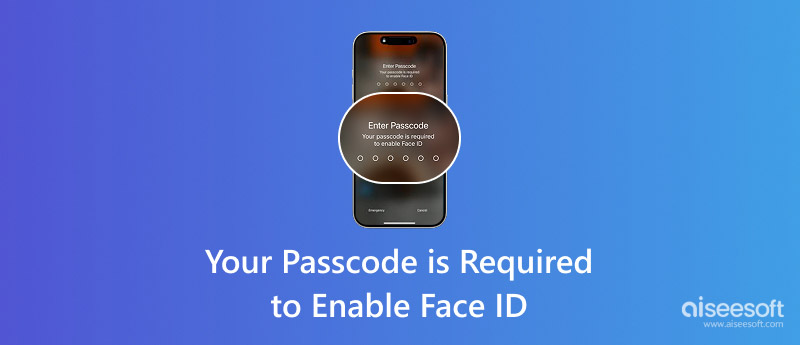
After restarting your iPhone, you will be required to enter your device passcode to enable Face ID. You can’t directly unlock the iPhone with your Face ID. Apple requires the passcode once after a restart. If the iOS device hasn’t been unlocked for over 48 hours, you must enter the screen lock password to unlock it.
After a certain number of failed Face ID attempts, iOS will intentionally lock out biometric authentication for security reasons. The passcode is required to reset this lockout. If your iPhone is disabled due to multiple incorrect passcode attempts, it will disable Face ID.
An incomplete software update, outdated iOS, incorrect security settings, and potential sensor issues can also trigger the Passcode required to enable Face ID issue.
When you see the Enter Passcode screen, type your iPhone password as prompted. If that doesn’t resolve the issue, re-enter the passcode and ensure it is correct. However, if you are asked to enter your passcode to enable Face ID repeatedly or if Face ID fails consistently before locking out, follow the five troubleshooting steps.
When your iPhone fails to verify your Face ID due to dirt, grease, or debris on the front camera area, that will lead to passcode prompts. You can clean the entire front top area and check if the problem is gone.
A simple iPhone reboot can clear temporary glitches in the TrueDepth system or iOS software. Take common steps to power off your iPhone. Wait for one or two minutes, then power it on again and enter your device’s password.
Apple frequently releases updates containing bug fixes. Go to General in Settings and tap Software Update to install any available updates.
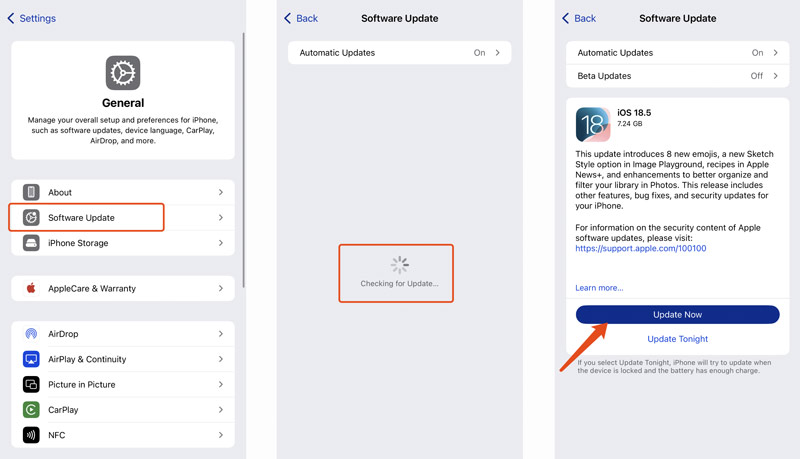
Open Settings, go to Face ID & Passcode, enter your iPhone passcode, and then tap Reset Face ID. Tap Set Up Face ID and create a new Face ID. If the problem still exists, try resetting all settings to resolve it.
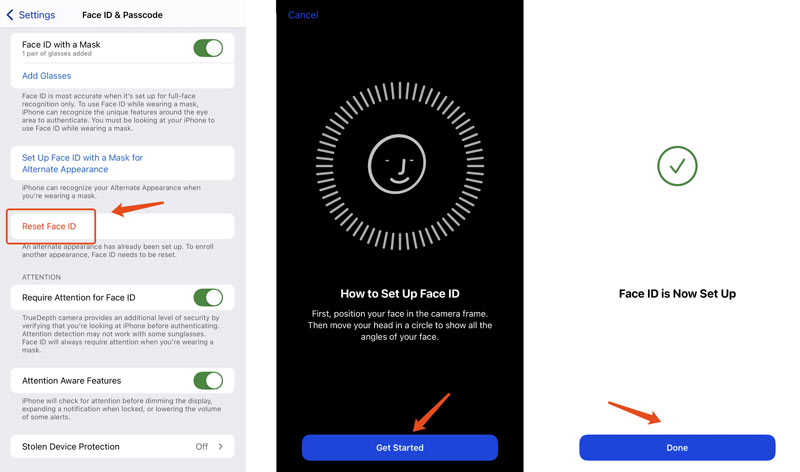
If your iPhone is physically damaged, especially on the front camera or sensor area, that could damage the TrueDepth components. You may need to ask professionals to repair it. Contact Apple Support or visit a local Apple Store for assistance.
When you want to set up and enable Face ID, you will be required to enter your current iPhone password to proceed. Actually, you will be locked out of the device. You can’t unlock your iPhone and change related security settings. In that case, you often need to erase the iPhone and set it up as new or from a backup. You can set a new passcode during the setup process and then turn on Face ID.
Try using the reputable iPhone Unlocker if you prefer a straightforward way to wipe your forgotten passcode. The software is specifically designed to safely remove forgotten passwords and Face IDs from iPhones and iPads. Besides, it can help you quickly wipe your old Apple ID passcode or the previous owner’s Apple account.
100% Secure. No Ads.
100% Secure. No Ads.
Download and launch the iPhone password removal software and connect your locked iPhone. Choose Wipe Passcode, click Start, and follow the on-screen steps to remove your forgotten device password. As you can see, it can also bypass various restrictions and the iCloud lock.
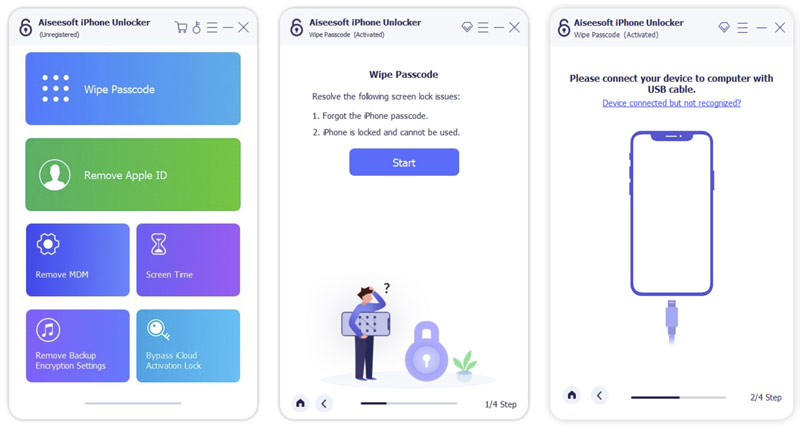
Question 1. Why did my iPhone Face ID stop working all of a sudden?
Your iPhone Face ID may suddenly stop working for different reasons. Obstructed sensors and environmental factors are the common causes. You can clean your iPhone’s front camera and try it in a usual lighting place. As mentioned, outdated iOS, temporary iOS bugs, or app conflicts may lead to the Face ID not working problem. Moreover, hardware issues, such as physical impact or water damage, may affect the TrueDepth camera system. In that case, you should visit the Apple Store or an authorized service provider.
Question 2. How can I use Face ID instead of a passcode in the App Store?
You can use your Face ID for App Store downloads and purchases instead of a passcode. To do that, you should set up Face ID for the App Store first. Go to Face ID & Passcode in Settings and enter your current device passcode to proceed. Toggle on iTunes & App Store. Then, open the App Store and try downloading a free app. Your Face ID should be used to confirm your action instead of asking for a passcode.
Question 3. Is it possible to turn off the passcode and use only Face ID to unlock an iPhone?
No. You can’t disable the iPhone lock screen passcode and use only Face ID to unlock the device. When you are required to enter the password repeatedly, you may feel inconvenienced and want to remove it. However, Apple needs a passcode as a fundamental security backup. Face identification requires your passcode to be set up initially.
Conclusion
Your passcode is required to enable Face ID is undeniably frustrating. This post discusses common causes of the problem and provides five effective solutions to get your iPhone to stop asking for a passcode. If your device is not physically damaged, follow these tips to resolve it with ease.
iOS Unlock Tips
Unlock iOS Screen
Bypass iOS Activation Lock
Recover iOS Data

To fix iPhone screen locked, wiping password function can help you a lot. And you also can clear Apple ID or Screen Time password easily.
100% Secure. No Ads.
100% Secure. No Ads.