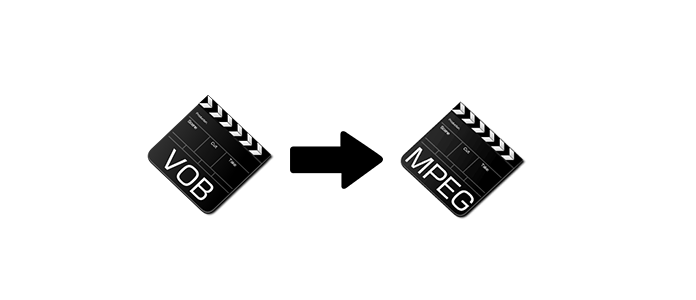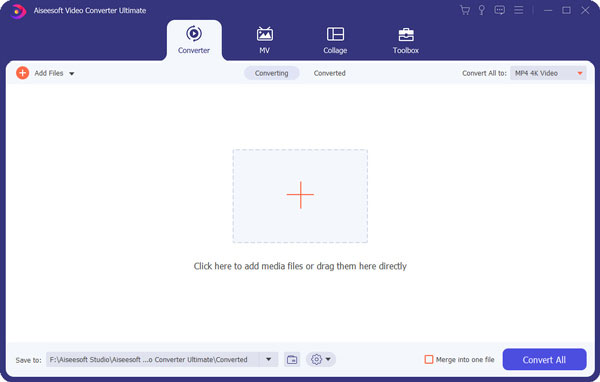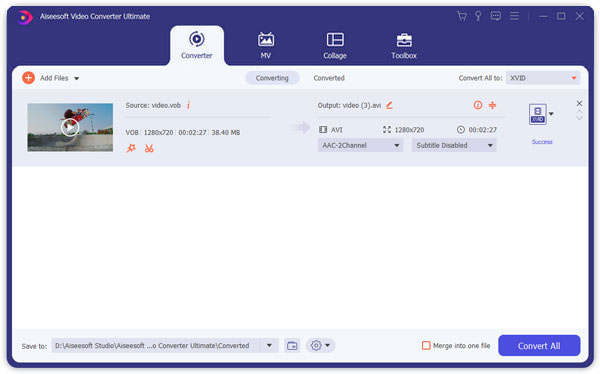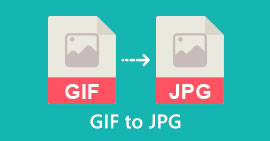How to Convert VOB to MPEG (MPEG-1/2/4)
When you need to make any change on the DVD files, you have to convert VOB from DVD to more editable MPEG file.
In order to convert VOB without losing video quality, you should seek for the VOB to MPEG converter first.
This post collects two VOB converts for you to convert VOB to MPEG.
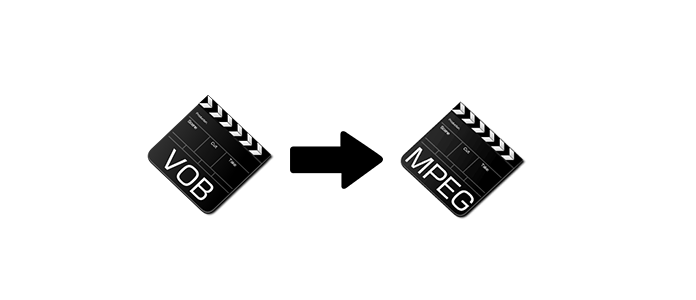
Convert VOB to MPEG
Part 1. Transcode VOB without re-encode video file
If you have to re-author or re-edit the DVD files, it is highly recommended that you turn VOB to MPEG2. It is quite different from converting VOB to WMV. Because VOB files contain multiplexed Dolby Digital Audio and MPEG2 video, you can transcode VOB to MPEG2 without re-encoding the VOB files.
Part 2. How to convert VOB to MPEG with VOB to MPEG Converter
For most of the VOB Converters do not support MPEG files well, you cannot turn VOB to MPEG or extract the MP3 files from VOB, not even mention to transcode VOB to MPEG with high quality. You should use Aiseesoft VOB to MPEG Converter in order to edit the DVD files easily.
VOB to MPEG Converter For Mac
- Support 1080p HD/4K UHD video downloads and conversion.
- Powerful editing features. Rotate/clip/merge/crop video, adjust output video effects, and add personal image or text watermark.
- Enhance video quality and add more video/audio effects, including 3D.
- Add new subtitle/audio track and remove original audio track.
- Support adding images, watermark and text to video clips and changing color, font and size of the text.
1Launch VOB to MPEG Converter
After you download the latest version of VOB Converter, you can install the program according to the procedure and launch the program accordingly.
2Import VOB to the program
Locate the Converter tab, drag and drop the VOB files to import VOB files to this software.
3Choose the output file as MPEG
After that you can choose the MPEG files from the "Convert All to" drop-down option, you can transcode VOB from DVD file to MPEG easily as your requirement.
4Adjust the effects of MPEG
You can click the "Edit" button to edit MPEG video file by adjusting the effect of the parameters of the video and add features to video before you convert VOB to MPEG files.
5Convert VOB to MPEG
When all the files can meet your requirement, you can click the "Convert All" button to change the VOB files to MPEG.
You can also check this video tutorial to convert VOB to MPEG here:
The above description shows you how to convert VOB to MPEG file on Windows computer. If you have the need to convert VOB to MP4 on Mac, you should go to this post: convert MOV to MP4 on Mac.
Part 3. How to convert VOB to MPEG online
Instead of converting VOB to MPEG offline on computer, you can also turn VOB file to MPEG online.
There are different online VOB to MPEG programs that you can use to make VOB conversion. Here we only take one of the online VOB converters, Convert.Files, as the example, to show you how to convert VOB to MPEG online.
1Go to http://www.convertfiles.com/, click "Browse" to add the VOB file from your local computer.
Here you can also select "or download it from:" to enter the URL of the online video. In this way, you can download online video to MPEG directly.

2Select "MPEG" from the "Output format" option.

3Click "Convert" to start to upload and convert the VOB file to MPEG file.
After the conversion, you can click "Click here to go to the download page" to download the converted file.
You can also tick "Send a download link to my email" and enter your email address to receive the converted MPEG file.
Tips
1. Online VOB to MPEG converter will not guarantee you the 100% safety of your privacy, compared the software downloaded on your computer.
2. You have to convert the VOB files one by one if you have piles of video files.
3. Lacking in editing features compared with the first method.
4. The converting speed is limited for your Internet connection.
Conclusion
This post gathers two easy methods of converting VOB to MPEG online and offline on computer. Select the better method and start your VOB file conversion now.
If you have any suggestions, do not hesitate to leave your comments below.
What do you think of this post?
Excellent
Rating: 4.8 / 5 (based on 255 ratings)